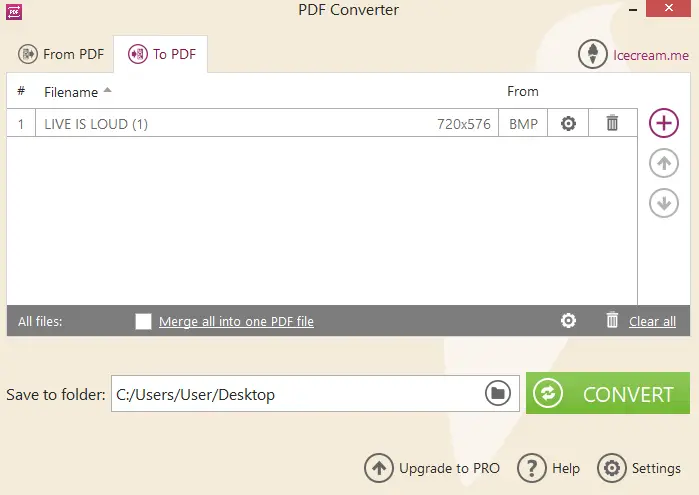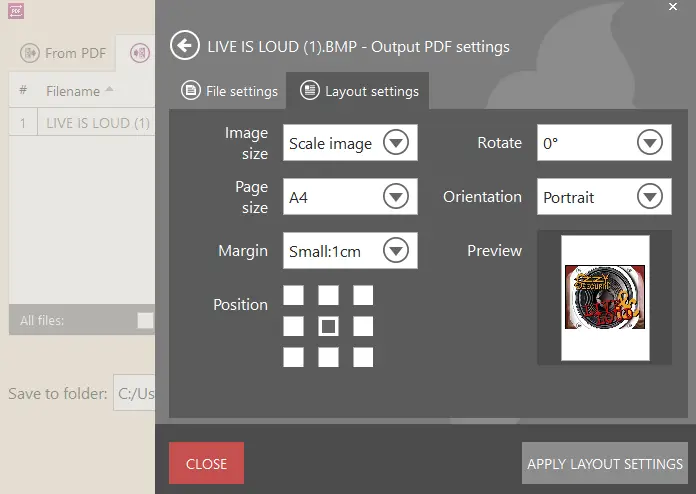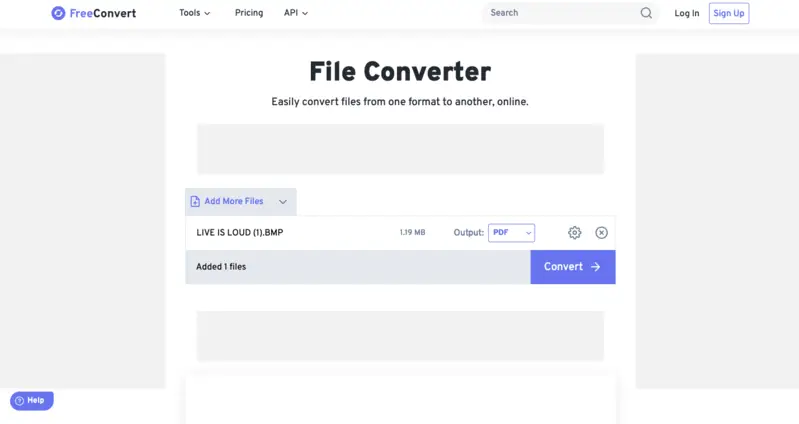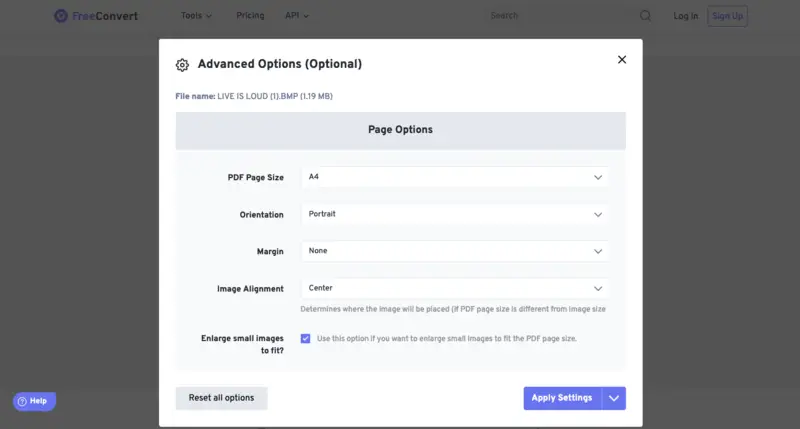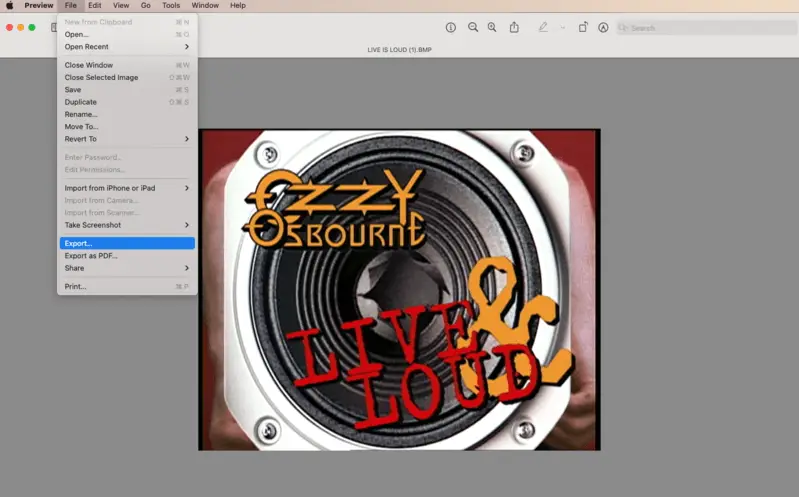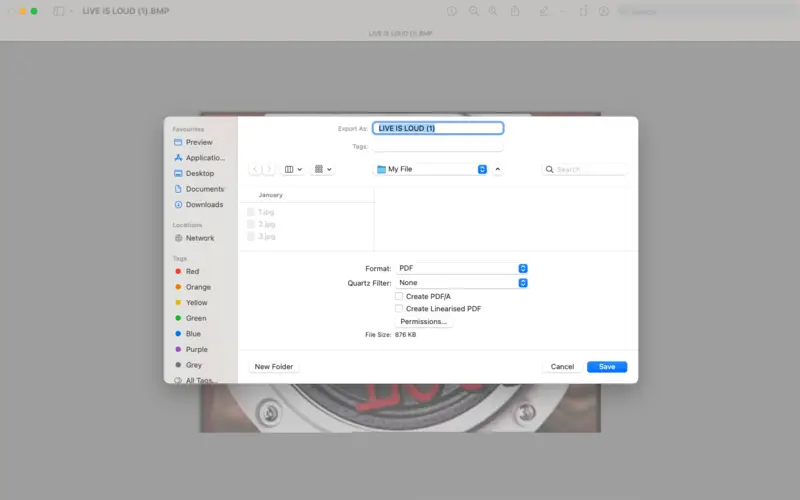How to Convert BMP to PDF: 3 Ways
In today's digital landscape, versatility and efficiency in file management are paramount. For example, converting BMP images to PDF offers numerous advantages, from easier document sharing to better presentation of a collection of images.
In this article, we'll delve into 3 straightforward methods of how to convert BMP to PDF.
What is BMP format?
Bitmap (BMP) is a commonly used raster graphics file format for storing bitmap digital images. It is a format used to store uncompressed image data, which means that BMP files can be quite large compared to other image formats like JPG or PNG.
BMP format is widely supported across different operating systems and applications, making them suitable for various purposes such as digital photography, photo editing, and printing.
However, due to their larger file sizes, BMP files are less commonly used for web graphics and online distribution compared to more compressed formats. This is when the need to convert bitmap to PDF may arise if you need to share many pictures at the same time.
Icecream PDF Converter
Icecream PDF Converter is a PDF conversion software designed to switch various file formats to and from PDF. It offers features such as converting Word documents, JPG images, ePub ebooks, HTML web pages, and more to PDF, as well as converting PDF files back to these formats.
Here's how to convert BMP to PDF using this converter:
- Go to the official website and download the BMP to PDF converter. Install it on your computer.
- Open the application and select the "To PDF" mode.
- Click the "Add files" button to choose the BMP images you wish to convert. Alternatively, drag and drop files directly into the program window.
- Customize advanced conversion settings using the gear icon. Specify the filename and select the destination folder.
- Press the "Convert" button to convert image to PDF.
- Once the conversion is complete, locate your newly generated PDF files in the designated output folder.
Pros:
- Versatility. The picture to PDF converter boasts is compatible with an extensive array of file formats, facilitating seamless conversion between documents, images, and eBooks, both to and from PDF format. This broad compatibility renders it an indispensable tool for managing a diverse range of file types.
- User-friendly Interface. Users are greeted with an intuitive interface. The straightforward design and clear directives simplify the conversion process, minimizing the learning curve, especially for novice users.
- Customization Options. You can adjust settings, such as page layout and security settings, to change the conversion process to align with their preferences. This adaptability enables users to personalize the conversion process to suit their specific needs.
- Batch Conversion. Supporting bulk upload, the free PDF converter for PC facilitates the simultaneous conversion of multiple files. This capability streamlines workflows, particularly when managing extensive file collections.
- Merge Several BMP to One PDF. There is an option to combine multiple mages into one unified PDF. You can also convert each file one by one to get separate PDFs.
- Output Quality. The PDF converter maintains the accuracy of converted files, ensuring that resulting PDFs retain the original resolution of the source files.
Overall, Icecream PDF Converter offers a convenient and efficient solution for converting files to and from PDF format, making it a valuable tool for both personal and professional use.
FreeConvert
FreeConvert is an online platform offering a wide range of file conversion services. It supports changing formats of images, documents, audio, and video files. The online PDF converter is accessible through a web browser, eliminating the need for software installation.
See how to use its BMP to PDF converter below:
- Head over to website.
- Upload your BMP file either by clicking "Choose Files" or dragging and dropping it directly from your device.
- Pick "PDF" as the output format from the dropdown menu. Adjust the resulting file's settings if needed with the help of the gear icon.
- Initiate image to PDF processing by pressing "Convert".
- Upon completion, simply click "Download" to store the converted document on your device.
Pros:
- Simple Interface. The online PDF converter offers an intuitive interface, making it accessible to users of all levels of experience.
- Batch Conversion. Users can convert multiple BMP files simultaneously, saving time and effort when dealing with large numbers of files.
- Customization Options. The picture to PDF converter provides various customization options, such as adjusting image quality, to tailor the conversion process according to user preferences.
- Free to Use. As the name suggests, the website is completely free to use, offering its conversion services without any cost or subscription fees.
- Other Formats Supported. A diverse range of file formats for conversion is supported, including images, documents, audio files, and videos.
Cons:
- Internet Connection Required. Since this is an online PDF conversion platform, users need a reliable internet connection to access its services.
- Limited Number of Conversions. There is a limit of 25 free conversions per day, which could be a drawback for users with a large set of files for processing.
Preview
Preview is a PDF software pre-installed on Apple devices such as iMac and MacBook computers. It serves as a versatile tool for viewing and editing PDFs and images. Additionally, the program supports file conversion and offers features for organizing and managing digital files.
To convert a BMP to PDF on macOS, follow the instructions:
- Open the BMP image file with the app by double-clicking on it. Alternatively, right-click the picture and select "Open With". Then, choose "Preview".
- Go to the "File" menu. If you don't want much customization to your output document, simply pick "Export as PDF". If you need to set some specific parameters (like adding a password), then go with the "Export..." option.
- A save dialog box will appear. Choose the location where you want to store the PDF file and enter a name for it.
- Click "Save" to finish the converting process.
Pros:
- Accessibility. The PDF software is native to macOS devices, making it readily available for users without the need to download additional software.
- Ease of Use. The process is straightforward and user-friendly, requiring minimal technical expertise to convert picture to PDF.
- Basic Editing Features. There are basic editing capabilities, such as cropping and resizing images, which can be useful before or after conversion.
- No Cost. Since the converter comes pre-installed, there are no additional costs associated with using it for BMP to PDF conversion.
Cons:
- Limited Functionality. The capabilities are relatively basic compared to dedicated conversion software, lacking advanced features and customization options.
- No Batch Conversion. The program does not support bulk conversion, requiring users to convert one BMP file to PDF at a time, which can be time-consuming for large batches.
Why convert BMP to PDF?
Converting Bitmap to PDF offers several benefits:
| Advantage | Description |
|---|---|
| Compression | BMP files are typically uncompressed, leading to larger file sizes. Converting BMP images to PDF can compress the files, reducing their size and making them more manageable for storage and sharing. |
| Compatibility | PDF is a widely supported format across different platforms and devices. Converting BMP images to PDF ensures compatibility with various software applications and operating systems, making it easier to view and share the files. |
| Consolidation | Converting multiple BMP files into a single PDF document allows for better organization of related images. This can be particularly useful when compiling documents, presentations, or portfolios. |
| Security | PDF files offer protective features such as password and encryption, which can help safeguard sensitive BMP images from unauthorized access or alteration. |
Overall, converting BMP images to PDF enhances their usability, accessibility, and security, making it a practical choice for managing and sharing bitmap graphics.
FAQ
- Will the quality of my BMP images be preserved after conversion to PDF?
- Generally, PDF conversion maintains the quality of BMP images, ensuring that clarity and resolution are retained in the resulting PDF document.
- Will the dimensions of my BMP images change after converting to PDF?
- In most cases, BMP to PDF conversion retains the original dimensions of the images, ensuring that the layout and composition remain intact in the PDF document.
- Are there any formatting issues to be aware of when converting BMP to PDF?
- Formatting issues may arise if the BMP images contain complex layouts or unsupported elements, requiring adjustments or pre-processing before conversion.
- Can I password-protect the resulting PDF document after converting from BMP?
- Yes, many conversion tools offer security features, including password protection, allowing you to secure your PDF document against unauthorized access.
- Can I edit or annotate the converted PDF document?
- Yes, many PDF editing tools enable users to edit, annotate PDF, and manipulate the content of the PDF document even after conversion from BMP.
Conclusion
In conclusion, mastering the conversion process from BMP to PDF offers numerous advantages in file management and sharing. By utilizing the methods outlined in this article, users can efficiently switch between these formats.
Whether for professional documentation or personal archiving, the seamless transition to PDF format enhances digital workflows and simplifies the handling of bitmap graphics. Embrace these techniques to streamline your file management experience and optimize document accessibility.