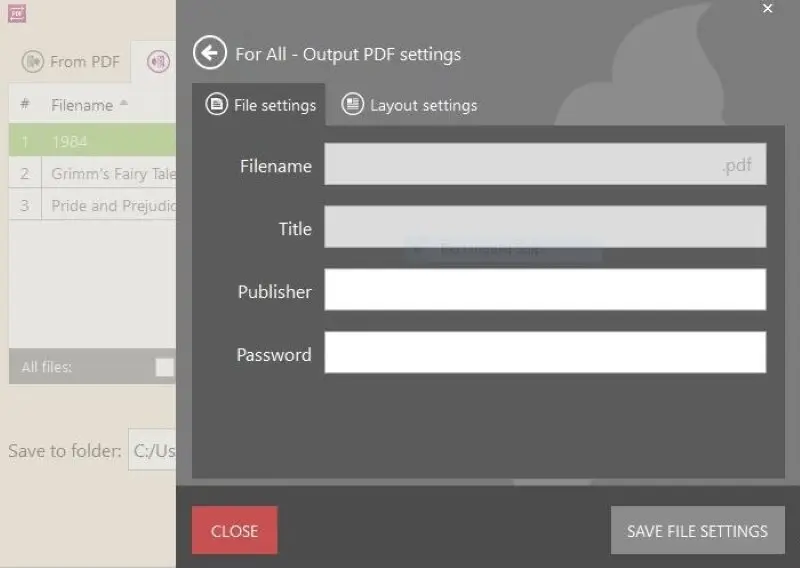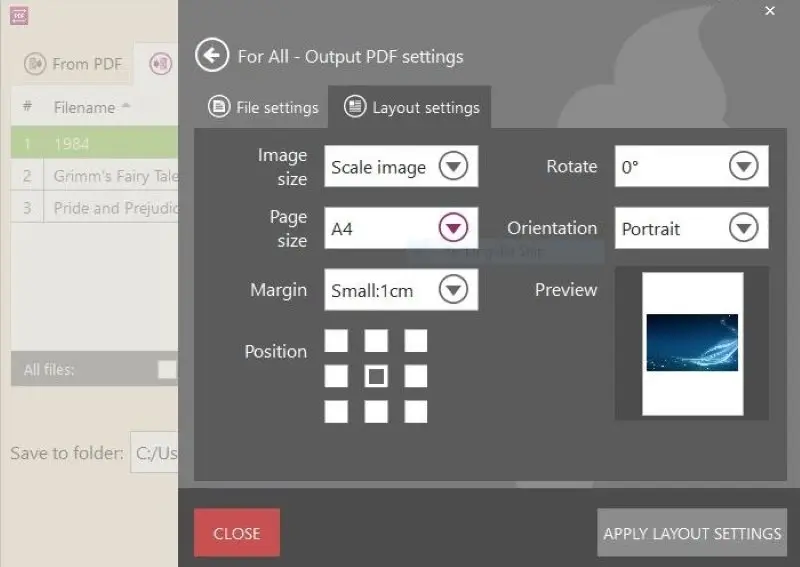How to Convert EPUB to PDF
Most open-source electronic books are formatted to EPUB. However, such files require specialized software to be opened. We will teach you how to convert EPUB to versatile PDF format and provide the best services for eBook conversion.
EPUB is an open and free standard designed to be reflowable, meaning the text can automatically adapt to the size and orientation of the screen.
Apart from giving advice on EPUB to PDF conversion, the article also covers the differences between EPUB and MOBI formats and their comparison to PDF.

How we picked EPUB to PDF converters
Here are some of the criteria we considered when compiling this list of eBook converters:
- Conversion quality. The converter should maintain the formatting, fonts, images, and overall layout of the EPUB file in the resulting PDF.
- Ease of use. The service or program should have an intuitive interface and straightforward conversion process, making it accessible to users with varying levels of technical expertise.
- Batch conversion. The converter should support batch conversion to help you save time and effort when converting multiple EPUB files to PDF.
By considering these factors, we made sure to select converters that best suit your specific requirements for file conversion.
Method 1. Icecream PDF Converter
You can easily change EPUB to PDF using the Icecream PDF Converter. This eBook converter allows easy transformation of your favorite digital books to and from PDF format.
Follow the steps below to turn your EPUB books into PDF files:
1. Download free EPUB to PDF converter and install the software to your computer. Open the program and select the "To PDF" option from the welcome screen.
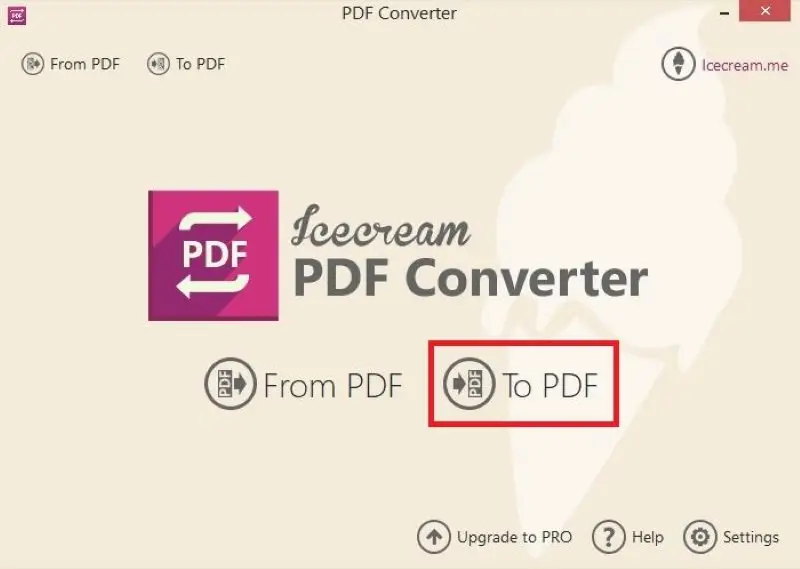
2. Press the "Add file" button to browse. You can also drag and drop files directly into this window. If you wish to add more files to the EPUB converter, select the plus ("+") icon on the right-hand side.
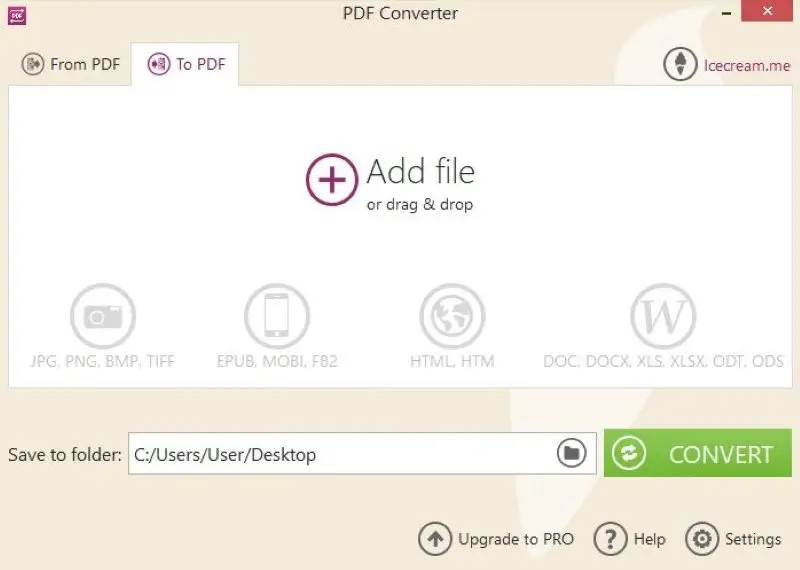
3. Verify the settings and the selected files before you convert EPUB to PDF format. Start the conversion process by pressing the "Convert" button.
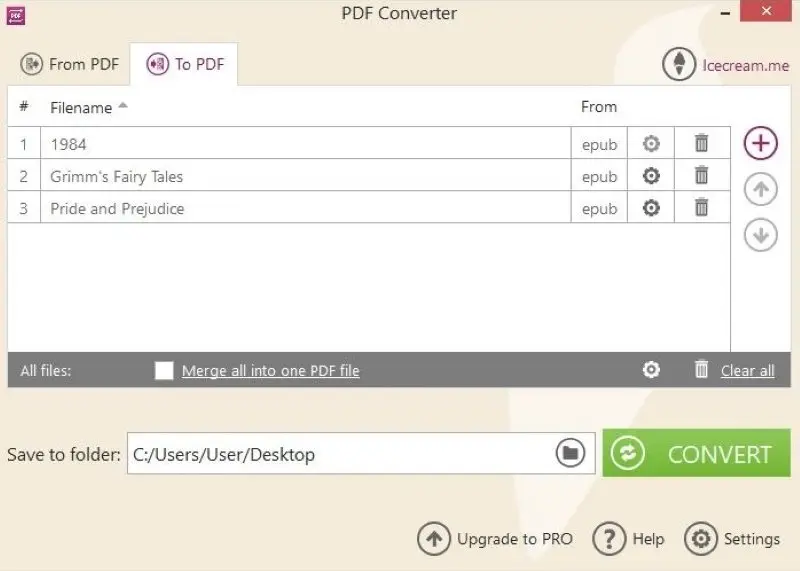
The current status of EPUB to PDF conversion, including the elapsed time, will be displayed in the progress bar. You can stop and restart the conversion at any time by pressing the "Pause/Resume" button.
4. After converting EPUB to PDF is completed, a confirmation message will be displayed with an option to view the generated files. Click "Open folder" to access the target directory where the generated PDF files are placed.
Configure the output settings of the EPUB to PDF converter
To make your experience with the eBook to PDF converter comfortable, you can customize the settings. The following adjustments can be made:
- Define specific settings for your files
As you are preparing your files and program to convert EPUB to PDF, you can specify additional conversion options. Clicking the settings icon for each file to make changes. By clicking the gear icon at the bottom of the window, you will set the changes to all files in the library simultaneously.
The newly displayed settings panel allows you to enter such details as the filename, the title of the PDF document, and publisher information. It is also possible to protect PDF documents you generate by entering a password value in this panel.
- Create a PDF out of your eBooks
You can combine all the eBook files into one PDF document using the "Merge all into one PDF file" option. To change the order in which EPUB files appear in the final PDF, use the up and down arrows.
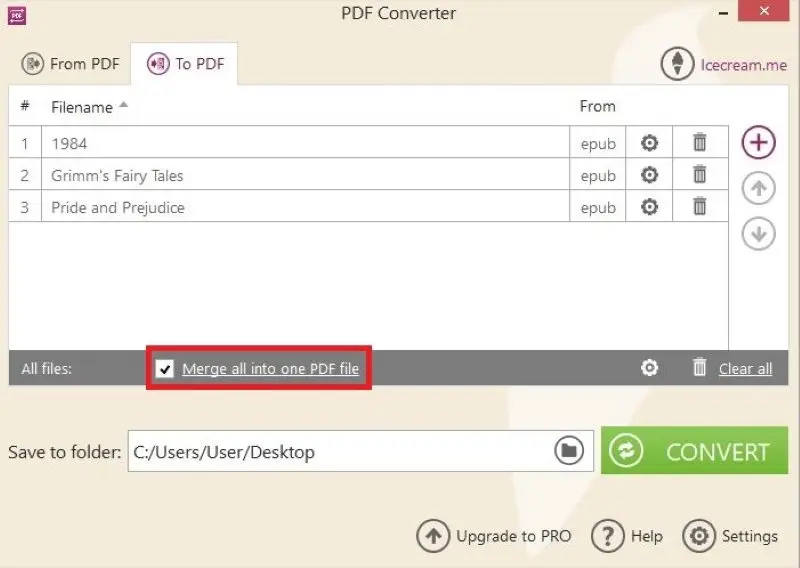
Pros:
- Free to use. There is a free version of the EPUB converter available for everyone with just a couple of limitations. No watermark will be applied to the processed files.
- Batch processing. You can convert several EPUB files to PDF at once, saving time and effort.
- Privacy. With this offline software, you do not need to upload your private documents containing sensitive data to an online server. All files are stored and processed directly on your computer.
- Customization. If needed, you can change page layout, margins, and other formatting options according to your preferences.
- Formatting preservation. The PDF converter strives to preserve the original formatting of the EPUB files during the conversion process.
- Format support. You can convert not only EPUB files but also other eBook formats, webpages, image files, and documents. Plus, it is possible to turn PDF into DOC, DOCX, RTF, and other file formats.
Method 2. Calibre
Calibre is a powerful and easy-to-use program to manage your digital library. Its functionality spreads wide, from organizing eBooks to converting them to different formats, including EPUB to PDF.
Step-by-step guide:
- Download and install Calibre from the official website.
- Click "Add books" on the top left of the application and upload the EPUB file.
- Press on the "Convert books" button. A new window will open. In the upper right corner, select "PDF" from the dropdown menu.
- Hit "OK" to start the EPUB to PDF conversion. You'll be able to see the progress at the bottom right of the main window.
- After the conversion is completed, right-click the book in the library, and select "Open book folder" to find your new PDF file.
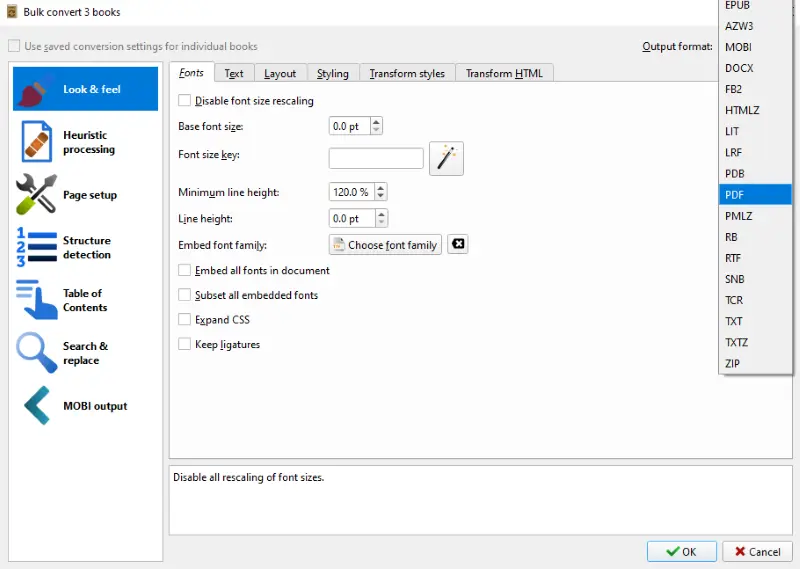
Pros:
- Open source. The EPUB converter is free to use and its source code is available, meaning you can customize it if you have the technical skill.
- Batch conversion. You can convert multiple eBooks simultaneously, which is especially useful if you have a large digital library in need of format adjustments.
- Preservation of metadata. The reader preserves metadata during the conversion, such as author, title, and book cover.
- Editing capabilities. There is a built-in eBook editor that allows tweaking of files in all the major formats.
- Format support. The program supports a range of eBook formats including, EPUB, MOBI, PDF, AZW, and others.
- Wi-Fi connection. The software can host itself as a local server, enabling users to connect their reading devices to its library.
Cons:
- Learning curve. Due to many features and settings, there might be a steep learning curve for users without technical knowledge.
As with any tool, whether Calibre suits your needs will depend on your specific requirements and personal preferences. However, it may have a learning curve, and more complex formatting adjustments could be challenging for some users.
Method 3. Convertio
Convertio is a web-based tool that can convert different types of documents from one format to another. It supports a wide range of file formats, including EPUB to PDF conversion.
Step-by-step guide:
- Go to the Convertio website.
- Press on the "Choose Files" button and select the EPUB file that you want to convert.
- After your file has been uploaded, select "PDF" from the drop-down menu.
- Click the "Convert" button. The tool will automatically start converting your EPUB files to PDF.
- After the conversion has been completed, click on the "Download" button to save the output PDF to your device.
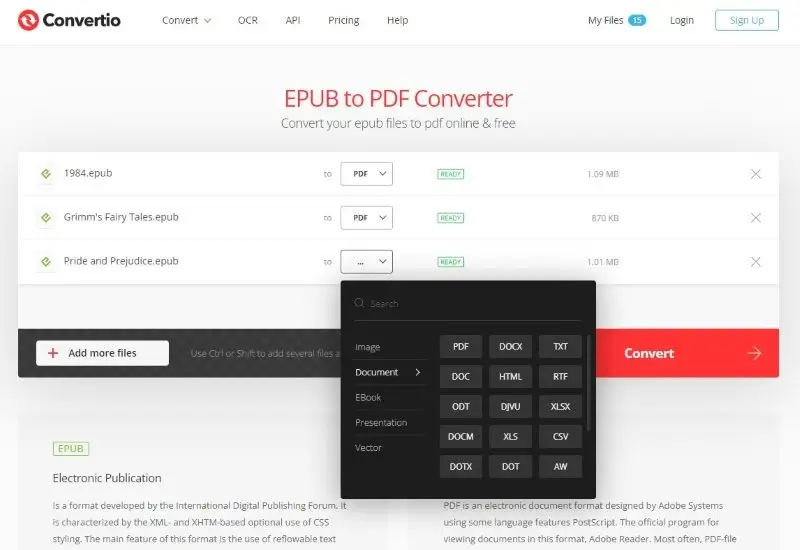
Pros:
- Cloud Integration. The service offers integration with Google Drive and Dropbox, making it easy to access and convert files stored in the cloud.
- OCR support. It can also convert scanned documents and images into editable and searchable text using the OCR feature.
- Platform compatibility. Since it's an online service, the EPUB to PDF converter is compatible with various operating systems and devices, including Windows, macOS, and mobile platforms.
- Batch conversion. The eBook converter allows you to convert multiple files at once, saving time when you have to change several EPUB books to PDF.
- Supported formats. The platform supports multiple formats for conversion. You can convert FB2, MOBI, TXT, DOCX, and other files beyond eBooks to other formats.
Cons:
- Size limitation. Free accounts can convert files up to 100 MB each. If you need to process large EPUB files, you may have to subscribe to a premium plan.
- Limited batch conversion. You can batch convert only 2 EPUB files to PDF format. You have to wait until your other conversions are finished or pay to increase this limitation.
In summary, Convertio is a convenient online tool for various file conversions, including EPUB to PDF. However, it's essential to be aware of potential limitations as it might be inconvenient to use if you have multiple or large files to convert.
EPUB vs MOBI vs PDF
Today, eBooks are becoming more and more popular. Yet, determining which file format is most suitable for you can be tricky. Let's look at the major difference between EPUB and MOBI eBooks, as well as how the PDF format compares to the two.
What is EPUB?
EPUB format stands for "Electronic Publication" and was developed by the International Digital Publishing Forum. It is a widely used e-book file format that is compatible with a variety of e-readers, tablets, and smartphone apps.
Pros:
- EPUB documents feature reflowable text, allowing the content to adapt to different screen sizes and orientations.
- This format supports embedded elements like images and video, enabling interactive and engaging e-books.
- EPUB is supported by text-to-speech readers.
- Users can easily adjust font size, line spacing, and other visual elements for comfortable reading.
Cons:
- Creating EPUB files with complex layouts may be more challenging than creating a standard PDF file.
- While it's not impossible, editing an EPUB file is not as straightforward and requires specialized software and skills.
What is MOBI?
MOBI stands for "Mobipocket Reader". It is a format developed by Amazon for use on their Kindle e-readers.
Pros:
- MOBI supports tables, diagrams, and footnotes, which makes it ideal for textbooks, research manuals, and scientific publications.
- Whispersync technology allows users to synchronize their reading progress across different devices.
- MOBI works well with e-ink screens that resemble physical paper and have lower power consumption.
Cons:
- Starting from November 1, 2023 Amazon will stop sending MOBI files via email and Kindle apps for iOS, Android, Windows, and Mac.
- Compared to EPUB, MOBI has limited multimedia support for elements like audio and video.
What is PDF?
PDF stands for "Portable Document Format". It was developed by Adobe Systems and is now an open standard used by many programs.
Pros:
- PDFs are versatile and can be opened on almost any device.
- They are also designed to maintain the original layout no matter what screen size the documents are viewed on.
- PDF supports password protection and encryption.
Cons:
- Changing these documents can be tricky and requires specific PDF editing software.
Which one should I choose?
| Format | Best for |
|---|---|
| EPUB | This format is widely supported and can be opened with an eBook reader, which them great for multi-device compatibility and easy sharing. |
| MOBI | Even though MOBI files are optimized for Kindle, some programs can help open them. Yet, they may still not perform as well as on the platform they were designed for. |
| Among the free formats, PDF provides the best fidelity when it comes to preserving formatting and page layouts. Moreover, such files can be opened virtually on any device nowadays, making PDF a universal file format. |
Each of these formats has its advantages. However, for those who like to read eBooks on the go or in a familiar format, converting EPUB to PDF or MOBI to PDF, may be a better option.
Reasons to convert EPUB to PDF
Knowing how to convert an EPUB file to a PDF document can be a useful skill for many reasons.
- PDFs are often more universally accepted than EPUBs. So, if you have such a file that you need to send to someone else or post on the web, it might be easier to transform it into a PDF first.
- Additionally, when you turn an EPUB into a PDF, such files tend to have greater security than EPUB. This makes them a better choice for important documents.
- Furthermore, some applications only support PDF and not EPUB format. If you want to view or edit the file in one of these programs, you will need to convert the eBook to PDF first.
- Finally, converting an EPUB file to PDF can help ensure that the formatting of the document stays consistent regardless of what device or platform it is opened on.
Conclusion
Reading digital books in the EPUB format may not always be the best option. Hence, converting EPUB to PDF becomes a way of creating a universal document that can be viewed on various devices.
As you can see, utilizing the eBook to PDF converter is easy as long as you pay attention to the details. By following the steps to change EPUB to PDF outlined above, you will complete the task in no time at all!
References
Co-authors