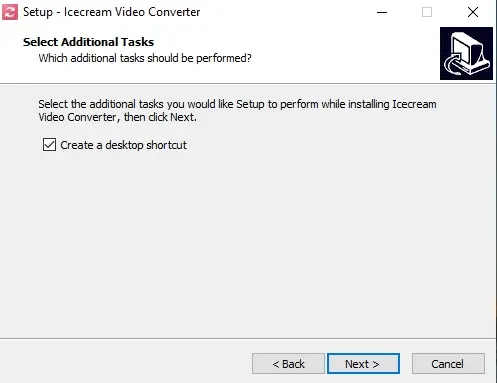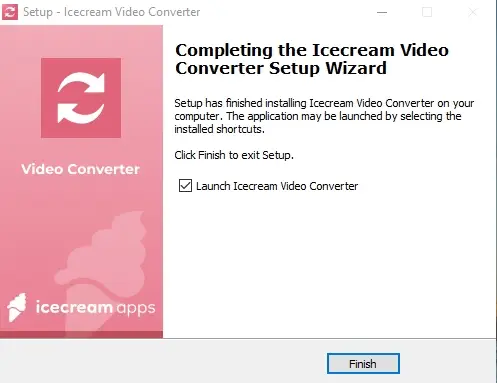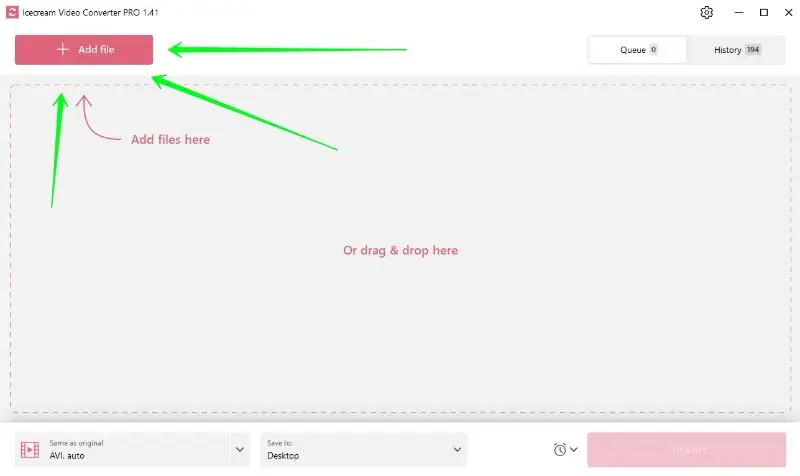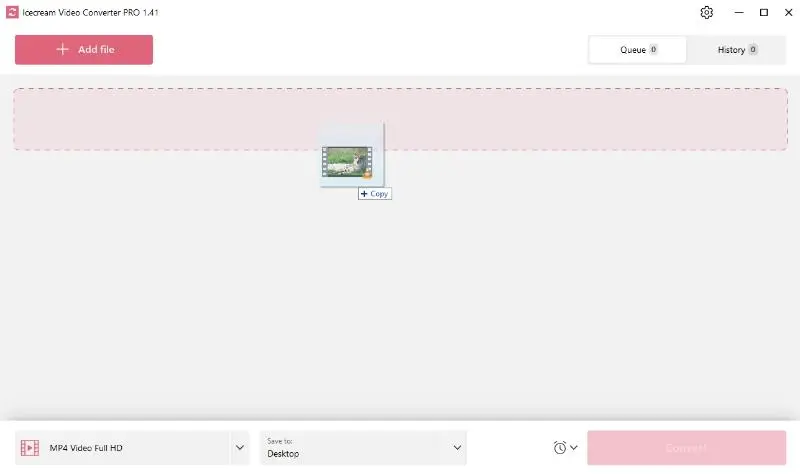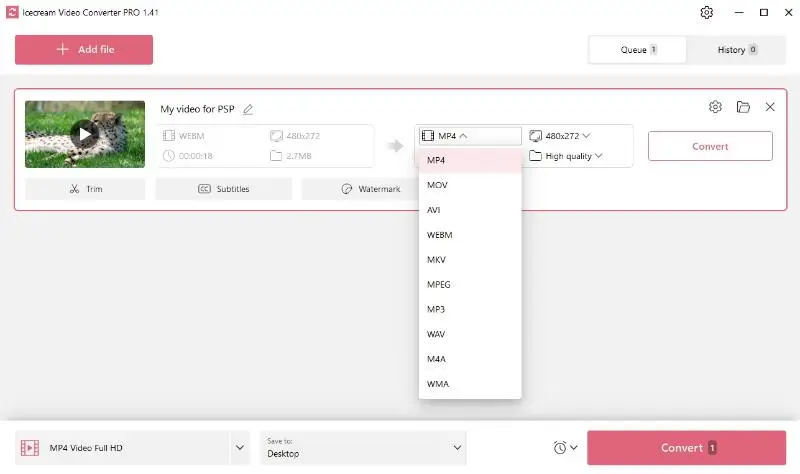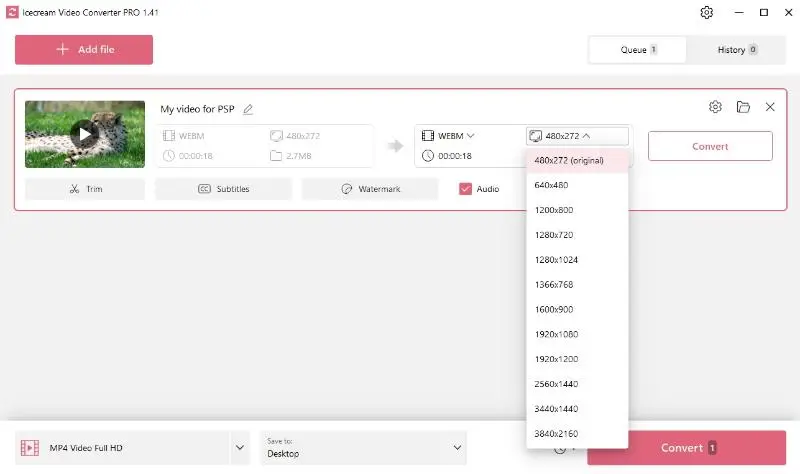How to convert videos to PSP - all the nuances
Originally, PSP is a gaming device, but it’s not a secret that many people use it as an ultimate media container as well. However, PSP only supports specific video formats, mainly MP4 and AVI, with certain requirements like maximum video resolution and specific codecs.
If you love watching videos on your PSP, in some cases you should convert the videos to a format supported by this device. This article shows how to convert videos to PSP-friendly formats using the versatile free video file converter, ensuring successful playback on your handheld device.
Step 1. Download the video conversion software
Begin by downloading video converter and installing it on your Windows computer.
Step 2. Add your video files
Start the free video converter, click on the “Add file” button, and navigate to the videos you intend to convert. Alternatively, you can drag and drop the desired files directly into the program window.
Step 3. Configure output PSP video settings
In the "Convert To" section, select the PSP-friendly video format (MP4 or AVI ). Adjust the video resolution and quality so that they align with the PSP's requirements — a maximum resolution of 480x272 pixels and a reduced bit rate to avoid skipped frames and ensure smooth playback.
Step 4. Adjust your video
This free video converter also offers these unique options for further customization:
- Adding Subtitles: You can incorporate a separate subtitle file into your output video for enhanced viewing experience.
- Original Audio: Preserve the original audio track of your video or choose to export a video with no audio stream.
- Trimming: Use this feature if you want to cut your video to a specific length.
- Adding Watermark: Personalize your video by adding a customized watermark.
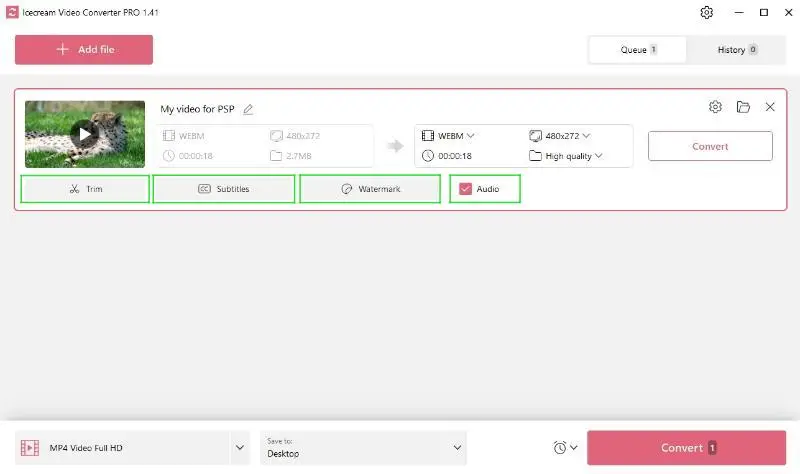
Step 5. Start video to PSP conversion
Once the preferences are set, click the “Convert” and convert videos to PSP. The conversion will be completed in several seconds, as PSP supports a very small video resolution.
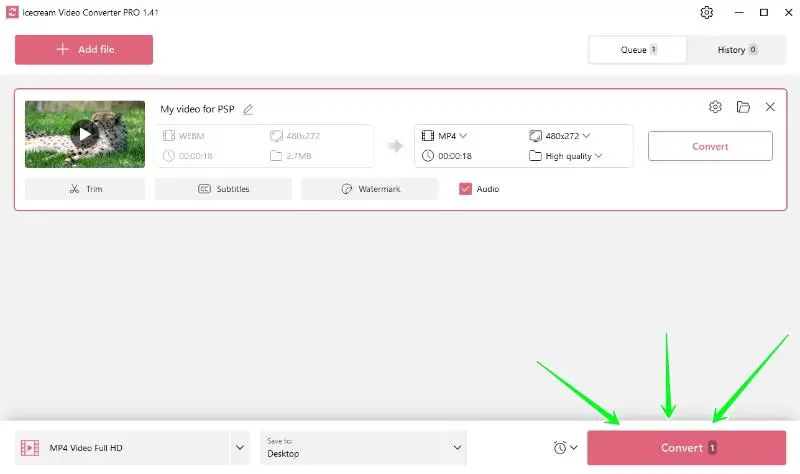
After successful conversion, you can find the resulting video files in the History tab of the video file converter.
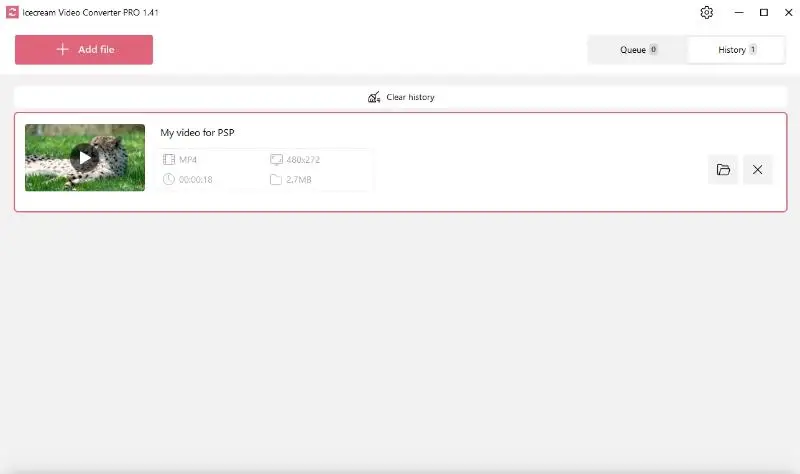
Convert videos to PSP: Checklist
When converting video to PSP, it is important that the result matches the capabilities of the console. Below we have prepared a checklist especially for you.
- Ensure output video format is compatible with PSP.
- The video resolution should not exceed 480x272 pixels.
- Check the video's frame rate, ideally it should be 29.97 frames per second.
- Ensure the audio codec is also compatible — AAC is a safe choice.
How to convert videos to PSP - Conclusion
Icecream Video Converter simplifies the process of converting videos for PSP. With its array of useful features and intuitive interface, you can effortlessly convert and customize videos according to the PSP's supported formats.