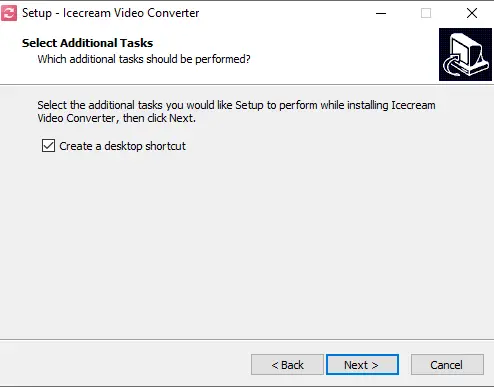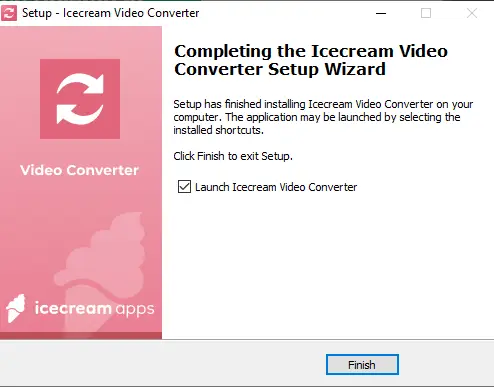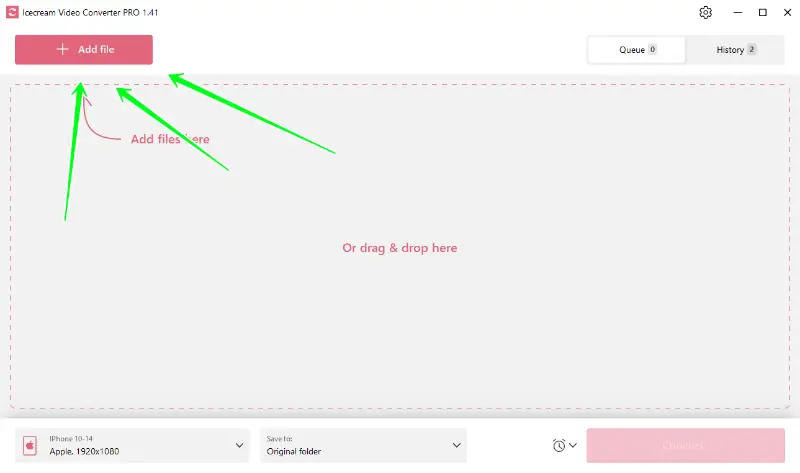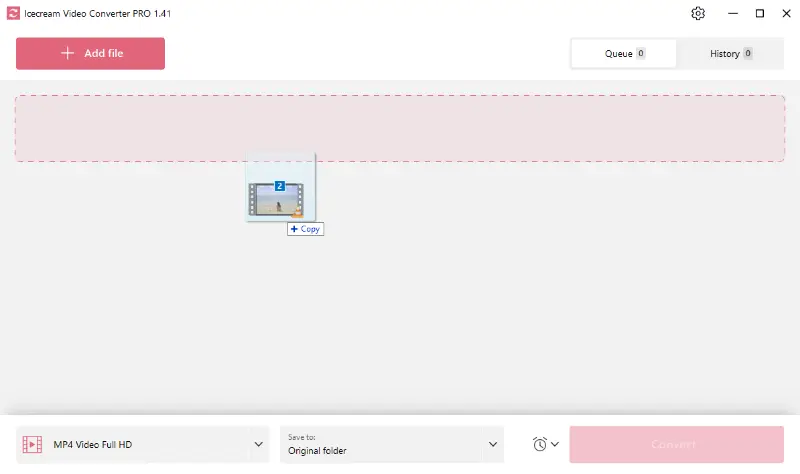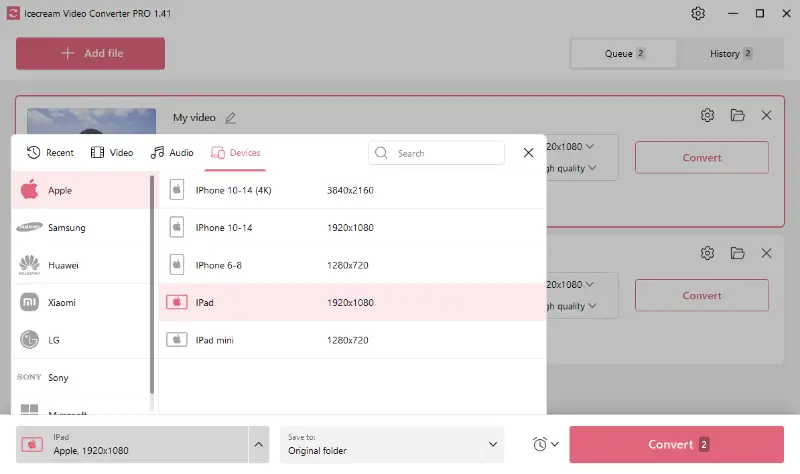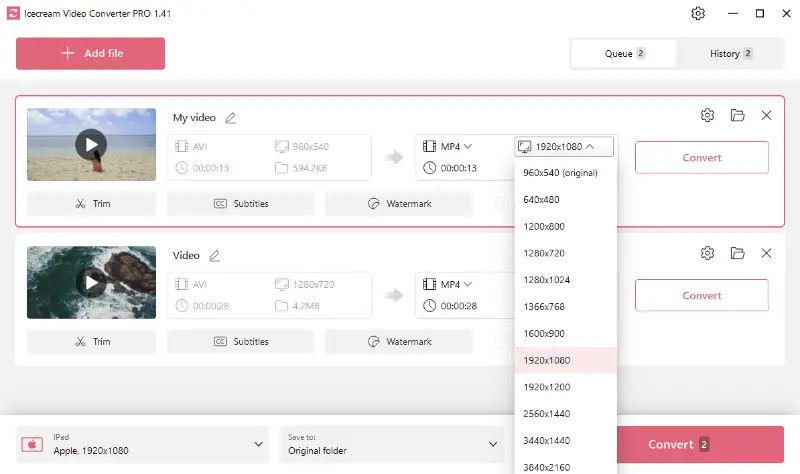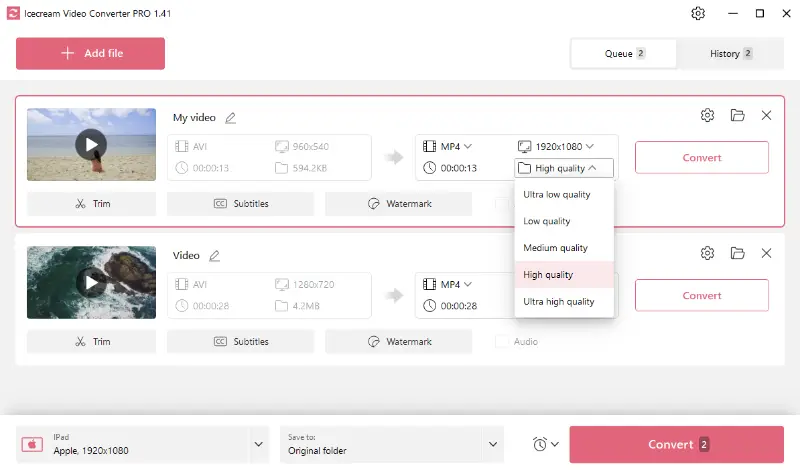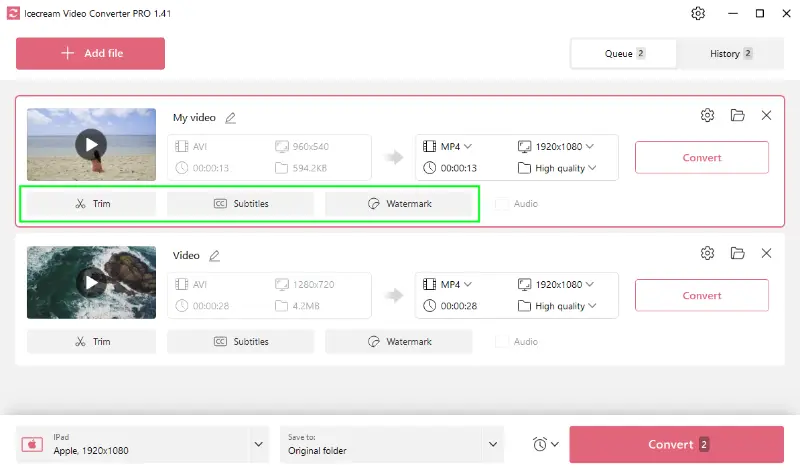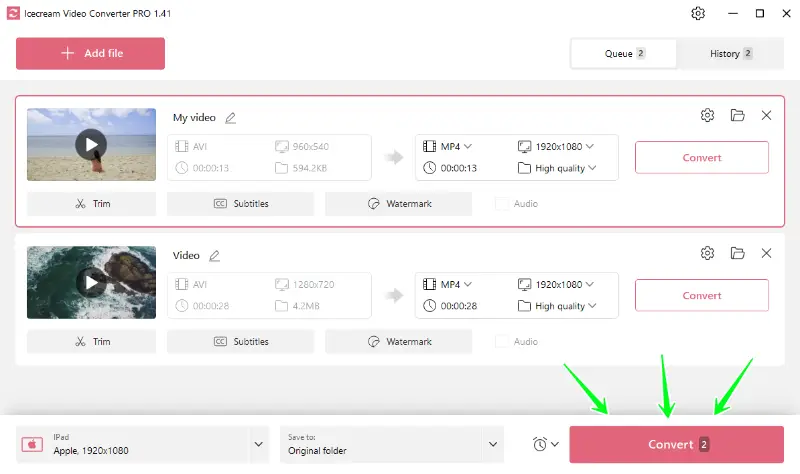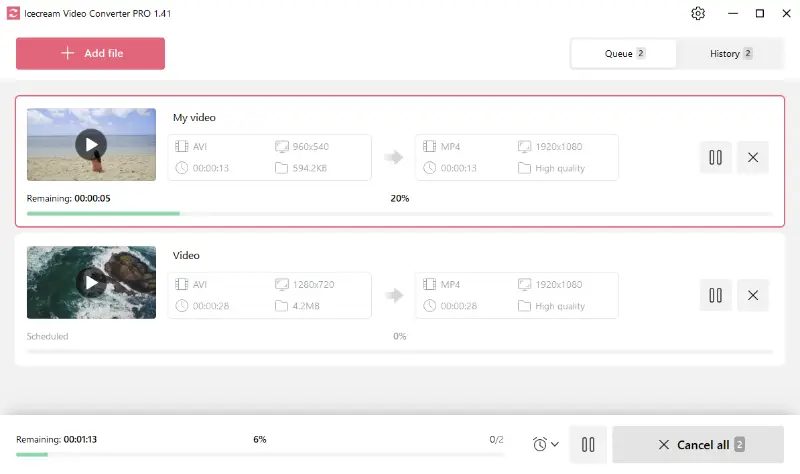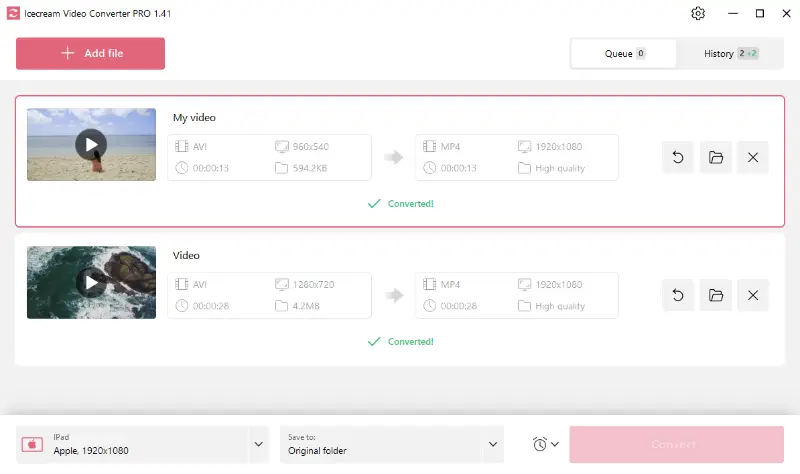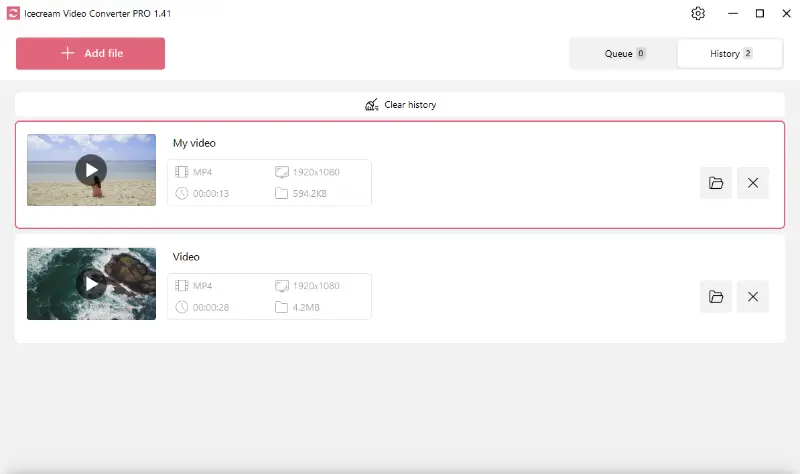How to convert video for iPad
Many people use iPad as an ultimate gadget that substitutes a bunch of other devices. If you don't know how to convert video for iPad, this tutorial will help you out.
Icecream Video Converter helps you to convert video for iPad and make them suitable for this device even if the initial format isn’t natively supported by it. This video file converter for PC offers a number of conversion options to make the process easy and quick, and this tutorial will explain you how to deal with this specific task.
Formats supported on iPad
iPads dominantly support three main video formats: MP4, M4V, and MOV.
- MP4: This widely-accepted format balances compatibility and compression pretty well but may slightly reduce video quality.
- M4V: A proprietary format by Apple, M4V supports DRM copy protection and is almost identical to the MP4 format.
- MOV: Originally designed by Apple for Quicktime Player, MOV format ensures high-quality video, especially beneficial for video editing tasks. However, the file size can be larger.
| Format | Quality | Compatibility | File Size |
|---|---|---|---|
| MP4 | High | High | Small |
| M4V | Moderate | Moderate | Medium |
| MOV | High | Moderate | Large |
Video formats supported by Icecream Video Converter
The free video converter allows you to convert videos to MP4, MOV, AVI, WEBM, MKV and MPEG video formats. As you can see, the M4V format is not supported. Therefore, in our guide we will focus on MP4 and MOV formats.
How to convert video for iPad
Now that we know all the required information, we can begin the video conversion. Below are the step-by-step instructions on how to convert video for iPad using Icecream Video Converter.
1. Download and install the video converter
First and foremost, download free video converter onto your Windows computer. The entire process only takes a minute. You just need to click the “Download” button below and save the setup file. After that, run the file and follow the guidelines given by the installation wizard.
As soon as the process is completed, open the application and proceed to the next point.
2. Add video files
Click the "Add file" button to locate and select the video file(s) you want to convert for iPad.
If you want to speed up this step, you can drag and drop all the files directly into the video format converter's interface.
It is worth mentioning that Icecream Video Converter supports all popular and most of the less popular video formats. You will see the full list of the formats available after clicking the "Add file" button.
3. Configure output file settings
- Select format. As you already know, you should select MP4 or MOV video format. The formats are available in the "Convert to" menu.
- Apply preset. Video converter has a special preset for iPad devices. Simply select the iPad preset from the menu that is available in the bottom left corner of the software. Note: the MP4 format will be applied to all videos in the queue or the selected video file.
- Adjust the quality and resolution. If needed, you can select a particular video quality and resolution from the corresponding menus.
- Use additional tools. As an optional video conversion setting, you can use the three tools available: trimming, adding SRT subtitles and placing text or image watermark.
4. Convert video for iPad
Once you're satisfied with your settings, click on the "Convert" button. Wait for the software to convert your file and transfer the video to your iPad.
When you are ready to convert video for iPad compatible format, just click on the “Convert” button at the bottom right corner or in the right to the added video file.
But before you skip to the conversion, make sure everything is set up correctly. Thus, if you want to convert several files in a bulk, press the button that is located in the bottom right of the program's interface.
Typically, it takes mere minutes, but sometimes conversion time can take up to several hours if you deal with HD movies.
Upon completion, you will see a green "✓ Converted!" message below each converted file. Open the History tab to view all of them.
Best format to convert video for iPad to
Among the three iPad-friendly formats, MP4 could possibly be your best bet given its universal compatibility, balanced quality, and compact file size. It is perfect for downloading movies, streaming online content, or if you are trying to preserve storage space on your iPad.
How to convert video for iPad - Conclusion
In conclusion, iPad video compatibility no longer has to be a stumbling block. With simple and free video converter like the Icecream Video Converter, you can adapt your videos to suit your iPad's specifications. Whether for work, education or entertainment, mastering video conversion opens the door to access your media content wherever you go.