How to Convert MKV to AVI for Free
Ensuring seamless compatibility between file formats and your device is essential for smooth playback and sharing experiences across different platforms. The ability to switch MKV to AVI is a useful skill for people who work with video files.
MKV files are popular, but not universally compatible. This problem can be solved by converting videos from MKV to AVI format. This way users can ensure that their video content is viewable on any platform or device. Plus, AVI files are easier to work with in many editing applications.
In this article, we will explain how to convert MKV to AVI in 3 different ways.

What is MKV format?
MKV (Matroska Video) is an open-source format. It can pack an unlimited number of video, audio, and subtitle tracks within a single file.
It is well-known for supporting diversified media content, including 3D and 4K videos. Conversely, its comprehensive features largely limit its general compatibility.
| Feature | Description |
|---|---|
| Developed By | Matroska/Open Source community |
| Release Year | 2002 |
| Type | Multimedia container |
| Video Codecs | Many (e.g., H.264, H.265, VP9, AV1) |
| Audio Codecs | MP3, AAC, Ogg Vorbis, FLAC, DTS, AC3 |
| Compression | Highly efficient with modern codecs |
| Platform Support | Windows, macOS, Linux (by VLC, MPC-HC, etc.) |
| Common Uses | HD movies, Blu-ray rips, streaming content, soft-subs integration |
What is AVI file?
AVI (Audio Video Interleave) is a Microsoft-developed multimedia container format. It stands apart due to its broad compatibility with a variety of media players and devices.
Swiftly streaming both audio and video data, AVI is an ideal format for media playback.
| Feature | Description |
|---|---|
| Developed By | Microsoft |
| Release Year | 1992 |
| Type | Multimedia container |
| Video Codecs | Many (e.g., DivX, XviD, MJPEG) |
| Audio Codecs | Typically MP3, PCM, AC3 |
| Compression | Can be uncompressed or compressed (less efficient than modern formats) |
| Platform Support | Windows (native), macOS/Linux (with appropriate codecs) |
| Common Uses | Storing movies, TV shows, video clips, and recordings |
Option 1: Icecream Video Converter
If you are looking for a reliable desktop solution, check out this free video file converter for PC. Icecream Video Converter supports numerous input formats and can convert videos to all popular media files.
See the guide below to learn how to easily convert MKV to AVI.
Step 1: Download and install
Start by downloading free video converter for Windows. The installation wizard will guide you through the process and offer to create a desktop shortcut and open the program.
Step 2: Add your MKV files
Click the "Add File" button to upload the MKV video that needs to be converted. In addition to manually searching for video files, you can drag and drop all of them into the program's window.

Step 3: Select the output format
Once you have your MKV files added, pick AVI from the Convert to dropdown menu. This step determines the format of your resulting videos. If you want to save time and apply the AVI format to all the uploaded files, you can use one of the templates.
Step 4: Set video quality
Besides format conversion, this free video converter enables you to change the video quality and resolution. This feature ensures the desired output quality and optimized result in terms of aesthetics and storage space.
If your video is too long, or you need to add a watermark or subtitles, this MKV to AVI converter will help you. Simply select the required tool and edit your video during conversion.
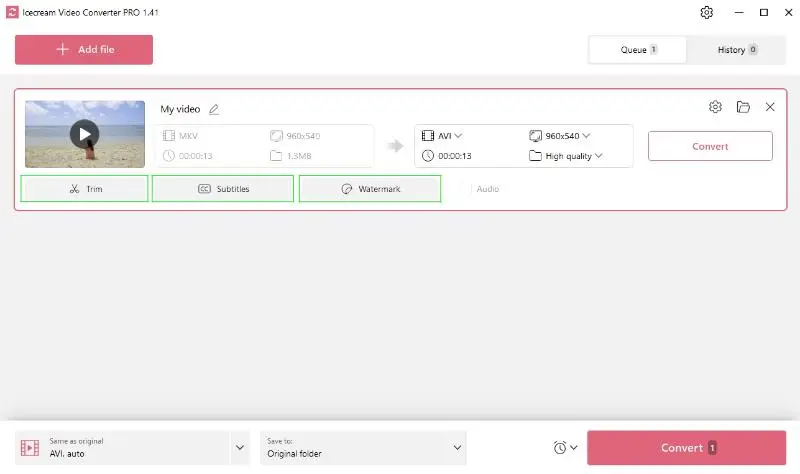
Step 5: Launch video conversion
With all settings appropriately adjusted, hit the "Convert" button and start the MKV video conversion to AVI format.
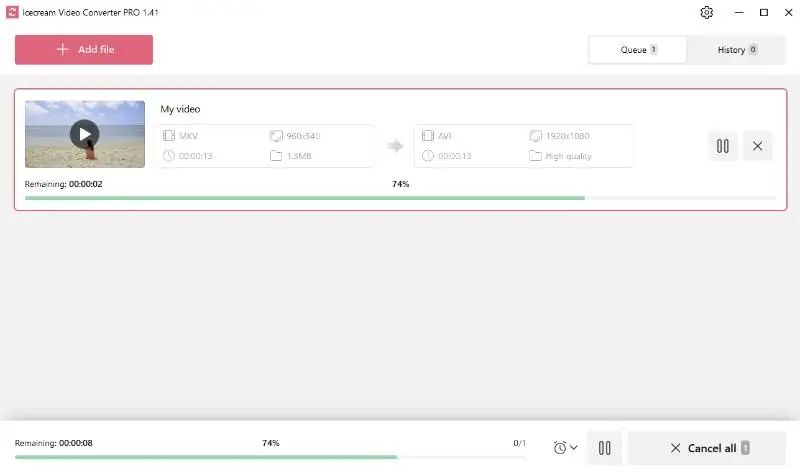
That's it! All the resulting files can be found in the output folder or History tab.
Option 2: Movavi Video Converter
Are you wondering how to convert MKV to AVI without having to install any video file converters? In this case, you can use the online video converter from Movavi.
Step 1: Open the MKV to AVI converter
First, go to the online video converter webpage and add the desired MKV file.
Step 2: Choose format
Once you have the video uploaded, open the format drop-down menu. From here, select "Video" and then set "AVI".
Step 3: Additional settings
The service also allows you to adjust some settings before starting the conversion. Click on the gear icon to open the settings. Here you can adjust the video length, and change the resolution and audio quality.

Step 4: Convert the files
Once the settings are configured, you can click the "Convert" button. The resulting file will be ready as soon as the service finishes the conversion.

Option 3: EaseUS Video Converter
EaseUS is another desktop video converter that supports MKV to AVI processing. It's a fast and reliable way to get the job done quickly.
Step 1: Download the app
First, obtain EaseUS Video Converter from its official website. After installation, launch the program and you will be directed to its main interface.
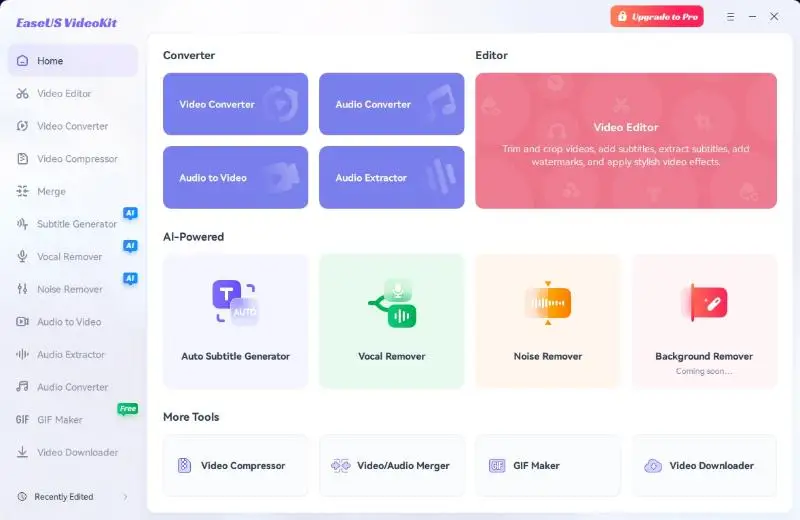
Step 2: Add your MKV file
Now, go to the "Media" tab on the left-hand side toolbar and select "Import". This will open Windows Explorer where you can pick the MKV file you desire to transform.
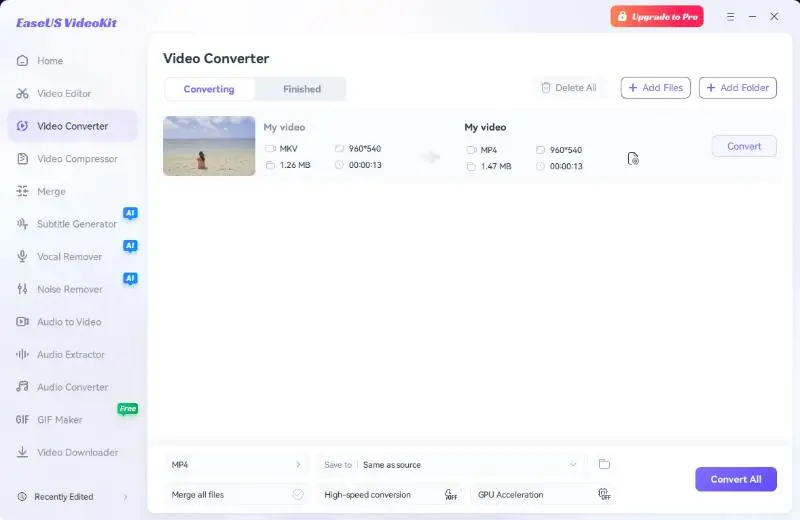
Step 3: Choose AVI
Once the MKV file has been successfully imported, click on it and navigate to "Export". In this window, choose "Video" as the output format and select "AVI" from the list.

Step 4: Convert your file
Click "Export" at the bottom of the window. You'll be asked to select a destination folder for your converted file. Once you've chosen one, click "Save" and your MKV video will be converted to AVI format in no time.

Step 5: Enjoy your converted file
You're done! Now you can enjoy watching your video anytime you want. With this video converter, changing file format has never been easier!
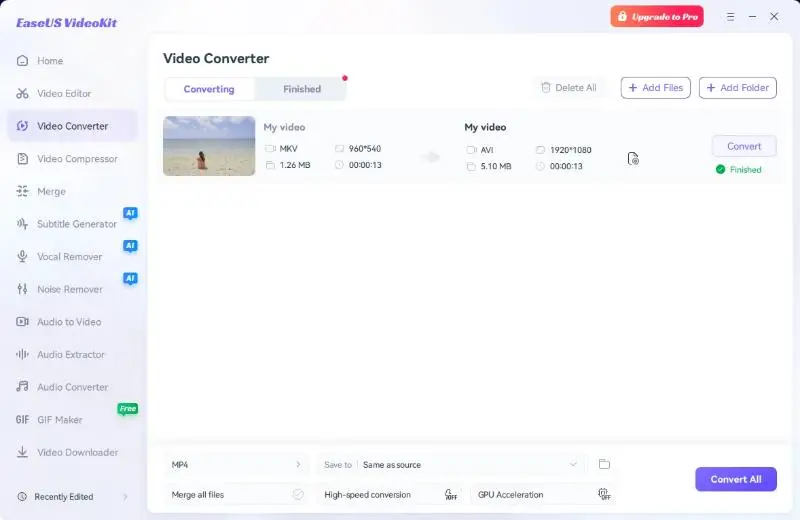
Why choose AVI format?
The benefits of using the AVI format are pretty comprehensive. It not only provides high-quality video output and smaller file sizes but also ensures a seamless playback experience across various platforms and devices.
Therefore, for a versatile and efficient video experience, AVI is better than MKV.
MKV vs. AVI: comparison table
Here’s a comparison table highlighting the differences between MKV and AVI extensions:
| Feature | MKV | AVI |
|---|---|---|
| Primary Use. | Versatile video storage for various applications | Traditional footage storage, particularly for older formats |
| Container Format. | Supports multiple clip, audio, and subtitle streams within a single file | Typically holds one video and one sound stream |
| Compression. | Utilizes modern codecs (e.g., H.264, H.265) for efficient storage | Accommodates a range of codecs (e.g., DivX, Xvid), but lacks advanced compression techniques |
| Quality. | Retains high video quality with variable bitrate options | Quality varies based on selected codec; often uncompressed |
| File Size. | Generally more efficient in size due to advanced compression capabilities | Tends to be larger, especially with uncompressed video |
| Editing Capabilities. | Strong compatibility with non-linear editing systems and supports chapter markers | Easily editable, but can struggle with complex tasks |
| Streaming Support. | Optimized for streaming with adaptive bitrate capabilities | May require additional setup for seamless playback |
| Playback Compatibility | Compatible with a wide range of modern media players and devices | Universally supported across many legacy and contemporary players |
| Subtitles | Natively supports multiple subtitle tracks in various formats (e.g., SRT, ASS) | Limited; typically requires separate files |
| Metadata Support. | Extensive support for detailed metadata, including cover art and chapters | Basic capabilities; generally less comprehensive |
| Standard | Open-source and royalty-free | No – proprietary format developed by Microsoft |
FAQ about converting MKV to AVI
- Can I convert MKV to AVI without losing quality?
- The conversion process may result in some loss of resolution, but using high-quality settings and reliable software can minimize it.
- Do I need to download additional codecs for conversion?
- No, most modern converters include the necessary codecs for MKV to AVI conversion.
- How long does it take to convert MKV to AVI?
- Processing times vary depending on factors such as file size, computer specifications, and software used.
- Can I convert multiple MKV files to AVI simultaneously?
- Yes, all conversion tools mentioned in this article support batch processing, allowing users to convert multiple files at once.
- Can I convert MKV files with DRM protection to AVI?
- Converting DRM-protected MKV files requires specialized application or removing the protection beforehand.
- Will the frame rate or resolution change when converting MKV to AVI?
- By default, they are typically preserved. However, if the settings are manually adjusted during conversion, the fps, resolution, or bit rate may be altered.
- Can I convert a multi-track MKV file?
- AVI files support multi-track audio and video, but this feature is not as widely supported in all players or devices as it is in MKV. If you convert an MKV with multiple audio or languages, the resulting AVI file may lose these tracks.
How to convert MKV to AVI: Conclusion
To conclude, converting MKV to AVI can be an effortless task with Icecream Video Converter or other tools. Each method that we reviewed in this article has its own pros and cons.
Nevertheless, every described program not only serves your conversion needs but also helps in video customization and quality enhancement.


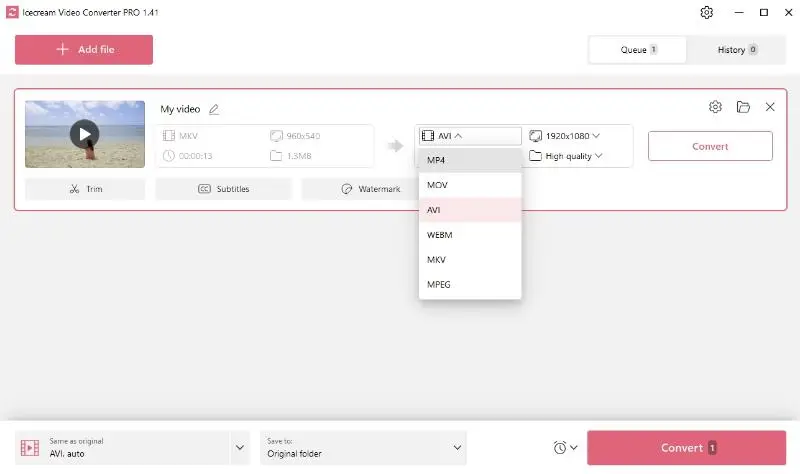
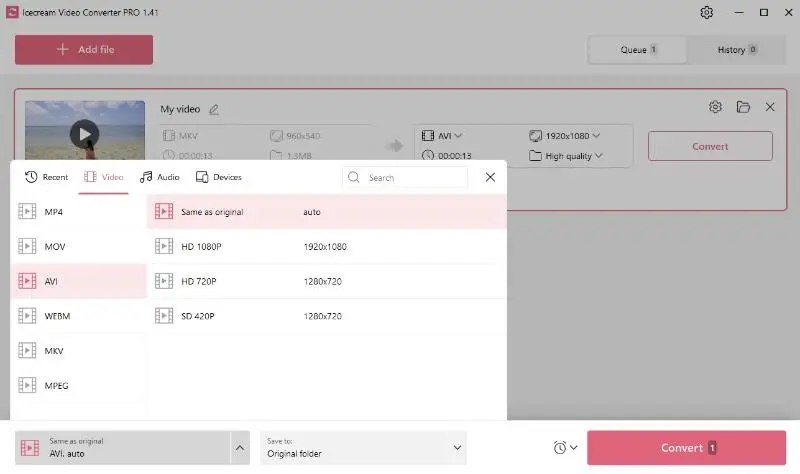
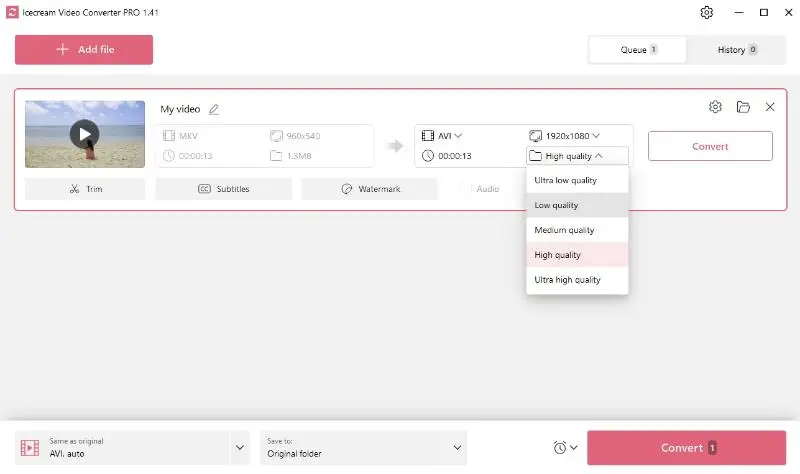
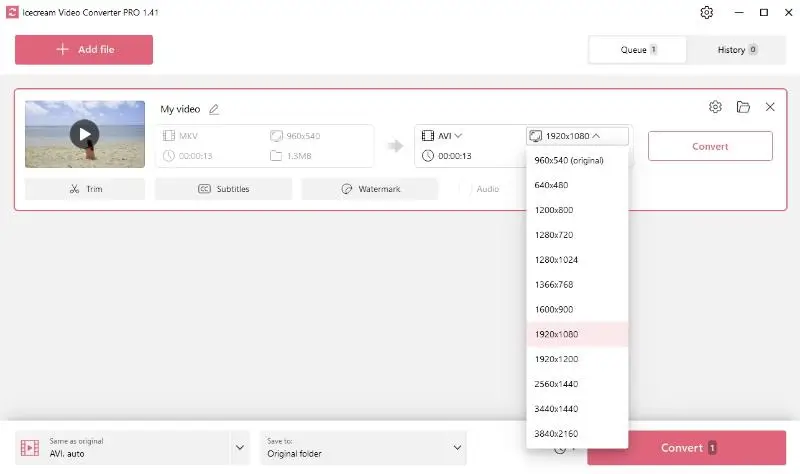
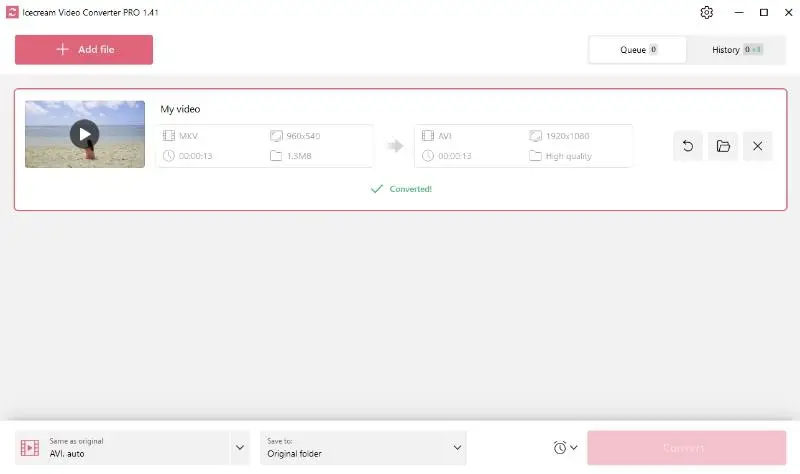
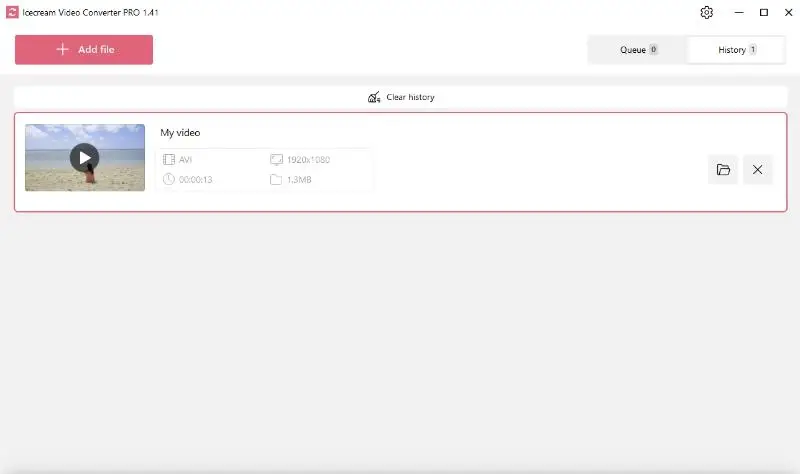

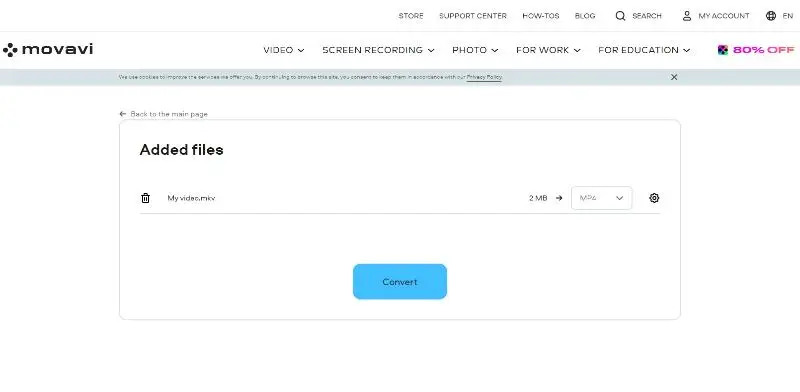
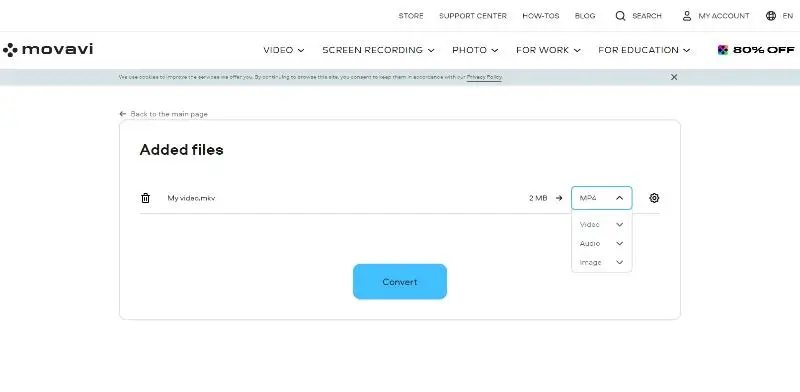
.webp)
