How to Resize a PNG Image
Knowing how to resize PNG images can be a useful skill for web developers, graphic designers, and anyone who needs to change the size of an image without compromising its quality. Resizing a PNG also makes uploading photos online and attaching them to emails easier.
A PNG, which stands for Portable Network Graphics, is a popular raster graphics file format. It is used for storing images with a wide range of colors and varying degrees of transparency.
In this article, we'll provide you with 5 best image resizers and guide you through the step-by-step process of shrinking PNG images. That way you can ensure they fit your projects perfectly and maintain their visual integrity.

How we picked tools to resize PNG images
Our selection process involved rigorous testing of various services. We considered factors such as:
- Image resizing speed;
- Output image quality;
- Ease of use.
Our goal was to find the photo resizers that strike the perfect balance between efficiency and maintaining visual quality.
| Program | Platform | Batch resizing | Presets | Supported formats | Rating |
|---|---|---|---|---|---|
| Icecream Image Resizer |
Windows
|
Yes
|
Yes
|
JPG, JPEG, PNG, BMP, GIF, TIFF
|
5.0 |
| Preview |
MacOS
|
Yes
|
Yes
|
JPEG, PNG, PSD, TIFF
|
4.5 |
| Adobe Express |
Online
|
No
|
Yes
|
JPG, JPEG, PNG
|
3.5 |
| iLoveIMG |
Online
|
Yes
|
No
|
JPG, PNG, SVG, GIF
|
4.0 |
| Image Candy |
Online
|
Yes
|
No
|
JPG, PNG, GIF SVG
|
4.0 |
Method 1. Icecream Image Resizer
Icecream Image Resizer provides users with a straightforward way to change the size of multiple PNG files simultaneously. This makes it a convenient tool for resizing images for different projects.
Here's how to resize photos:
- Download the free image resizer for PC and install it on your computer.
- Launch the program and click "Add Image" or "Add Folder" to upload the desired PNG files.
- Select a pre-made profile or set the resolution manually.
- Choose the output folder and file name.
- Click "Resize" and wait program to finish resizing your PNG files.
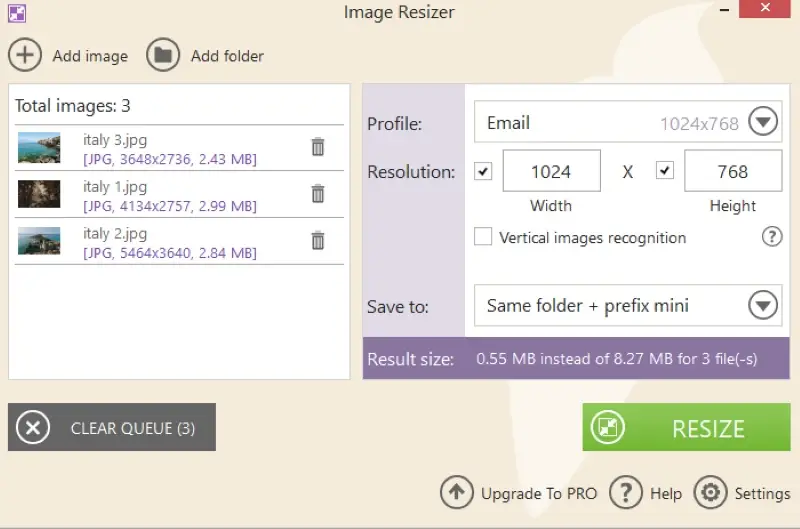
Pros:
- Batch processing. The picture resizer allows you to shrink multiple images at once, saving time when working with numerous files.
- Fast processing times. Icecream Image Resizer can process images quickly, saving you time when you need to adjust the size of several pictures simultaneously.
- Variety of formats. The program supports popular image formats. You can use it to resize JPEG, BMP, TIFF, GIF, and more.
- Image size. The software will calculate the result size of processed images before applying the changes. This ensures that the resized images meet your expectations and quality standards.
- Easy-to-use. The intuitive user interface makes it simple to operate even for beginners. You don't have to be an expert to use this tool effectively.
- Presets. The photo resizer includes preset profiles for common tasks, such as resizing pictures for email, social media, or specific devices. This simplifies the resizing process for different purposes.
Overall, Icecream Image Resizer is a versatile and user-friendly tool that simplifies resizing PNG images. Its batch-processing capabilities, presets, and customization options make it a valuable service for a wide range of users who require efficient image resizing.
Method 2. Preview
Preview is a built-in software on macOS that serves as a versatile tool for viewing and editing various types of documents and media files. It gives you the capacity to effortlessly change the size of an image.
Here's how you can do it:
- Open your PNG image in Preview.
- Select "Adjust Size" from the "Tools" menu.
- Set the desired dimensions (width and height) in the window that appears.
- Check the "Scale Proportionally" box if you want to maintain the aspect ratio.
- Click "OK". Your image will now be resized accordingly.
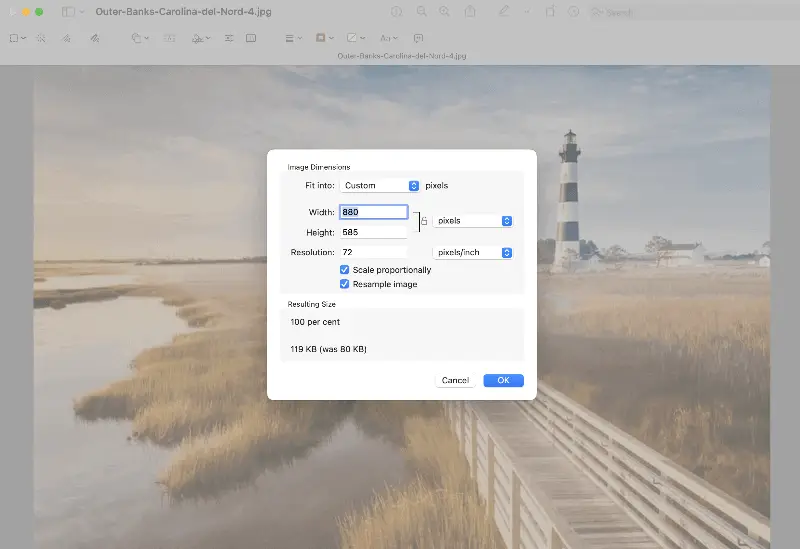
Pros:
- Easy to use. The software features a clean and intuitive user interface, which makes it simple for both beginners and experienced users to navigate.
- Free and pre-installed. Since it's a built-in application, there are no additional costs involved with using it.
- Format compatibility. You can use the image resizers to change the size of many types of images, including JPG, GIF, and PNG.
- Versatile. It is a multifunctional tool that can handle various file types. You can use it to edit PDF files, images, text documents, and more.
- Integration. The photo resizer integrates seamlessly with other macOS applications and services. You can easily share documents via email, Messages, or AirDrop directly from the app.
Cons:
- Limited editing features. While resizing an image is possible with Preview, you cannot make modifications found in dedicated image editing software.
In conclusion, resizing a PNG file using Preview might be preferable due to its user-friendly interface, no cost, and compatibility with different image formats. However, users who have advanced editing needs may require dedicated software with more professional features.
PNG is a lossless image compression format, which means it retains all the original image quality and data when being compressed.
Method 3. Adobe Express
Adobe Express is a versatile media editing tool that enables users to resize PNG pictures quickly and easily.
Here is a step-by-step guide that will help you change the size of an image:
- Open Adobe Express on device.
- Drag and drop the PNG image you want to alter.
- Choose one of the presets or select "Custom" and insert dimensions manually.
- Adjust the image scale if needed.
- Finally, click the "Download" button to save your resized image.
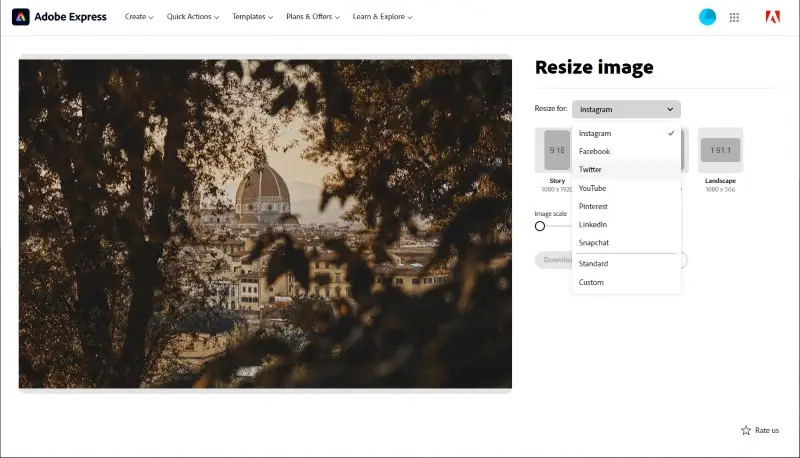
Pros:
- Ease of use. The online image resizer is designed with a user-friendly interface, making it accessible to individuals with limited design experience.
- Integration with Adobe. The PNG resizer integrates with other Adobe Creative Cloud applications. After you've done resizing the image, you can open it in a photo editor.
- Online access. It is a cloud-based platform, allowing users to work on their projects from any device with an internet connection.
Cons:
- Size limitation. The platform allows to resize PNG images up to 17MB in size.
- Limited format support. The photo resizer only resizes pictures in JPEG, JPG, or PNG formats.
- No batch conversion. If you have multiple photos you will have resize them one by one.
In summary, Adobe Express is a great tool for resizing PNG files, but its limitations in terms of file size and formats may not meet the needs of those with highly specialized requirements.
PNG format supports an alpha channel, which controls the level of opacity and transparency of each pixel in the image.
Method 4. iLoveIMG
iLoveIMG is an online platform for image processing and manipulation. It offers a range of features and tools including a PNG image resizer.
Here's how to use it:
- Go to the iLoveIMG website.
- Click "Select Images" to import PNG files. You can also drag and drop them the the working area.
- You can reduce PNG file size by percentage or resize the photo by pixels.
- If necessary, check the "Maintain aspect ratio" and "Do not enlarge if smaller".
- Press the "Resize Images" button and download resized files.
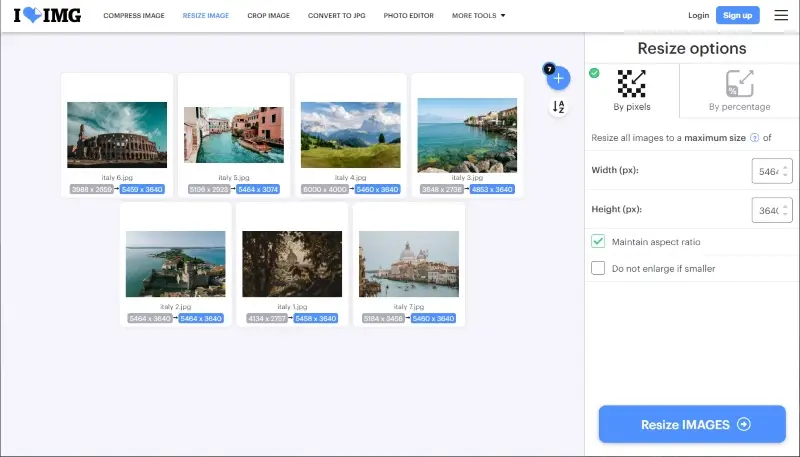
Pros:
- Versatility. The platform provides a wide range of tools to work on images, making it suitable for various tasks, including compression, resizing, format conversion, and basic editing.
- Batch processing. The picture resizer allows users to apply the same operation to multiple files simultaneously. This is a time-saving feature for handling large numbers of images.
Cons:
- No presets. You can only resize and shrink PNG manually by pixels or percentages.
Overall, iLoveIMG is a convenient online image resizer. However, if you need to change the size of a PNG file for a specific platform but don't know the exact dimensions, you might want to look for another application.
Method 5. Image Candy
Image Candy is an easy-to-use online service designed for quick and efficient photo editing tasks, including resizing PNG images. It is ideal for users who need a straightforward solution for adjusting dimensions without compromising quality.
Here's how to resize PNG pictures:
- Go to the Image Candy website through your preferred browser.
- Click the "Add file(s)" button and select the photo you wish to process from your device.
- Input the new width and height for your image in pixels or percents.
- Use the locker to maintain the aspect ratio if you want to avoid distortion.
- Hit "Resize" to change the size of your PNG and download the new version of the file.
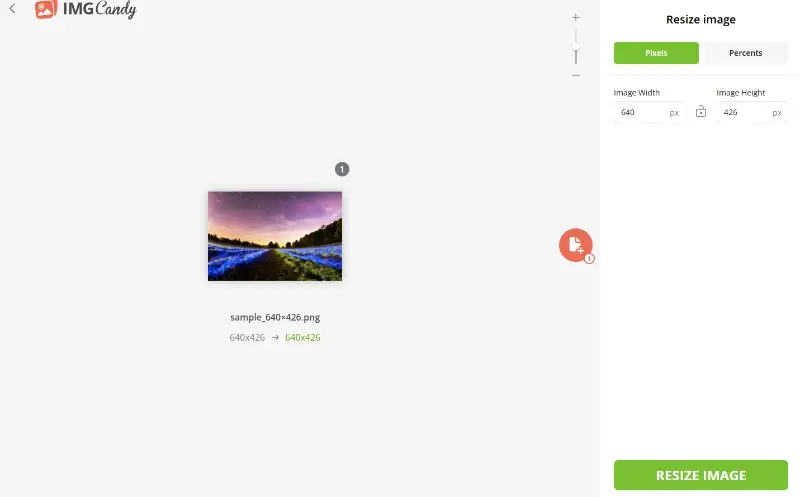
Pros:
- User-friendly interface. The platform offers an online PNG resizer, with a simple layout that makes the resizing process straightforward.
- No installation. As a web-based tool, it doesn't require any software downloads or installations.
- Fast processing. Resizing is done quickly, saving users time.
Image Candy is a solid choice for anyone looking to resize PNG images without fuss. Its simplicity makes it an excellent option for quick photo adjustments.
FAQ
- How do I keep my PNG image quality after resizing?
- Choose a higher resolution when resizing your image in order to maintain the quality.
- Can I resize multiple PNG pictures at once?
- Yes, countless web-based applications and some desktop programs can resize PNG images in a bulk at once.
- What's the difference between resizing and resampling an image?
- Resizing changes dimensions while potentially altering the aspect ratio. Resampling adjusts the pixel data within the image while keeping the dimensions.
- Is there a standard image size for social media?
- Different social media platforms have their own recommended image dimensions for profile pictures, cover photos, and post images. Many image resizers have presets for email, Facebook, Twitter, Instagram, and more.
- Will resizing a PNG image change its aspect ratio?
- It depends on how you resize the photo. If you maintain the proportional relationship between width and height, the image's aspect ratio will remain the same. However, if you adjust the width and height independently, the aspect ratio may change, resulting in distortion.
- Will resizing a picture affect its transparency?
- All resizers should preserve any transparent areas. However, if you save the PNG in a format that does not support transparency (e.g., JPEG), such areas may be converted to solid colors.
Conclusion on how to resize PNG image
Mastering the art of resizing PNG images opens up a world of possibilities for creative projects and professional endeavors. Whether you're optimizing a picture for a website or simply refining your digital portfolio, with the right tools you can ensure that your images always make the perfect impression.
By following the simple steps described in this article, you can successfully resize your photos with ease. So go ahead and give it a try!
Co-authors



