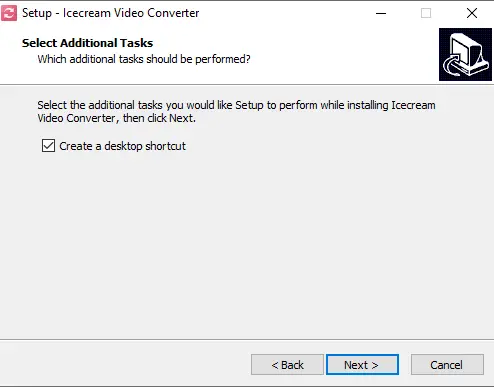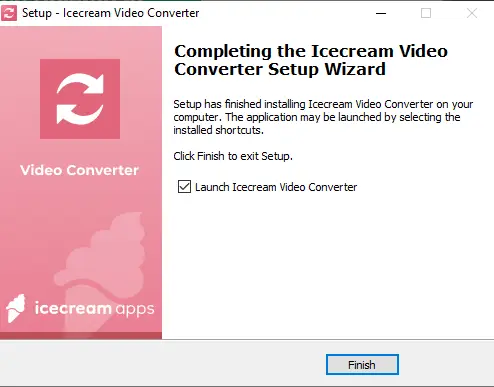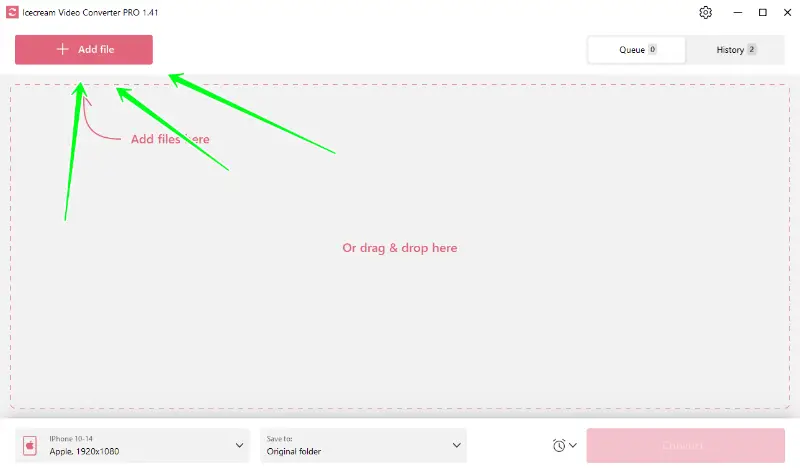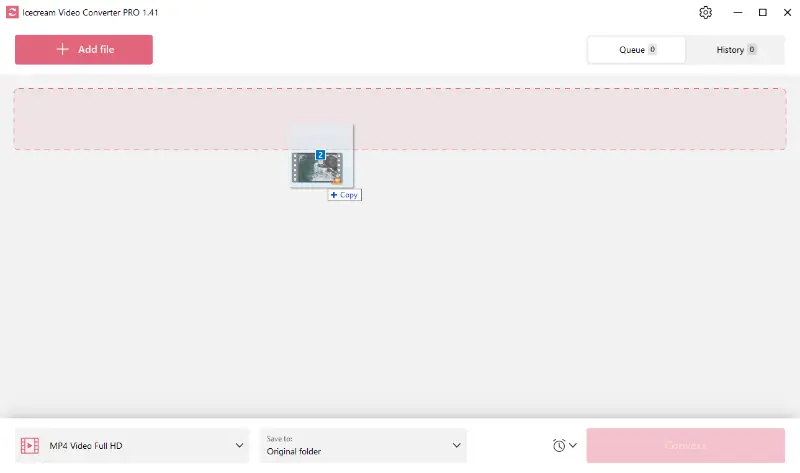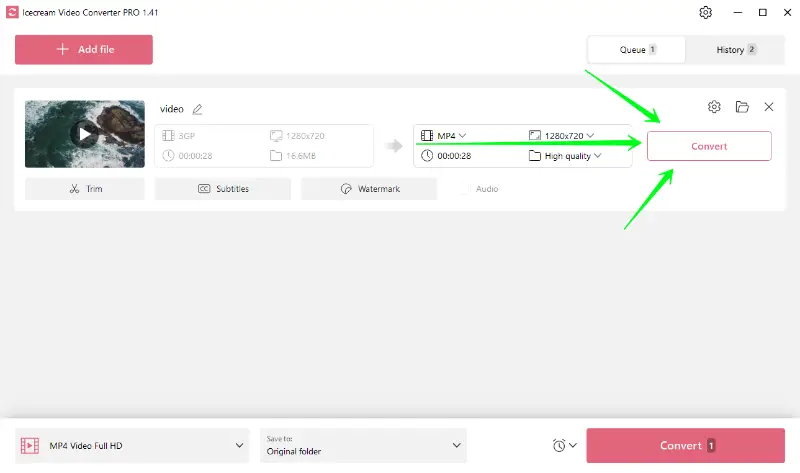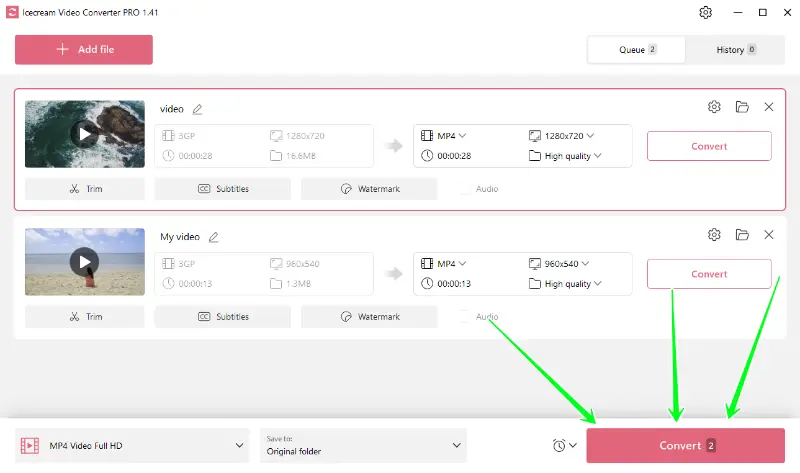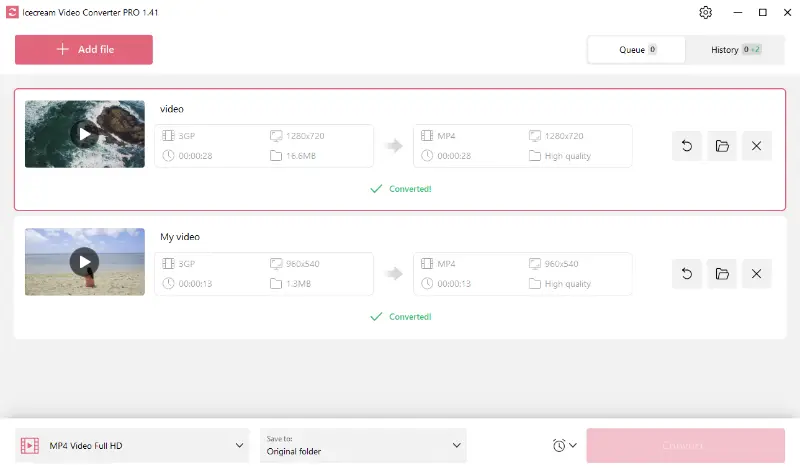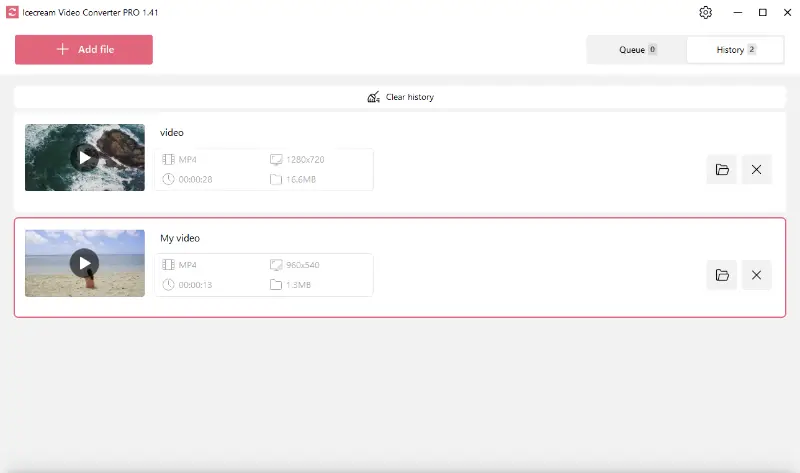How to convert 3GP video files
Typically, 3GP files are videos recorded on a mobile phone’s camera. Needless to say, you need to convert 3GP files to make them compatible with other devices or platforms you should know how to convert 3GP video files to other formats.
For instance, some media players may not support 3GP files, requiring you to convert them into a more universally accepted format. The free video converter for Windows that would be central in this article is the Icecream Video converter, a power-packed tool that delivers an exceptional conversion experience.
What is 3GP video format?
3GP (3rd Generation Partnership Project) is a multimedia container video format that was developed to make the file size smaller without compromising on the quality, specifically for 3G UMTS mobile devices. Its small size makes it perfect for mobile phones, but it's not widely supported outside of mobile-specific software and applications.
How to convert 3GP video files?
When you found an old 3GP video and need to open it on your computer or upload it to your social media profile, the best way will be to convert it to a more up-to-date format. Find the instructions on how to do it below.
1. Download and install the program
To start using the program for converting files, you need to download video converter for PC for free and save the installation file on your PC. Run it and complete the installation – it’s fairly intuitive thanks to Installation Wizard’s tips. When it’s installed, simply open the program as you usually do with other software you use.
2. Add 3GP files
Press the “Add file” button in the upper left corner to import your 3GP files. Another way is to drag and drop the files into the programs' working window.
3. Configure output file settings
Click the "Convert to" dropdown menu and select your desired output format. File converter supports many output video formats. You can find more information about the supported formats below.
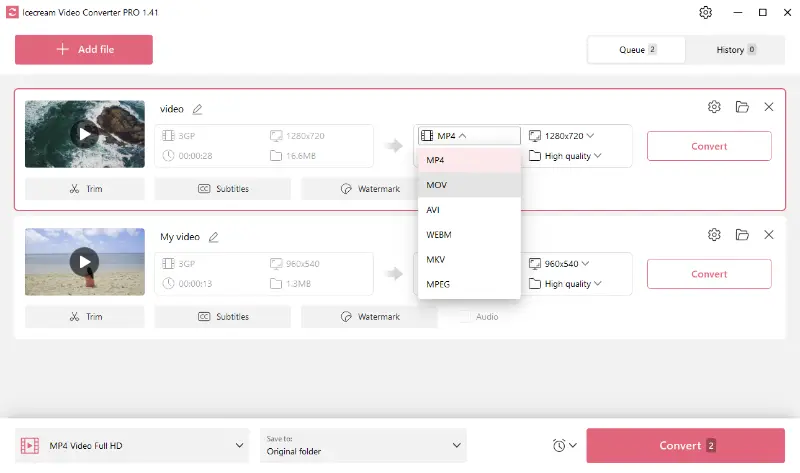
4. Use additional tools
This is where Icecream Video Converter truly shines. If needed, you can trim the video, add SRT subtitles, or add a text/image watermark before beginning the conversion process.
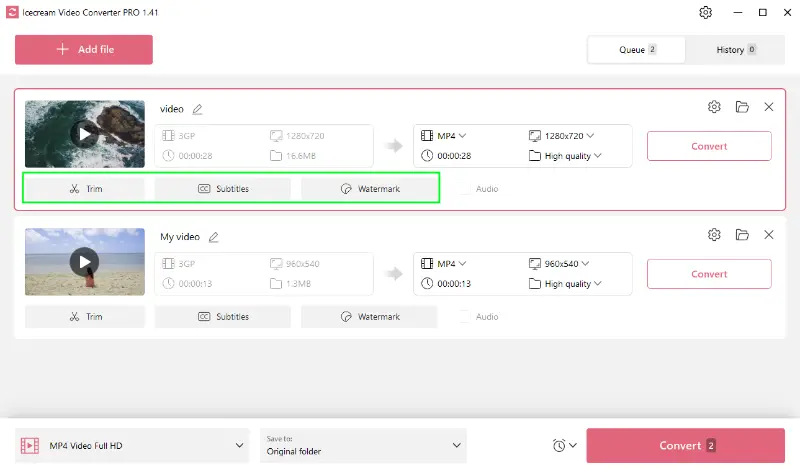
5. Start the conversion
Once everything is set, you can proceed with the conversion by clicking the "Convert" button.
The process can be launched right after configuring the settings for your 3GP file. All you need to do is press the pink “Convert” button in the right to the video file.
Those who want to convert multiple files at the same time can opt for bulk conversion. It’s quite easy – add all the video files, select the format and use the “Convert” button at the bottom right.
When the program completes the conversion, the green "✔ Converted!" message will appear below converted videos. Press the folder icon to view the converted file or find all the videos in the History tab.
Popular formats for conversion
Dependent on your needs, great choices of format for conversion include MP4, a universal format supported by virtually all devices and platforms; AVI for Windows-based platforms; and MKV for high-quality videos. For example, if you're share your video with a variety of users across different platforms, MP4 would be an excellent choice.
How to convert 3GP video files - Final words
In conclusion, converting 3GP files is simple and uncomplicated with a tool like Icecream Video Converter. Additionally, the tool’s premium features like trimming, adding subtitles and watermarks, make it your go-to companion for all your video conversion needs. With this guide, you are now equipped to convert your 3GP files into any format you desire.