Best Ways to Convert MP3 Files
If you've ever found yourself in need of converting your MP3 audio, you're in the right place. Whether you're seeking optimal compression, broader device compatibility, or enhanced fidelity, we'll explain how to convert MP3 to alternative audio formats.
In this article, we'll provide instructions on each audio converter. Then we'll go over different audio formats and the benefits of converting MP3 to them.
So, whether you're a beginner or an experienced audio enthusiast, this article will have something for you. Keep reading!

How we picked MP3 converters
Here are the main criteria we used to choose these audio conversion tools:
- Format support. The media file converter should support a wide range of output formats, allowing users to convert files between different types of audio effortlessly.
- Conversion speed. Faster conversion times save users valuable time, especially when dealing with large audios or batches of files.
- Audio quality. The tool should allow users to choose the desired bitrate and ensure minimal loss in audio quality.
How to convert MP3 files
| Program | Output formats | Batch conversion | Rating |
|---|---|---|---|
| Icecream Video Converter | MP3, WAV, M4A, WMA | Yes | 5.0 |
| Audacity | WAV, OGG, FLAC, MP2 | No | 4.8 |
| CloudConvert | AAC, AIFF, FLAC, M4A, WAV, WMA | Yes | 4.5 |
Method 1. Icecream Video Converter
Even though Icecream Video Converter is primarily designed for video conversion tasks, it can also convert MP3 files to various formats.
Step-by-step guide:
- Download free video and audio converter and install it on your computer.
- Launch the application and click "Add File" or drag and drop the MP3 to the designated area.
- Choose the output format from the drop-down list and trim the length if necessary.
- Hit "Convert" and wait for the audio conversion to finish.
- Navigate to the destination folder where the converted file is located and enjoy your audio in its new format!
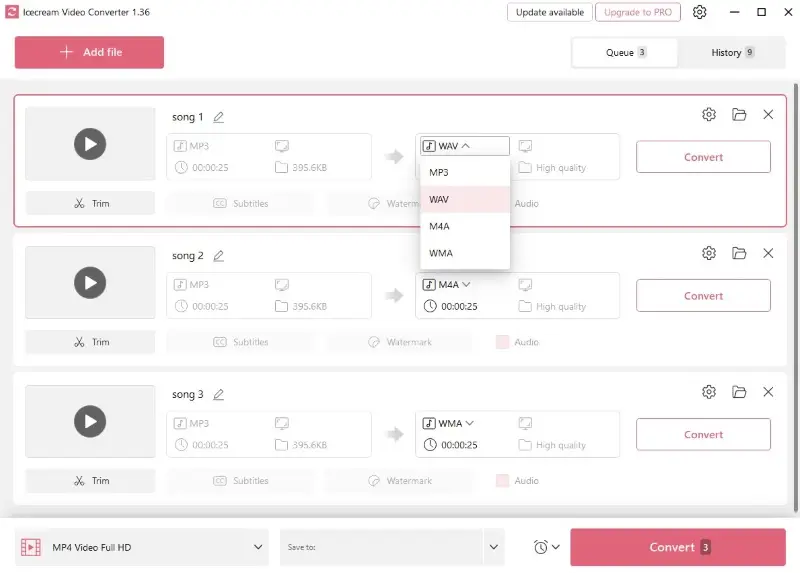
Pros:
- Ease of use. An intuitive interface makes the conversion process simple for users of varying technical expertise.
- Batch processing. You can convert multiple files simultaneously, saving time and effort.
- Trimming. Edit the length of videos and cut specific parts before conversion.
- Format support. The free MP3 converter can handle various audio formats, ensuring compatibility with different source files.
Method 2. Audacity
Audacity is an open-source audio editing and recording software. It is a powerful tool that can be used to convert MP3 files to other formats.
Step-by-step guide:
- Download and install Audacity on your computer.
- Load the MP3 file you want to convert by dragging it onto the main window. You can also click "Open" in the "File" menu.
- Select "Export" and "Export Audio..." from the "File" menu.
- Type the file name and choose the output format.
- Pick a location to export your converted file and press "Save".
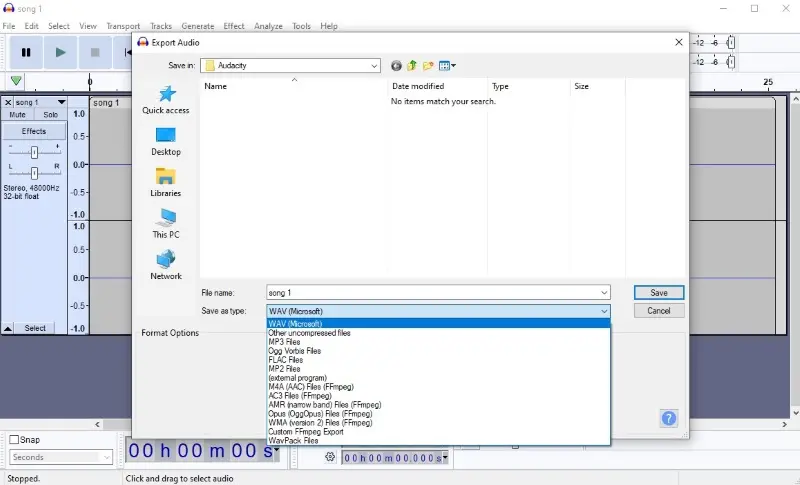
Pros:
- Open-source. The program is freely available, making it an accessible option for users without budget constraints. Plus, you can change the program according to your needs.
- Compatibility. This audio recorder and editor is available for different operating systems, including Windows, macOS, and Linux.
- Format support. The audio-converting software supports a variety of formats, allowing users to work with different types of files.
- Quality control. You can adjust the output settings, such as bitrate and sample rate, to maintain high-quality audio.
- Audio editing. It provides a range of advanced editing tools, making it suitable for more complex audio manipulation tasks.
Cons:
- No batch conversion. Converting multiple MP3 files at once may be cumbersome as you'll have to process them one by one.
- Complicated interface. Extensive features and tools may pose a steep learning curve for users primarily seeking a simple and quick conversion process.
Method 3. CloudConvert
CloudConvert is a great online tool for converting audio and video files, including MP3s. Its easy-to-use features make it an ideal choice for anyone looking for an efficient way to convert their MP3 files.
Step-by-step guide:
- Visit the CloudConvert website.
- Click "Select File" and pick the MP3 from your device or cloud storage.
- Choose the output format you wish to convert your file to.
- Hit the wrench symbol to access the settings and adjust them if necessary.
- Press "Convert" and wait for the process to complete.
- When your files are done, click "Download" to save them on your device.
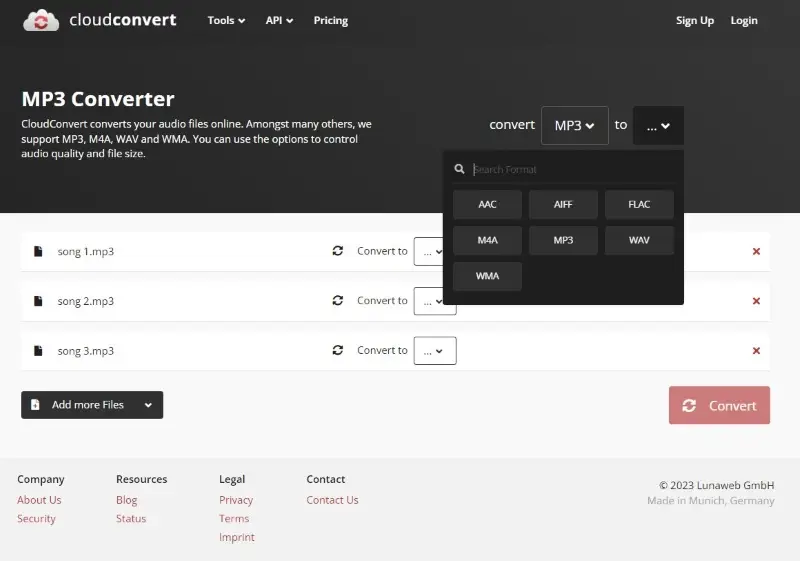
Pros:
- Online accessibility. The online MP3 converter is accessible through a web browser. There's no need for software installation as you can convert files from any device with an internet connection.
- Batch conversion. Users can convert multiple MP3 files simultaneously, saving time and effort when dealing with large collections of audio.
- User-friendly interface. The service offers a simple interface, making it accessible to users with varying levels of technical expertise.
- Cloud integration. Integration with cloud storage services like Google Drive and Dropbox allows users to save and access files seamlessly.
- Customizable settings. Users can change the output settings, including bitrate, sample rate, codec, volume, and other audio parameters.
Cons:
- Limitations. The free plan comes with certain limitations, allowing to process only 25 files per day.
- Price. Unlimited conversions require a subscription cost.
What output format to choose?
MP3, which stands for MPEG Audio Layer III, is a widely used compression format for digital audio files.
The choice of output format when converting MP3 depends on the intended use of the audio files. Here are a few common scenarios and the recommended output formats:
Maintaining Quality
- Output Format. FLAC (Free Lossless Audio Codec) or WAV (Waveform Audio File Format).
- Scenario. Preserve the highest possible quality without any loss of data, especially for archival purposes or professional audio editing.
Balancing Quality and File Size
- Output Format. AAC (Advanced Audio Codec) or OGG (Ogg Vorbis).
- Scenario. Suitable for scenarios where a balance between audio quality and file size is desired, such as streaming, storage on portable devices, or general playback.
Compatibility with Apple Devices
- Output Format. AAC (Advanced Audio Codec).
- Scenario. AAC is the default audio format for Apple devices like iPhones, iPads, and iPods. Choosing it ensures optimal compatibility and performance on Apple devices.
Compatibility with Android Devices
- Output Format. MP3 (MPEG Audio Layer III) or OGG (Ogg Vorbis)
- Scenario. MP3 is universally supported, and OGG is a royalty-free format commonly used on Android devices.
Universal Compatibility
- Output Format. MP3 (MPEG Audio Layer III).
- Scenario. There's no point in converting MP3 as it is widely supported by a broad range of devices, media players, and software applications.
Professional Audio Editing
- Output Format. WAV (Waveform Audio File Format) or AIFF (Audio Interchange File Format).
- Scenario. If you plan to use professional audio editing software, choose a lossless format like WAV or AIFF to maintain the highest quality.
Web or Online Distribution
- Output Format. MP3 (MPEG Audio Layer III) or AAC (Advanced Audio Codec).
- Scenario. MP3 and AAC are commonly used for distributing music online due to their good balance between file size and quality.
Video Projects
- Output Format. WAV (Waveform Audio File Format) or AIFF (Audio Interchange File Format)
- Scenario. For elements in video projects, choose a lossless format to ensure the highest quality, especially if the audio will undergo further processing.
FAQ
- Which audio formats are commonly used for conversion from MP3?
- Common formats include WAV, FLAC, AAC, and OGG. The choice depends on factors like quality, file size, and compatibility.
- How can I maintain the audio quality during the conversion process?
- Keep high bitrate settings and choose lossless formats like WAV or FLAC for minimal quality loss.
- How to convert multiple MP3 files to different audio formats simultaneously?
- Icecream Video Converter allows you to choose different output formats when converting several MP3 files.
- Are there recommended bitrate settings?
- Bitrates vary depending on the format, but higher generally results in better audio quality.
- Is it possible to convert MP3 files to formats with a better compression level or smaller file sizes?
- Yes, formats like AAC or OGG often provide better compression and smaller file sizes compared to MP3.
- What formats are suitable for professional audio editing software?
- Choose formats like WAV or AIFF for compatibility with professional audio editing tools.
Conclusion
Converting MP3 files to other audio formats can be a straightforward process. It's possible to use local desktop audio file converters or online services to gain greater authority over the conversion process.
No matter which method you choose, you can rest assured that your MP3 files will be converted quickly and easily. Give these methods a try today and make sure that you always have access to the audio formats that suit your needs!
Co-authors



