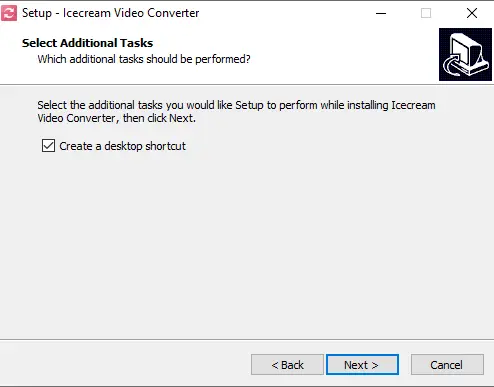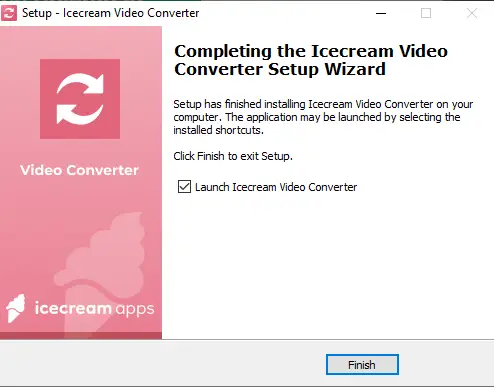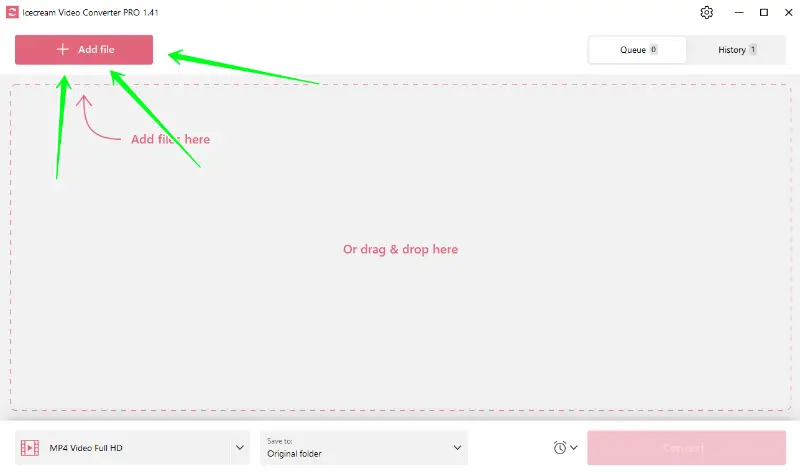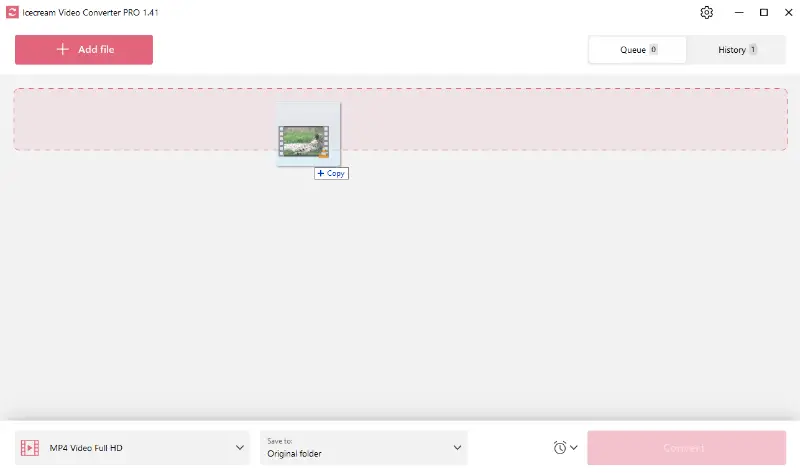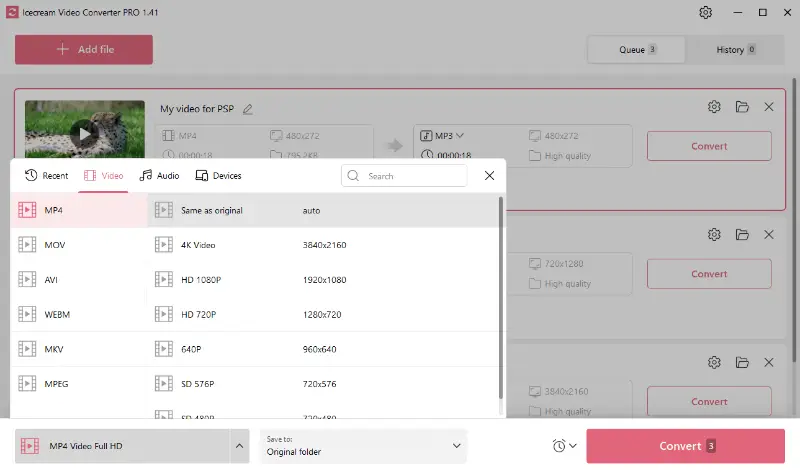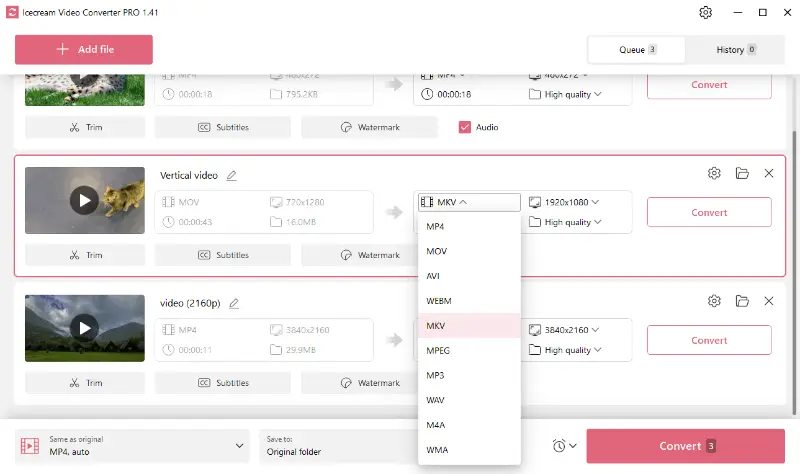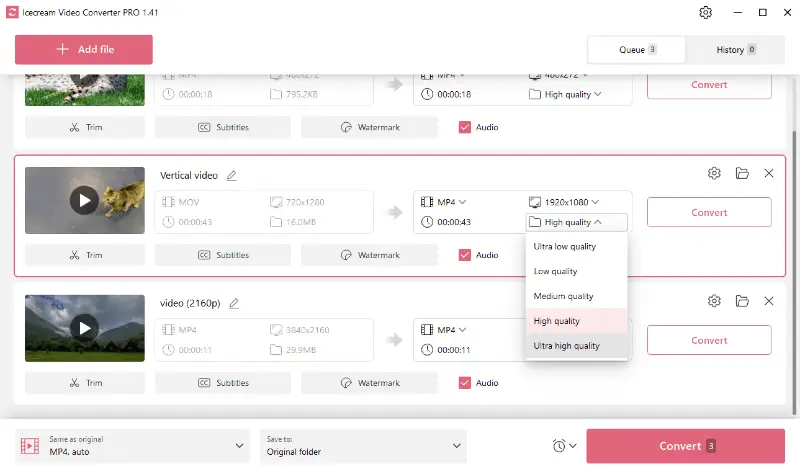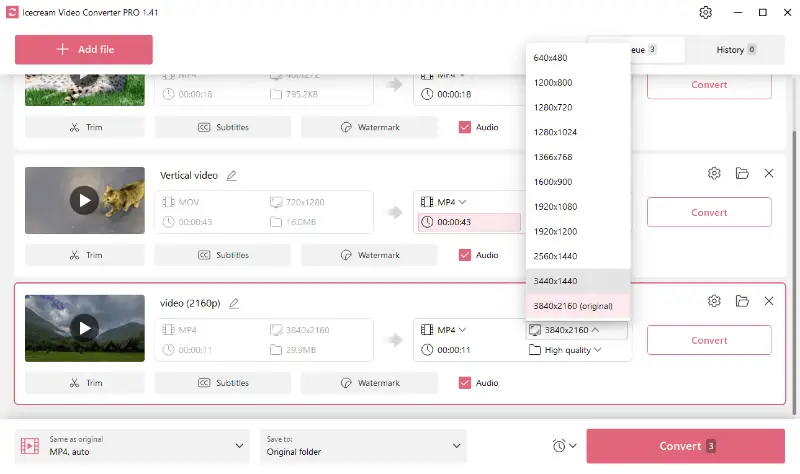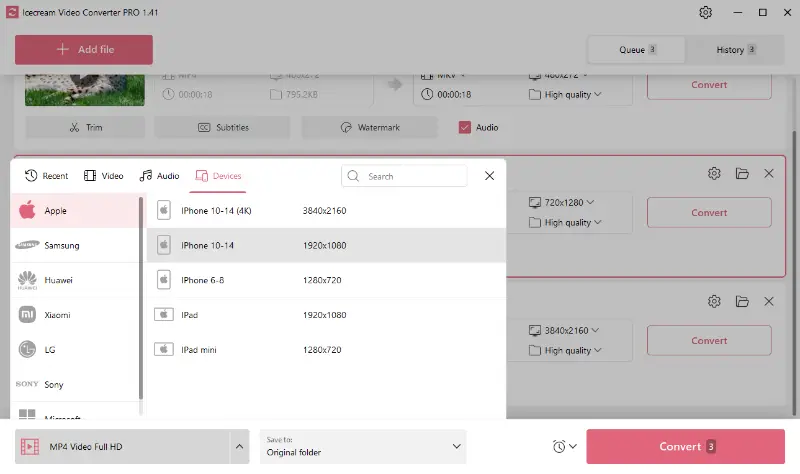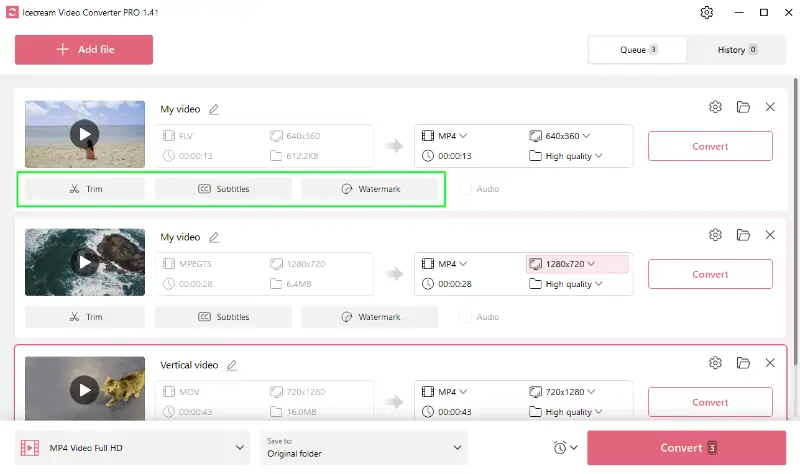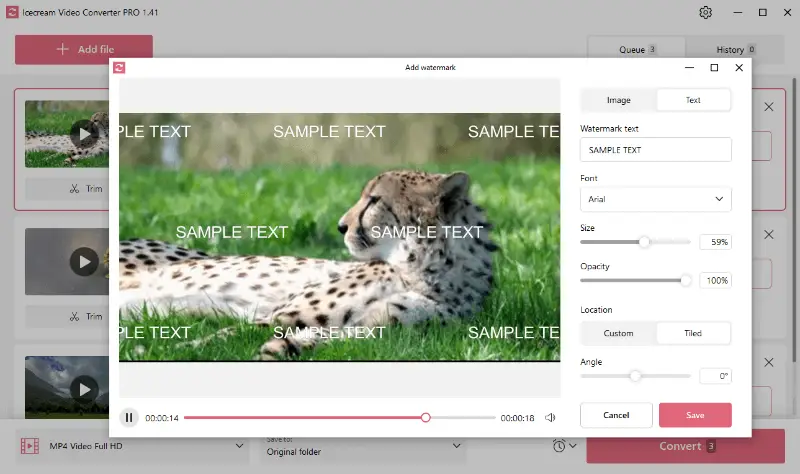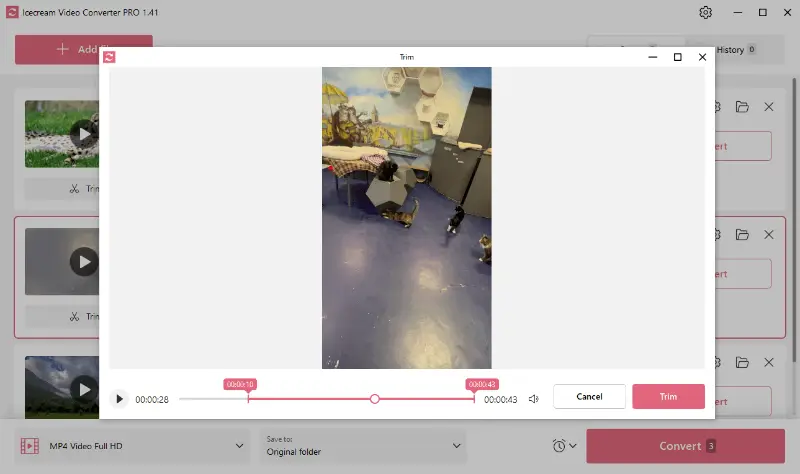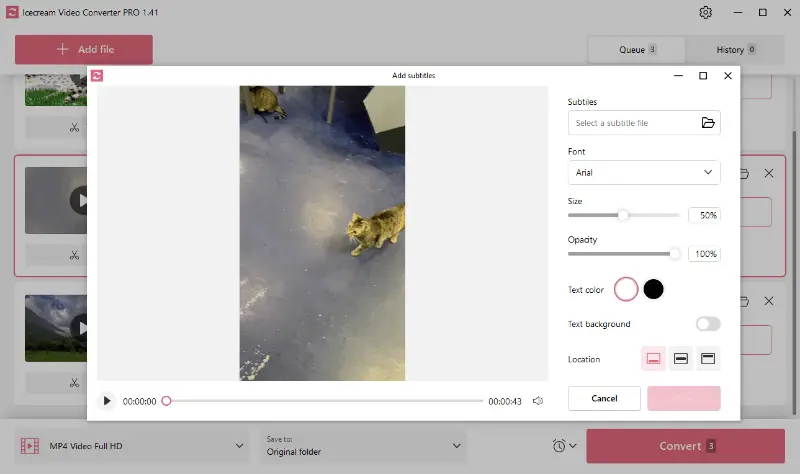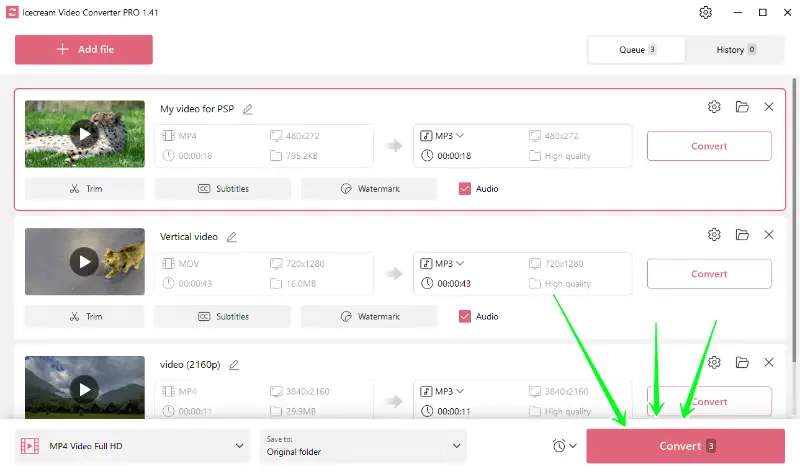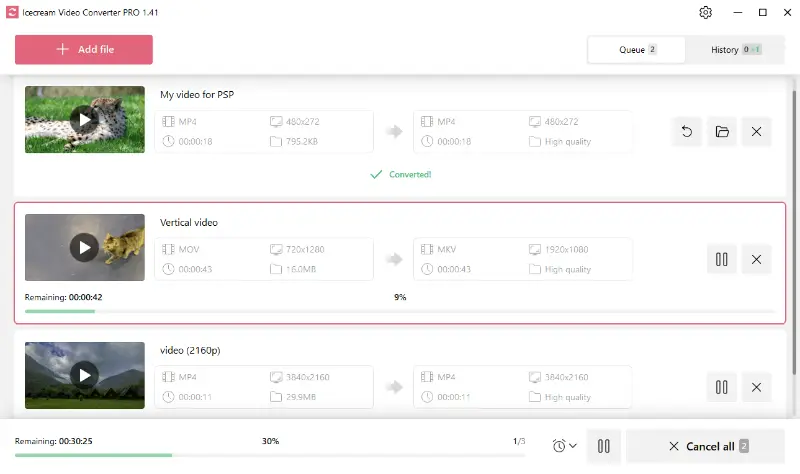How to convert multiple video and audio files
When dealing with media files, one commonly faced task is knowing how to convert multiple video files into a different format. This necessity may stem from reasons such as wanting to play videos on different devices, or desiring to compress large files into smaller sizes.
Most users would pay too much attention to a type and quality of software when they want to convert a single file of a small size. However, it would take too long to convert multiple files with a too basic tool.
To accomplish this task conveniently, a batch video converter becomes an invaluable tool. One such reliable software is Icecream Video Converter. Read on to understand how to convert multiple video files with this program.
What formats are supported
The free video file converter for PC supports a wide range of input and output formats.
Input formats include both the popular AVI, MP4, MOV, WMV, MKV, and less common ones such as MTS, VOB, FLV and others.
Output formats are MP4, MOV, AVI, WEBM, MKV, MPEG, MP3, WAV, M4A and WMA.
Therefore, the file converter will be able to transform almost any video into a more popular and device-friendly format.
How to convert multiple video files
1. Download and install the program
Download video converter for PC, save the installation file on your computer and proceed forward as suggested by the Installation Wizard. On the completion, launch the program and start your first conversion session.
2. Add media files
To add your files, click on the “Add file” buttons (upper left corner). In addition, you can simply drag and drop your files from various folders.
3. Configure output file settings
Select video format. Set the desired conversion type: select one of the format presets to apply the format for all added files or choose a different format for each video file using the "Convert to" menu.
Adjust the video quality and resolution. Free batch video converter has a feature to select the video resolution and quality for output video. Simply select the desired options from the dropdown menus.
Device presets. In the bottom right corner you can find all the preset available for the conversion. Icecream Video Converter got you covered if you need to view the output videos on a particular device.
Personal touch. Finally, you can use additional features to personalize your videos. In a few clicks you are able to add your own text or image watermark, insert subtitles from SRT file and even trim the start and end of your video before the conversion.
4. Start multiple files conversion
To convert multiple files, press the “Convert” button in the bottom right corner of the program window. The video conversion will start from the first added file.
Please note that clicking the “Convert” button next to an added file will only convert that file.
Wait until the files are processed. It’s possible to control the process by clicking on the “Cancel” and “Pause/Resume” icons next to the progress bar. Once the conversion is completed, press the “Open folder” button in a new popup window and check the output files in a containing folder. Alternatively, this batch video converter allows you to view the processed files in the History panel.
Popular Media Conversion Formats
It's worth mentioning that some formats are more popular for conversions.
Video Formats
- MP4 is a digital multimedia format commonly used to store video and audio, but also useful for streamable content online.
- MOV is an Apple's QuickTime Movie format, supported by all Apple platforms and also adaptable to others.
- AVI is a multimedia container developed by Microsoft, typically less compressed, resulting in larger files suitable for local storage.
- WEBM is an HTML5-supported video format designed for the web, boasting high-quality video files but in smaller sizes.
- MKV is a free, open-source multimedia container format able to hold an unlimited number of video, audio or subtitle tracks within a single file.
- MPEG is a standard for lossy compression of video and audio, adopted internationally for television broadcast and DVD movies.
Audio Formats
- MP3 is a standard technology and format for compressing sound into a very small file, ideal for digital audio players.
- WAV delivers CD-quality audio files but takes up significant space, suitable for professional audio editing applications.
- M4A stands for MPEG 4 Audio and is a file extension used to represent audio files, most commonly used by Apple for lossless compression.
- WMA, or Windows Media Audio, is a file format created by Microsoft, designed to handle audio in various ways, including streaming, compression, and voice chat.
All these formats can be used across a broad range of devices and platforms, depending on specific needs and requirements.
How to convert multiple video files - Final words
In closing, knowing how to convert multiple video files can be a lifesaver when dealing with multiple videos across diverse devices. With Icecream Video Converter, not only can this process be achieved seamlessly; you also gain access to a library of additional features that enhance your videos.