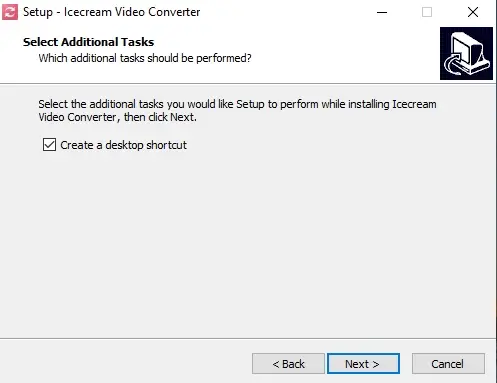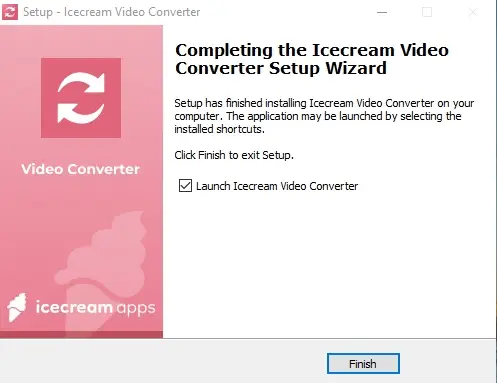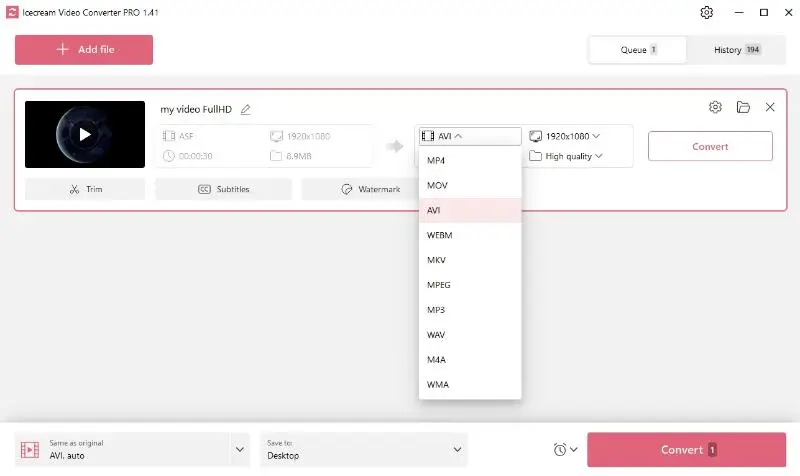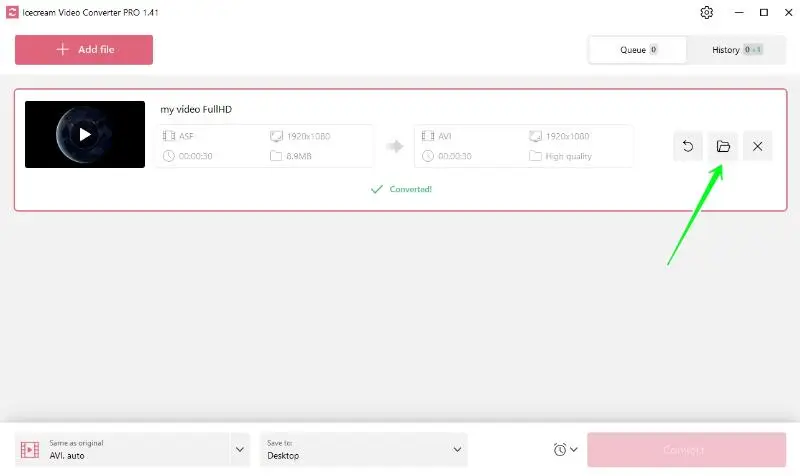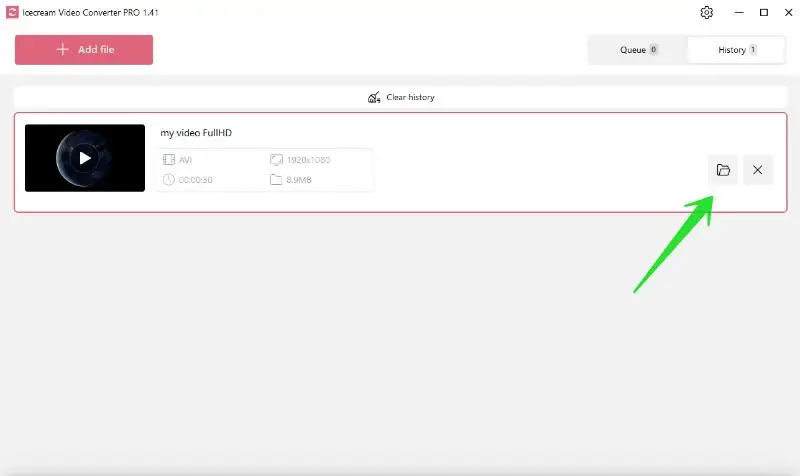How to convert WMV videos to AVI
Today's media landscape is vast and varied, and sometimes that means encountering compatibility issues when working with different file formats. One common challenge is converting WMA (Windows Media Audio) files to AVI (Audio Video Interleave) format.
In this article, we'll show you how to convert WMV to AVI, offer tips and tools to help you successfully convert your files with ease. Whether you're a content creator, a tech enthusiast, or simply looking to expand your media capabilities, understanding how to use a video converter can be a valuable skill in your digital toolbox.
1. Download and install the video converter
Start by downloading free video converter for PC. Run the installer and follow the on-screen instructions to install this video conversion software on your local machine.
2. Upload WMV video files
Once installed, launch the WMV to AVI converter. In the intuitive user interface, click on the “Add file” button to upload the WMV file(s) you want to convert.
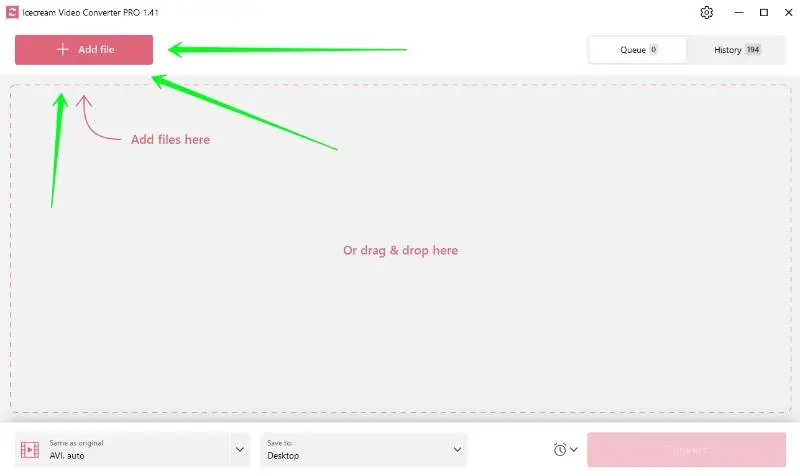
Alternatively, you can drag and drop all the necessary files directly into the program's working window.
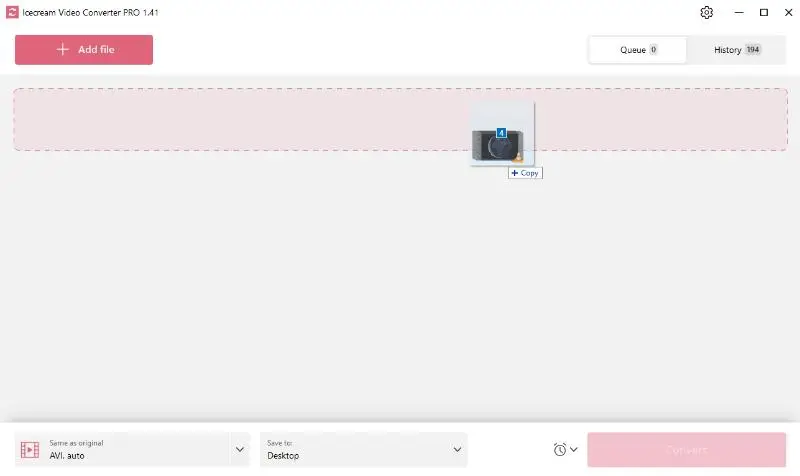
3. Configure output AVI video settings
Below this, you have the option to adjust the video resolution and quality for the output video. The higher the resolution and quality, the clearer the video will appear, but it will also use more storage space.
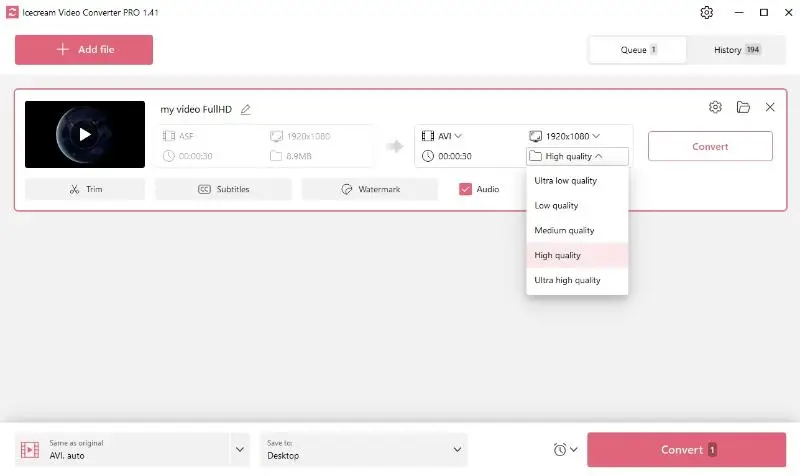
If the video is too long, you can trim it to your desired length.
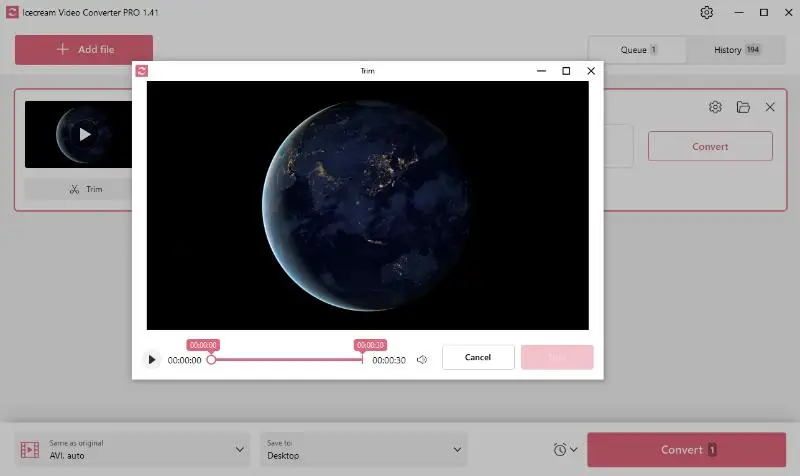
Additional video conversion software tools:
Icecream Video Converter also offers a range of additional features:
- Adding Subtitles: If you have separate subtitles file for your video, you can add them to your output video.
- Original Audio: If you prefer not to keep the audio of the original video, then simply uncheck the "Audio" option.
- Adding Watermark: You can even add a customized watermark to your video, for identification or branding purposes.
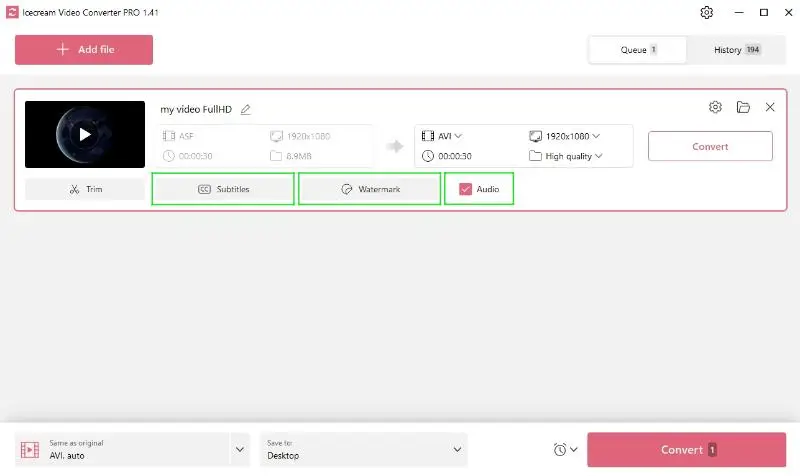
4. Select AVI as output video format.
You select the AVI format from the drop-down video or use the available preset.
5. Start WMV to AVI conversion
Once you have set all the settings, click the “Convert” button. The conversion process's duration will depend on the file size and your PC's capability.
When the video conversion is over, press the “Open Folder” button in the Queue tab or view the converted file in the History.
Why choose AVI?
Selecting the AVI as your chosen output format can have several benefits. AVI files often give better audio-visual quality and compatible with a wider range of devices and applications than other formats.
Although the size of AVI files can be larger than WMV, the quality they offer makes them worth the extra space, particularly for those who value viewing experience. While storage capacity can be a concern, progress in technology and affordable digital storage solutions can mitigate this issue.
How to convert WMV to AVI - Conclusion
With Icecream Video Converter, converting WMV files to AVI becomes seamless, maintaining the quality and supporting additional features that enhance the viewing experience. Remember to abide by copyright regulations when converting videos.