11 Best Free Collage Makers
Sometimes one photo isn’t enough and you want to use multiple pics to convey a story or an event like a holiday. On these occasions, a free collage maker can be a valuable tool.
Collage creators allow you to easily combine multiple images into one picture. It can then be used for things like birthday cards, desktop wallpapers, or even photobook prints.
If you want to create impressive photo collections or a memorable print with multiple images, read on to find the top 11 best free collage makers currently available. This includes downloadable software and web-based applications. Enjoy!

How did I pick these free collage makers?
In selecting services to create a collage, careful consideration was given to their:
- User-friendliness;
- Versatility;
- The quality of the collages.
Each of the collage makers mentioned in this article was chosen for its ability to empower users to bring their creative visions to life effortlessly and with stunning results.
1. Icecream Photo Editor
When I think of a collage creator, Icecream Photo Editor is what I have in mind. It’s easy to use free image editor for PC and gives you 100% control over the collage creation process. This is exactly what I want if I’m creating something like an image for a photobook or a card.
The best free collage maker has a dedicated photo collage section and you can choose from a range of different template options. I like the classic grid-style option. Once you have selected a template, you can then click on each of the individual photo blocks to add an image.
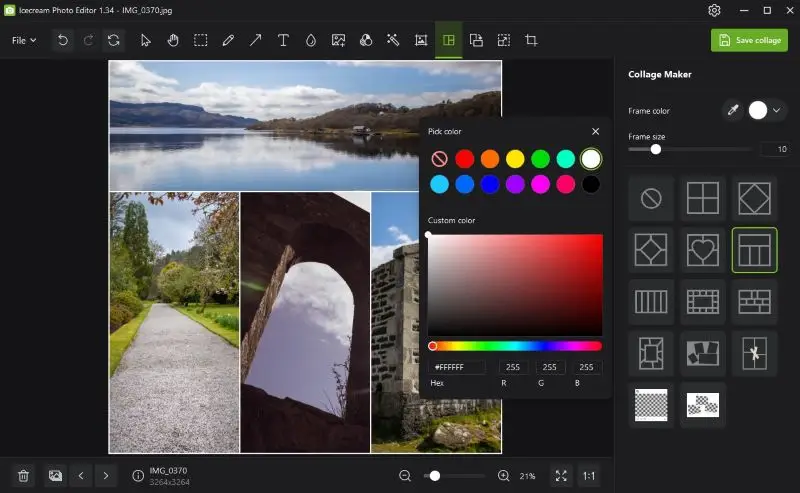
However, if you’re not satisfied with the positioning, you can click and drag a photo to swap it with another one.
It has some other editing options too such as changing the size of the frame borders between each photo or their color. I prefer the classic white border, but you can use a color selector to pick any color on your screen.
Aside from the picture collage maker, Icecream Photo Editor has a decent range of other editing tools for individual photos. You can crop images, change orientation, and add captions, creative filters, and graphic overlays.
Pros:
- Easy to use photo collage maker.
- Excellent control over the photo positioning.
- Can change the frame size and color.
- Basic editing tools such as crop and creative filters.
Cons:
- Limited selection of collage templates.
2. Canva
Canva is a highly popular web-based photo editor that allows you to create content for marketing, social media, or personal use. It has an entire section dedicated to photo collages which allows you to get straight into the creative process.
I like how you can just click on the “See All” option to combine images and it takes you to a dedicated section. Here you can filter your searches by features like theme, style, and color, to easily find a starting template to create your picture collage.
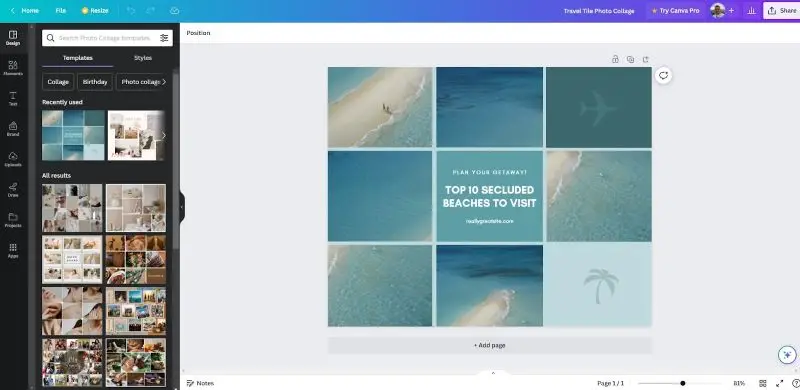
The editor is quite easy to use too, although if you have no prior editing experience you may find the array of tools overwhelming. However, you can click on any element and edit the position and size. It even has a basic image editor.
I also like the ability to incorporate graphics and remove photo backgrounds for your photo collages. For example, not every section of the collage has to be a photo. Instead, you could insert a cool graphic relating to the subject from the vast graphic library Canva offers.
All of this is free to use but some of the templates, graphics, and design elements are limited to Canva Pro only which requires a subscription.
Pros:
- Dedicated section for a collage maker.
- Hundreds of photo collage frames.
- Flexible editor.
Cons:
- The platform can feel vast at first.
3. Adobe Express
Previously known as Adobe Spark, Adobe Express is similar to Canva and is the best free collage maker for its creativity and variety.
I love the sheer volume of templates and photo options available. At first glance, this can seem a little overwhelming. However, once you get into the platform and know how to navigate the different sections, you can unlock its creative potential.
You can make photo collages for a variety of different purposes including book covers, phone wallpapers, calendars, and social media posts. All of these have a range of professionally made pre-defined collage templates.
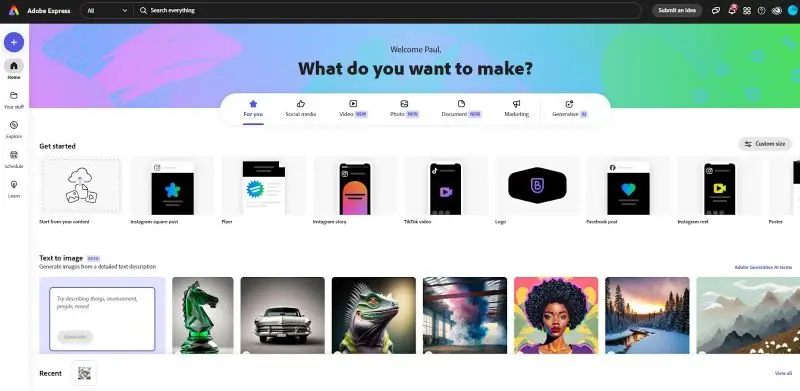
It was difficult to find the picture collages though, as there isn’t a separate section for them. Instead, you have to look for collage layouts in the several categories that allow for multiple photos to be used. Your best bet is to create a collage of pictures from scratch and upload your photos as this gives you the most flexibility.
I like the web browser editor. It provides you with an excellent amount of control over all aspects of creating photo collages including image size, orientation, and positioning.
Pros:
- Detailed editor with great control over the collage images.
- Hundreds of pre-made templates.
- Specific templates for social media and photo books.
Cons:
- It’s difficult to actually find photo collage templates.
- Steep learning curve.
4. Google Photos
I’ve used Google Photos as a basic photo storage platform for years and never realized it had a collage maker! But it does, and it’s a great option if you want a simple solution that interlinks with your photo storage.
To make a photo collage, first, open your Google Photos and log in to your account. You then need to click on the tick in the top left-hand corner of each photo you want to include in the collage. With the photos selected, click on the blue plus sign in the top menu bar and choose the collage option.
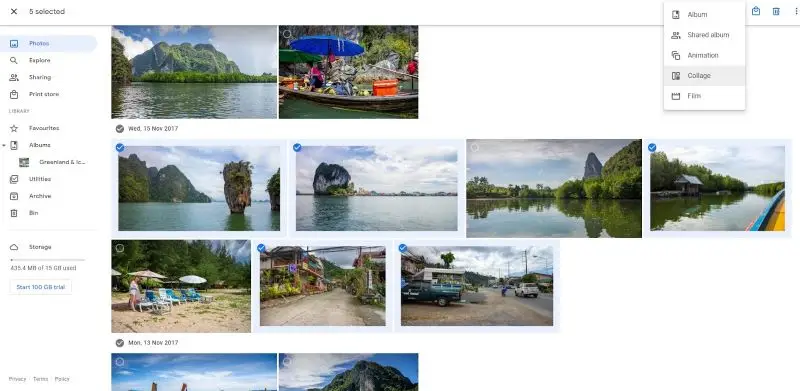
The collage is then created automatically and it fits the selected photos into a square photo grid with a decent white border between each image. I like the simplicity of the tool and can be considered the best free collage maker for speed.
However, Google Photos certainly has its limitations. For example, you can’t edit the collage in any way. This means it has a fixed layout, and you can’t even change the overall shape of the final photo. The order and orientation of the individual photos can’t be changed either.
Pros:
- Incredibly easy to use free collage maker.
- Integrates nicely with Google Photos.
- Basic editing options to add filters and adjust image parameters
Cons:
- The photo collage frame and size cannot be edited.
5. Shape Collage
Shape Collage has to be one of the strongest programs I’ve used. It has a unique spin on picture collages but is incredibly fun to use. The premise is simple - you upload a series of photos, play with the parameters, and hit create. The photo collage maker will automatically combine your images!
The effect is quite astounding and the collages literally look like a heap of polaroid images scattered on a flat surface. The most important thing to learn here is the three-parameter tab - shape and size, appearance, and advanced.
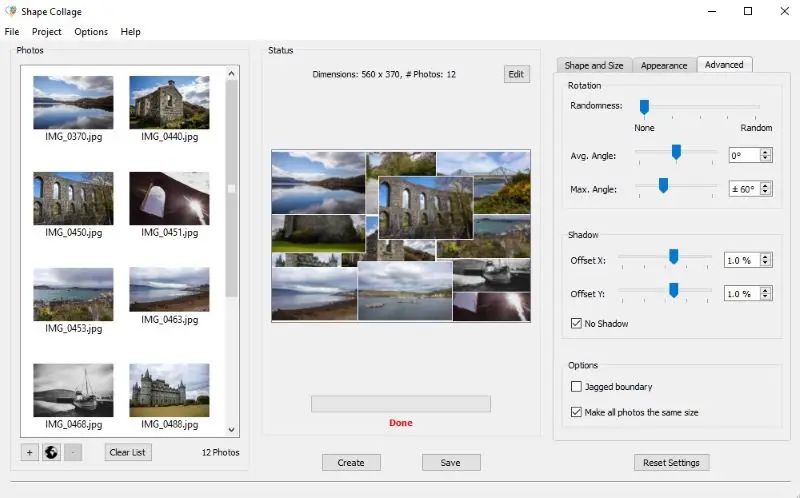
Within these three tabs are the key settings that affect how your photos are randomized into a collage. I must admit, it takes some time to get used to. You have to play with the settings and keep hitting the create button to see how each parameter affects the collage.
However, once you adapt to it, you can create the effect you want with ease. The software looks pretty basic, and a major downside is that the free version gives you no option to edit the final collage. You have to upgrade to the premium version for this. Regardless, it's a fun collage creator that can yield decent results.
Pros:
- Easy and quick picture collage creation.
- Customizable shapes.
- Automatic arrangement.
Cons:
- Limited editing and customization in the free version.
6. Fotor
Fotor is another photo collage maker similar to Canva and it is available as either a web-based program or downloadable software. There is a trial version but you can only merge photos for 3 days and the free version has some features locked.
Template variety makes it a decent free collage maker. Once you select the collage option from the sidebar, you can choose from 10+ pages of layouts ranging from simple square grids to diagonal shapes and even love heart-shaped collages.
I find this variety really engaging. It means you can get your collage looking exactly as you want.
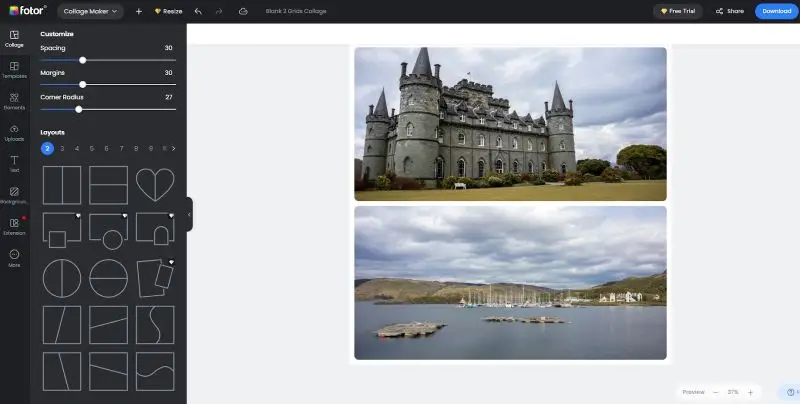
The tool is also quite easy to use. It has a drag-and-drop interface that anyone should be able to learn. Depending on the photo collage template, you can adjust the spacing between the photos and the margins or add a neat corner radius to each photo which looks cool.
The only thing I couldn’t find was how to change the border color and it appears to be locked to white.
Pros:
- Hundreds of collage templates to use.
- Easy interface and toolbars.
- Versatile platform as either web-based or downloadable application.
Cons:
- The free version is limited and has features locked.
- Some photo collage frames may be locked as white.
7. InCollage
If you want to combine images on your smartphone, InCollage is a great free collage maker. This is a dedicated smartphone app available for free on the Google Play and Apple Store.
I find the interface user-friendly and even if you had no experience with editing software before, you should find it easy to use. When creating your photo collages, you can upload images directly from your phone photos, and choose from 300+ different layouts.
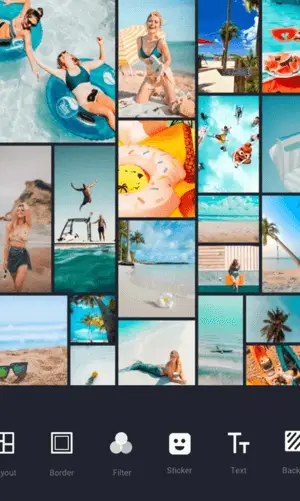
Some are admittedly a little too much, but there is a great range of standard grid layouts too. You can then add your PNG and other image formats but also add additional graphics like stickers and freestyle items. This means you can personalize your collages and add more style and substance to them.
Pros:
- Hundreds of photo collage layouts.
- Add graphics and stickers to your creations.
- Available on Android and iOS.
Cons:
- Some of the layouts are a little over-the-top
8. Fotojet
Fotojet is free to use and a web-based editor that has a dedicated collage feature. It is the best free collage maker if you want ultimate control over the positioning of the individual photos. This is because once you have uploaded an image, a pop-up appears and you can rotate and flip the photo and change its size.
I like the collage templates too and the drop-down list makes it easier to find the type of layout you want. You can select from categories like “2-3 photos”, “Big Photo Wrap”, or “L Shape”. Some of the templates are premium though and require a paid subscription to unlock.
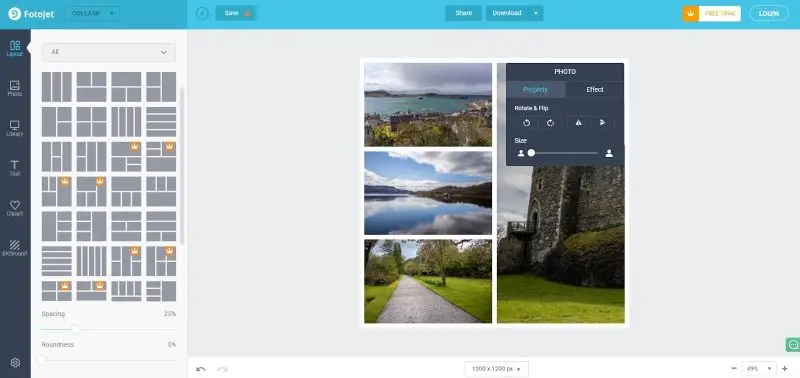
Once you have finished with the basic layout of your collage, you can add extra elements like text, clipart photos, and even change the background. This allows you to make your photo collages stand out more instead of just being a collection of images in a grid.
Pros:
- Categorized picture collage layouts.
- Full control over image positioning.
- Option to add text, clipart, and backgrounds.
Cons:
- Many photo collage frames are premium-locked.
9. PhotoPad
PhotoPad might look dated and the software certainly needs modernizing, but the collage functionality is pretty good. It makes it one of the best free collage makers available. NHC Software has created a complex collage tool that gives you full control over the process.
Just click on the collage option, and a pop-up box appears. You then have a range of tabs and settings to change. I first advise looking at the different options to see what’s what. Next, upload the images you want to include.
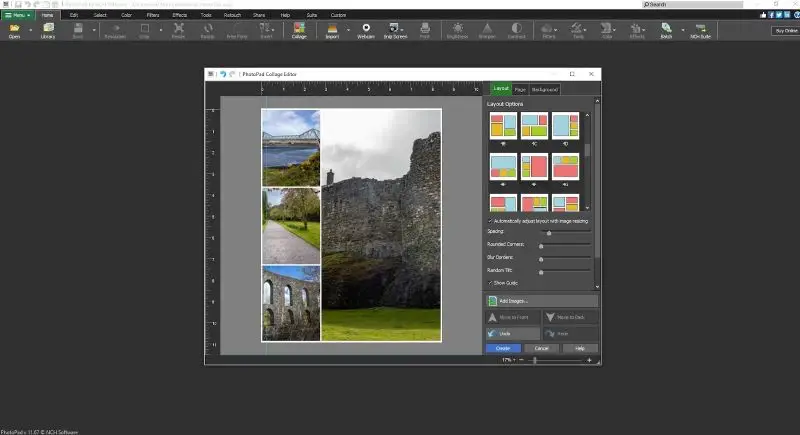
I like the pictographical representation of all preset collage layouts and choice is abundant. You have various not only square and rectangular grid layouts, but some circular and freehand options too. Failing that, if you want full control you can simply use the custom option.
You can then edit parameters like the tilt and blurring of the photo edges and the overall size of the collage page and its borders.
Pros:
- Excellent range of collage templates.
- Ability to customize the borders and photo edges.
- Simple image upload process.
Cons:
- The tilting effect does leave the photos looking pixelated.
10. PiZap
If you want to create a collage of pictures for your Facebook cover photo or other social media apps, PiZap is a great option. It has a dedicated section of Facebook cover template layouts. These are automatically made to the correct resolution and size needed for Facebook.
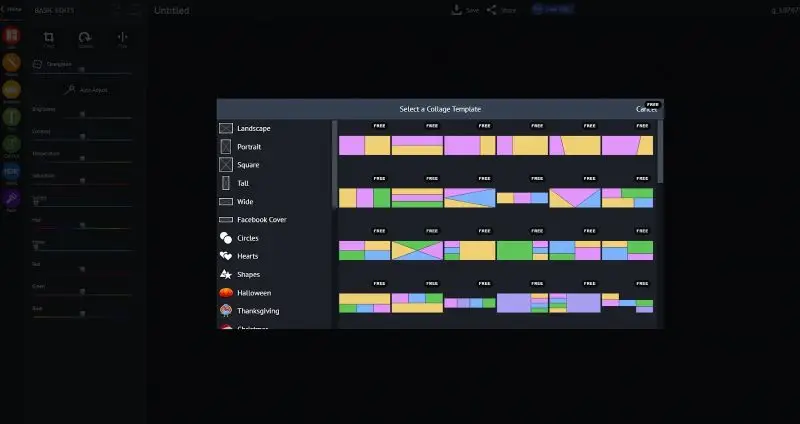
Once you have decided on a layout, you can then click on the add option to add a photo individually in each box. I like how there is a clear toolbar on the left side too where you can change the frame color, spacing, background image, and corner rounding.
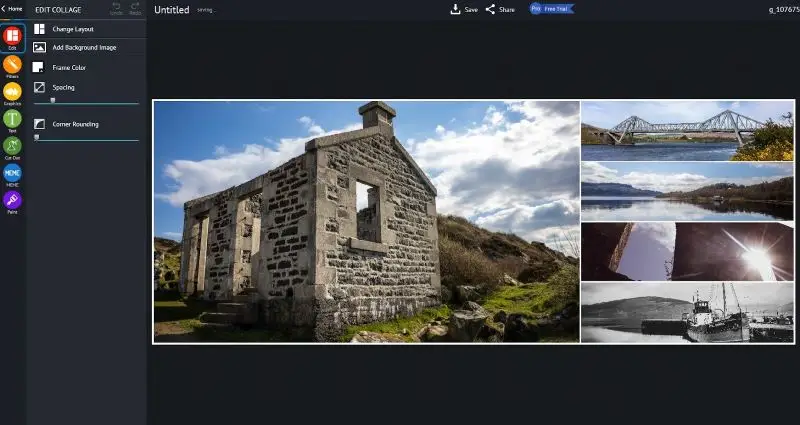
After sorting your photos in the collage layout, you can add filters, graphics, and text too which can make your Facebook cover photo stand out. The range of filters is pretty impressive. I love some of the old-school, retro effects you can add such as sepia, bogart, dark egge, and copper.
Pros:
- Great selection of photo collage templates.
- Ability to add creative filters to your photos.
- Easy to reposition images and adjust the layout.
Cons:
- Some of the filters and graphics are locked behind the premium version.
11. Pixlr
Pixlr is a popular online service for working on photos. It offers a range of features similar to professional editing software, including the collage maker.
The platform is known for its user-friendly interface and comprehensive set of editing tools, making it a convenient option for both casual and professional users alike. It allows users to edit images directly in their web browsers without the need for any downloads or installations.
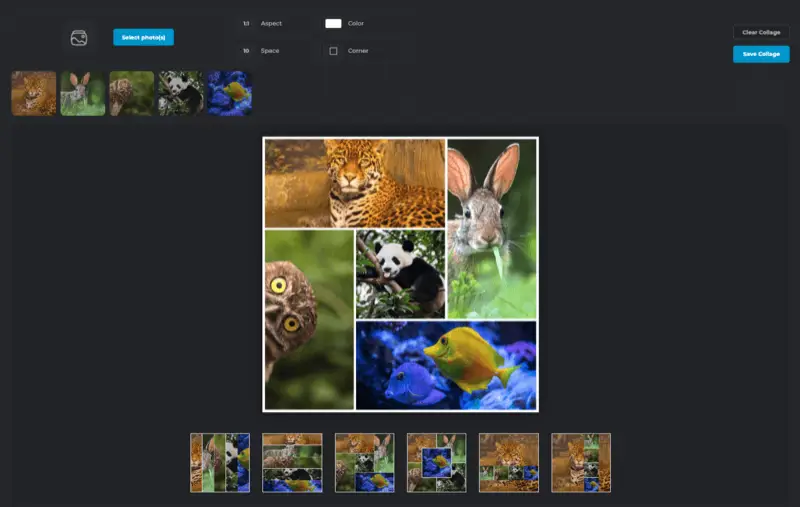
When you use this photo collage maker, you will be able to choose between 6 different templates, adjust aspect, space, color, and corner settings. The resulting file will be saved in the PNG format.
Pros:
- Simple to use collage creator available online.
- Suitable for quick edits.
- Photo editor is available on the same site.
Cons:
- Limited set of templates and settings.
Tips on Using Free Collage Maker
- Plan your theme. Decide on a theme or concept for your collage. Whether it's a collection of vacation photos, a mood board, or a celebration, having a theme can guide your design choices.
- Select high-quality images. Choose high-resolution images to ensure clarity and sharpness in your collage. This is especially important if you plan to print or share the collage online.
- Resize thoughtfully. Crop or resize images as needed to fit the collage, but be mindful of maintaining the integrity of the original content. Avoid distorting images too much.
- Use templates. Collage makers often provide templates. Even if you don't use them directly, they can serve as inspiration for layout ideas and creative arrangements.
- Symmetry. Aim for a balanced composition. Distribute images evenly and consider symmetry for a more visually appealing result.
- Add text. Utilize the text feature to add captions, quotes, or dates to your collage. Adjust font styles, sizes, and colors to complement your overall design.
- Explore filters. Experiment with effects and filters to enhance the mood or style of your collage. However, use them sparingly to avoid overwhelming the overall design.
- Maintain consistency. If you're creating a collage with various elements, try to maintain consistency in terms of color schemes, tones, or styles to create a cohesive look.
FAQs
- Are there watermarks on collages created with free collage makers?
- Some photo collage makers may add watermarks to the final collage if you use the free version. The free photo editor allows you to save collages without any watermarks even in the free version.
- Can I use collage makers on mobile devices?
- Yes, all online picture collage makers I described in this article are available in a browser on your smartphone.
- Can I add text and captions to my collages?
- Most free collage makers allow you to add captions or text to your collages.
Conclusion - Which Free Collage Maker is Best?
I hope you now have a brilliant idea of the best free collage makers you can use. As you can see, you don’t have to spend a fortune to make amazing photo collages. I get that with so much choice, however, you may feel a little daunted and wonder which is the best option.
- My overall top pick is Icecream Photo Editor. This software couldn’t be easier to use and it offers the best functionality for collage creation with some great layouts to choose from.
- For smartphone users, InCollage is a decent alternative. The way that you can add stickers and graphics to collages gives you more creative freedom.
- Lastly, if you want to have fun during the collage creation process, Shape Collage is a blast to use. Seeing what random collage designs you can produce will provide endless fun.
Remember, the best picture collage maker is the one that aligns perfectly with your unique vision and needs, allowing you to transform your photos into stunning works of art effortlessly.


