How to Convert MKV to MP4
MKV and MP4 are the two most popular video file formats in use today. Converting from one to the other is often necessary in order to play a video on various platforms. Knowing how to convert MKV to MP4 will help you watch videos on different devices, share them with others, and facilitate an easier video editing process.
MKV is known for its flexibility and support for high-quality content, while MP4 is widely supported and optimized for online video streaming and sharing.
We'll provide you with 5 effective ways for PC and online video converters. Following these simple steps, you can easily convert MKV video to MP4 format.
Top MKV to MP4 converters: summary table
| Program | Platform | Intuitive interface | Batch conversion | Conversion settings | Rating |
|---|---|---|---|---|---|
| Icecream Video Converter |
Windows
|
Yes
|
Yes
|
Resolution, quality and more
|
5.0 |
| CloudConvert |
Online
|
Yes
|
Yes
|
Resolution, aspect ratio, and more
|
4.5 |
| FormatFactory |
Windows
|
No
|
Yes
|
Bitrate, FPS, etc.
|
4.0 |
| VLC Media Player |
Windows
MacOS
Linux
iOS
Android
|
No
|
No
|
Codec, bitrate, and FPS
|
4.0 |
| FreeConvert |
Online
|
Yes
|
Yes
|
Codec, bitrate, resolution, [subtitles](/learn/how-to-add-subtitles-to-a-video.html) and FPS
|
4.0 |

How we picked tools to convert MKV to MP4
Our approach included assessing:
- Conversion quality. The video converter should preserve original quality as much as possible during the conversion process.
- Conversion settings. The tool should offer customization options, such as resolution, to give you control over the output file parameters.
We picked services that provided a balanced mix of features for converting MKV to MP4 quickly and efficiently.
Method 1. Icecream Video Converter
Converting MKV videos to MP4 can be tricky. Fortunately, Icecream Video Converter makes this process easy.
How to convert MKV to MP4 with Icecream Video Converter
- Download and install the free video converter.
- Launch the program, tap "Add file" and upload the MKV video.
- Choose MP4 as the output format, your desired quality and resolution settings.
- Trim the video, add subtitles, and watermark if necessary.
- Select the output folder and click "Convert".
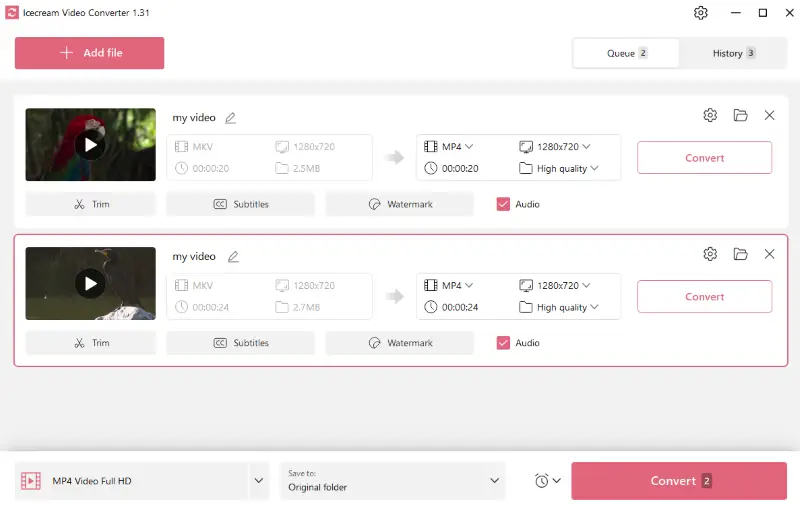
Pros:
- Customizable settings. The free MKV to MP4 converter offers a wide range of settings, so you can easily adjust the output quality of your converted files according to your needs.
- Batch conversion. It facilitates bulk processing, which enables you to transform multiple videos simultaneously, saving time and energy in the process.
- Easy to use. Free video converter has a simple and intuitive user interface that makes the conversion process quick.
- Supported formats. The application supports different multimedia formats, meaning you can also convert AVI, MP4, MKV, MOV, and more.
- Conversion history. All previously converted files are saved in the "History" tab.
- Watermark. Use this MKV converter to add a custom watermark to the final video to protect your copyright.
- Automatization. If you want to convert large files, select the action after the conversion is complete. The program can close itself, enable sleep mode, or shut down the PC.
- Subtitles. The app allows you to import external subtitle files or embed them directly into the video, enhancing localization.
Overall, this video converter for PC is an excellent tool for quickly and easily transforming MKV videos into an MP4 file type. With its wide range of features and intuitive interface, it is sure to satisfy even the most demanding users. Give it a try today!
Method 2. CloudConvert
Utilizing online tools for video conversion is a simple and convenient technique.
How to convert MKV file to MP4 with the help of CloudConvert.
- Go to CloudConvert and tap "Select File".
- Choose the MKV file you wish to convert from your computer or cloud storage. You can also add a URL.
- Press on the gear symbol to adjust the settings.
- Click "Convert" and then "Download" to save the resultant MP4 file on your device.
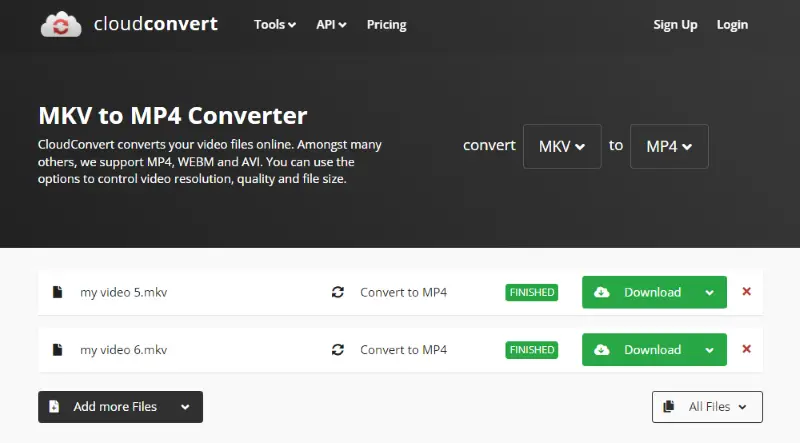
Pros:
- Cloud integration. The service integrates with popular storage services like Google Drive, Dropbox, and OneDrive. This ensures easy file management and conversion directly from your existing cloud storage accounts.
- File support. The online video converter supports a wide range of file types. You can use it to convert documents, images, audio, video, ebooks, and more.
- Accessibility. This MKV to MP4 converter is free and available to be used on any device with the Internet connection. There's no need to install a new software.
Cons:
- Limited free usage. While the MKV converter offers a free version, there is a restriction of 25 conversions per day. If you require frequent or large-scale conversions, you may need to upgrade to a paid plan.
Despite this drawback, CloudConvert remains a user-friendly option for converting MKV files to MP4 format. Experience its convenience today and seamlessly transition your media files into MP4.
Method 3. FormatFactory
Utilizing FormatFactory to convert MKV files to MP4 is a great solution for those who need an easy and efficient way of making their videos.
How to use FormatFactory for MKV to MP4 conversion
- Install the FormatFactory on your computer.
- Drag and drop the video to the working area.
- Select "MP4" as a final file format.
- Click "OK" and then "Start" to begin the conversion.
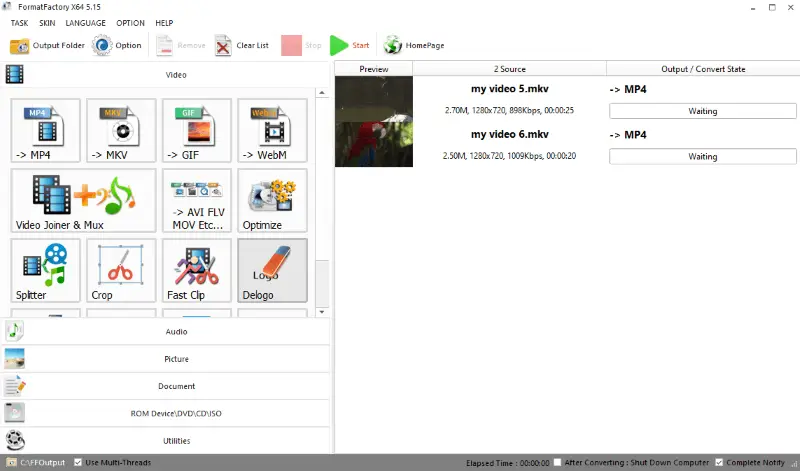
Pros:
- Customization. The MKV converter provides several tools to enhance your output files. You can trim your video and adjust parameters such as video quality, audio bitrate, resolution.
- Batch conversion. With this program, you can convert multiple MKV videos at once, saving both time and effort. This feature is particularly useful when you have a large number of files to convert.
- Formats support. The video converter supports the conversion of various audio, video, and image formats, including video to audio conversion option.
- File compression. The application includes a compressing tool, enabling you to reduce the size of the media file. This can be especially beneficial when you need to save storage space or share files online.
- DVD ripping. In addition to standard conversions, it offers tools for extracting content from DVDs, making it a multifunctional utility.
Cons:
- Complicated interface. The interface is unintuitive, especially for inexperienced users. It may take some time to figure out how to navigate and use all the features effectively.
Overall, FormatFactory is an effective and reliable solution for converting MKV to MP4 format. However, its interface might appear overwhelming for beginners.
Method 4. VLC Media Player
Using VLC Media Player is a convenient way to convert a video to MP4 format. We will provide a comprehensive guide to demonstrate how to translate MKV into MP4 with the help of this tool.
How to convert MKV to MP4 with VLC Media Player
- Download and install VLC Media Player.
- Click on "Media" in the top menu bar and choose "Convert/Save" from the drop-down list.
- A fresh window will show up. Press the "Add" button to import your MKV.
- Select the destination file folder and "Video – H.264 + MP3 (MP4)" as an output format.
- Tap on the "Start" button to initiate the conversion. The file will be saved to the desired folder.
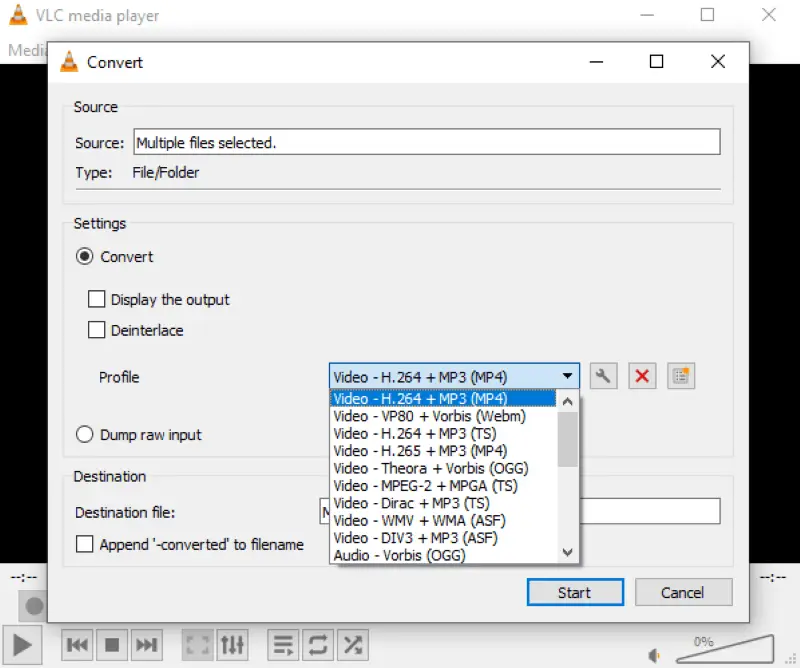
Pros:
- Cross-platform compatibility. The video converter is available for various operating systems such as Windows, Mac, Linux, Android, and iOS, making it accessible to users across different platforms.
- Open-source. The MKV converter is free to download and use. It is a great choice for media playback without any hidden costs or limitations.
- Wide range of formats. The service can handle most media file formats including popular ones like MP4, AVI, MKV, MOV, and more. You can utilize it to convert most video formats, eliminating the need for additional codecs or plugins.
Cons:
- Outdated interface. The interface can benefit from a more modern design. It may be confusing for beginners due to its abundance of buttons and menus.
Taking advantage of the features of VLC Media Player can help you convert an MKV file to MP4. With just a few clicks you can have your file converted in no time at all!
Method 5. FreeConvert
FreeConvert is a web-based platform designed with simplicity in mind, offering support for over 1500 conversion combinations.
How to turn MKV into MP4 using FreeConvert
- Navigate to the service.
- Press "Choose Files" to upload an MKV video from your device.
- Confirm MP4 as your desired output type — it’s typically preset.
- Use the settings icon to fine-tune details like resolution, compression level, or codec preferences.
- Hit "Convert" and allow the transformation to complete.
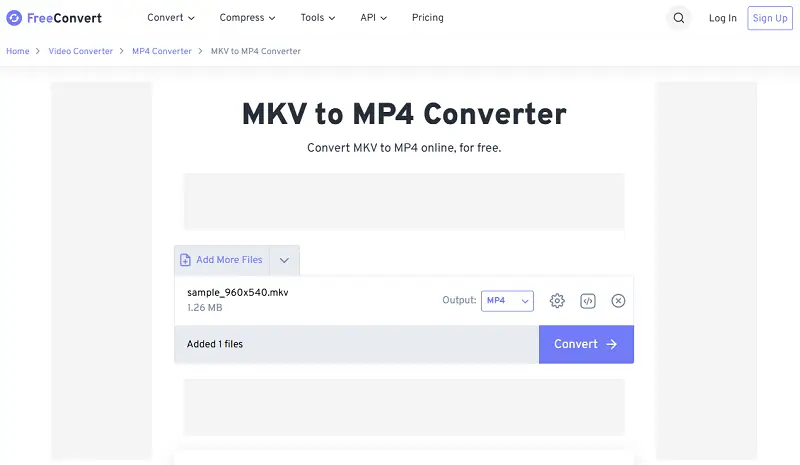
Pros:
- Wide format support. Handles various footage, audio, and document extensions with ease.
- Custom settings. You can adjust output options like frame rate and more before conversion.
Cons:
- Ad-supported interface. Free version includes ads, which can make the experience less streamlined.
MKV and MP4: What is the difference?
When it comes to file formats, there are a lot of acronyms to keep track of. Two of the most popular are MKV and MP4. But what's the difference?
- MKV stands for Matroska Video, which is an open-source container format. It doesn't have any compression or encoding associated with it, so it can contain audio and video encoded with different codecs. That's why MKV is very versatile, but it also means it isn't compatible with some devices.
- MP4 stands for MPEG-4 Part 14. It's a container format like MKV, however, it has its own specific set of compression and encoding standards. This makes it much more widely compatible than MKV but limits what type of content can be stored in an MP4 file.
MKV vs MP4: comparison table
| Aspect | MKV | MP4 |
|---|---|---|
| Container Type | Open-source | Standard |
| Video Quality | Supports 4K and HDR | Optimized for streaming and mobile use |
| Audio Support | AC3, DTS, etc. | AAC, MP3 |
| Subtitle Support | External and embedded subtitles | Basic subtitle support |
| File Size | Can be larger due to high-quality codecs and multiple features | Generally more compressed, resulting in smaller files |
| Usage | Often applied for high-definition videos, Blu-ray rips | Commonly preferred for online content, mobile clips |
| Compatibility | Limited | Broad |
So whether you're looking for a versatile option or something that will work on most devices, understanding the difference between MKV and MP4 can aid in choosing which one is right for you.
FAQ
- 1. Why should I convert my MKV video to MP4?
- Changing MKV to MP4 has several advantages. MP4 videos have smaller file sizes, compatibility with more devices and players, and better video quality. Other benefits include better streaming performance and work with online services such as YouTube.
- 2. How do I reduce the file size when converting from MKV to MP4?
- It is possible to shrink the size of the file by adjusting the quality and resolution before starting the conversion process. You can use an online video compressor to change these settings to produce a smaller output file while still maintaining good quality.
- 3. What are the differences in quality between MKV and MP4?
- Quality differences between MKV and MP4 typically stem from the codecs used rather than the container format itself. Both MKV and MP4 support high-quality video and audio streams. However, specific encoding settings and compression methods chosen can affect the final output quality.
- 4. What settings should I consider when converting MKV to MP4?
- Consider factors like video resolution, bitrate, and audio codec compatibility. Adjusting these settings can optimize the output file, balancing quality and file size to suit your preferences and device compatibility.
- 5. What issues may occur during the conversion process?
- Potential issues may include compatibility conflicts, incomplete conversions, or quality degradation. Ensuring you're using reputable conversion software or tools and following recommended settings can help minimize these risks.
- 6. Are there limitations to the types of codecs that can be converted to MP4?
- Not all MKV codecs are compatible with MP4. For example, MKV files using certain advanced or less common codecs might need to be transcoded to compatible ones supported by MP4, such as H.264 for video and AAC for audio.
- 7. How can I manage video compression artifacts during conversion?
- To minimize any quality issues, use a high-quality codec and a higher bitrate setting. Avoid excessive compression and verify the output to ensure that the quality is acceptable.
- 8. Are there any specific settings recommended for converting MKV files for online streaming?
- Use settings that balance quality and size, such as a moderate bitrate and a widely-supported codec like H.264. Optimize for web compatibility by ensuring that the file is encoded with streaming-friendly settings, such as progressive scanning.
How to convert MKV to MP4: conclusion
Now you know how to change MKV to MP4. Following these steps, you can rest assured that your file will be converted with no quality loss or any other complications.
The whole process should be quick and allow you to get your videos in more versatile MP4 format that is supported by most devices. These free MKV to MP4 converters will leave you with an MP4 file of excellent quality ready for use!


