How to Convert FLV Files: 3 Ways
In the realm of multimedia, FLV files (stands for Flash Video) have long been a staple for streaming and sharing audiovisual content across the web. However, as technology evolves, compatibility becomes crucial, prompting the need to convert FLV files into more universally supported formats like MP4, MOV, or AVI.
This article describes 3 FLV file converters - including video converting software and online tools - with step-by-step instructions and evaluations of the pros and cons for each method.
FLV video converters
| Converter | Output video formats | Output audio formats | Other settings |
|---|---|---|---|
| VLC Media Player | MP4, Webm, TS, ASF, MOV, MKV, and AVI | OGG, MP3, FLAC, WAV, and CD | Customization options (manually adjust codecs, select RAW format, etc.) |
| FreeConvert | 3GP, AVI, MKV, MOV, MP4, OGV, Webm, WMV | ACC, AIFF, ALAC, AMR, FLAC, M4A, MP3, OGG, WAV, and WMA | Device-specific video output formats (Android, iPad, iPhone, Kindle, Mobile, PSP, and Xbox) |
| Zamzar (Desktop) | 3GP, 3G2, AVI, MOV, MP4, MPG, Webm, WMV, and GIF | AAC, AC3, FLAC, MP3, OGG, and WAV | Device-specific video output formats (iPhone, iPod, and iPad) |
VLC Media Player
VLC Media Player is a reliable option for converting FLV to MP4 and other video formats. The program is free to download, works on different operating systems, and has a user-friendly interface.
Here is a guide on converting FLV-formatted videos with this software:
- Download VLC Media Player and install it on your computer. Launch the application.
- In the top menu, click "File" and select "Convert / Stream".
- Use the "Open Media" button to browse the FLV file you want to convert.
- In the "Choose Profile" field, choose the output format from the dropdown list.
- Click "Save as File" and then "Browse..." to pick the destination where you want to save the resulting file. Select the folder and enter the file name. Hit "Save".
- Press "Save" again to begin the processing. The FLV converter will display the progress in the player's interface.
- Once finished, go to the folder you selected earlier to access your newly converted video.
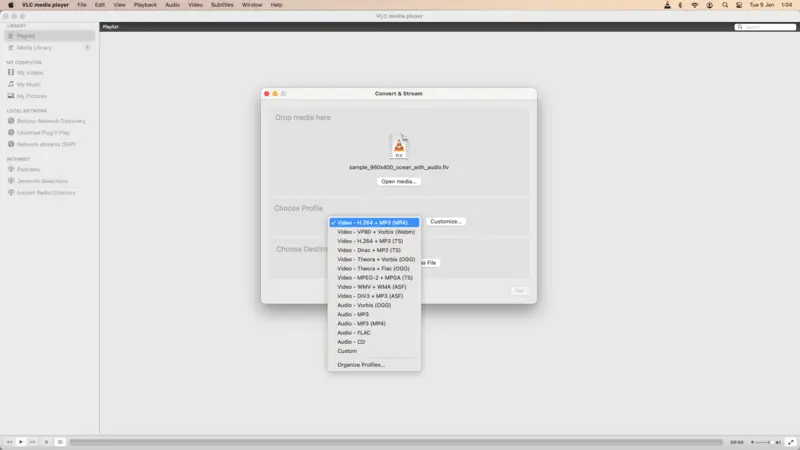
Pros:
- Free and Open-Source. VLC Media Player is free to download and use. It's also open-source video converting software, which means it's continually updated and improved by a community of developers.
- Multi-Platform Support. The app is available for Windows, macOS, Linux, and other OS, making it accessible to a wide range of users.
- Versatility. VLC supports a broad spectrum of video and audio formats (you can even convert FLV to MP3).
- User-Friendly Interface. The conversion process in VLC is relatively simple and suitable for beginners.
Cons:
- Speed. Depending on the file size and your system specifications, VLC's conversion process might take longer compared to dedicated video converters.
- Limited Advanced Options. While VLC provides basic conversion settings, it lacks some advanced options for finer control over output settings.
FreeConvert
FreeConvert is a convenient web service to convert FLV files. This online video converter is free and supports many output formats.
Here are the steps to convert FLV to another format with this tool:
- Open your web browser and go to FreeConvert.
- In the "Tools" menu, locate and select the "Video Converter" option. Alternatively, simply hit "Choose Files" on the main page and upload your FLV-formatted video.
- Click the "Output" to bring up the dropdown menu and choose the desired format. With the gear icon, adjust the advanced settings if needed.
- Hit "Convert" to process your video. Download the file in the new format.
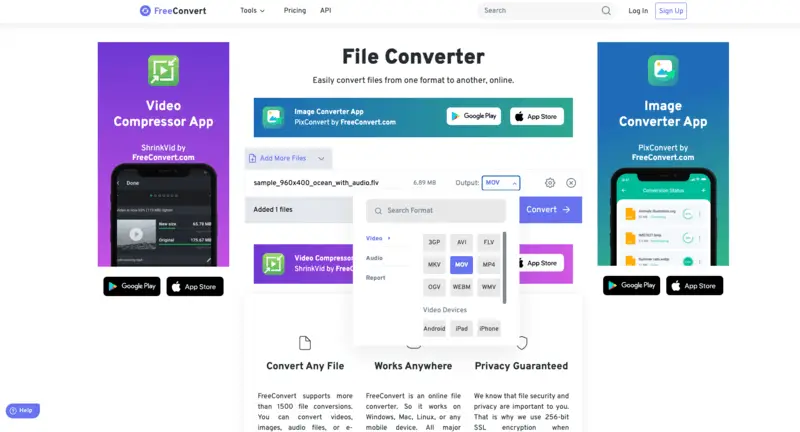
Pros:
- Free and Online. This is a web-based converter that's available at no cost.
- Simple Interface. The service offers a straightforward interface, making it easy for users of any background to work with the utility.
- Various File Formats Supported. The converter supports a vast array of file formats for conversion, including FLV to MP4, along with some advanced settings.
Cons:
- Internet Dependency. As an online tool, this FLV converter requires a stable internet connection for file upload, conversion, and download processes.
- Limitations Apply. Despite the name, the FreeConvert website only allows 25 free operations per day with 5-minute limits on the duration of each video.
- Distracting Ads. There are advertisements around the working area of the converter.
Zamzar Video Converter
Zamzar is another online tool for converting FLV to MP4 and other formats. It also offers a convenient desktop app for Windows and macOS.
Here is what you need to do to use this FLV file converter:
- Download the version of the program for your operating system.
- Complete the installation process. The converter will launch automatically. There will be instructions on how to convert files with this tool.
- Go to your folders and locate the needed FLV file. Right-click on it.
- In the drop-down menu, you will see the Zamzar icon and the "Convert to..." option. Select one of the output formats.
- The converted video will be saved in the same folder as the original FLV file.
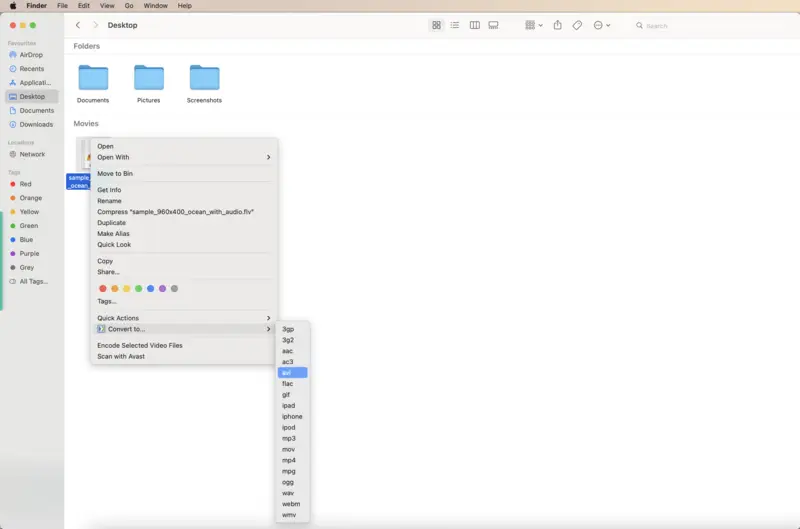
Pros:
- Has a Free Version. You can install and use the FLV converter for free.
- Other File Converters. Apart from video conversion, the app comes with an image converter, eBook converter, and more.
Cons:
- Limitations. There are only 25 free conversions with the unpaid version.
- Long processing. The conversion process takes significant time.
How to open FLV files?
To open FLV files, various software options are available across different platforms. FLV files are primarily associated with Adobe Flash Player, though other media players can also handle this format.
| Program/Tool | Description |
|---|---|
| Adobe Flash Player | FLV files are native to Adobe Flash Player. However, as Flash Player has been phased out and discontinued, it might not be the most reliable method anymore. |
| VLC Media Player | One of the most versatile multimedia players, VLC, supports numerous file formats, including FLV. As mentioned earlier, it can even be used as a FLV converter. |
| Online Tools | Several websites allow you to convert or directly play files with FLV extension (for example, Jumpshare). Web-based converters, like the discussed FreeConvert, enable you to convert FLV files to more common formats. |
| Media Players with Codec Support | Some media players, aside from VLC, support FLV format with the installation of the necessary codecs. Windows Media Player or QuickTime may require additional codec packs to play FLV videos. |
| Browser Extensions/Add-ons | Some browsers offer extensions or add-ons that enable playback of FLV files directly within the browser. Check the browser's extension store for FLV player add-ons, which might simplify the process of playing FLV videos online. |
Remember, the availability and effectiveness of these methods may vary based on the device, operating system, and software versions. It's recommended to have a reliable multimedia player installed as it generally supports various file formats, including FLV, and provides a user-friendly interface for playback.
Opening FLV files becomes straightforward if you choose an appropriate method or software that aligns with your preferences and device capabilities.
FAQ
- Can I convert a FLV file to MP4?
- Yes, FLV files can be converted to MP4 using various free online converters or software tools specifically designed for file conversion.
- Can I convert FLV files without losing quality?
- Yes, it's possible to preserve the quality by using professional-grade video conversion software or tools that support high-quality transcoding settings. However, minor differences in codecs or settings between the two formats might lead to some negligible quality changes during the conversion process.
- What are the advantages and disadvantages of converting FLV files to MP4?
- Converting FLV files to MP4 can make the videos more compatible across various devices and platforms, ensuring wider playback support. However, during the conversion process, there might be slight quality losses due to codec differences, which could affect the overall video quality.
- Do mobile devices support FLV files, and how can I play them on smartphones or tablets?
- While some mobile devices might not inherently support FLV files, several media players available in app stores can handle FLV playback on smartphones or tablets.
Conclusion
In conclusion, converting FLV files to other formats can be achieved through various accessible methods, including online converters, dedicated software, and multimedia players.
With the abundance of options available, ensuring a seamless transition from FLV to other formats allows users to enjoy their content across different platforms and devices.


