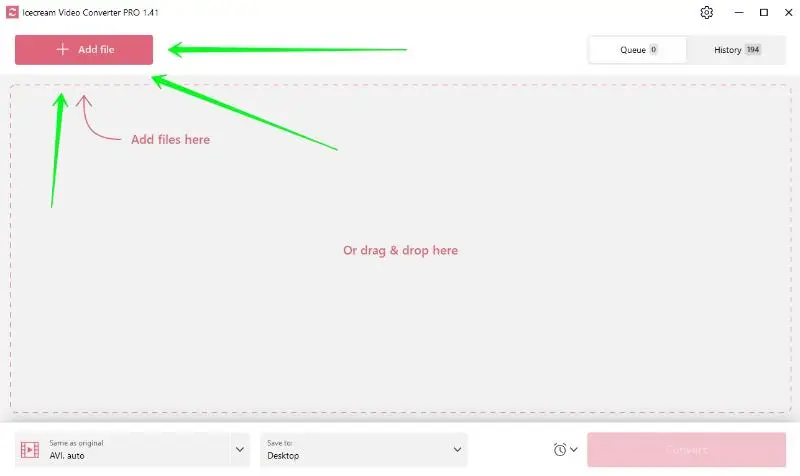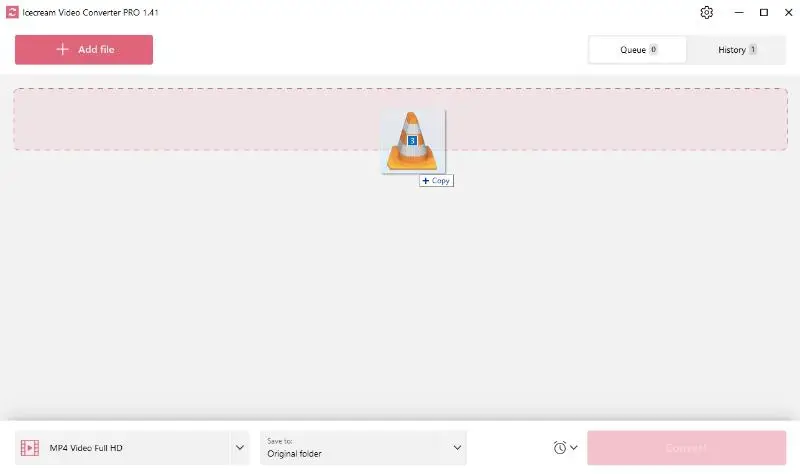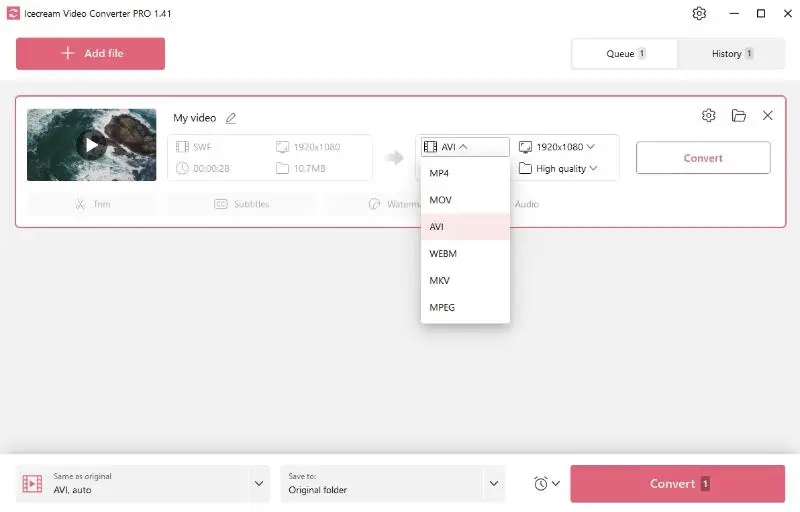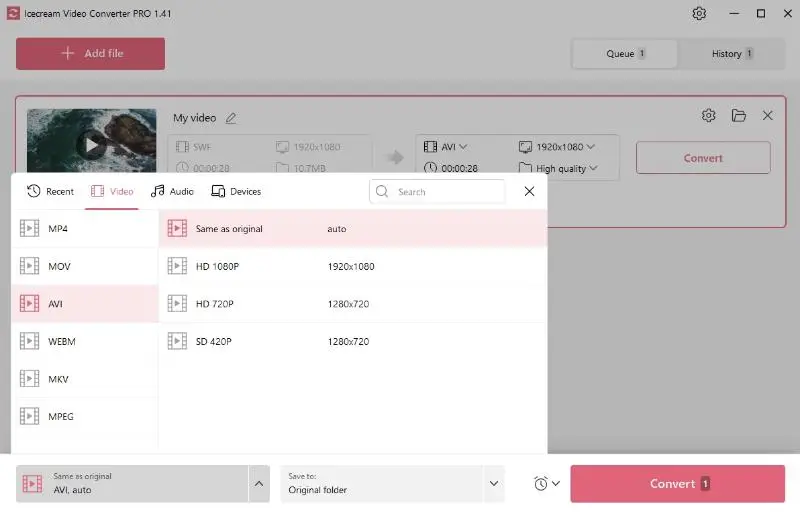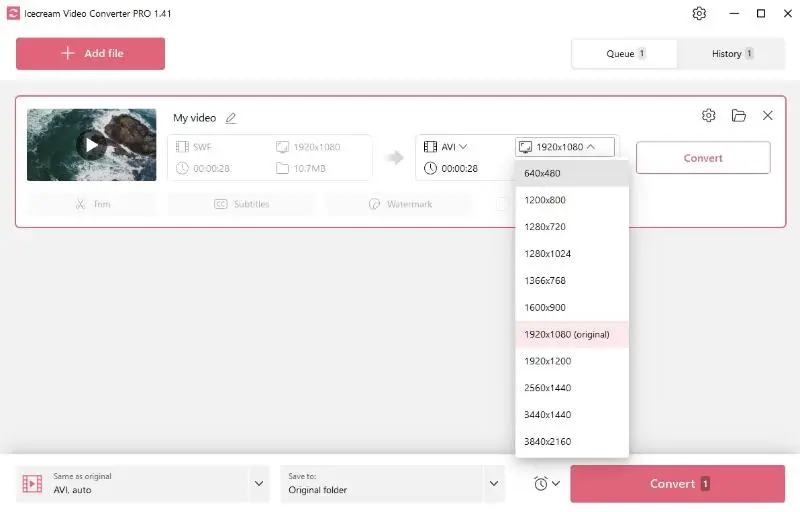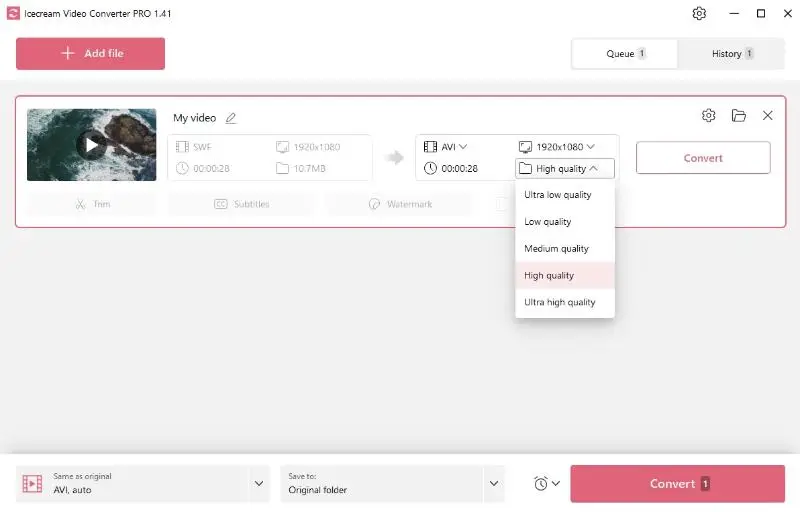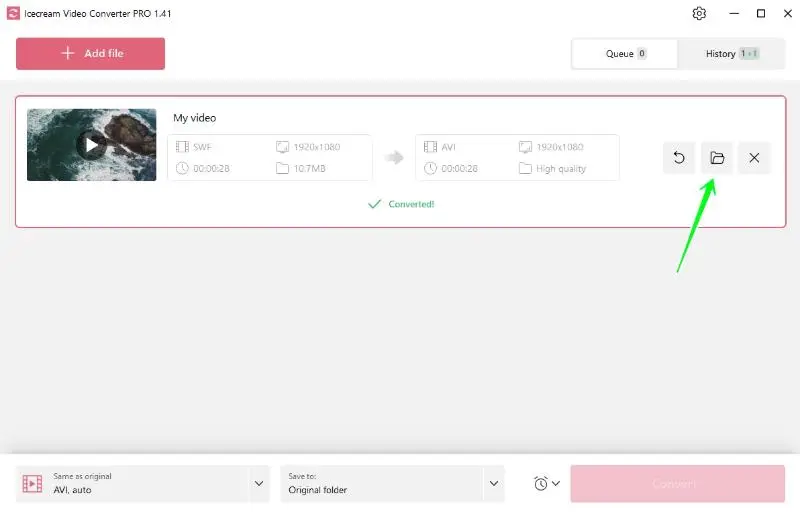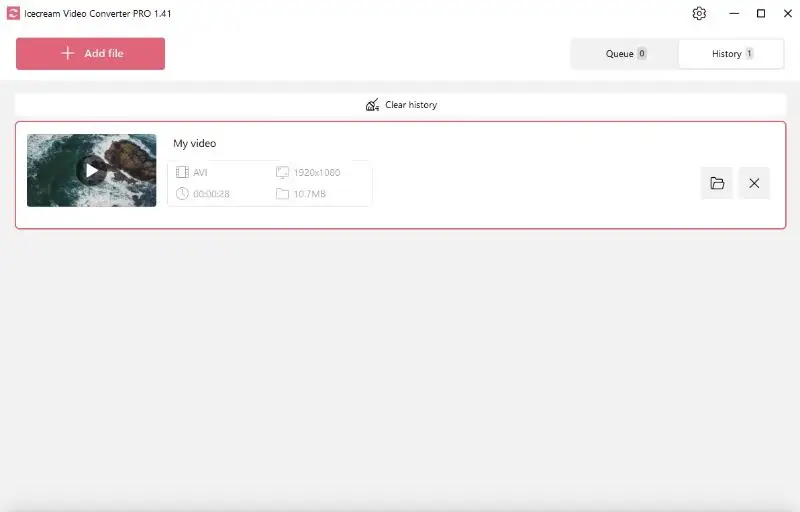How to Convert SWF Videos to AVI
If you mess around with media files a lot, knowing how to convert SWF to AVI is pretty beneficial. SWFs pop up all over the web for animations or little interactive videos, but AVI works with way more stuff.
Here, you'll get the lowdown on both extensions and a step-by-step guide to switching from SWF to AVI using what I think is the best converter for PC. Ready? Let’s jump in.

Understanding the formats
SWF
SWF stands for Shockwave Flash - Adobe came up with it years ago. You’ll spot these all over the web, especially in places with animated graphics, interactive items, or browser games.
Key features:
- Blends audio, video, and dynamic elements like GIFs in one package.
- Uses vector graphics, so you can scale things up or down without losing sharpness.
- Handles input and complex animations via scripts.
- Loads fast and runs smoothly in most browsers.
AVI
AVI (Audio Video Interleave) is a classic multimedia container from Microsoft. It’s been around forever, and it works - most players and devices can handle AVI without any fuss.
Key features:
- Keeps fidelity high.
- Acts with lots of codecs for compression, so you can strike a good balance between size and quality.
- Super compatible and simple to edit.
Why convert SWF to AVI?
SWF is great for the web, but standard viewers can’t do much with it. AVI is universal - no special plugins or weird apps are needed. If you want your content to be accessible everywhere, it is logical to switch from SWF to AVI.
How to convert SWF to AVI on Windows
Struggling to open an SWF on your PC? The simplest fix is to change the clip format to a more common one.
1. Download and install the converter
First, save a free video converter for Windows. It works with SWF as input and can spit out AVI. Follow the setup steps, install the program, and fire it up.
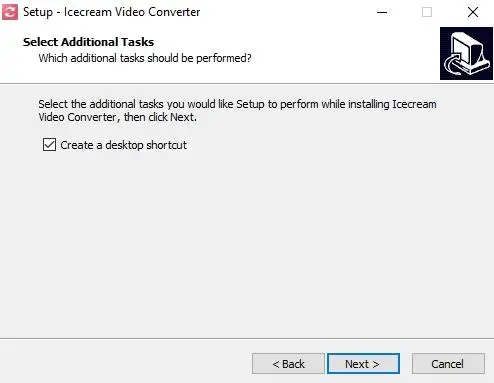
2. Load SWF files
After starting the program, hit the "Add file" button to bring in your video. Or, if you like shortcuts, drag and drop your items right into the window.
3. Select output format
Now, go to the "Convert to" tab and pick AVI as your desired extension. Want to transform a bunch of visuals at once? Try one of the batch presets down in the lower left corner. Here’s how to process multiple films.
4. Adjust quality and resolution
Need a specific fidelity or want to change the resolution? No problem. You’ll find these options near the "Convert to" menu.
5. Use additional features
This video converter for Windows PC does more than SWF to AVI transition. You can trim your video footage, slap on SRT, or put watermarks - both text and images. Handy for placing your own spin on the final result.
6. Convert SWF to AVI
Once you’ve set everything up, click "Convert" and let the software do its thing. When it’s done, you’ll find your output in the folder you picked or under the "History" tab.
That’s it. You’ve turned your SWF into an AVI. Now you can watch or modify your shot without any weird compatibility headaches.
Why choose the AVI format?
There are tons of types out there, but AVI still stands out for a few big reasons.
Here’s why people stick with AVI:
- Widespread compatibility ensures that individuals can play such items without needing to install additional codecs. This presents it as a versatile choice for sharing and distributing content.
- Unlike some formats that might prioritize compression, AVI can maintain excellent quality, making it ideal for professional filming and archiving.
- People can choose the appropriate codec for their needs, whether they require smaller sizes for storage or higher fidelity.
- As one of the oldest extensions, AVI has been extensively tested. It is employed in various applications, ensuring that it is trusted for storage.
| Feature | AVI (Audio Video Interleave) | SWF (Shockwave Flash) |
|---|---|---|
| Developer | Microsoft | Adobe Systems |
| File Extension | .avi | .swf |
| Purpose | General container format | Interactive multimedia and vector graphics |
| Compression | Can utilize various codecs (lossy or lossless) | Highly compressed for web use |
| Content | Video and audio streams | Vector graphics, animations, and scripts |
| Playback | Standalone media players | Web browsers (requires Flash plugin) |
| Use Case | Movies, TV shows, personal videos | Online games and advertisements |
| Popularity | Still in work for legacy and archive purposes | Declined due to Flash's end-of-life in 2020 |
Comparison with other formats:
- While MP4 is commonly preferred for online streaming due to its efficient balance, it is less flexible for redacting compared to AVI.
- MKV is a versatile type that supports multiple audio and subtitle tracks, but it is less universally compatible.
- Preferred by Apple owners, MOVs are often larger and may require specific software for playback on non-Apple devices.
| Format | Description | Pros | Cons |
|---|---|---|---|
| AVI | Audio Video Interleave | - Excellent quality - Broad playback | - Large file size - Limited compression |
| MP4 | MPEG-4 Part 14 | - Balanced fidelity - Works on most devices | - Quality may drop |
| MKV | Matroska | - Handles multiple streams - High quality | - Less universal |
| MOV | Apple QuickTime Movie | - Superior quality - Ideal for editing projects | - Huge - Primarily for iOS and macOS |
FAQ about SWF to AVI conversion
- Will the converted AVI file be compatible with all media players?
- Yes. AVI is widely compatible, so it runs on most programs.
- Does converting SWF to AVI affect video quality?
- Depends on your settings. Icecream Video Converter lets you adjust parameters for the best result.
- Is the conversion process fast?
- Generally, yes. Large files or slower systems may take longer.
- Do I need to install any additional codecs?
- No. Everything needed is built into the app.
- Does the converter support audio extraction?
- Yes, you can extract audio from video by choosing MP3 or WAV as the output format.
Conclusion
In summary, whether you're looking to embed SWF animations into a project, ensure better compatibility, or secure top-notch footage and sound quality, converting them to AVI is a common and necessary process.
With Icecream Video Converter, you can effortlessly transform your files in just a few clicks. They will be ready for playback on any device or platform. The program also has additional functionalities such as trimming, adding subtitles, and incorporating watermarks.
By understanding the nature and use of these formats and tools, both professional and casual bloggers can enhance their multimedia work and experience.
Co-authors