How to Highlight Text in eBooks
In the realm of digital literature, knowing how to highlight text in eBooks is essential for effective study and research. Highlighting allows readers to pinpoint key information, make connections, and easily revisit important passages. It facilitates active engagement with the text, aiding comprehension and critical analysis.
Whether for academic purposes or personal enrichment, mastering this skill enhances the overall reading experience and promotes a deeper understanding of the material.
This article explores the diverse methods and techniques available for annotating your electronic books. By delving into these approaches, you will be able to enhance your reading experience, streamline the study process, and maximize your knowledge retention.
Icecream Ebook Reader
Icecream Ebook Reader is a software designed for viewing digital documents on PCs. It supports various formats such as ePub, MOBI, FB2, or TXT.
The eBook reader offers features like customizable reading settings, library management, bookmarks, and the ability to highlight text. It aims to provide users with a user-friendly interface and a range of functionalities to enhance the reading experience on desktop and laptop computers.
How to highlight text using Icecream Ebook Reader
- Download and install the Windows Ebook reader on your device.
- Open the app and import your desired eBook into the library with the "Add book to your library to start reading". With the "Add folder" button, you can upload several books at once.
- Double-click the book’s thumbnail when in Bookshelf view or the book's title when in Table view mode. To move between pages, click at the sides of the window or use Left/Right or Space/Backspace keys on your keyboard.
- Once you find the needed text to be highlighted, simply select it. A pop-up window with highlight colors will appear. Pick the color you like.
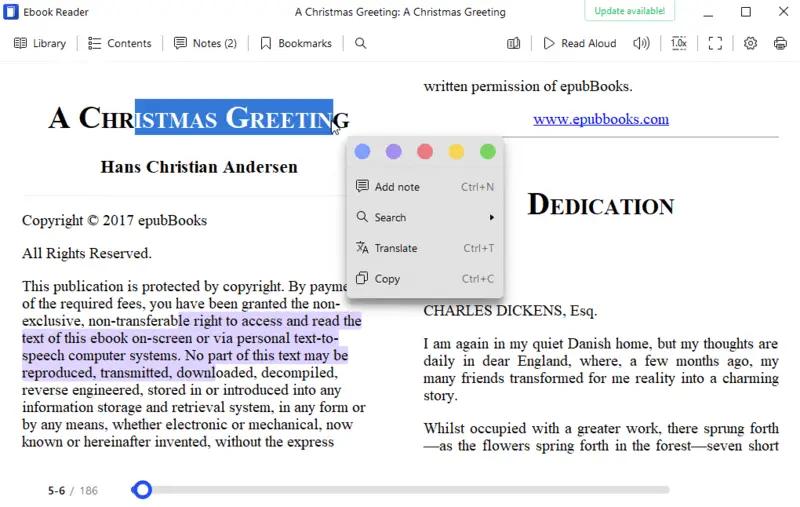
Pros:
- Quick and efficient highlighting with the 5 different colors.
- Option to add notes to the highlighted text.
- Support for other formats provides the ability to highlight text in MOBI, FB2, ePub, and TXT.
- Intuitive interface and all the needed functionality for reading eBooks.
Cons:
- Users are not able to highlight text in PDF eBooks or comic books.
Utilizing Icecream Ebook Reader, one can easily and conveniently highlight text in eBooks. With its user-friendly interface and additional features like note-taking, it is a great tool for readers who like to keep track of important parts.
Calibre
Calibre is a popular and powerful open-source eBook reading and management tool. It's designed to be a comprehensive solution for organizing, converting, and reading digital books across various formats. The app is widely used by book lovers, librarians, and authors alike for its versatility and extensive feature set.
How to highlight an eBook with Calibre
- First, download and install the software on your device. Launch it.
- Use the "Add Books" button to choose the eBook you desire to import.
- Double-click the book's title to view it.
- Select the text to be highlighted. A pop-up toolbar will appear. Hit the icon with a marker.
- In the new window, pick one of the colors to apply to the text. You can also add a note alongside.
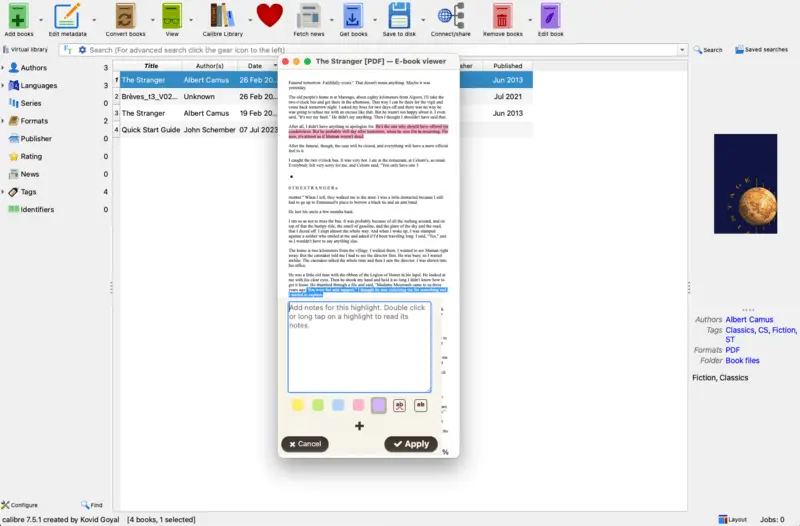
Pros:
- It is an open-source software with a free highlighter.
- 5 colors to choose from for annotations and the ability to leave a note on the highlighted text.
- Extensive format support enables marking in multiple eBook types beyond PDFs.
Cons:
- The highlighting feature is only available for certain eBook formats.
In summary, despite some limitations, utilizing Calibre as a tool for marking important passages in PDF eBooks is a practical and user-friendly approach. So go ahead and give it a try with your favorite eBooks!
Kindle
Kindle has a designated app for desktops that allows users to read and annotate eBooks on their PCs. It offers features such as adjustable font sizes, customizable background colors, and the ability to highlight text. Thanks to being synchronized with the Amazon account, there is no need to import your books into the program manually.
How to use the highlight tool of Kindle
- Download and install the app on your device. Login into your Amazon account.
- Go to the "Library" tab and find the eBook you wish to annotate. Open it.
- With your mouse, select the text for highlighting. The pop-up toolbar with 4 colors will be for your use. Pick the color and tap anywhere on the page.
.webp)
Pros:
- All your highlights can be accompanied by notes.
- 4 colors to choose from to emphasize your text.
Cons:
- Additional windows appear at the same time as the highlighter, distracting from the main task.
- The app requires an internet connection to access your highlights.
In summary, utilizing Kindle to highlight eBook content offers a convenient and efficient approach. It allows for easy organization and portability, making it a decent option for those who frequently read and study using digital resources.
FBReader
FBReader is a multi-platform app designed for versatility and precision across formats like ePub, MOBI, and PDF. It offers seamless annotation by allowing users to apply highlight styles directly within the reading environment.
How to mark content in eBook
- Download the software.
- Press and hold a word until selection handles appear.
- Drag the sliders to cover the text you want to emphasize.
- When the menu pops up, choose the option to highlight.
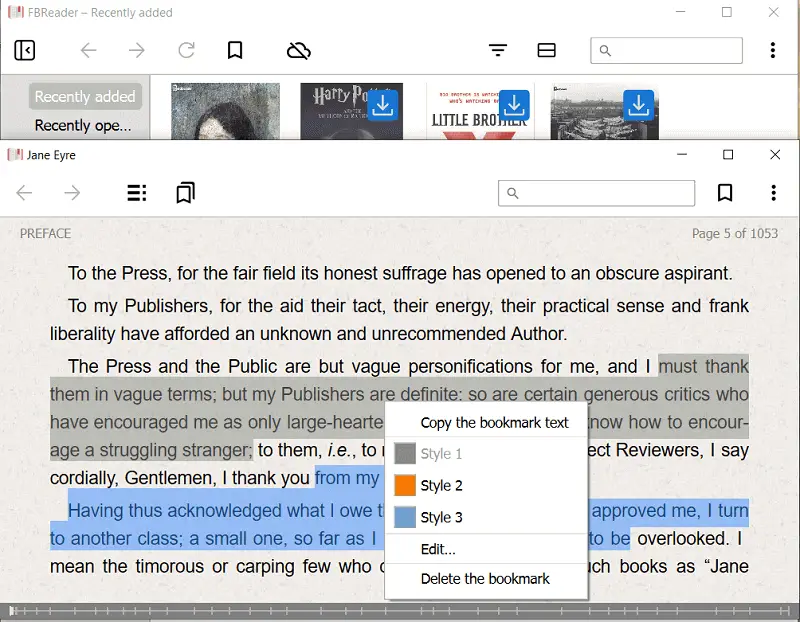
Pros:
- Lightweight and fast, causing minimal lag during text selection.
- Supports multiple highlight colors for better organization.
Cons:
- No customization options for opacity and thickness.
These capabilities position FBReader as a strong choice for those who need annotation functionality with layout consistency.
E-readers
Below are instructions for highlighting text on popular e-readers, including Kindle, Kobo, Nook, Sony, and others.
Touchscreen devices
- Tap and hold the first word you want to highlight.
- Drag your finger over the text to select it.
- Release your finger, and a menu will appear. Tap "Highlight".
Physical buttons
- Navigate to the text with the directional pad.
- Press the select button to highlight the first word, then use the directional pad to extend the selection.
- Click the same button again to confirm the choice.
Most e-readers allow you to view all your highlights in a dedicated section or in the book's menu. Some devices also allow you to take notes alongside.
eBook formats supporting highlighting
| Format | Brief Description |
|---|---|
| EPUB | A widely used open standard compatible with various devices and apps. |
| MOBI | Exclusive to Kindle, offering the ability to highlight text within its ecosystem. |
| AZW3 | An updated Kindle format for advanced devices. |
| A versatile document file type, often used for manuals and reports. | |
| RTF | A format for rich text documents, supporting highlights in word processors, with limited e-reader compatibility. |
| CBZ/CBR | File extensions for comic books that allow basic highlighting, though not ideal for text-heavy books. |
| HTML | Commonly used for web-based eBooks, allowing interactive annotations. |
FAQ
- Why can't I highlight text in my eBook?
- One of the most common reasons why highlighting may not be working for you is because the eBook format does not support it. Additionally, a scanned eBook won't allow this functionality either as its pages are essentially images, not textual content. Such books cannot be highlighted.
- Can I highlight the text in all eBook readers?
- Not all eBook readers are created equal, and some may have different features than others. Some eBook readers, especially older ones, may not have the feature to highlight text. Make sure to check the features of the program you're using to view your eBook.
- Can I remove or edit my highlights?
- Yes, you can easily delete or change your highlights in most eBook readers. Simply select the highlighted text. There could be options to "delete" or "edit". If there aren't, try applying the same highlight color on the same area.
- Can I change the color of the highlight in an eBook?
- If you decide to change the color of the highlighted text, simply do the same as you did to add the first color of emphasis.
- Are there any limitations on the amount of text I can highlight?
- You may be limited to what portion of the text you can highlight in an eBook depending on the software or application you're using. In general, however, most applications do not impose strict limits.
- Can I highlight images or diagrams in an eBook?
- While this functionality may vary depending on the software you are using, in most cases, you can't directly highlight images or diagrams in an eBook. However, you can usually add comments to them using the annotation tools provided by the software.
- How can I efficiently navigate through my highlighted text in an eBook?
- Many readers and eBook management software offer features to help users go through the selected in-color text. This often includes a dedicated "highlights" or "annotations" panel where users can view a list of all their selected areas and easily jump to each section by clicking on the respective entry in the list.
Tips on highlighting text
Employing the eBook's ability to highlight text can be beneficial for note-taking, marking significant details, and organizing your thoughts while immersed in the text. However, the process may vary depending on the device and the application.
Tips to help you effectively highlight text in eBooks:
- Choose the Right Tool. Select an eBook reader or eBook management software that offers robust highlighting capabilities.
- Color Coding. Assign different colors to highlight different types of content, aiding organization and quick reference.
- Start with Key Points. Highlighting every sentence can clutter your eBook. Focus on key points, quotes, or sections crucial to your understanding.
- Use Annotations. Combine highlighting with annotations to add context or jot down thoughts directly in the eBook.
- Highlight Strategically. Prioritize essential information, emphasizing concepts, definitions, or examples crucial to comprehension.
- Avoid Overdoing. Highlight sparingly to maintain readability. Too many highlights can overwhelm and diminish their effectiveness.
- Review and Revise. Periodically review your highlights to ensure they still serve your needs. Revise or remove highlights as necessary.
- Sync Across Devices. If your software supports it, sync your highlights across devices for seamless access and continuity.
- Backup Your Highlights. Some apps allow you to export or back up your highlights separately, ensuring you don't lose them if you switch devices or programs.
- Experiment and Customize. Explore additional features such as changing styles, adjusting opacity, or grouping highlights by category.
- Leverage Search Functions. Employ the search feature to quickly locate marked sections, making study and review more efficient.
Utilizing the highlighting feature in an eBook reader can improve your reading experience and simplify the process of revisiting crucial information. With these techniques, you can emphasize text in your digital content.
Conclusion
In conclusion, highlighting text in an eBook is a beneficial and effective approach for recording notes and recalling significant details during reading. It allows for easy referencing and organization of key points.
By utilizing tools discussed in this article, you can easily highlight text on various eBook platforms. Follow our instructions and tips to maximize the potential of your digital library.


