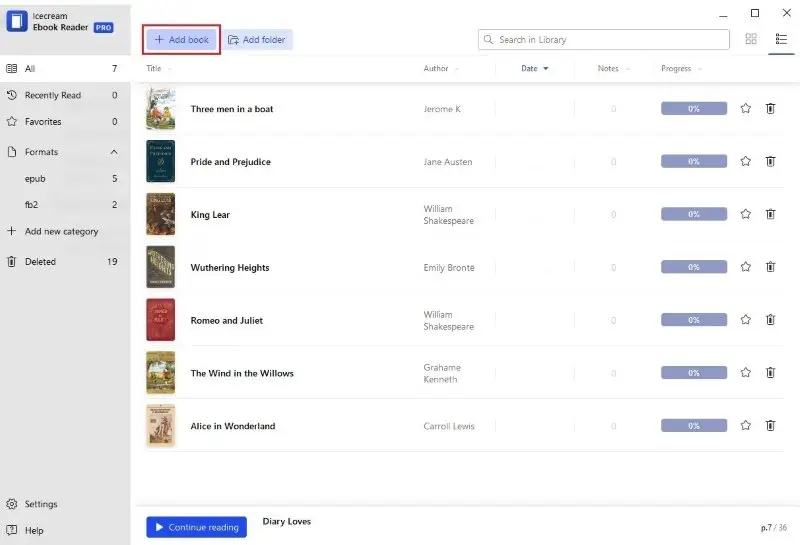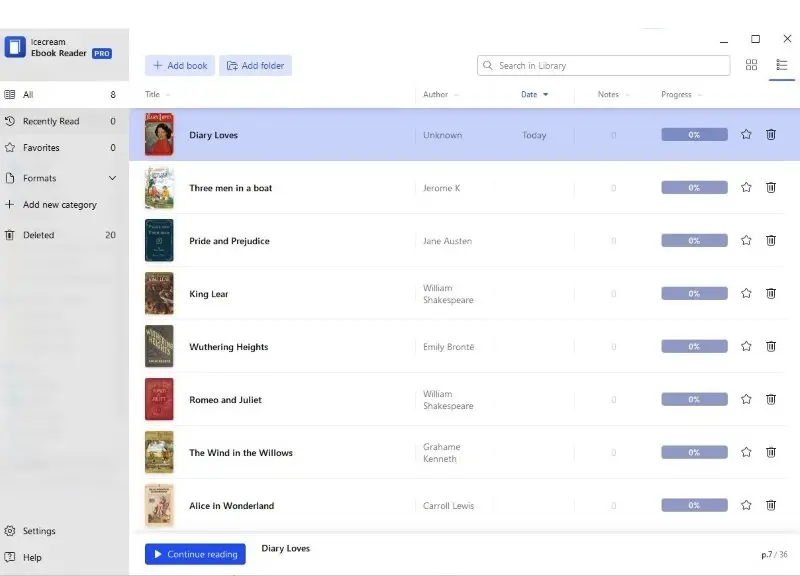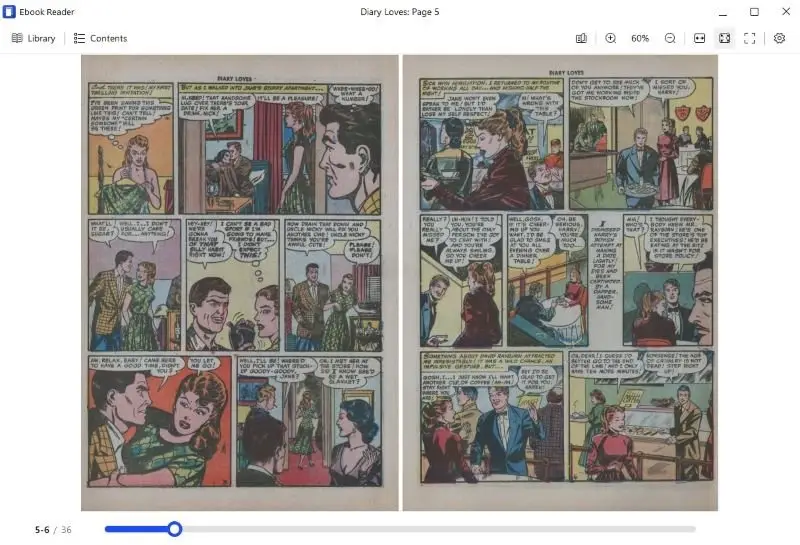How to Read CBZ Files on PC and Smartphone
If you love comic books and want to read them on your computer, you would probably have to deal with the CBZ format. The main problem with this type of file is that it wouldn’t be opened with standard programs so many users wonder how to read CBZ files.
CBZ is a ZIP archive with images, which appears to be a perfect container for comic books.
You will have to look for a CBZ comic viewer or a relevant ebook reader for PC or mobile to view them. In this article, we will show you how to open CBZ files and provide you with 4 free CBZ viewers.

How we picked CBZ readers
Selecting the right comic viewer involves careful consideration of several important criteria:
- Easy to use. A user-friendly interface with intuitive navigation and tools is essential to read comics comfortably.
- Customization. To emulate the experience of reading a physical comic book, readers should be able to flip through pages, select page layouts, and change other settings.
- Library management. Being able to sort, tag, and create custom folders can help users organize and locate their comic book collections effortlessly.
- Performance. Smooth page transitions and low resource consumption are crucial for a pleasant reading experience.
By carefully assessing these criteria, we aimed to provide you with a well-rounded selection of comic readers that meet your specific needs.
Option 1. For Windows
Icecream Ebook Reader
Icecream Ebook Reader is a solid program to read, manage, and open CBZ files on Windows. For more information about opening CBZ files, check the instructions below.
How to read CBZ with Icecream Ebook Reader
- Download the free eBook reader and install it.
- Click the "Add book" button to import one file or "Add folder" to upload several at once.
- The book will be shown in the Library (press "All" to see it).
- Double-click the CBZ file to read it. To turn the pages, use the direction keys or Page Up/Down buttons on the keyboard. Alternatively, tap the "Contents" icon while in reading mode and select the page.
- Once you're done reading this comic, click "Library" to select a new book that you want to read.
Features of a comic viewer
Now, you’re all set and ready to read a CBZ file. The CBZ reader allows you to:
- Read CBZ in full screen or window mode (the F11 key).
- Select the desired chapters or pages from the table of contents.
- Go back to your favorite pages in the list of bookmarks.
- Add notes to comment on some moments in the book.
- Change the page layout from single to double-paged and back.
- Switch the comic reader's custom theme (Day, Night, or Sepia).
- Zoom in and out the pages of the comic book you're reading.
- Scale the comic pages to fit the window of the ebook reader.
- See your reading progress at the bottom of the page.
- Organize queue by sorting files based on title, format, or date added.
Pros:
- Library. You can organize your library in 2 modes: Table view and Bookshelf. In the first one title, author, and progress are displayed as a chart. The second displays the books as large thumbnails in a grid.
- Favorite books. If you have a large collection of books you can add a book to "Favorites" or delete it from the Library. This allows for easier management of your book collection.
- Filters. The Windows CBZ reader offers several convenient filters to make the search and sorting of books easier. Thus, you can filter them by the following categories: "All", "Recently read", "Favorites", and "Formats".
- Custom shelves. The "Add new category" option on the left side of the comic reader's window lets you create your own custom categories. The categories may be renamed or deleted. You can add the books to this folder.
- Search. Use the built-in smart search by text or a page number to find what you need in no time.
- Text to speech. The CBZ file viewer will convert text to speech from any eBook and read it aloud for you.
- Translate. If you read a book in a foreign language, you can select unknown words to translate them and search on Google or Wikipedia.
CDisplayEx
CDisplayEx is a lightweight, open-source comic book reader for Windows. It is based on the original CDisplay, which was one of the first dedicated comic book viewers and helped popularize the CBR and CBZ formats.
How to open CBZ files on Windows
- Download the application.
- Install the program or use the portable version if preferred.
- Open it from your desktop or Start menu.
- Drag your file into the window, or click "File" > "Open".
- Utilize the arrow keys or mouse wheel to flip through pages.
- Press F11 to switch to fullscreen mode.
- Right-click anywhere on the page to access zoom, layout, or image settings.
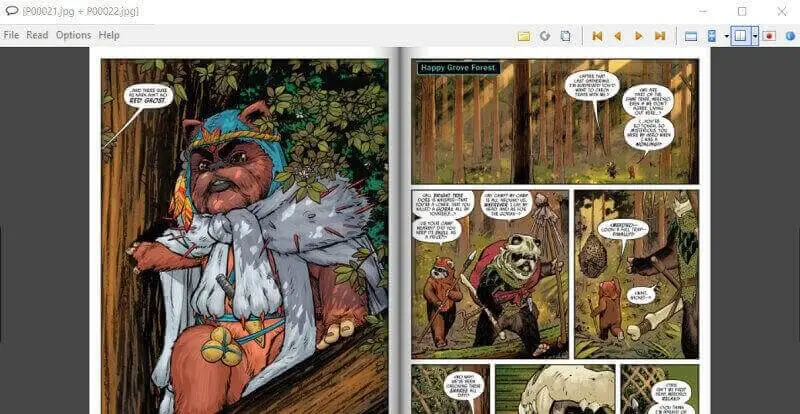
Pros:
- Wide format support. Compatible with numerous archive types.
- Smooth performance. Ensures fast navigation with page preloading, smart scaling, and fluid transitions.
- User-friendly design. Provides fullscreen viewing, shortcut customization, and a clutter-free interface.
- Customizable display. Includes settings for enhancing brightness, contrast, sharpness, and color tones.
- Helpful tools. Tracks reading history, saves progress, and lets you add bookmarks.
- Portable use. Can run directly without installation, ideal for USB drives or temporary setups.
- Language options. Available in multiple translations, contributed by an active global community.
Cons:
- Windows-only. Not available for macOS or Linux without using compatibility layers like Wine.
- Basic library management. Lacks advanced features for organizing or cataloging large comic collections.
- Limited PDF functionality. Handles image-based PDFs well, but not ideal for text-heavy or interactive ones.
- No cloud sync. Doesn’t support syncing across devices or cloud storage integration.
Option 2. For Mac
Simple Comic is a popular comic book reader application. It was designed specifically for reading digital comic books and graphic novels on Mac computers.
How to open CBZ on macOS with Simple Comic
- Download and install Simple Comic from the App Store.
- Find the CBZ file in a folder where you have saved the comic book.
- Double-click the book to open it in the CBZ viewer. If you have another program for opening archives, you can set this one as the default app.
- Navigate through the book using the left/right keys on your keyboard.
.webp)
Pros:
- Two-page viewing. Users have the option to read books in a two-page spread, which is common for double-page illustrations in print comics.
- Preview. You can preview all the pages with "Thumbnail view". This can help if you want to find a specific moment but don't remember the page or chapter.
- Background color. Set what color the area around the book's pages is.
- Reading modes. The comic reader supports books that are made for both left-to-right and right-to-left viewing. This can be extremely helpful for manga lovers.
- Bookmarks. You can mark specific pages with a bookmark for easy navigation and reference.
- Format support. The app is compatible with various file types, making it versatile for reading CBR, CBC, and other comic formats downloaded from the internet or scanned from physical copies.
Cons:
- Lack of updates. The absence of regular updates can lead to compatibility issues with newer macOS versions and potential security vulnerabilities.
- Limited customization. Offers few options to personalize the interface or adjust reading preferences beyond basic settings.
Option 3. For iOS and Android
Smartphones have become a convenient and portable platform for enjoying your favorite comic books anywhere and anytime. eBoox is a free eBook reader that allows you to read CBZ files and other formats on iPhones and Android devices.
How to open a CBZ file using eBoox
- Download the app from the App Store or Play Market.
- Locate the CBZ file on your device and add it to the comic viewer.
- The comic book added from the device will appear in the app's library.
- Tap the book's thumbnail to open your CBZ files.
- Touch the lower part of the screen to open the menu and adjust the settings.
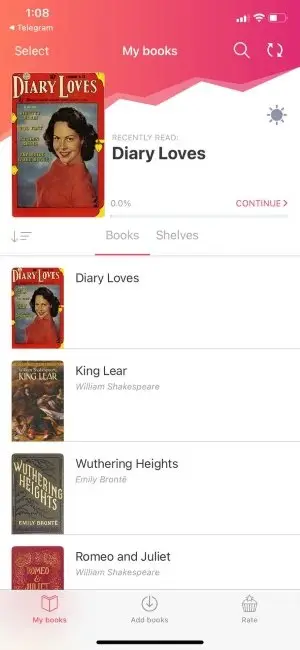
Pros:
- Content marks. The colored contents feature enables rainbow markers on each page to intuitively track your reading process.
- Customizable settings. The CBZ viewer lets you change the eBook settings such as the background color, the text and field size, and the orientation (portrait, landscape, or auto).
- Search. You can type a word or phrase in the search bar to see all the moments in the book that contain that word.
- Dark mode. The night theme helps reduce eye strain when reading in dim or low-light conditions.
- Bookmarks and annotations. The comic viewer has annotations and bookmarks to save the desired pages or add notes directly within the text.
Cons:
- Small screen. Comics with large panels or two-page spreads may not display optimally on small screens.
- Battery drain. Reading CBZ files, particularly graphic-intensive ones, can drain your smartphone's battery very quickly.
- Limited file management. Lacks advanced tools for organizing or sorting large comic collections.
Option 4. Chrome browser extension
Quickly access and enjoy your comic book collection whether it's stored on Google Drive or your computer. Just download the Comic Book Reader extension. for Google Chrome and start reading today!
How to read CBZ files in Google Chrome
- Open Chrome and add the Comic Book Reader extension.
- Launch the extension in your browser and hit "Choose file" to import your book.
- Once loaded, click on the first page or the one that you last viewed.
- To go to the next page, simply press the right arrow key. You can also zoom in and out, and open the book to full screen.
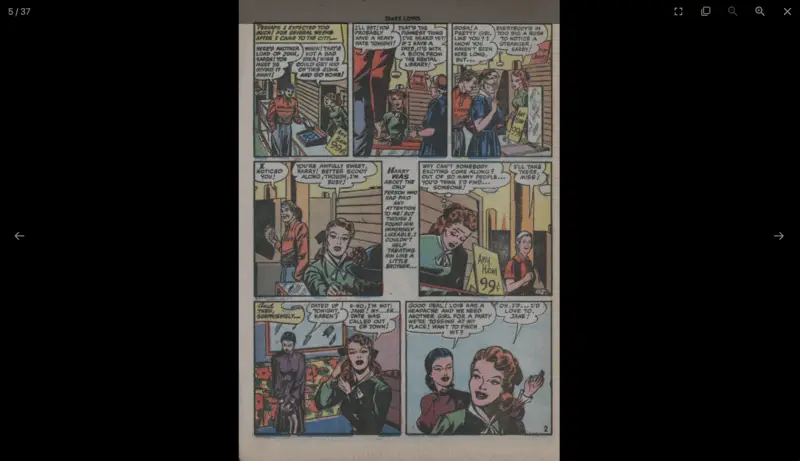
Pros:
- Simple use. This CBZ reader is super easy to use - it's like viewing a PDF through the browser.
- No app needed. You don't have to get a new eBook reader, simply add the extension to the browser.
- Hotkeys. Turning pages is intuitive with just your keyboard hotkeys.
- Cross-platform compatibility. Works seamlessly on any device with Chrome installed, including Windows, macOS, Linux, and Chromebooks.
Cons:
- No bookmarks. There's no option to make bookmarks or any other type of annotations.
- No progress saved. Your CBZ file reading progress isn't saved. You will have to import the book into the reader every time.
- Only one book. You can view just one book at a time, so there's no way to create a library.
What is a CBZ file?
A CBZ is a compressed archive file used to store illustrations from comics and other data into one convenient document.
- The CBZ file format is based on ZIP compression.
- This format is a popular choice for those who enjoy comic books because it simplifies storing and sharing.
If you want to read a CBZ file without using a specialized program, you can use WinZip, WinRAR, or 7-Zip. Once extracted, you can view each image with any suitable photo-viewing application.
There are no digital rights management (DRM) restrictions on CBZ files. This makes them freely transferable from one device to another, as long as that device has a reader capable of opening CBZ files.
Here's a table of file types related to CBZ:
| Extension | Description |
|---|---|
| .CBZ | A ZIP archive containing images |
| .CBA | A RAR archive with pictures |
| .CBR | A RAR-compressed package |
| .CBT | A TAR archive with graphics |
| .CB7 | A 7z compacted directory of files |
Advantages
The CBZ format's benefits extend beyond mere convenience, influencing how comics and manga are consumed, distributed, and preserved in the digital age.
Pros:
- Compression efficiency. The ZIP compression reduces file size for easier storage and sharing.
- Organized content. Each image file in the archive represents a page, ensuring that readers can easily navigate through the content in the intended order.
- Preservation. CBZ file format helps preserve the original quality of comic books and manga.
So to start reading CBZ files, look for an appropriate comic reader that suits your needs!
CBZ vs. CBR vs. EPUB
| Feature | CBZ (Comic Book Zip) | CBR (Comic Book RAR) | EPUB (Electronic Publication) |
|---|---|---|---|
| File Format. | Zip archive. | RAR archive. | Zip archive (contains XHTML, CSS, images). |
| Compression. | Lossless. | Lossless. | No. |
| Navigation. | Sequential pages. | Sequential pages. | Hyperlinked Table of Contents. |
| Metadata Support. | Limited. | Limited. | Extensive metadata (title, author, etc.) |
| Reader Compatibility. | Widely supported. | Requires specialized readers (e.g., CDisplay). | Widely supported by e-readers. |
| Interactivity. | Limited. | Limited. | Supports multimedia, and scripting (limited). |
| Reflowable Text. | No. | No. | Yes. |
| Customization. | Limited. | Limited. | High (font size, background color, etc.) |
| DRM Support. | Rarely supported. | Rarely supported. | Commonly supported. |
| Common Use Cases. | Comic books, graphic novels. | Comic books, graphic novels. | E-books, novels, documents. |
Other formats related to CBZ
- CBT: This is a rarer format that uses the TAR archive, often found in specific comic book readers or on certain platforms.
- CB7: Another variation that uses 7z compression instead of ZIP or RAR.
FAQ
- How to transform a comic format into a PDF?
- Use a file converter to turn your CBZ file to other eBook formats.
- What is the optimal way to view a CBZ file?
- The best strategy to open a CBZ file depends on the device you're using and your personal preferences for comic book readers. If you can utilize a computer or laptop, Icecream Ebook Reader is one of the most popular options for reading CBZ file types.
- Can I edit or create a CBZ file?
- Yes, many programs capable of extracting archived files also let you edit and build new CBZs, such as WinZip and 7-Zip.
- Is there an official standard for the CBZ file format?
- No, there is no definitive protocol for the structure of a comic format file. However, it is generally constructed using ZIP archives and utilizes the same compression principles as other well-known archive formats like RAR and TAR files.
- Are CBZ files safe to download?
- Books in CBZ format are generally safe if downloaded from reputable sources. However, like any file, they can potentially contain malware, so it's important to get them from trusted websites and scan with antivirus software.
- Can CBZ files be read on e-readers?
- Popular e-readers like Kindle (with conversion), Kobo, and specialized comic readers like ComicRack and CDisplayEx support CBZ files.
- Can I password-protect a CBZ file?
- While the CBZ format itself does not support password protection, you can create an encrypted ZIP file and then rename it to .cbz.
- Why are some CBZ comics not opening correctly?
- Issues with opening CBZ files can stem from corrupted archives, unsupported image formats, or software compatibility problems. Checking the integrity of the file and updating your reader may help.
Tips
- Preview the file. Add the file to the reader to preview the contents before committing to reading the entire comic.
- Zoom in on small text. Use the "Zoom" feature of the CBZ reader to better view small text or intricate details.
- Apply page navigation. Use your eBook reader's page navigation feature to quickly move between pages of the comic.
- Autoplay mode. Autoplay can be distracting, so disable it to better focus on the comic's content without interruption.
- Change settings. Adjust the brightness and contrast settings of the comic viewer for improved viewing quality.
- Use bookmarking. Bookmark pages that you may want to return to later and access them from any point in the comic.
- Create collections. Organize comics into collections or folders for easy retrieval and quick access in the future.
How to read CBZ files: Conclusion
Thus, opening a CBZ file is effortless. Remember, whichever software or app you choose to view your CBZ files, the magic of the story stays the same.
Reading a CBZ file can be a great way to enjoy comics, manga, graphic novels, and other forms of digital entertainment.
With just a few clicks of the mouse or taps of a finger, you can access hundreds of hours of comics in CBZ format!