How to Check the Computer Specs on Windows
Checking a computer technical specs might be necessary when it comes to installing new software, programs, or games. It might be impossible to play a game or run a program if your computer is not capable of supporting its requirements.
In this guide, we'll walk you through simple and effective methods on how to check computer specs on Windows laptop or PC. We will provide methods for all currently available Windows versions: XP, Vista, 7, 8, 10, and 11.

What are computer specs?
Computer specs, or specifications, refer to the detailed characteristics of the PC system. They describe what hardware and software are used and how they contribute to the overall performance of the machine.
How to see PC specs on Windows 10
- Open the File Explorer and find the "This PC" option.
- Right-click the icon to open the context menu and select "Properties" to see PC specs.
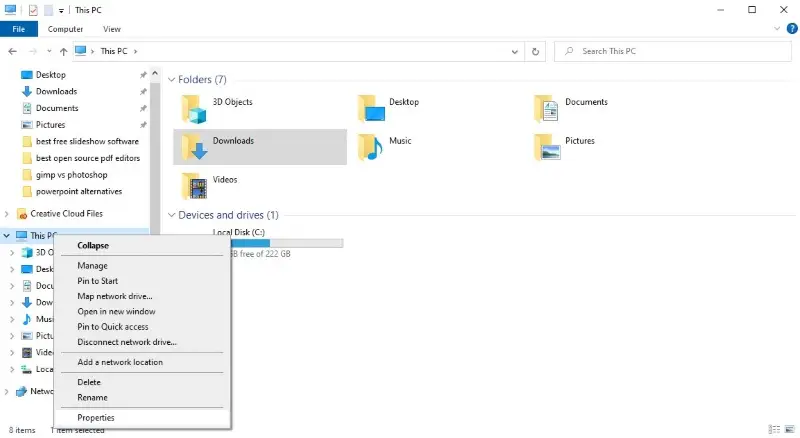
How to check computer specs on Windows 11
- Open the Start Menu (the Windows symbol the the bottom left corner of the screen).
- Click the gear icon to open the "Settings" app.
- Select "System" in the left-hand menu.
- Scroll down and choose the "About this PC" tab to check computer specs.
How to check computer specs on Windows 8
- Click the "Start" menu and search for "System" in the search field.
- Select the "System" option from the results.
How to check computer specs on Windows 7 and earlier
For Windows 7, Vista, and XP, the steps are the same.
- Find the "Computer" icon on your desktop.
- Right-click the icon to open the context menu and select the "Properties" option to check PC specs.

Versatile methods for all Windows versions
Method 1
Click the "Windows" and "Pause/Break" buttons simultaneously. This will open the technical specs of your computer.
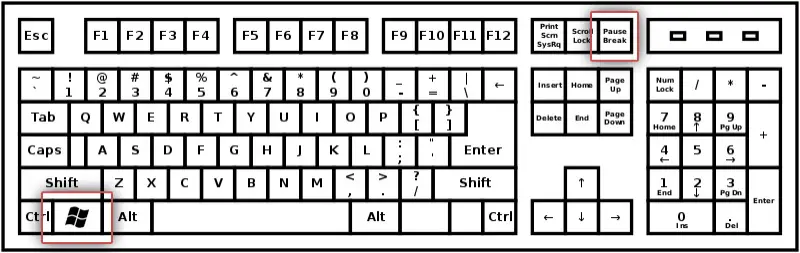
Method 2
- Simultaneously click the "Windows" and "R" buttons on your keyboard.
- Type in "msinfo32" into the opened window and click "OK".
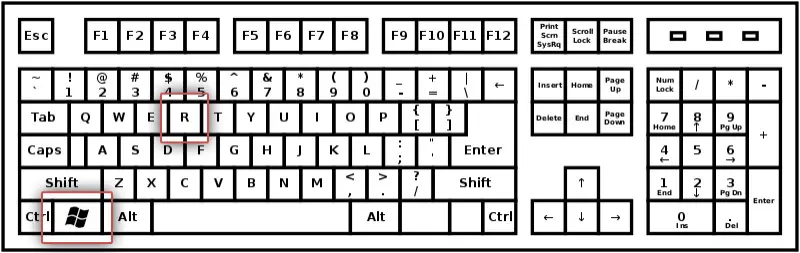
Types of computer specs
Processor (CPU) The central processing unit is the brain of the computer. Specs include the manufacturer (e.g., Intel, AMD), model (e.g., Intel Core i7-12700K), clock speed (e.g., 3.6 GHz), and the number of cores (e.g., 8 cores).
Memory (RAM) Random Access Memory is the system's short-term memory. Computer specs include the total amount of RAM (e.g., 16 GB), the type (e.g., DDR4), and the speed (e.g., 3200 MHz).
Storage Refers to the computer’s long-term data storage. Specs include the type (e.g., SSD, HDD), capacity (e.g., 1 TB SSD), and read/write speeds (e.g., 5000 MB/s for an NVMe SSD).
Graphics Card (GPU) This is responsible for rendering images and video. PC specs include the GPU model (e.g., NVIDIA GeForce RTX 3080), memory (e.g., 10 GB GDDR6X), and performance characteristics.
Motherboard The main circuit board that connects all components. Specs include the chipset (e.g., Intel Z590), form factor (e.g., ATX), and supported features (e.g., PCIe, RAM slots).
Power Supply Unit (PSU) Provides power to the computer. Specs include the wattage (e.g., 650W), efficiency rating (e.g., 80 PLUS Gold), and connector types.
Cooling System Keeps components from overheating. Computer specs include the type (e.g., air or liquid cooler), and the number and size of fans or radiators.
Operating System (OS) The software that manages hardware and applications. Specs include the version (e.g., Windows 11).
Ports and Connectivity Includes USB ports, HDMI, Ethernet, Wi-Fi standards, and Bluetooth capabilities.
Display For laptops or integrated systems, specs include screen size (e.g., 15.6 inches), resolution (e.g., 1920x1080), and panel type (e.g., IPS).
FAQ
- What is the difference between RAM and storage?
- RAM is used by your computer to store temporary data for running programs, while a hard drive or SSD is used for long-term files.
- How can I see how much free disk space I have on Windows?
- You can check the disk space by opening File Explorer, right-clicking on a drive (usually C:), and selecting Properties.
- What is the difference between an HDD and an SSD?
- An HDD (Hard Disk Drive) is a traditional storage device, while an SSD (Solid State Drive) is faster, more durable, and consumes less power.
Conclusion
These methods provide multiple options for checking your computer specifications on Windows. Choose the one that suits your Windows version and comfort level.

