How to Open PDF Files with eBook Readers
In today's digital age, where information is abundant and readily accessible, PDF is a go-to format for many purposes. Whether you're a student or simply someone who frequently interacts with digital documents, understanding how to open PDF files is a fundamental skill.
This comprehensive guide will show you PDF eBook readers for Windows and macOS. Using these programs, you'll be able to access your favorite stories with just your computer or laptop. Let's get started!
How to open a PDF file on Windows
Icecream Ebook Reader is an application designed for reading digital books on computers. It supports various eBook and comic formats such as ePub, PDF, CBZ, CBR, and others.
The guide to opening a PDF document with Icecream Ebook Reader
- First of all, you need to download the eBook reader for Windows. Install the program according to Wizard’s guidelines. On completion, open the program to start working.
- Hit the "Add book to your library to start reading" button in the middle of the main window.
- Press "Open" to add eBooks to the program. If you wish to open multiple PDF files, click the "Add folder" button.
- Go to the program's library. You can work in 2 library modes: Table and "Bookshelf".
- To find a book, use filters on the left side: "All", "Recently read", "Favorites", and "Formats". You can open the list of all the formats supported and select the "PDF" option to let the program only show those eBooks.
- To open the PDF file, double-click the book’s thumbnail if in Bookshelf mode or the book's title if in the Table mode.
- Now, you can read your PDF-formatted eBook. You can turn the pages by pressing the direction keys or "Page Up/Page Down" buttons.
Besides, you can click the "Table of contents" icon in the upper left-side corner, select the page, and press the "Go to" button. The navigation scroll bar at the bottom of the opened PDF file will help you go through the pages: move the marker to the right and to the left for that.
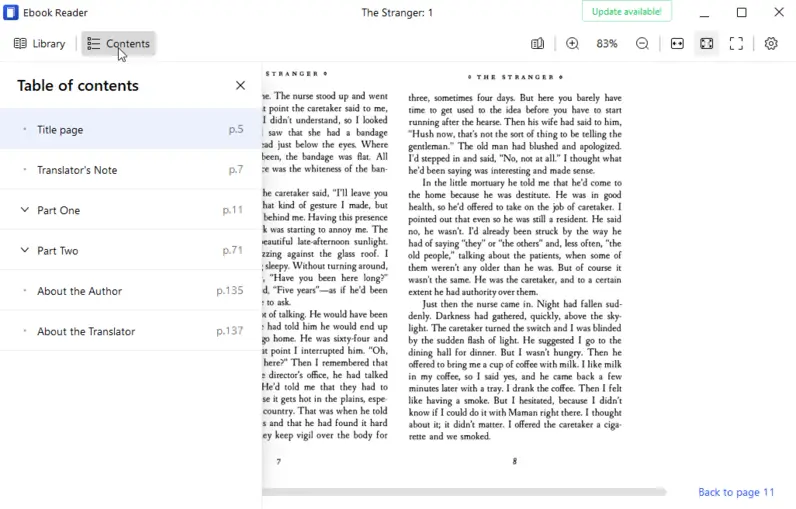
To change the default program's configurations, click "Settings" in the bottom right corner. This action will open a panel where you can customize the viewing parameters to read PDF files in the most convenient way.
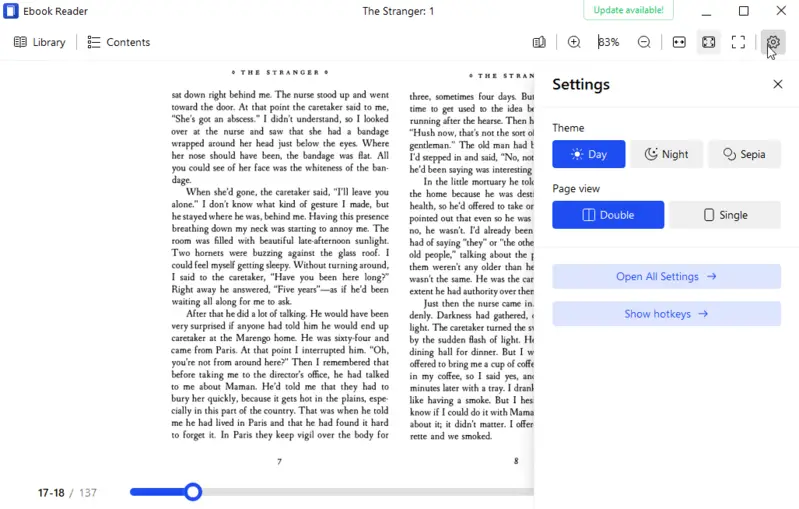
The full guide for the options offered in the "Settings" panel is described here: "How to Change Icecream Ebook Reader Settings".
Pros:
- User-friendly Interface. The PDF reader's features an intuitive interface, making it easy for users to navigate, access their eBook library, and adjust settings.
- Supports Multiple Formats. A wide range of eBook formats can be opened, including FB2, MOBI, and others, making it versatile for users with diverse collections.
- Customizable Reading Experience. Users can adjust font size and type, line spacing, and background color to suit their preferences.
- Library Management. The PDF viewer offers a library management system, allowing users to categorize eBooks, create custom shelves, and easily locate specific titles.
- Bookmarking and Note-taking. There are tools to add bookmarks and notes to eBooks, enabling users to mark important passages and make annotations.
- Text Search. You can quickly locate keywords or phrases within the file and highlight them for future reference.
Overall, Icecream Ebook Reader is a capable PDF reading software that makes viewing various digital documents a pleasant and simple experience.
How to open a PDF file on Mac
Calibre is a popular and open-source eBook management software that can be installed on macOS and other operating systems. It's widely used by readers, authors, and publishers to organize, convert, and manage digital books across various devices and formats.
How to open PDF files on a Mac using Calibre
- Download and install the program. Launch it.
- Click the "Add books" button in the top-left corner. Navigate to the location of the PDF file on your Mac and select it. The PDF will be added to your library.
- Now, you can open the PDF eBook by selecting it from the list of books. Double-click the file to start reading it.
- Use the navigation controls in the PDF viewer to move through the pages of the PDF. You can use the arrow buttons, scroll bar, or enter page numbers in the search field.
Calibre's viewer offers various options for customizing the reading experience, such as adjusting the font size, font type, and viewing mode. Explore these options by clicking on the settings icon in the viewer toolbar.
Pros:
- Versatile Format Support. The PDF viewer supports many eBook formats including ePub, MOBI, PDF, AZW, and many others.
- eBook Management. There are robust management features, allowing users to organize, categorize, and manage their ebook libraries efficiently. They can add custom metadata, edit book covers, and create virtual libraries for better organization.
- Conversion Capabilities. Users also have the ability to convert eBooks between different formats. This is particularly helpful for those who want to read eBooks on devices that support specific formats.
- Cross-Platform Compatibility. The PDF reader is available for Windows, macOS, and Linux operating systems, ensuring that users with diverse devices can employ this software.
- Sorting. Books can be tagged, rated, and filtered with custom columns, helping you manage even large libraries with ease.
Cons:
- User Interface. While functional, the user interface is not particularly modern or intuitive. Some users may find it cluttered or dated, especially when compared to other eBook readers.
- Occasional Bugs. Users may encounter occasional bugs or stability issues, particularly with newer updates or less common formats. However, the development team typically addresses these issues promptly through updates and bug fixes.
Overall, Calibre is a versatile digital book management tool with extensive features for organizing, converting, and managing libraries. Its flexibility and functionality make it a popular choice among eBook enthusiasts and authors.
How to open PDF files in a browser
Most modern browsers are equipped with built-in PDF readers that activate by default. No extra setup is needed to view PDFs directly in Chrome, Firefox, Edge, and Safari.
How to open a PDF online
- Drag your document into an active browser window.
- The file will be automatically open in the default PDF viewer.
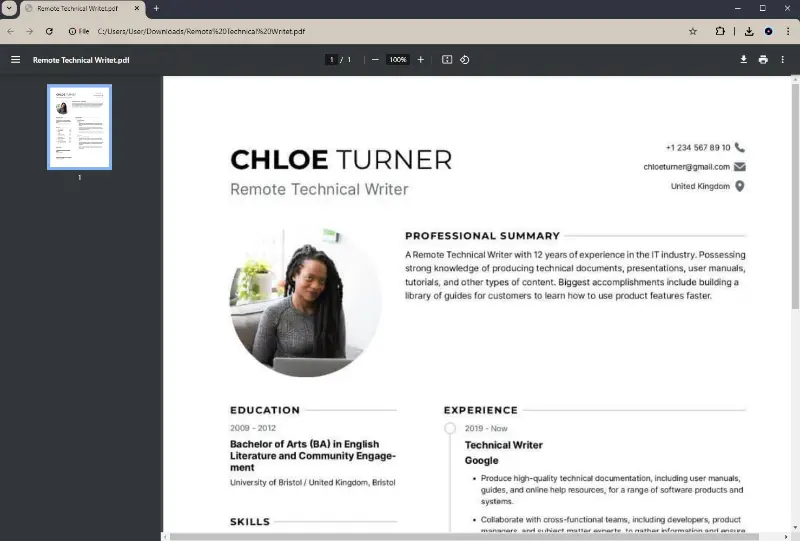
For advanced functionalities such as annotations, form-filling, or more sophisticated editing, consider installing browser extensions tailored for PDFs.
Pros:
- Immediate access. You can quickly open PDFs without needing to switch applications or install additional software.
- Basic functionality. Most browsers include essential PDF viewing features such as zooming, searching for specific words, and printing.
Cons:
- Resource usage. Handling large PDFs might cause performance issues, especially if the browser is already running many tabs or extensions.
Using a browser to open PDF files is a practical and often convenient option, particularly for casual or quick views. It integrates well into your existing web-based workflow and provides sufficient functionality for basic tasks.
How to open PDF on iOS
Files is the default program designed to let you browse, access, and organize content stored locally or in services like iCloud. It also functions as a straightforward PDF viewer for quick reading.
How to open a PDF on iPhone or iPad
- Launch the Files app from your device’s home screen. It’s preloaded on all modern iOS devices.
- Browse to the folder where your paper is located—this might be under iCloud Drive, On My iPhone, or a third-party storage provider.
- Tap the icon to open the document instantly in the built-in PDF viewer.
- Scroll vertically to navigate through pages, or tap once on the screen to reveal options for sharing, printing, or adding a bookmark.
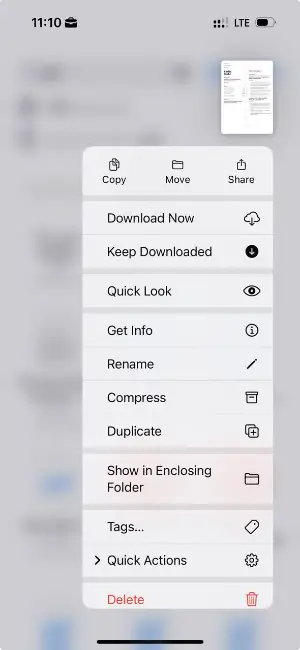
The app presents a clean, minimal interface with essential tools for viewing PDFs. While not as feature-rich as dedicated eReaders, it's ideal for quick access and basic functionality.
Pros:
- Pre-Installed Utility. No need for extra downloads—Files is available out of the box on iOS devices.
- Seamless Integration. Connects with multiple storage platforms, enabling access to documents stored in the cloud or on your phone.
- Effortless Sharing. Quickly send, print, markup or annotate files via the system share sheet.
- Distraction-Free Display. Offers a smooth reading experience with intuitive controls and clear rendering.
Cons:
- Basic Reader. More suited to casual viewing than extended reading sessions or academic use.
In summary, Files is a convenient and lightweight solution for browsing and opening PDF documents on iOS. It's best for those looking for a quick, built-in method to read files without additional setup.
Why PDF is a good format for eBooks?
PDF is often considered a suitable format for eBooks for several reasons:
- Universal Compatibility. You can read your eBooks in PDF format on various devices, including computers, tablets, and smartphones without the need for specific software.
- Preservation of Formatting. PDFs maintain the layout, fonts, and formatting of the original eBook, regardless of the device or software used to view it. This feature ensures that the eBook's visual design and structure remain intact, providing a consistent reading experience across different platforms.
- Support for Multimedia. PDFs can embed multimedia elements such as images, audio, and video, enriching the eBook with interactive content. This allows authors to create engaging digital documents to enhance comprehension.
- Security Features. PDFs offer various security features such as password protection, encryption, and digital signatures, which help protect copyrighted content and control access to the eBook. Authors and publishers can use these features to safeguard their intellectual property and prevent unauthorized distribution of the eBook.
- Print-Friendly. PDFs are designed for printing, allowing readers to easily print physical copies of the eBook if desired. This feature appeals to readers who prefer to read and annotate physical books.
- Compact Size. PDFs can be easily compressed without significantly compromising quality. This compression makes it easier to distribute the eBook online or via email, as it reduces the file size and minimizes bandwidth requirements.
- Searchable Text. PDFs can contain searchable text, allowing readers to quickly look for specific words or phrases within the eBook. This functionality enhances usability and makes it convenient for readers to find information quickly without having to manually scan through the entire eBook.
Overall, PDFs offer a range of features and benefits that make them a suitable format for eBooks, providing authors, publishers, and readers with a versatile and accessible platform for sharing and consuming digital content.
FAQ
- Where can I get eBooks?
- eBooks are available for purchase from online platforms such as Amazon Kindle, Google Play Books, and Apple Books. In addition, there are websites to download eBooks where you can even find them for free.
- Can I convert my eBook to PDF?
- Typically, you can convert your eBook to PDF format without any problem. For instance, you can turn your MOBI book to PDF for easier access on different devices.
- Are there text-to-speech book readers?
- Yes, there are eBook readers with the text-to-speech feature are available. For example, Icecream eBook Reader can do that.
Conclusion
Opening PDF files might seem like a straightforward task, but sometimes it requires additional applications. For instance, to open PDF eBook files, it's best to use a specialized eBook reader.
Our guide offered you a solution on how to open PDF files on different operating systems to read your favorite eBooks. Choose the program that is suitable to your needs and resources and enjoy your PDF-formatted electronic books.


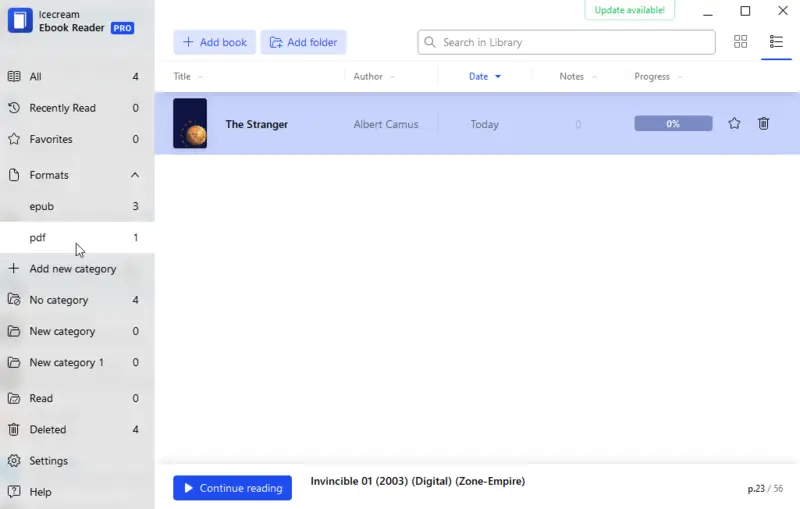
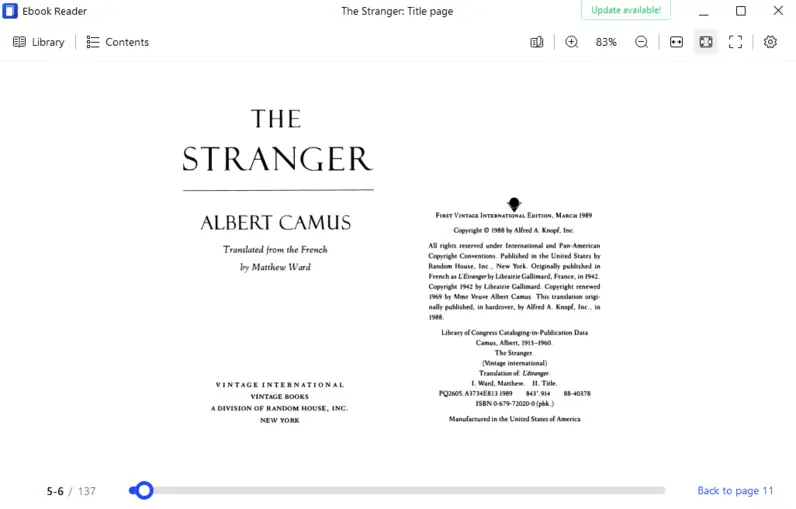
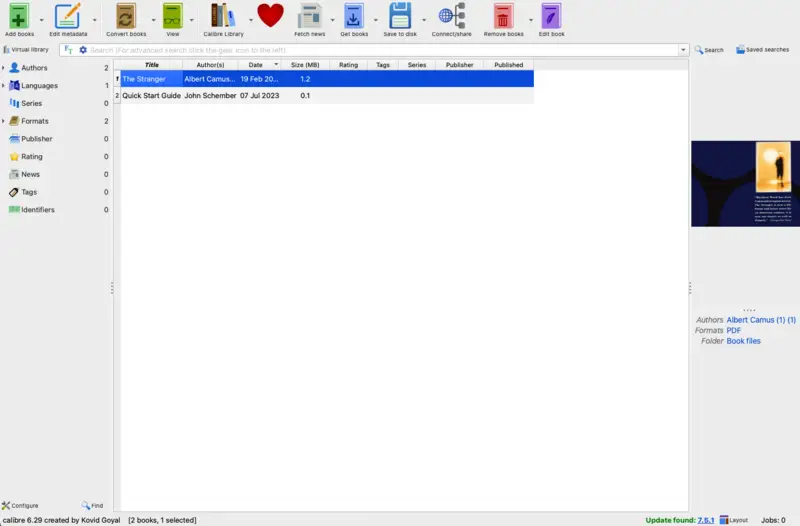
.webp)
