How to Convert EPUB to PDF
Most open-source electronic books are formatted to EPUB. However, such files require specialized software to be opened. We will teach you how to convert EPUB to versatile PDF format and provide the best services for eBook conversion.
EPUB is an open and free standard designed to be reflowable, meaning the text can automatically adapt to the size and orientation of the screen.
Apart from giving advice on EPUB to PDF conversion, the article also covers the differences between EPUB and MOBI formats and their comparison to PDF.

How we picked EPUB to PDF converters
Here are some of the criteria we considered when compiling this list of eBook converters:
- Conversion quality. The PDF converter should maintain the formatting, fonts, images, and overall layout of the EPUB file in the resulting PDF.
- Ease of use. The service or program should have an intuitive interface and straightforward conversion process, making it accessible to users with varying levels of technical expertise.
- Batch conversion. The eBook to PDF converter should support batch conversion to help you save time and effort when converting multiple EPUB files to PDF.
By considering these factors, we made sure to select converters that best suit your specific requirements for file conversion.
Method 1. PDF Candy Desktop
You can effortlessly convert EPUB to PDF using PDF Candy Desktop. This intuitive program makes it easy to transform digital books into documents while maintaining formatting and offering customizable settings.
How to convert EPUB to PDF with PDF Candy Desktop
1. Download free EPUB to PDF converter and install it on your computer. Launch the software and select the "EPUB to PDF" tool from the main menu.
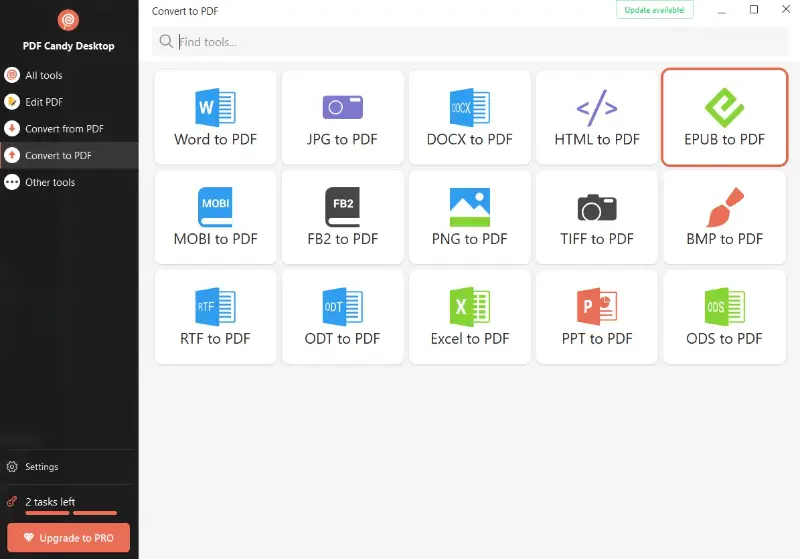
2. Choose EPUB books in the files window. You can add multiple at once if you need to process several eBooks in one go.
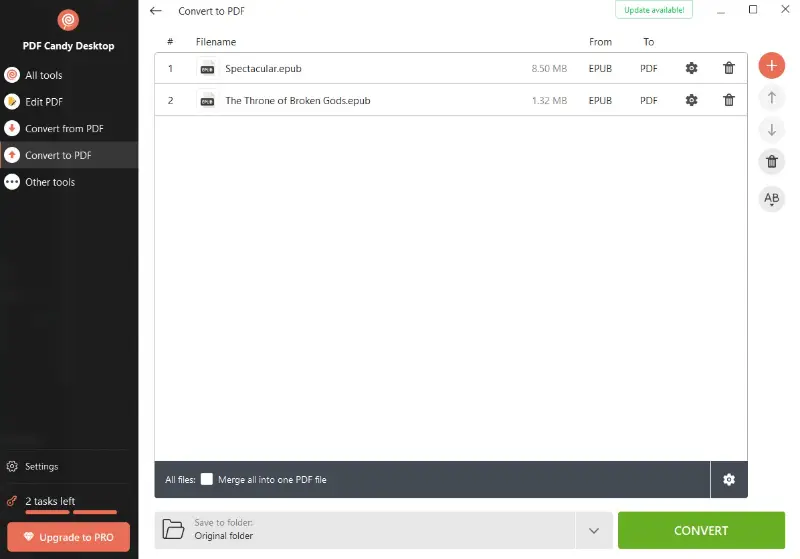
3. Adjust any settings if needed. Then press the "Convert" button to begin converting your EPUB to PDF format.
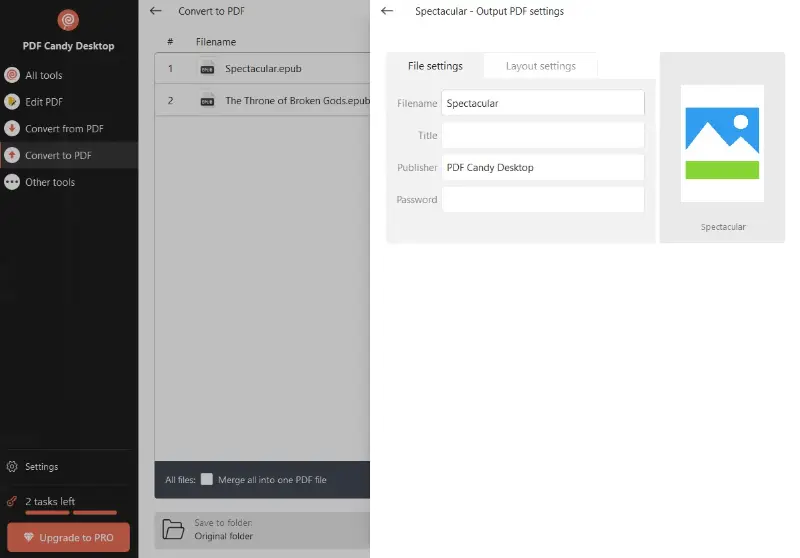
The current status of the EPUB to PDF conversion, including elapsed time, will be displayed in a progress bar. You can pause or cancel it anytime with the control buttons.
4. Once the files are processed, you’ll see a completion message. Click "Open folder" to view your newly created documents in their destination directory.
Customize output settings in the EPUB to PDF converter
PDF Candy Desktop allows you to configure parameters to tailor the output to your preferences. Here are the key options:
- Adjust individual settings
Click the gear icon next to each file to modify specific metadata like name, title, and author. You can also set a password to protect your PDF files or define output layout preferences.
To apply changes across all documents, use the main settings gear located at the bottom of the window.
- Combine multiple EPUBs into a PDF
Activate the "Merge all into one PDF" option to combine all your added files into a single document. Adjust their order with the up and down arrows beside each filename.
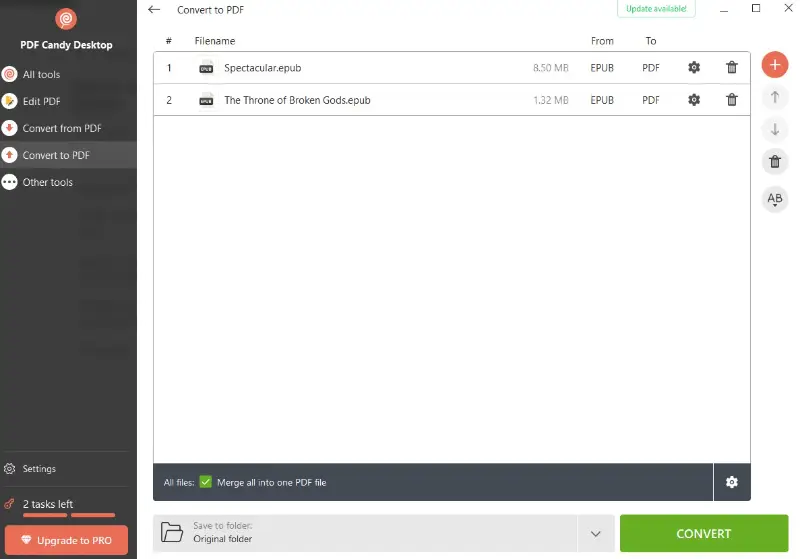
Pros:
- Free with essential features. PDF Candy Desktop provides a free version with generous functionality and no watermarks on converted files.
- Batch processing. Convert multiple EPUB files to PDF in one session, which is perfect for large eBook collections.
- Fully offline. All operations happen locally on your device—no need to upload private content to the cloud.
- Flexible customization. Adjust page size, orientation, margins, metadata, and security settings to suit your needs.
- Reliable formatting. Maintains original layout, fonts, and structure during EPUB to PDF conversion.
- Supports many formats. Change not just EPUB, but also MOBI, FB2, Office documents, and even convert PDF to Word, Excel, or image formats.
Method 2. Calibre
Calibre is a powerful and easy-to-use program to manage your digital library. Its functionality spreads wide, from organizing eBooks to converting them to different formats, including EPUB to PDF.
How to turn EPUB to PDF in Calibre
- Download and install Calibre from the official website.
- Click "Add books" on the top left of the application and upload the EPUB file.
- Press on the "Convert books" button. A new window will open. In the upper right corner, select "PDF" from the dropdown menu.
- Hit "OK" to start the EPUB to PDF conversion. You'll be able to see the progress at the bottom right of the main window.
- After the conversion is completed, right-click the book in the library, and select "Open book folder" to find your new PDF file.
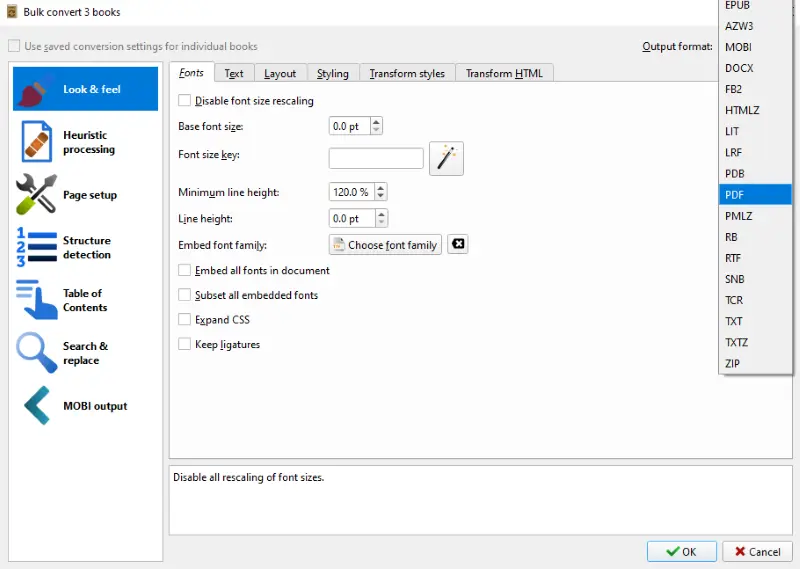
Pros:
- Open source. The EPUB converter is free to use and its source code is available, meaning you can customize it if you have the technical skill.
- Batch conversion. You can convert multiple eBooks simultaneously, which is especially useful if you have a large digital library in need of format adjustments.
- Preservation of metadata. The reader preserves metadata during the conversion, such as author, title, and book cover.
- Editing capabilities. There is a built-in eBook editor that allows tweaking of files in all the major formats.
- Format support. The program supports a range of eBook formats including, EPUB, MOBI, PDF, AZW, and others.
- Wi-Fi connection. The software can host itself as a local server, enabling users to connect their reading devices to its library.
Cons:
- Learning curve. Due to many features and settings, there might be a steep learning curve for users without technical knowledge.
As with any tool, whether Calibre suits your needs will depend on your specific requirements and personal preferences. However, it may have a learning curve, and more complex formatting adjustments could be challenging for some users.
Method 3. Convertio
Convertio is a web-based tool that can convert different types of documents from one format to another. It supports a wide range of file formats, including EPUB to PDF conversion.
How to convert EPUB to PDF online with Convertio
- Go to the Convertio website.
- Press on the "Choose Files" button and select the EPUB file that you want to convert.
- After your file has been uploaded, select "PDF" from the drop-down menu.
- Click the "Convert" button. The tool will automatically start converting your EPUB files to PDF.
- After the conversion has been completed, click on the "Download" button to save the output PDF to your device.
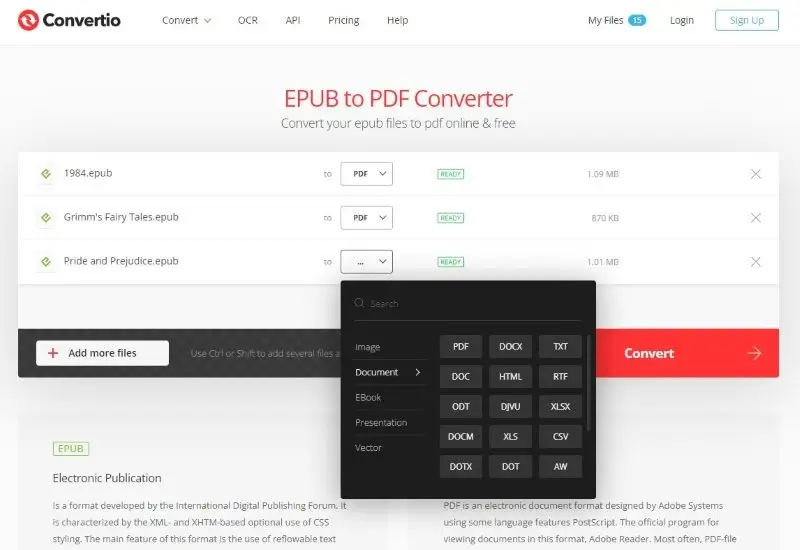
Pros:
- Cloud Integration. The service offers integration with Google Drive and Dropbox, making it easy to access and convert files stored in the cloud.
- OCR support. It can also convert scanned documents and images into editable and searchable text using the OCR feature.
- Platform compatibility. Since it's an online service, the EPUB to PDF converter is compatible with various operating systems and devices, including Windows, macOS, and mobile platforms.
- Batch conversion. The eBook converter allows you to convert multiple files at once, saving time when you have to change several EPUB books to PDF.
- Supported formats. The platform supports multiple formats for conversion. You can convert FB2, MOBI, TXT, DOCX, and other files beyond eBooks to other formats.
Cons:
- Size limitation. Free accounts can convert files up to 100 MB each. If you need to process large EPUB files, you may have to subscribe to a premium plan.
- Limited batch conversion. You can batch convert only 2 EPUB files to PDF format. You have to wait until your other conversions are finished or pay to increase this limitation.
In summary, Convertio is a convenient online tool for various file conversions, including EPUB to PDF. However, it's essential to be aware of potential limitations as it might be inconvenient to use if you have multiple or large files to convert.
Method 4. PDF Candy
PDF Candy is a versatile online platform that simplifies the process of turning different files into PDF documents. With its user-friendly interface and diverse range of tools, the service allows users to convert their EPUB documents to versatile PDF format.
How to change EPUB to PDF using PDF Candy
- Open your web browser and navigate to the online EPUB to PDF converter.
- Click the designated button to upload your EPUB file. Alternatively, you can drag and drop it directly into the browser window.
- Adjust settings such as page size and margins if needed.
- Initiate the process using the "Convert to PDF" button.
- Once the conversion is complete, you'll be provided with a link to download or share the resulting PDF file.
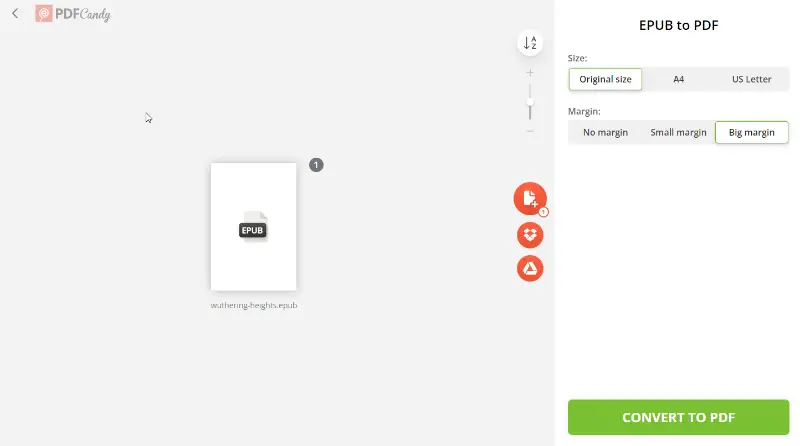
Pros:
- Intuitive interface. Convert EPUB to PDF through an easy-to-use interface, making it accessible to users of all skill levels.
- Customization. Users can change page size (original, A4, or US letter) and margins (no, small, or big) to tailor the output according to their preferences.
- No watermarks. Converted PDF files are not stamped with watermarks, preserving the integrity of the document.
- Cloud services. The online PDF converter allows integration with cloud storage services, enabling you to access files directly from platforms like Google Drive and Dropbox.
Cons:
- Size limitations. The EPUB to PDF converter has a file size limit of 100 MB for users with a free version. This may hinder users with larger eBooks.
Whether you're an author, student, or avid reader, PDF Candy provides a hassle-free solution to effortlessly convert EPUB files to PDF, ensuring accessibility and compatibility across various devices and platforms.
EPUB vs MOBI vs PDF
Today, eBooks are becoming more and more popular. Yet, determining which file format is most suitable for you can be tricky. Let's look at the major difference between EPUB and MOBI eBooks, as well as how the PDF format compares to the two.
What is EPUB?
EPUB format stands for "Electronic Publication" and was developed by the International Digital Publishing Forum. It is a widely used e-book file format that is compatible with a variety of e-readers, tablets, and smartphone apps.
Pros:
- EPUB documents feature reflowable text, allowing the content to adapt to different screen sizes and orientations.
- This format supports embedded elements like images and video, enabling interactive and engaging e-books.
- EPUB is supported by text-to-speech readers.
- Users can easily adjust font size, line spacing, and other visual elements for comfortable reading.
Cons:
- Creating EPUB files with complex layouts may be more challenging than making a standard PDF.
- While it's not impossible, editing an EPUB file is not as straightforward and requires specialized software and skills.
- Printing this format is less reliable, as they are designed for digital reading and lack fixed page dimensions.
What is MOBI?
MOBI stands for "Mobipocket Reader". It is a format developed by Amazon for use on their Kindle e-readers.
Pros:
- MOBI supports tables, diagrams, and footnotes, which makes it ideal for textbooks, research manuals, and scientific publications.
- Whispersync technology allows users to synchronize their reading progress across different devices.
- MOBI works well with e-ink screens that resemble physical paper and have lower power consumption.
Cons:
- Starting from November 1, 2023 Amazon stopped sending MOBI files via email and Kindle apps for iOS, Android, Windows, and Mac.
- Compared to EPUB, MOBI has limited multimedia support for elements like audio and video.
What is PDF?
PDF stands for "Portable Document Format". It was developed by Adobe Systems and is now an open standard used by many programs.
Pros:
- PDFs are versatile and can be opened on almost any device.
- They are also designed to maintain the original layout no matter what screen size the documents are viewed on.
- PDF supports password protection and encryption.
Cons:
- Changing these documents can be tricky and requires specific PDF editing software.
Which one should I choose?
| Feature | EPUB | MOBI | |
|---|---|---|---|
| Best For | E-readers, tablets, phones | Kindle devices and apps | Document preservation, print-ready layouts |
| Reflowable Text | Yes | Yes | No |
| Fixed Layout | Yes (for comics or graphic-heavy content) | No | Yes (for content where formatting is crucial) |
| Interactive Features | Yes (hyperlinks, multimedia, etc.) | Yes | Limited (mainly static content) |
| Text Customization | Yes (font size, style, color) | Limited | Limited (depends on PDF viewer) |
| File Size | Typically smaller due to reflowable content | Small to medium | Can be large, especially for image-heavy files |
| Support for Multimedia | Yes | Limited | Mostly static, some embedded media possible |
| Printing | Not ideal, reflowable affects layout | Limited | Excellent, designed for print fidelity |
- EPUB: widely supported and can be opened with an eBook reader, which them great for multi-device compatibility and easy sharing.
- MOBI: Even though MOBI files are optimized for Kindle, some programs can help open them. Yet, they may still not perform as well as on the platform they were designed for.
- PDF: Among the free formats, PDF provides the best fidelity when it comes to preserving formatting and page layouts. Moreover, such files can be opened virtually on any device nowadays, making PDF a universal file format.
Each of these formats has its advantages. However, for those who like to read eBooks on the go or in a familiar format, converting EPUB to PDF or MOBI to PDF, may be a better option.
Reasons to convert EPUB to PDF
Knowing how to convert an EPUB file to a PDF document can be a useful skill for many reasons.
- PDFs are often more universally accepted than EPUBs. So, if you have such a file that you need to send to someone else or post on the web, it might be easier to transform it into a PDF first.
- Additionally, when you turn an EPUB into a PDF, such files tend to have greater security than EPUB. This makes them a better choice for important documents.
- Furthermore, some applications only support PDF and not EPUB format. If you want to view or edit the file in one of these programs, you will need to convert the eBook to PDF first.
- Finally, converting an EPUB file to PDF can help ensure that the formatting of the document stays consistent regardless of what device or platform it is opened on.
FAQ about turning EPUB into PDF
- What should I do if the converted PDF has errors?
- If the PDF is not properly formatted, verify the conversion settings and try adjusting them. If errors persist, consider using alternative conversion methods and ensure the original EPUB is not corrupted.
- Can I convert EPUB that contains DRM protection?
- DRM-protected EPUB files may need to be decrypted before conversion. Ensure that you have the right to remove DRM and consult legal guidelines for handling this content.
- How do I handle EPUB files with multiple languages?
- Ensure that the conversion method supports special characters. Check the output PDF to confirm that all text is correctly rendered and that language-specific signs are displayed accurately.
Conclusion
Reading digital books in the EPUB format may not always be the best option. Hence, converting EPUB to PDF becomes a way of creating a universal document that can be viewed on various devices.
As you can see, utilizing the eBook to PDF converter is easy as long as you pay attention to the details. By following the steps to change EPUB to PDF outlined above, you will complete the task in no time at all!


