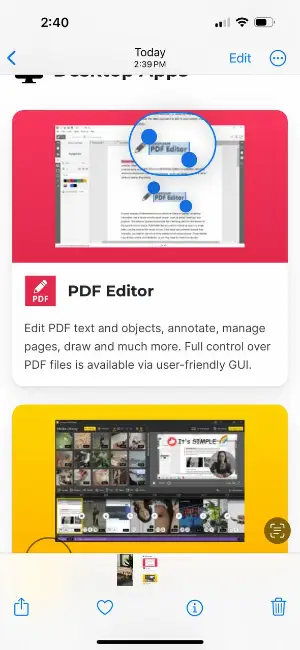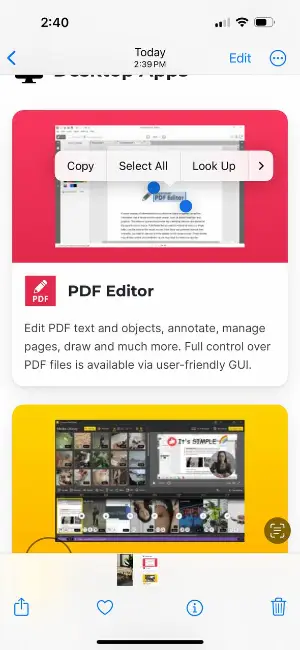Best OCR Software: Top 15
When you need to convert non-editable documents like PDFs, scanned papers, and images into a format within which you can search or edit the content, you need one of the best OCR software!
In today's fast-paced digital age, efficiency, and productivity are paramount. Whether you're a student, a professional, or a business owner, the ability to quickly convert printed or handwritten text into editable digital content can be a game-changer.
Optical Character Recognition (OCR) software is the key to this transformation. In this article, we will explore the world of OCR programs and explore the best options available to enhance productivity.
From accurate text recognition to versatile document management features, we'll guide you through the best free and paid OCR applications to streamline your workflow and save you precious time on your Windows, Mac, Linux, and ChromeOS devices.

How I Picked the Software
I can’t just recommend any OCR software to extract text and other printed characters from a source file like an image or PDF. I had to try out more than a hundred OCR software applications available on the market to choose the best 15 listed in this article.
During the research and trial period, I tested the listed apps in miscellaneous ways to understand if these are good for individual, professional, and business use. The following are the testing criteria that I followed:
- The app downloads and installs quickly.
- It requires minimum clicks to configure the app for optical character recognition.
- The app doesn’t need heavy resources like RAM, CPU, GPU, etc.
- It should run on an average computer.
- There are free OCR scanning functions available in the application.
- For businesses and professionals, I’ve chosen OCR software that offers premium helpful features for affordable subscription or licensing fees.
- The OCR engine can accurately recognize texts, symbols, punctuation, tables, mathematical notations, and more.
- The tool should also offer multi-language OCR scanning capabilities.
- The chosen apps should come with batch processing features highly required by the businesses and agencies.
- The tool is fairly easy to operate.
- There are good user reviews about the apps I’m referring.
- Online OCR software should use stringent data encryption to keep personal and business data secure.
- There are customer service channels for the app should the user face any issues in using the software at home or work.
Best OCR Software: A Summary Table
Find below a tabulated summary and final standing of the best OCR software for maximum productivity in content, PDF management, and archiving projects:
| Rank | OCR Software Name | Best For |
|---|---|---|
|
1
|
PDF Candy Desktop |
OCR capabilities both online and offline
|
|
2
|
Snipping Tool |
Windows operating system native app
|
|
3
|
Microsoft OneNote |
Microsoft 365 note-taking app with limited OCR capabilities
|
|
4
|
Google Drive |
OCR scanning and conversion of any documents to Google Docs on Google Workspace
|
|
5
|
OCR.SPACE |
Online OCR scanning app; complex user interface for advanced users
|
|
6
|
ABBYY FineReader PDF |
Differentiates between OCR and non-OCR manipulated documents
|
|
7
|
OpenText Capture Center |
Suitable for large web publishers, media houses, and enterprises that use ECM tools
|
|
8
|
Rossum |
Uses advanced AI and machine learning to refine standard OCR-scanned results
|
|
9
|
Adobe Acrobat Pro DC |
Popular PDF reader and editor with intermediate OCR capabilities like editing, annotating, etc.
|
|
10
|
Readiris 17 |
Dedicated buttons to convert OCR software scanned documents into Word, Excel, PowerPoint, etc., file formats
|
|
11
|
Kofax OmniPage Ultimate |
Integrates with business apps for content management, digital archives management, etc.
|
|
12
|
Text Scan: Image to Text OCR |
Native OCR software for Mac with scan history, backups, restore, etc.
|
|
13
|
Live Text |
Built-in iOS OCR tool with the camera viewfinder in real time.
|
|
14
|
Tesseract |
Open-source OCR engine.
|
|
15
|
Boxoft Free OCR |
AI-powered correction.
|
What Is OCR Software?
OCR software can read and understand text from scanned documents, images, or handwritten notes. Then, convert such, not changeable documents into editable ones like Microsoft Word or Google Docs.
So, you can easily work with them on your computer. You don't need to type everything again. OCR technology recognizes letters, numbers, and even special characters.
It's handy for various tasks:
| Use Case | Description |
|---|---|
| Digitization | Converting physical documents into editable, searchable digital formats |
| Invoice Processing | Automating data entry from invoices into accounting or enterprise systems |
| Book Scanning | Digitizing printed books for easier distribution and access |
| Document Management | Scanning and indexing legal documents for search and retrieval |
| Handwriting Recognition | Converting handwritten text into machine-readable format (e.g., for notes or forms filling) |
| Receipt Scanning | Extracting information from receipts for expense tracking or accounting purposes |
| Archival Organization | Structuring historical or legacy files for long-term digital storage and access |
You can find OCR tools online or as part of document scanning apps. Some are free, while others might cost you. Overall, the OCR software is your key to converting paper-based text into digital format, making your life easier and more efficient.
Why Do You Need the Best OCR Software?
Here’s why you might want to get the OCR applications for personal, professional, or business use:
- OCR software allows you to convert printed or typed text into searchable digital content, saving you the time and effort required for manual input.
- Once text is converted, you can easily search for specific words or phrases within your documents, enhancing document retrieval and organization.
- It enables you to extract valuable data from images, scanned papers, or PDFs, making it useful for data mining and analysis.
- OCR makes documents accessible to individuals with visual impairments by **converting text into speech* or Braille.
- Many OCR tools support multiple languages, making them versatile for users worldwide.
- You can digitize and store paper documents electronically, reducing physical storage space and improving document preservation.
- OCR accelerates tasks such as data entry, transcription, and content extraction, boosting overall productivity.
- Manual data entry often leads to typos and errors. OCR minimizes these mistakes by automating the process.
- By eliminating the need for entering data by hand and reducing paper usage, the OCR program can result in cost savings over time.
- Digitized documents can be encrypted and protected more effectively than physical copies, enhancing data security.
Now, it’s time to learn some of the best OCR applications you can use for different use cases as an individual, business employee, student, or professional use cases.
1. PDF Candy Desktop
PDF Candy is a multi-platform online service that features a PDF OCR tool to scan documents containing texts or recognizable content. The result is an editable text that you can easily compose to meet your work requirements.
PDF Candy Desktop software for Windows comes with 40 plus different PDF tools including the OCR software.
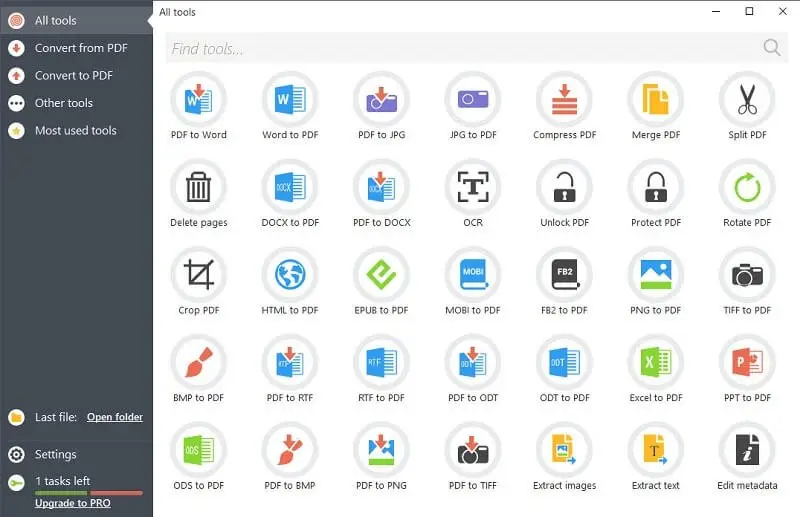
If you need to use an OCR tool on your Mac, Linux, or Chrome OS computers, you can do so by visiting the online version of the PDF OCR.
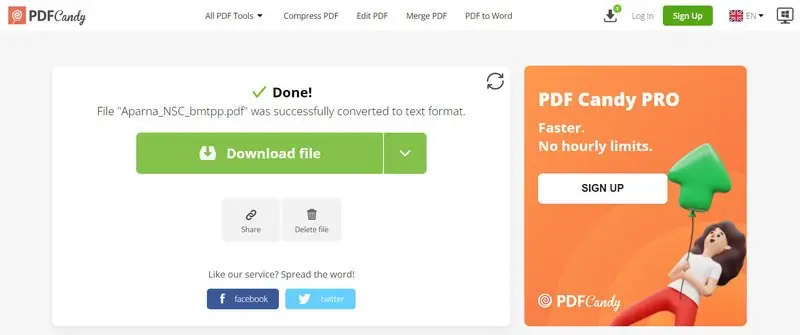
Best Features
- The desktop version allows you to scan an unlimited number of PDFs.
- You can recognize physically scanned documents of unlimited length and size.
- PDF Candy assures 100% content privacy on both the desktop and online application.
- Online and offline optical character recognition system.
- Supports up to 19 languages when scanning content for OCR processing.
Pros:
- Free OCR processing tool.
- No installation is needed when using a web version.
- The tool can accurately scan various printed and scanned objects like alphabets, special characters, digits, tables, and more.
- Upload converted content to Google Drive and Dropbox (online version).
Cons:
- Native OCR software for Mac or Linux isn’t available yet.
2. Windows 11 Snipping Tool
The Snipping Tool, while primarily designed for capturing screenshots, also boasts limited OCR capabilities that can extract text from images and provide basic recognition functionality. Its OCR features include:
- Text Extraction.
- Basic Text Recognition.
- Text Editing.
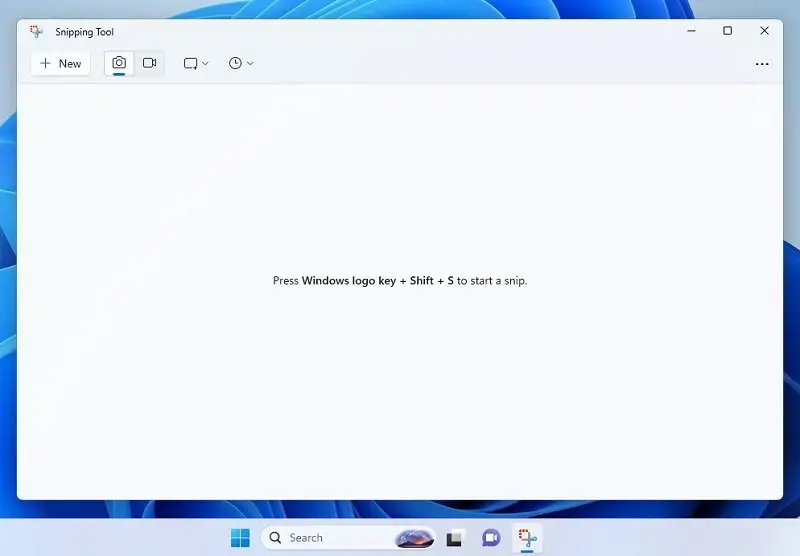
Best Features
- Simple and intuitive user interface.
- Quick and easy text extraction from images.
- Integration with Windows 11's taskbar for convenient access.
- Supports various snipping modes, including freeform, rectangular, and full-screen captures.
Pros:
- Built-in and readily available on Windows 11.
- No need for third-party OCR software.
- Efficient for capturing and extracting text from images on the go.
Cons:
- Limited OCR functionality compared to dedicated OCR software.
- May struggle with complex layouts or handwriting recognition.
- Lack of advanced features like language recognition and document formatting.
- Only available on Windows 11.
3. Microsoft OneNote
The native Windows note-taking app, Microsoft OneNote also comes with standard text recognition capabilities. You can use this functionality on the tool to copy text content from an image, like a JPG, or from a document, as a PDF. The functionality may not be readily available since it may take some time to scan the image or file printout using its OCR algorithm.
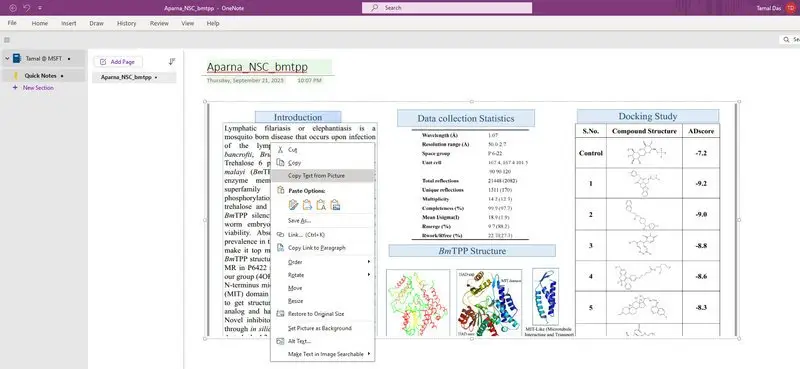
Best Features
- Scans text content on images and PDFs.
- Native Windows 10 and 11 applications are available.
Pros:
- A free plan is available that includes the OCR software capability.
Cons:
- It takes a long time to scan the document with the OCR tool.
- Sometimes it shows scanning accuracy issues.
- Not suitable for professional and business-grade OCR tasks.
4. Google Drive
Google Drive is yet another productivity OCR application that also comes with basic functionalities. All you need to do is upload your PDF, image, or scanned document to the My Drive section of Google Drive. Then, you can open the uploaded content in Google Docs to complete the OCR scanning process.
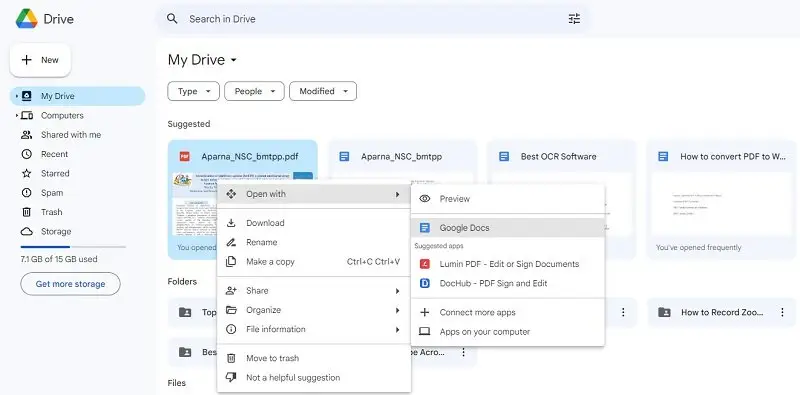
Best Features
- A built-in feature of Google Drive and Workspace.
- Easy to convert compatible files to Google Docs using OCR technology.
Pros:
- Free-to-use functionality for Google Workspace subscribers.
Cons:
- Pretty basic free PDF OCR software.
- Often the output Google Docs don’t organize the scanned content as the input does.
- Not suitable for business and professional-level usage.
5. OCR.SPACE
OCR.SPACE is a web-based and fully free OCR software that specializes in obtaining text from images, documents, and PDF files. It offers a convenient and accessible solution for you if you’re looking to digitize text content from various sources.
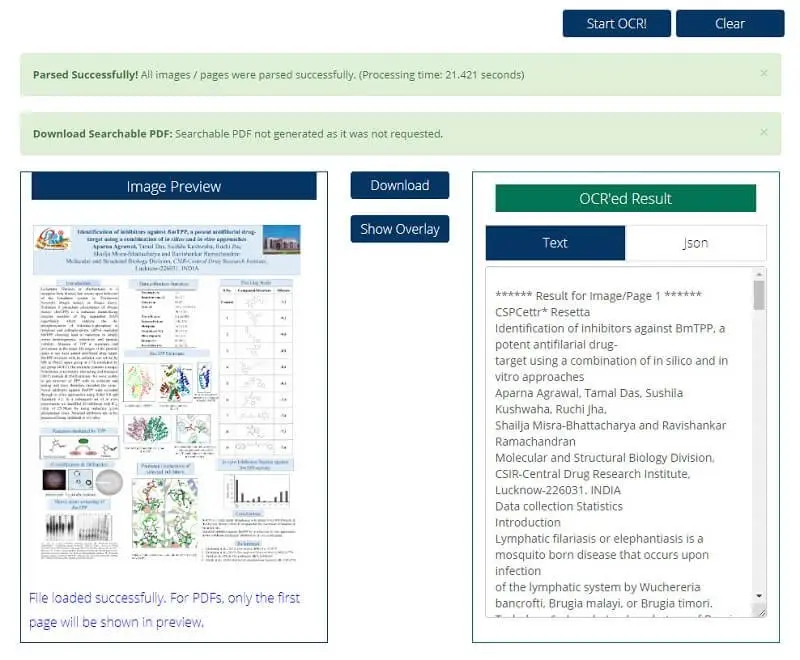
Best Features
- It’s a cloud-based OCR service that doesn't require any software installation.
- It supports OCR for other languages like Arabic, Danish, Dutch, etc.
Pros:
- It provides an API for developers to integrate OCR features into their applications.
- Also, it offers a free plan with limited usage.
Cons:
- The free plan has limitations on usage, which may not be sufficient for users with extensive OCR needs.
- Accuracy and OCR performance may vary depending on the view of the source document.
6. ABBYY FineReader PDF
FineReader is a versatile optical character recognition software known for its exceptional OCR scanning capabilities. It also has a good reputation for diverse document conversion functionalities. It specializes in transforming scanned papers and images into fully editable and searchable digital content.
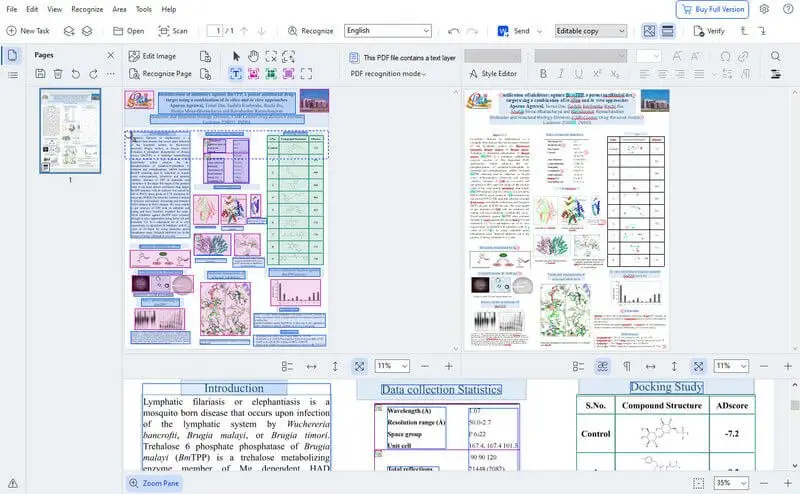
Best Features
- OCR tool supports multiple languages apart from English.
- There are several text and image annotation tools in it for extracted content.
Pros:
- Enables you to distinguish between OCR and non-OCR-processed documents.
- FineReader PDF supports batch processing.
Cons:
- Pricing is relatively high for individual users or small businesses.
- Advanced OCR features come with a learning curve for beginners.
- Excessively large installation file.
- Heavy software putting pressure on PC resources.
7. OpenText Capture Center
OpenText Capture Center enables you to scan and use paper documents, emails, scanned images, invoices, etc., as editable documents using the OCR technology. The tool turns scanned and uneditable documents into a machine-readable format so it can input all the characters from the original document.
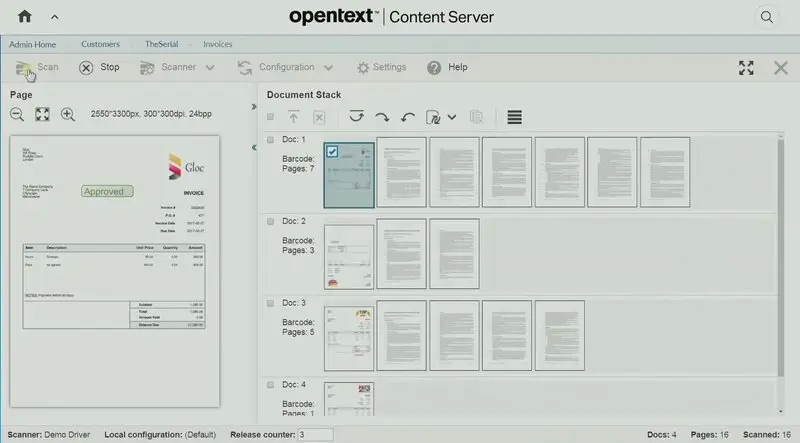
Best Features
- OCR service includes document classification capabilities that automatically categorize incoming documents.
- Seamlessly integrates with Enterprise Content Management (ECM) systems.
Pros:
- Great OCR accuracy and file extraction capabilities.
- Customizable workflows for efficient document processing.
Cons:
- High initial costs and licensing fees may be a barrier for smaller businesses.
- Implementation and customization can be complex, requiring expertise.
8. Rossum
Rossum is an advanced OCR application that specializes in automating content extraction. It uses artificial intelligence (AI) and machine learning (ML) to capture and process information from a wide range of document types with high accuracy.
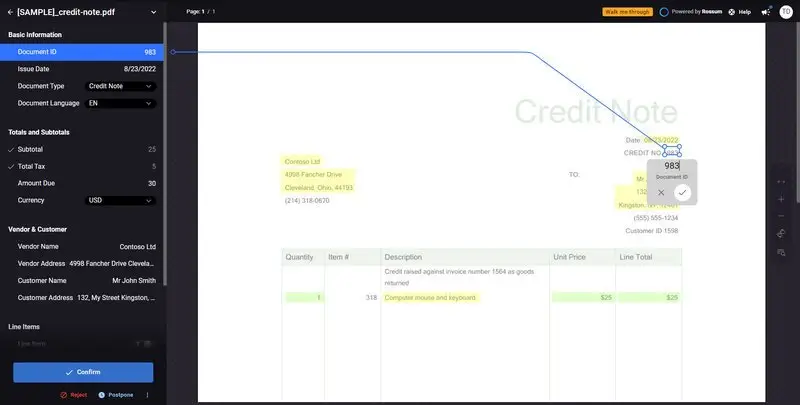
Best Features
- AI-powered text data extraction from invoices, receipts, forms, and other document types.
- You can create customized document processing workflows.
- It includes validation and verification mechanisms to ensure the accuracy of extracted data.
Pros:
- Good accuracy in info extraction, reducing manual data entry efforts.
- Customizable and adaptable to different document templates and layouts.
Cons:
- Cost may be a limiting factor for small businesses or individual users.
- Implementing and fine-tuning custom workflows can be time-consuming.
- It’s a web OCR application so doesn’t work offline.
9. Adobe Acrobat Pro DC
Adobe Acrobat Pro DC is a leading PDF editing and management software that includes robust OCR technology. This Adobe Acrobat feature allows you to convert scanned documents and pictures into editable and searchable document files or texts.
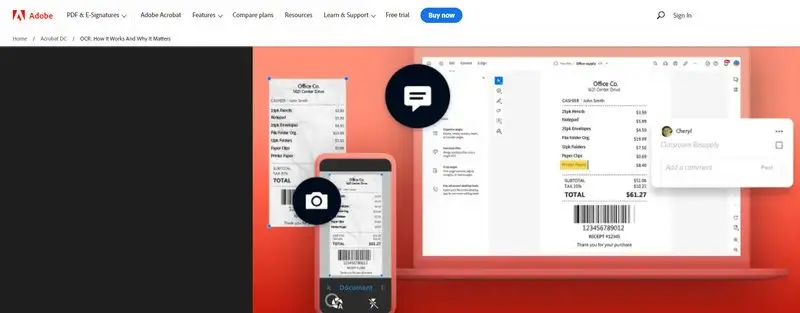
Best Features
- It offers highly accurate OCR.
- The OCR software supports a lot of languages.
- You can perform OCR on multiple documents simultaneously.
Pros:
- Wide range of output formats and editing options.
- Extensive tools for PDF editing, annotation, and collaboration.
Cons:
- Acrobat can be relatively expensive, so it may worth looking for more affordable Adobe Acrobat alternatives.
- Some advanced features may have a steeper learning curve for novice users.
10. Readiris 17
Readiris 17 lets you transform, convert, and edit scanned papers to many popular editable digital formats using its advanced OCR technology. It also lets you convert OCR-scanned content into audible books and notes you can listen to.
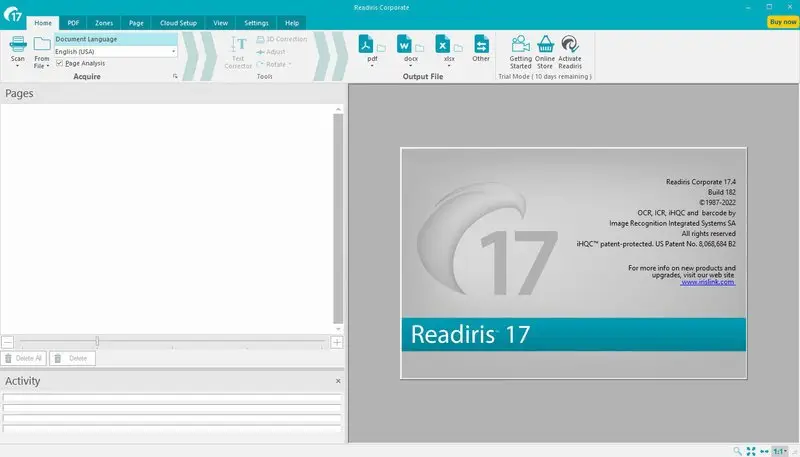
Best Features
- Scan and edit text on most image files.
- Several content outputs like Word, PowerPoint Excel, etc.
Pros:
- One-click digitization of scanned files.
- Good OCR scanning accuracy.
Cons:
- The price of the OCR program is in the higher range.
- Comes with a considerable learning curve.
- Excessively large software package.
11. Kofax OmniPage Ultimate
Kofax OmniPage Ultimate is yet another popular OCR software known for its advanced text recognition capabilities and document conversion functionalities. This tool has gained a good reputation in the business sector due to workflow automation and automatic forwarding of OCR-recognized texts to different networks.
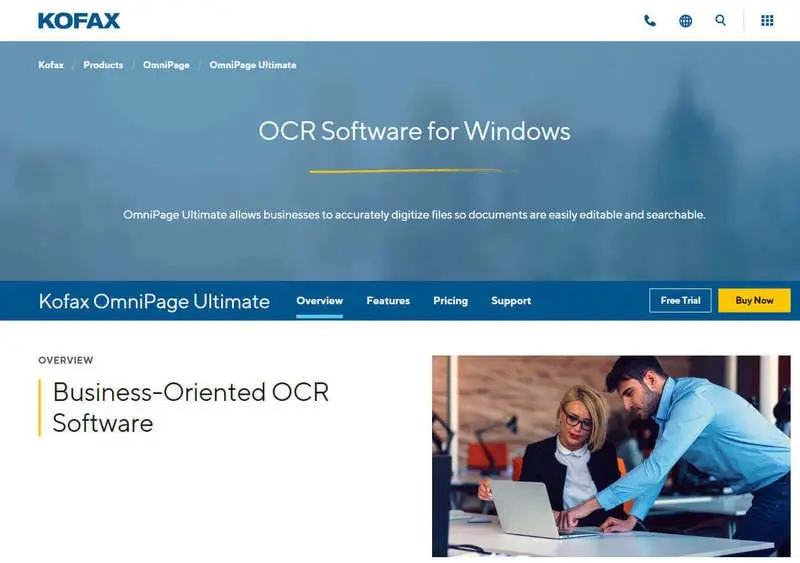
Best Features
- It can preserve the content formatting of tables, multi-language text, and graphics.
- Also, it offers efficient batch-processing capabilities.
- Integrates seamlessly with various document management systems.
Pros:
- Good OCR text scanning accuracy rate.
- Image enhancement tools.
- Suitable for enterprise businesses.
Cons:
- High pricing of the OCR tool.
- There’s a steep learning curve.
- Not suitable for personal and professional usage.
12. Text Scan: Image to Text OCR
Since there are no built-in OCR applications in Mac, you must download third-party apps from the Mac App Store. One such app you can use is Text Scan. According to the developer, the tool is equipped with an OCR algorithm to extract text from scanned images in 92 languages with 99% accuracy.
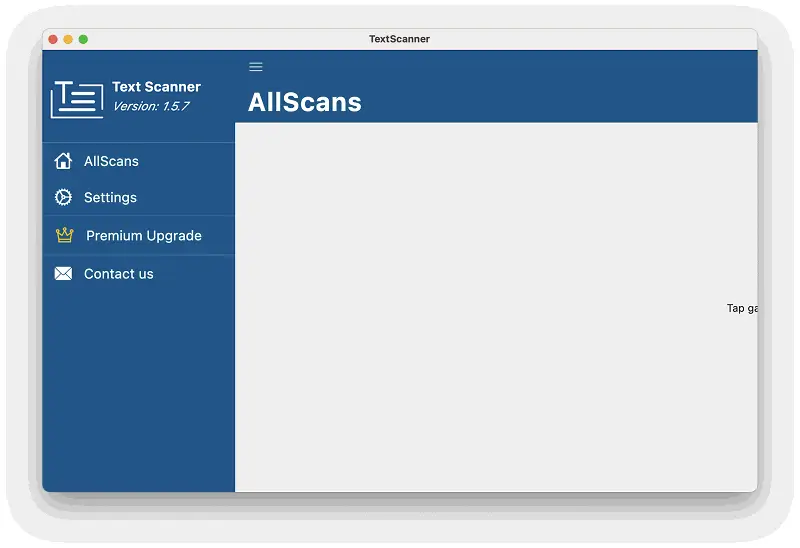
Best Features
- Copy text content from screenshots.
- Translate extracted text to different languages, up to 100 languages supported.
Pros:
- Creates an OCR scan history.
- You can restore scans from backups.
Cons:
- The app shows third-party ads even on the paid tiers
- The cost is too high considering its OCR features and capabilities.
- Only email support is available.
13. Live Text (iOS)
iOS devices have OCR capabilities built into the operating system through the accessibility features. Live Text is one of the primary functionalities introduced in iOS 15 that allows you to utilize OCR on iPhones and iPads.
Best Features
- Users can extract text from photos taken with their camera or images saved in their photo library.
- This feature provides real-time text recognition, allowing you to point your camera at objects or scenes containing text.
Pros:
- Seamless integration with the operating system, allowing users to access OCR within the Camera, Photos, Safari, and other supported apps.
- Can recognize text in various languages and allows users to copy, translate, and search the recognized text.
Cons:
- Low-resolution images, blurry text, or poor lighting conditions might lead to errors or incomplete recognition.
14. Tesseract
Tesseract is one of the most popular and widely used OCR engines.
The OCR software supports over 100 languages out of the box, including complex scripts such as Arabic, Devanagari, and others. It also offers multilingual optical character recognition and can process text in documents that contain multiple languages.
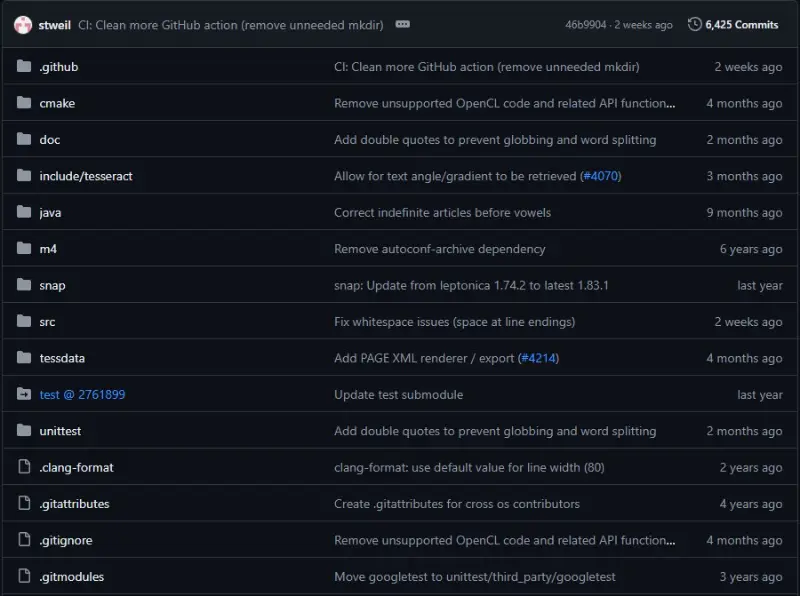
Best Features
- Users can fine-tune and train the app to improve accuracy for specific types of documents or even add support for new languages.
- The OCR software is command-line based, which makes it highly flexible for integration into larger systems.
Pros:
- Offers high accuracy, especially when dealing with high-quality images and printed text.
- Can also output text in multiple formats, including plain text, hOCR, and PDF.
Cons:
- The training process can be complex and time-consuming.
- While there are third-party GUIs available, they are not officially supported by Tesseract.
15. Boxoft Free OCR
Boxoft Free OCR features exceptional accuracy in recognizing text across multiple languages, including intricate scripts and handwritten content. It enables efficient bulk conversion of scanned files or pictures with its powerful batch processing.
The tool’s advanced layout detection maintains original formatting, preserving tables and columns meticulously. AI-powered correction enhances output precision, while export options cover a range of editable files.
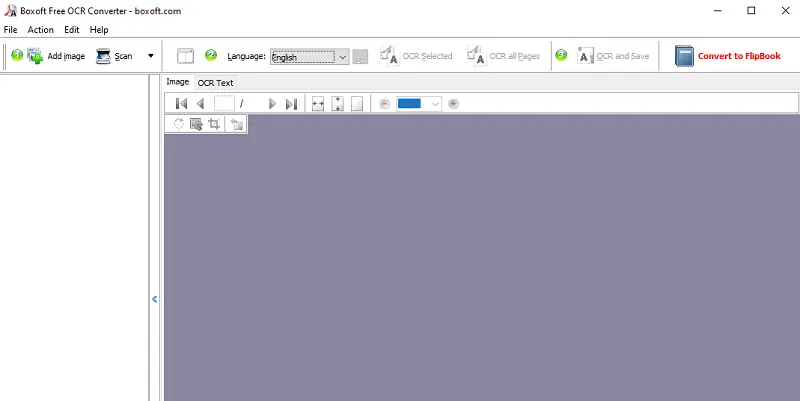
Best Features
- Live preview feature for result verification before finalizing.
- Customizable recognition zones for targeted text extraction.
Pros:
- Robust performance with low-quality or distorted images
- Regular updates keep the tool aligned with latest OCR advancements
Cons:
- Complex options may have a learning curve for beginners
FAQ
- What tasks can OCR software do?
- OCR technology is capable of utilize for extract text from images, creating searchable PDFs, transforming scanned documents to modifiable formats, and even detecting handwriting in some instances.
- How accurate is OCR?
- The accuracy of an OCR system depends on the quality of the original image and the capabilities of the software being used.
- Can I use my phone's camera to scan documents with an OCR app?
- Yes! Numerous mobile apps enable you to utilize the camera to read documents and extract text using OCR technology.
- How much does an OCR software cost?
- The cost of an OCR program depends on the features you need. Generally, prices range from free OCR tools to several hundred dollars for enterprise-level applications.
- What is the difference between OCR and ICR?
- OCR (Optical Character Recognition) detects characters from digital images, documents or PDFs whereas ICR (Intelligent Character Recognition) recognizes handwritten text. Both technologies have their advantages and disadvantages based on the type of input they are intended to process.
- What type of file formats can be processed with an OCR program?
- Most OCR tools can process images in popular formats such as TIFF, JPEG, GIF and PNG as well as PDF files with text embedded in them. Some programs can even process multi-page documents such as Office documents and HTML webpages.
- Does an OCR program require special hardware?
- No, the latest OCR services are designed to work on both Windows-based PCs and Macs without requiring any additional hardware or software components. However, some specialized applications may require additional hardware such as scanners or cameras for optimal performance.
Tips
- Research before you purchase. Get acquainted with the characteristics and functions of various OCR apps prior to investing in one.
- Compare prices. There are many good OCR software solutions available at different price points. Compare the features of each product to make sure it meets your needs and budget.
- Choose an interface that is user-friendly. Ensure the OCR software you select has a user-friendly interface so that you can effortlessly figure out its operation.
- Verify accuracy. Test the accuracy by running sample files through it and comparing the results with what is expected.
- Check for updates regularly. Stay up-to-date with the latest version of the software you have chosen by checking for updates frequently.
- Optimize settings. Many OCR tools have settings that can be adjusted and tweaked to optimize performance.
- Use post-processing tools. If the output from your preferred OCR software needs some additional work, consider utilizing post-processing utilities like PDF editors.
- Look for additional features. Some OCR programs have extra features such as support for multiple languages, image recognition, and document layout analysis.
- Consider cloud-based solutions. They offer several advantages over traditional desktop solutions such as easy access from any device, scalability, and cost savings.
- Utilize customer support. Many OCR providers have support services either through email, phone, or chat. So if you encounter any issues or need help understanding how to use a feature, reach out for assistance from a knowledgeable representative who can provide guidance when needed.
- Ensure compatibility. Before installation, confirm that the application works smoothly with your system’s hardware and operating environment.
Which OCR Software Is Best For You?
So far, you explored the ultimate list of the best OCR software. The article also presented apps for different platforms like Windows PC, Mac, ChromeOS, Linux, iOS, and so on.
Within the above list, the best free OCR application is PDF Candy Desktop considering its features, functionalities, and popularity.
So give these or any other Optical Character Recognition software mentioned in this article to make your tasks productive and error-free!