Best Free Screenshot Tools for Windows 10, 11
Are you looking for easy ways to capture your screen on Windows 10 and 11 PCs? You're in luck! This is the ultimate rundown of the free Windows screenshot tools that are the best in what they do.
A screenshot is a digital image that shows the contents of a computer display.
In this blog post, we'll introduce you to the best free screenshot tools for Windows. Whether you need to screenshot on Windows, a full-screen image, a specific window, or just a portion of your desktop, these tools have got you covered.
Say goodbye to the hassle of searching for the perfect screenshot software - we've done the research for you.
Read the article until the end to discover the top options that’ll make screen capturing a breeze on your Windows PC.
23 best free screenshot tools for Windows: summary table
| Ranking | Windows Screenshot Tool | Features | Learn more |
|---|---|---|---|
| 5.0 | Icecream Screen Recorder |
The all-purpose screenshot tool for Windows with multiple screenshotting modes and advanced annotation features
|
|
| 4.8 | Print Screen Key |
The basic screenshot hardware of Windows PCs
|
|
| 4.8 | Windows Snipping Tool |
The native and best screenshot tool in the free segment
|
|
| 4.7 | Xbox Game Bar |
One of the best screenshot tools for Windows for gamers and streamers
|
|
| 4.5 | ShareX |
Best open-source screenshotting tool for Windows if you need to develop unique features yourself
|
|
| 4.5 | LightShot |
Free desktop screenshot tool with online annotation and image editing functionalities
|
|
| 4.5 | Markup Hero |
Web-based screenshot tool for Windows with online image-sharing feature
|
|
| 4.5 | ScreenRec |
Helps you convert screenshots into visual messages for collaborative work
|
|
| 4.5 | Awesome ScreenShot |
Point and drag feature to produce vertically long screenshots
|
|
| 4.4 | Greenshot |
Best screenshot tool with public source code suitable for development works
|
|
| 4.3 | Windows Snip & Sketch |
Windows 10 native screenshot app with free form screenshotting feature
|
|
| 4.3 | OBS Studio |
Free multimedia broadcasting app with screenshotting features but lacks image annotations
|
|
| 4.2 | Nimbus Screenshot |
Google Chrome-based browser app with desktop screenshotting and online image-sharing features
|
|
| 4.2 | Screenshot - Screen Capture |
Screenshot tool for Windows for free available on Microsoft Store
|
|
| 4.2 | Screenshot Snipping Tool |
Screenshot app with online sharing, custom image path, and screenshot history
|
|
| 4.2 | Gyazo |
Simple screen capture and sharing tool that allows you to take screenshots, record GIFs, and share them instantly
|
|
| 4.0 | TinyTake |
Versatile screen recorder, complemented by annotation tools and seamless cloud-based sharing
|
|
| 4.0 | Aiseesoft |
Has a comprehensive multimedia toolkit, offering a wide range of tools for video conversion, editing, and enhancement
|
|
| 4.0 | PicPick |
Suite of graphic design and screen capture tools, including a powerful color picker
|
|
| 4.0 | Screenpresso |
Can capture, annotate, and share screenshots and HD videos with ease
|
|
| 3.8 | TechSmith Capture |
Options to capture screenshots with annotations, the ability to share them directly from the app
|
|
| 3.8 | PineTools |
Simple online screenshot taking tool with a timer
|
|
| 3.8 | Droplr |
Cloud-based collaboration tool designed to simplify the process of managing screenshots.
|
1. Icecream Screen Recorder
Icecream Screen Recorder is one of the best Windows screenshot tools. When you get the all-in-one Icecream Apps package, you can access the Photo Editor app as well.
After you take a screenshot on Windows 10 using the Icecream Screen Recorder app, import the image on the Photo Editor for extensive annotation and editing jobs. Alternatively, you can use the built-in annotation tool of Icecream Screen Recorder as well.
Therefore, you can easily impress your manager, employer, or clients with whom you’re sharing a screenshot by flaunting your image editing skills. The tool is highly suited for content creators, graphic designers, software coders, and business professionals.
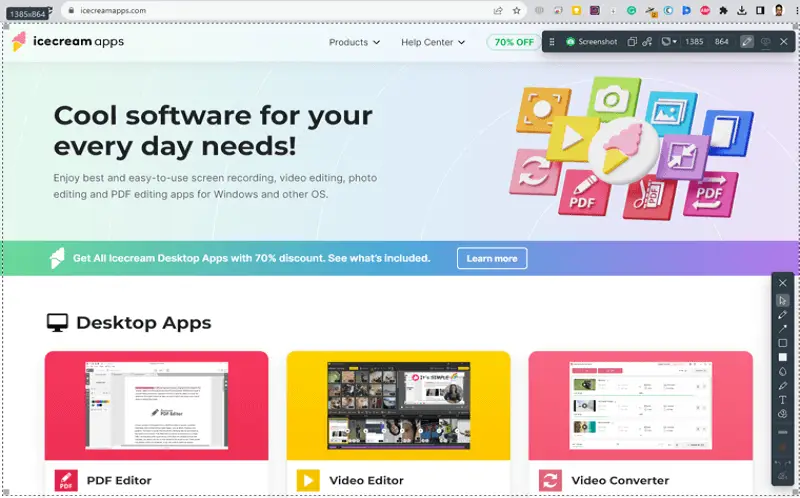
Key Features:
- This screenshot tool for Windows comes with an intuitive UI;
- The application is lightweight;
- Downloads and installs more quickly than any other best screenshot tool in the market;
- A standard annotation instrument with functionalities like text, pencil, blur, steps, and more;
- One-click online shareable link generation.
Pros:
- A truly free screenshot tool for PCs;
- Comes with a dedicated shortcut to initiate screenshots;
- You can master using the app on the first day since it’s straightforward;
- Doesn’t utilize much system resources;
- Area auto-detection for multilayered and complex screenshotting tasks;
- Cloud storage to save files for secured collaboration.
Cons:
- Yet to be launched for Macbooks and iMacs.
2. Print Screen Key
The Print Screen command has been on a Windows keyboard for many decades now. This is the dedicated hardware button on a Windows PC including laptops and desktops.
Print Screen is written as PrtScn on the upper right part of the keyboard, often near the F12 key. On older OS versions like Windows 7, you must hit PrtScn and then paste the content on the Paint app to print or save the screenshot.
However, on Windows 8, 10, and 11, you can simply press Win + PrtScn to create a screenshot and save it in the Pictures > Screenshots folder.
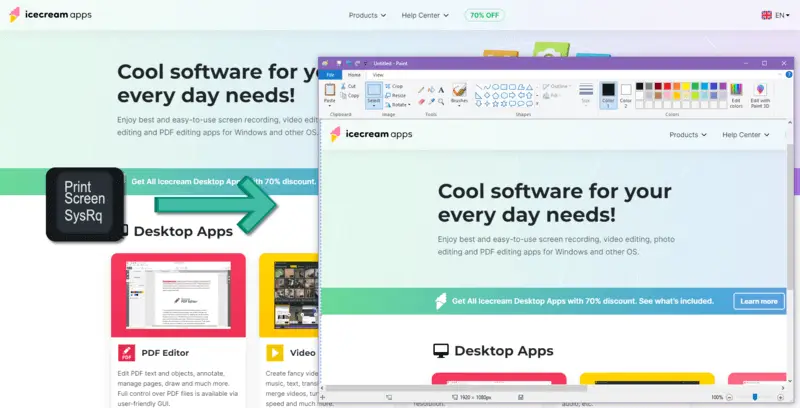
Key Features
- The Windows native way of grabbing screenshots.
- Creates a basic screenshot in the quickest possible time.
Pros:
- Free and built-in system feature;
- Virtually zero learning curve.
Cons:
- No screenshot annotation options;
- Finding the saved content might be challenging.
According to a survey conducted by HubSpot, 91% of marketers and sales professionals use screenshots for social media marketing, presentations, and reports.
3. Windows Snipping Tool
The Windows Snipping Tool is a built-in screenshot utility that simplifies capturing and annotating images on your Windows PC.
With its user-friendly interface, you can select from various capture modes, including full screen, window, or custom screenshot area, making it versatile for different needs.
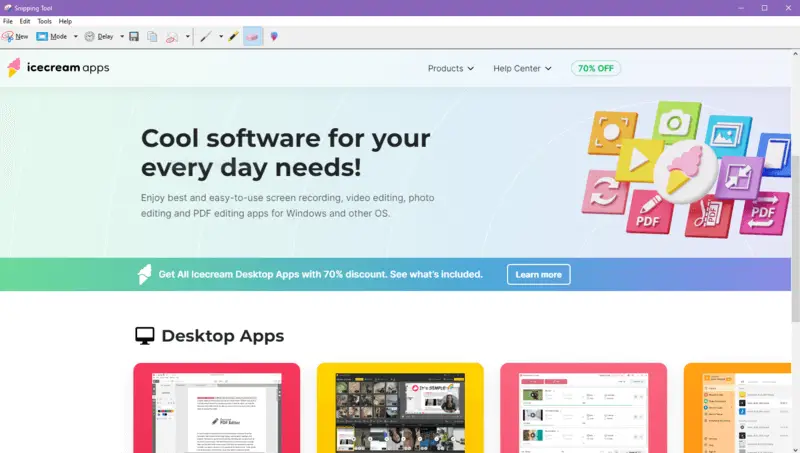
Key Features
- Multiple screen capture modes for flexibility;
- Built-in pen and highlighter tools for easy annotations;
- Quick sharing options to send your snips instantly.
Pros:
- Simple and intuitive interface for quick use;
- Lightweight and doesn't consume much system resources.
Cons:
- Limited editing features compared to third-party Windows screenshot tools;
- Only available on Windows 7, 8, and 10 PCs;
- Lacks professional annotation tools required in business use cases.
4. Xbox Game Bar
The Xbox Game Bar is a native screenshot tool for Windows, designed especially for gamers but useful for anyone. It allows you to capture screenshots and even record gameplay effortlessly. With its integration into Windows 10 and 11, it's accessible with just a few keystrokes.
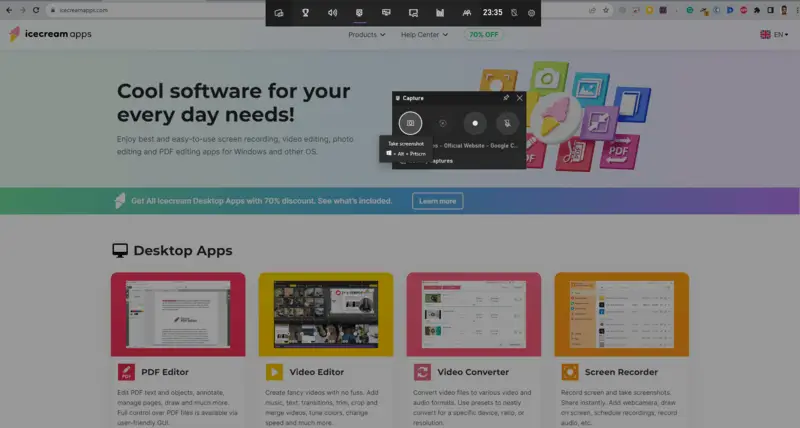
Key Features
- Quick access with a simple keyboard shortcut (Win + G);
- Ability to take screenshots and record gameplay seamlessly;
- Inclusion of performance monitoring tools during gameplay.
Pros:
- Screenshot software is available for free with all Windows 10 and 11 desktop or laptop PCs;
- Exciting user interface targetted to gamers and online gameplay streamers;
- Aids in meme creation.
Cons:
- No annotation tools;
- The user interface will seem complex to professionals;
- Its UI disappears if you click anywhere else but the Xbox Game Bar widgets.
5. ShareX
ShareX is a powerful and feature-rich screenshot app for Windows that goes beyond basic screen capture. It offers an extensive range of customization options and tools for both capturing and editing screenshots and screen recordings.
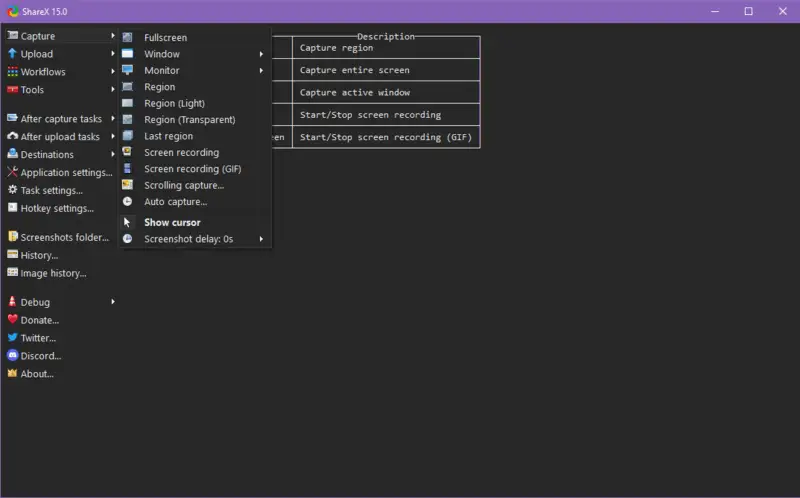
Key Features
- Diverse screen capture methods, including full screen, specific regions, and even scrolling web pages;
- Advanced editing tools with annotations, text overlays, and more;
- Built-in options for easy screenshot sharing to various platforms.
Pros:
- Highly customizable, allowing users to tailor the software to their specific needs;
- Extensive hotkey support for efficient screenshots taking and editing.
Cons:
- The sheer number of options and features can be overwhelming for beginners;
- May require some time to learn and configure to suit individual preferences;
- Occasional stability issues were reported by some users.
6. LightShot
LightShot is a user-friendly and lightweight screenshot program for Windows that simplifies the process of capturing and sharing images. It offers a streamlined and intuitive interface, making it accessible for users of various levels.
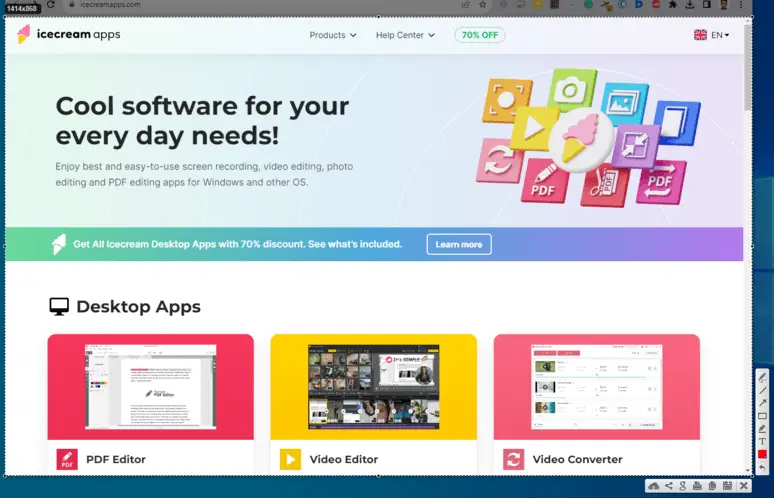
Key Features
- Quick and easy screenshot capture with customizable hotkeys;
- Basic editing tools for adding annotations, highlights, and text;
- Instant sharing options to send screenshots online.
Pros:
- Minimal system resource usage, ensuring smooth performance;
- Speedy way to screenshot on the computer, ideal for quick tasks.
Cons:
- Limited advanced editing features compared to more comprehensive tools;
- Lacks integrated cloud storage for long-term storage of screenshots;
- Not suitable for business-confidential image sharing because all uploaded images are public and anyone can access them with a valid URL.
7. Markup Hero
Markup Hero is one of the versatile screen capture tools that combines powerful screen capture capabilities with easy-to-use annotation and markup tools.
It's designed to streamline the process of capturing, annotating, and sharing screenshots for various purposes, be it for business or personal reasons.
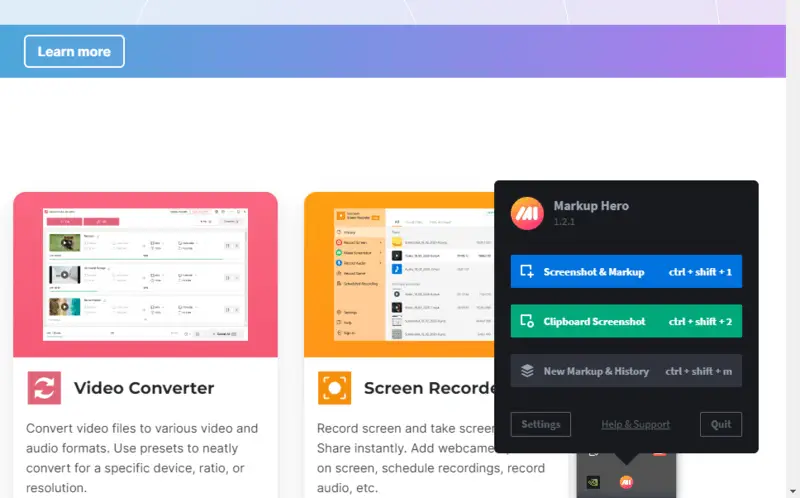
Key Features
- Multiple screenshot-taking modes, including full-screen, window, and custom areas;
- Extensive annotation tools, such as arrows, text, and shapes;
- Cloud-based storage and sharing, allowing collaboration with others.
Pros:
- Seamless integration with cloud storage services for easy sharing and access.
Cons:
- The screenshot tool crashes often;
- Its functionalities aren’t reliable;
- The free version has limitations, such as watermarking on screenshots;
- Though the developer says it has a free edition, the functionalities are limited;
- Some users may find the pricing for the premium version slightly steep;
- The offline functionality is somewhat limited compared to fully local screenshot tools.
8. ScreenRec
ScreenRec helps you with online collaboration on projects and tasks via quick screenshots taking and video message sharing. Its user interface includes quick image editing features so you can quickly add a comment on the screenshot to convey a query or debugging suggestion visually.
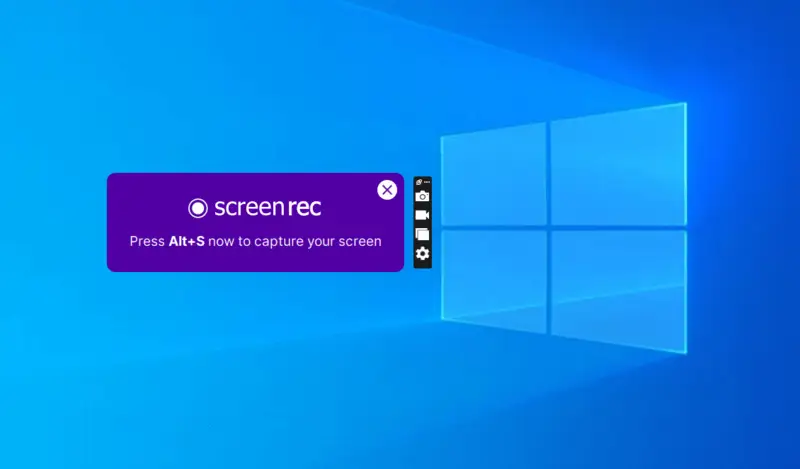
Key Features
- Write comments on screenshots;
- Add shapes and arrows;
- Create text boxes on your screenshots.
Pros:
- Free-to-use screenshot software;
- You can upload a screenshot on the cloud and generate shareable links.
Cons:
- The large screenshot app size makes it not economical to download and install;
- You’ll need high-speed broadband internet to download the app or the installation will take hours;
- Negligible annotation features;
- You must sign up by providing personal information to activate media sharing;
- The app interface may distract you because it floats on the PC screen.
Screenshots are also frequently used for educational purposes. In a survey by EducationWeek, 87% of educators stated that they incorporate screenshots into their instructional materials to enhance learning and illustrate concepts.
9. Awesome ScreenShot
Awesome ScreenShot is a Chrome-based add-on that lets you take screenshots and screen recordings on your Windows PC for free. However, the most important features are behind the paywall so anyways it would force you to upgrade.
This Windows screenshot app is suitable for you if you’re looking for an all-in-one solution to grab screenshots, annotate, and share.
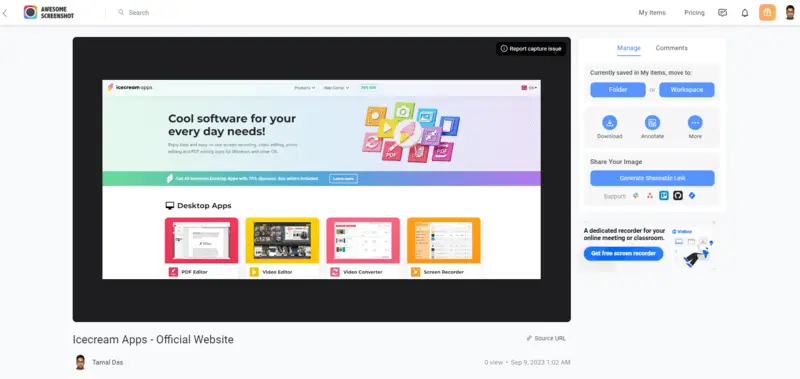
Key Features
- Multiple screenshotting options like selected area, visible part, full page, etc.;
- You can select a point and drag the selection down to create a longer screenshot;
- Standard annotation tools are available.
Pros:
- Some functionalities are available for free.
Cons:
- It takes a considerable effort to set up the tool since it’s a Chrome add-on;
- Advanced annotation features like callouts, stickers, steps, etc., are behind a paywall;
- The screenshot editing takes place on a web app, which lags a lot;
- Image uploading to its cloud server for editing and sharing takes a few minutes even on a high-speed internet network.
10. Greenshot
Greenshot is a powerful but lightweight screenshot software. With it, you can capture and edit the screen in a simplistic way. Whether you are a writer, tester, developer, or project manager, this efficient tool will help you with the task of screenshot capturing.
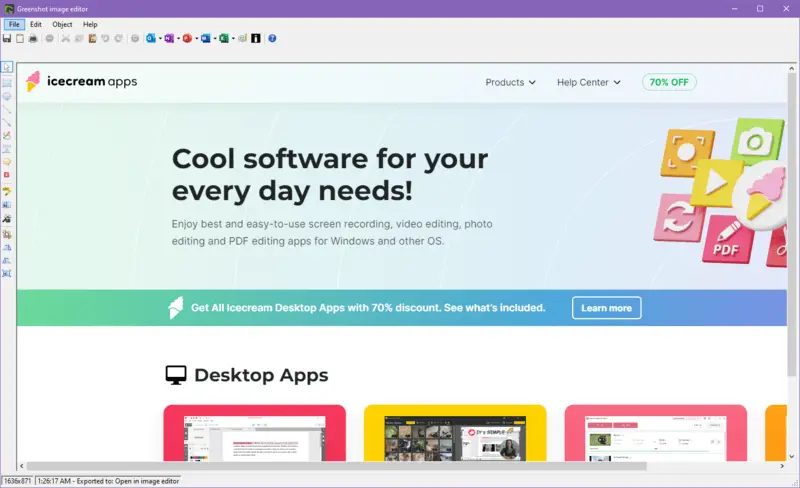
Key Features
- Lets you capture the full screen or individual windows;
- Multiple options to share the screenshots;
- Features like annotation, highlighting, or obfuscating are available.
Pros:
- An open-source screenshot tool that doesn’t need you to spend money;
- Configurable hotkeys to make your workflow smooth.
Cons:
- Does not offer cross-platform support;
- A limited number of advanced editing;
- The steep and time-consuming learning curve for new users.
11. Windows Snip & Sketch
Windows Snip & Sketch is the next-generation screenshotting tool for all devices running Windows 10 operating system. Microsoft is sunsetting the Windows Snipping Tool and replacing this with Snip & Sketch. It’s available as a feature update for Windows 10 PCs.
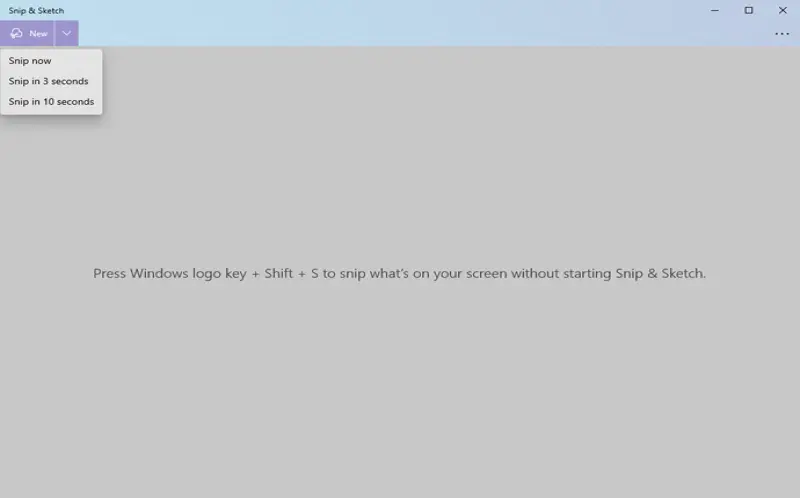
Key Features
- Annotation tools that let you write, highlight, and draw on the captured screenshot;
- Flawless sharing with Windows share menu;
- Allows you to capture the entire screen or selected area of it.
Pros:
- This screenshot tool easily integrates with the OS;
- Anyone can use it with minimum guidance.
Cons:
- Does not have any advanced editing and organizational features;
- Occasional glitches or bugs might appear, impacting the performance.
12. OBS Studio
OBS Studio is a robust screenshot tool for Windows users. With its intuitive interface and customizable settings, the software is a handy choice for capturing screenshots during live streams or any other occasion.
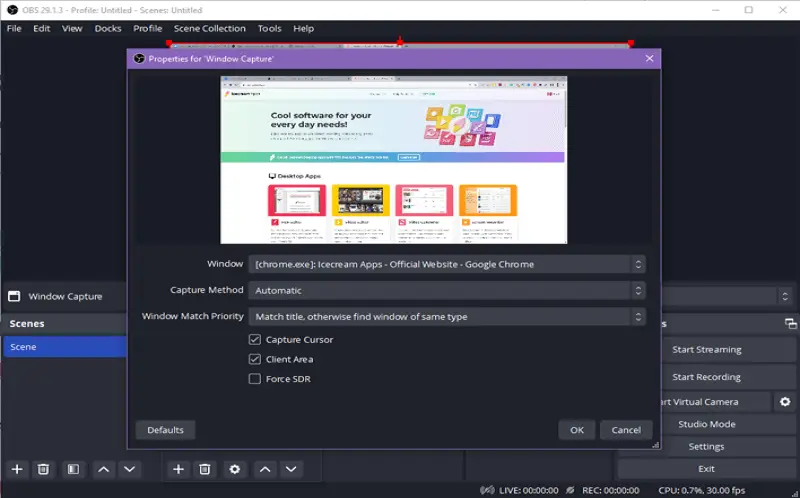
Key Features
- A number of flexible screenshot capture settings;
- User-defined hotkeys to seamlessly capture pictures with efficiency;
- Offers basic editing features like cropping, annotating, or adding text to the screenshots.
Pros:
- Functions as a streaming and snipping tool;
- Free to use and constantly improved by a developer community.
Cons:
- Screenshot software that comes with a steep learning curve;
- A resource-intensive tool that affects system performance;
- Limited advanced editing features.
13. Nimbus Screenshot
Nimbus Screenshot is a Chrome extension that works as a screenshot tool. Designed for online users, it provides a quick and efficient way to capture and annotate webinars directly from your browser.
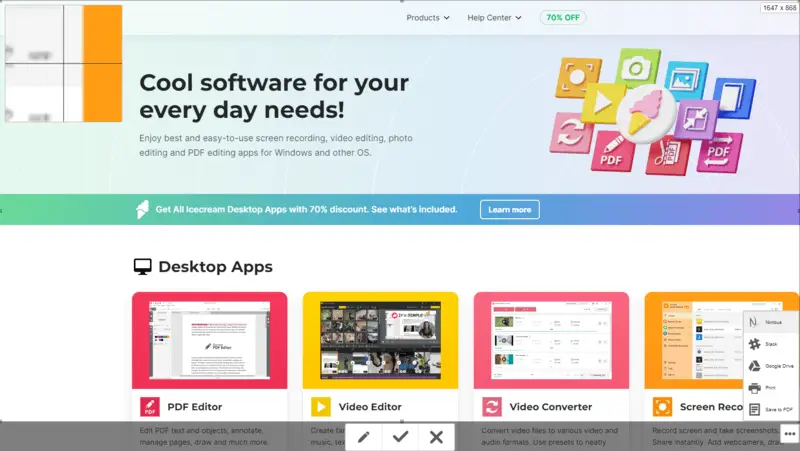
Key Features
- A lightweight yet powerful solution for all your screen capture needs;
- Easily captures full webpage, selected areas, or visible content with a single click;
- Effortlessly add annotations, text, arrows, and shapes to your screenshots.
Pros:
- Integrates seamlessly into your Chrome browser;
- Simple application without any complex settings.
Cons:
- Only available as a Chrome extension;
- Not suitable for offline use;
- Only offers basic annotation and editing features.
14. Screenshot - Screen Capture
Screenshot - Screen Capture is a user-friendly application used for effortless screenshot capture. Its simplicity and accessibility make it an ideal choice for users who are looking for quick and basic screenshot functionality in their Windows screenshot tool.
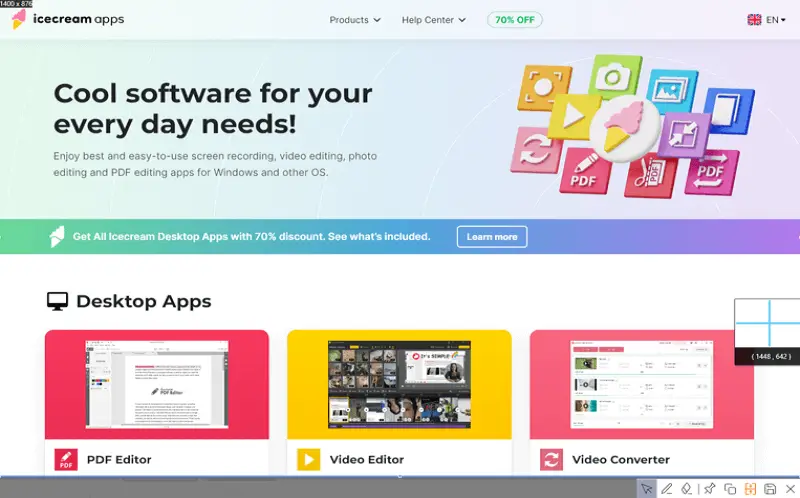
Key Features
- Customization of screenshots is available;
- Robust functions for copying, saving, and pinning screenshots;
- Basic editing features, including adding text and erasing.
Pros:
- Hotkeys available for screenshots;
- Option to save the screenshot after editing.
Cons:
- The free version of the Windows screenshot app has the limitation of a long screen capture function;
- Only Windows users can utilize it;
- Sometimes, this tool will not load and crashes suddenly.
In a study by Usabilla, it was found that 70% of consumers find screenshots helpful when seeking customer support and troubleshooting issues with products or services.
15. Screenshot Snipping Tool
Using the Snipping Tool, you can easily capture any part of your screen and instantly share it with your friends and colleagues. Before sharing, it also allows you to trim the screen and remove the unnecessary parts of it.
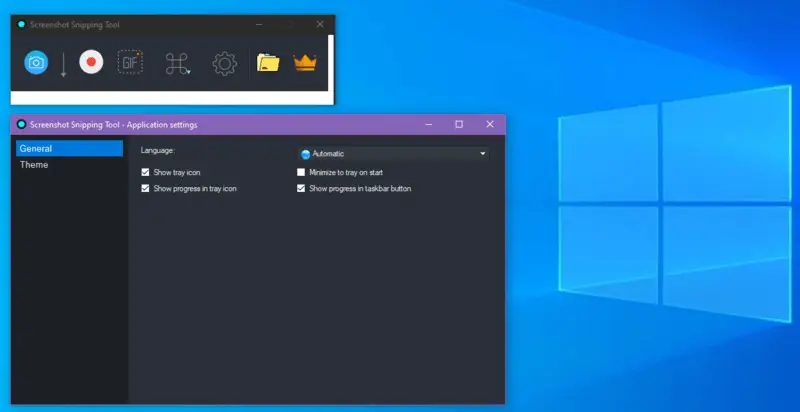
Key Features:
- Displays screenshot after capturing for save or discard action;
- Options to save the screenshot path;
- Stores history of captured screenshot.
Pros:
- PC screenshot software with an intuitive interface that anyone can use;
- Does not need any training to use it.
Cons:
- Lacks advanced editing features and is unsuitable for extensive editing;
- No cloud integration is supported;
- Only available for Windows users.
16. Gyazo
Using Gyazo, you can take screenshots of an entire screen or just a small selection of it. The screenshots are stored automatically in the cloud where they can be shared with others via the internet.
The application also has a variety of editing tools available. Users can crop and rotate videos, images, add text, and draw shapes onto the screenshot.
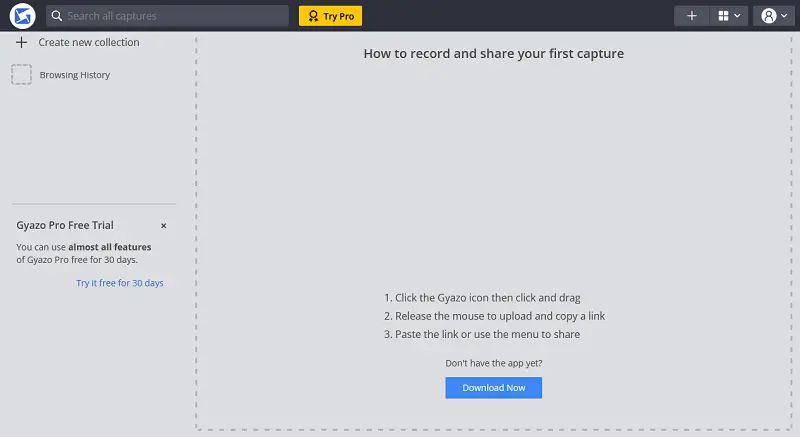
Key Features:
- Screenshots are automatically stored in the cloud;
- The screenshot app has a search function.
Pros:
- Instant link sharing;
- The basic features are free.
Cons:
- It only offers basic screenshot features such as cropping, annotation, and highlighting;
- Links are lengthy and lack the option for customization.
17. TinyTake
The TinyTake interface is intuitive and user-friendly. The screenshot software is lightweight and doesn't interfere with other programs running on your computer. You can easily switch between different screenshot modes, such as full-screen or windowed ones, and adjust the size of the captured area.
The free version of TinyTake comes with enough features for everyday use. But if you want more features, there's a premium version that offers more control over your captures.
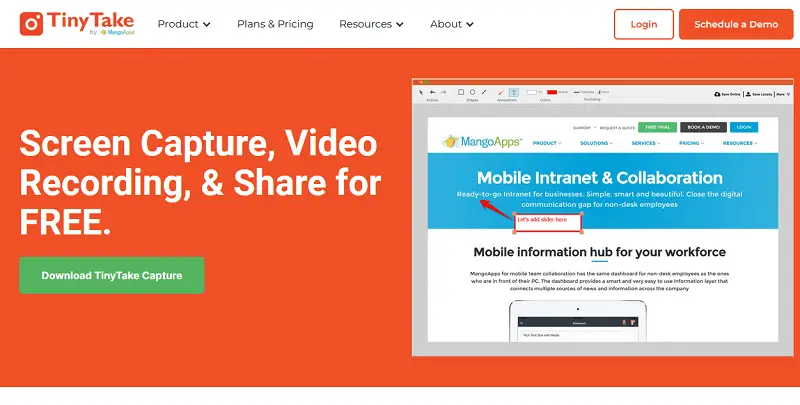
Key Features:
- Provides tools for annotating screenshots and videos;
- Offers customizable hotkeys, allowing users to set up shortcuts.
Pros:
- Easy to use;
- Does not load the CPU.
Cons:
- You may see ads when employing the no-cost edition.
18. Aiseesoft Screen Recorder
Aiseesoft Screen Recorder is a powerful and easy-to-use tool for capturing screenshots and recording videos on Windows. It provides HD-quality recordings and facilitates users to seize full-screen, specific windows, or custom areas with just one click.
This screenshot tool for Windows also includes editing tools for making annotations, adding text, and cropping images. It is capable of recording webinars and lectures with audio and works with both external and internal microphones.
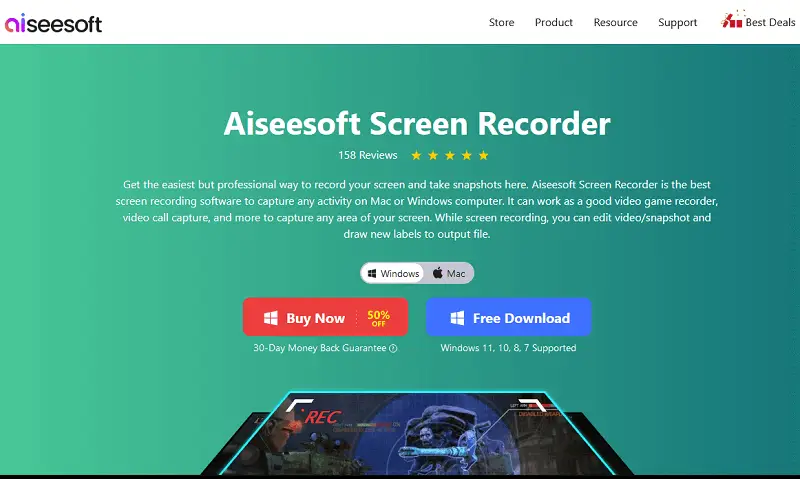
Key Features:
- Has a built-in task scheduler;
- Support for recording to DVD or Blu-ray discs.
Pros:
- Up to 60 FPS video recording;
- Acts as a standard media player, manager, and editor.
Cons:
- Only MP4 and WMV are supported as the output formats;
- Free plan offers up to 3 minutes of unedited video.
19. PicPick
PicPick provides tools for taking screenshots and editing them. You may include arrows, circles, lines, and text boxes in your screenshots to underline significant parts of the image.
You can also record audio with this app. It supports both microphone and system sound recording, making it easy to add voiceovers or other sound effects to your recordings.
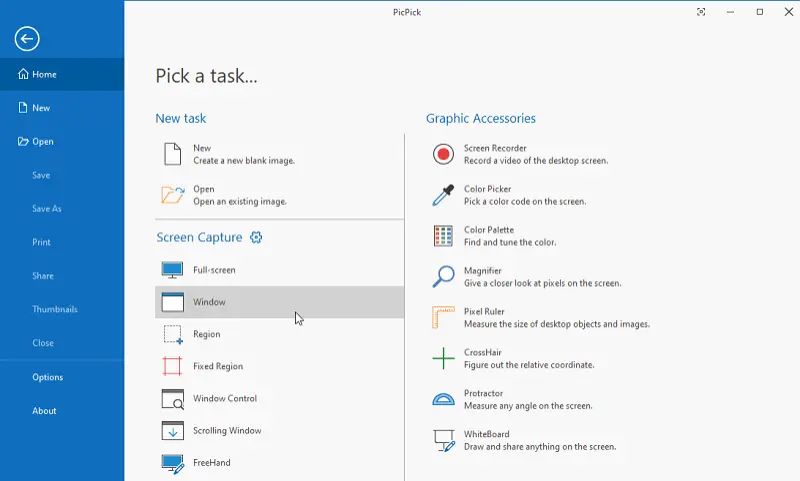
Key Features:
- Record video up to 4K resolution;
- Save the video in many popular formats such as AVI, WMV, FLV, MP4, and more.
Pros:
- You can adjust the brightness and contrast;
- The screenshot program has a variety of graphic design accessories.
Cons:
- Available only for Windows 7 and Windows 10.
20. Screenpresso
Screenpresso is a free screen recording software that can capture the entire desktop, individual windows, or active regions of the screen. The program also lets you add annotations, arrows, shapes, and text to your recordings. You can also choose from a range of output formats, such as MP4, AVI, MOV, and WMV.
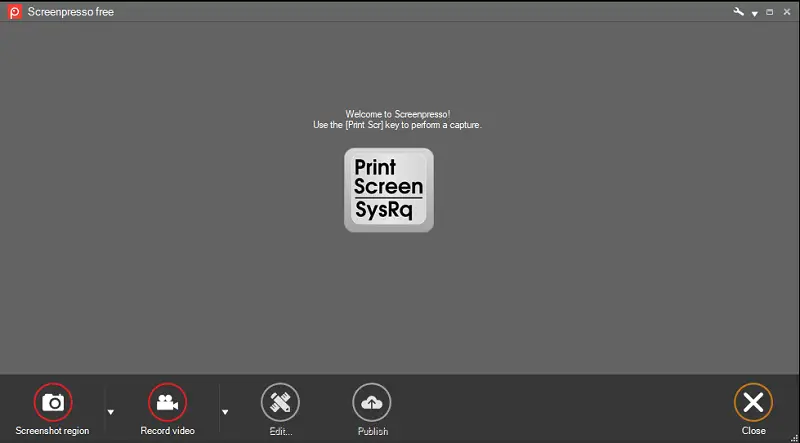
Key Features:
- The screenshot app provides a capture scrolling feature;
- Smooth workflow.
Pros:
- Powerful onboard image editing tool;
- Google Drive and YouTube integration.
Cons:
- Capture video in MP4 format only.
21. TechSmith Capture
TechSmith Capture is a screen recording and screenshot software. It's designed to take pictures or record video from your computer screen, along with the option to add annotations and share your screenshots to Screencast.
The app was formerly known as Jing until the 2020 transition to the new name.
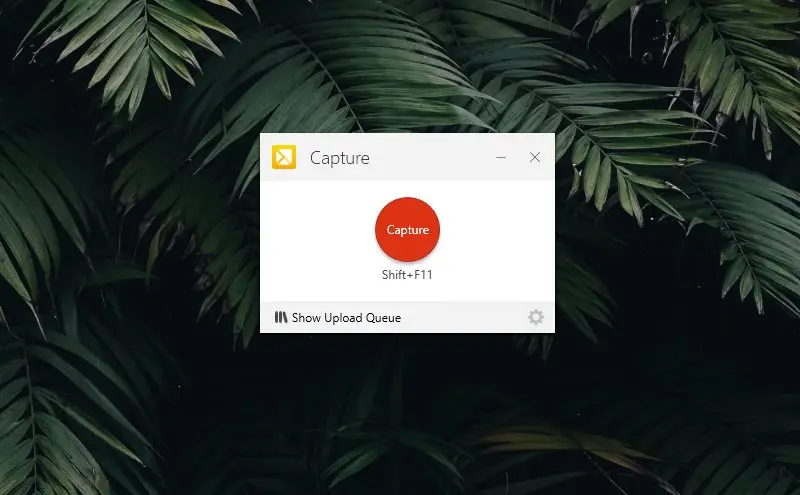
Key Features:
- Annotations include text, arrows, shapes, and highlights;
- Integration with Good Drive and DropBox;
- Available for macOS also.
Pros:
- Take screenshots of your desktop, specific windows, or selected regions of your screen.
- Add text, arrows, shapes, highlights, or other annotations to your captured content to emphasize key points.
- Easily share your captured content via email, social media, or by generating a shareable link.
Cons:
- To capture long, scrolling webpages or documents, you'll need TechSmith Snagit, a more advanced version of the app.
22. Pine Tools
PineTools is a website that offers a variety of online tools, including the one for display capture. It provides a straightforward way to take a screenshot and then edit the image if necessary directly from your browser.
This service is a helpful solution for those needing a PC desktop screenshot but is low on memory to install additional software.
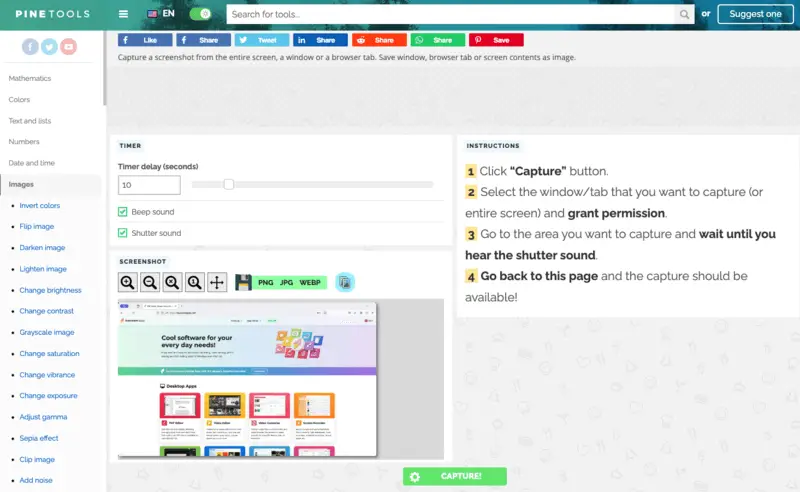
Key Features:
- Allows to set up a sound to indicate screenshot taking;
- Web-based which speeds up the work as users don't need to download a new app;
- Ability to select a browser tab, specific windows, or entire screen.
Pros:
- The export formats for the captures include PNG, JPG, and WebP;
- Users can set up the timer to delay the capture (for up to 1 minute).
Cons:
- The interface is cluttered and outdated.
- Pop-up ads may distract from working.
23. Droplr
Droplr is a flexible cloud-based platform that streamlines the process of capturing and distributing visual content. After creating the content, the service automatically uploads it to the cloud and produces a shareable link, making it simple to send via email, messaging apps, or collaboration tools.
The platform integrates seamlessly with widely used platforms like Slack, Trello, and Jira, helping to optimize workflows and boost efficiency.
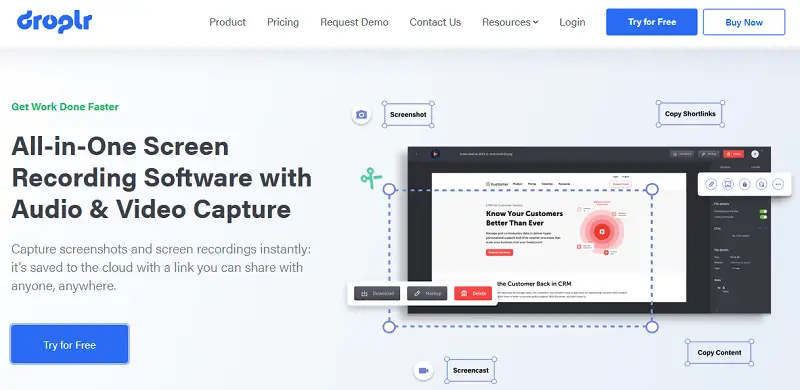
Key Features:
- Annotation instruments including text, arrows, highlights, and shapes;
- Cloud storage with organization features like folders and searchable tags;
- Cross-device accessibility to access and manage files from anywhere.
Pros:
- Intuitive design makes building content effortless.
- Enables users to personalize workflows and automate routines within the platform.
Cons:
- Receiving timely help from customer service can be problematic.
- Copying a direct file URL is not available.
FAQ
- How can I protect sensitive information in screenshots?
- Blur or redact private data like usernames or account numbers before sharing screenshots.
- What’s the best way to backup screenshots on Windows?
- Save images in cloud storage or on an external drive. Use automatic syncing tools like OneDrive to ensure backups are created without manual intervention.
- Why do some screenshots look pixelated when enlarged?
- Screenshots are raster images that lose quality when scaled up. Capture at the highest resolution possible, or use vector-based diagrams if you need to resize without quality loss.
Free Windows screenshot tools: conclusion
You now have a handy list of the best free screenshot tools for Windows. Whether you're a gamer, a professional, or just someone who loves taking screenshots, these tools offer a range of features to suit your needs.
After extensive testing of all the above free screenshot tools for Windows, Icecream Screen Recorder has come out as the winner in this ultimate rundown of screenshotting applications. So, give this app a try right now and see how it helps you to save hours by simplifying screenshot-taking and image annotation.


