How to Turn a Video into a Link
In today's digital age, sharing screenshots quickly or videos has become an essential part of communication.
Whether you're sending a video tutorial, training video, showcasing a product, or sharing a memorable moment, knowing how to turn a video into a link is a quick and convenient way to make it accessible to others.
In this article, we’ll guide you on how to make a link for a video, ensuring that your clip is ready to be shared with just a click.
Icecream Screen Recorder
Icecream Screen Recorder is a comprehensive tool designed for capturing desktop activities with ease and precision. It offers flexible options, such as capturing full-screen footage, selecting regions, or recording webcam input for a more personalized touch.
After the file is ready, users can edit it, save it in popular formats, or email the video as an URL.
How to save a video as a link with Icecream Screen Recorder:
- Launch the screen recorder and select the preferred mode (full desktop, custom area, or webcam).
- Click the "Rec" button to begin recording. Once done, press "Stop".
- Hit "Save," and your clip will be stored in the program's "History" tab. Navigate to it.
- Choose the recording you want to send and tap the three dots next to the pencil icon.
- From the drop-down menu, pick "Upload and share by URL".
- Wait for the footage to upload, then go to "Files in cloud".
- Press the three dots again and select "Copy to clipboard".
- Now, you can paste the link anywhere you'd like to share it.
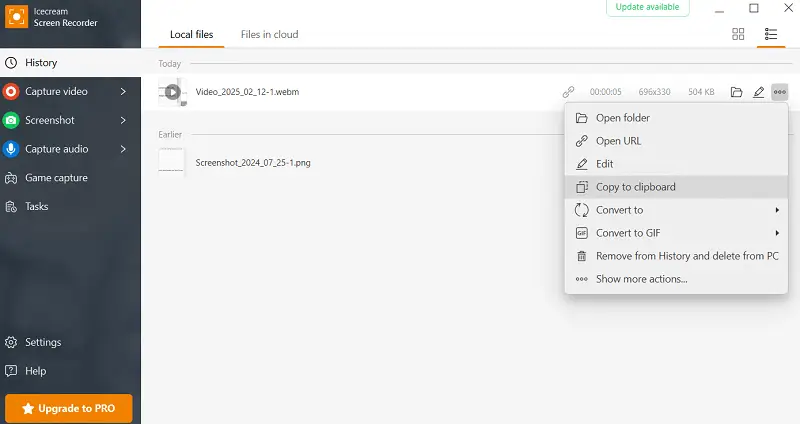
Other features of Icecream Screen Recorder:
- Offers basic video editing capabilities, allowing to trim, cut, or adjust recordings.
- You can add annotations to captures in real time, such as text, shapes, arrows, and highlights.
- The software enables to catch both system audio and microphone input simultaneously.
- This URL maker lets to schedule recordings to start and stop automatically, which is useful for webinars.
- In addition to video capturing, the program provides a screenshot tool.
- You can set up custom hotkeys for starting, pausing, or stopping capturing.
- As discussed, it allows seamless uploading of videos to cloud platforms for easy sharing through links, saving space on local drive.
Kapwing
Kapwing is an online multimedia service designed to help users create, edit, and share videos, images, and GIFs easily.
It also supports loading content from different sources, such as YouTube and TikTok, for plain manipulation and repurposing.
How to convert video to link in browser with Kapwing:
- Go to the website and press "Create video link".
- In the workspace, hit "Click to upload" to add your file.
- Once your video appears on the screen, use the editing instruments to trim, insert text, captions, effects, and more if needed.
- Tap "Share" and locate the "Link sharing" field. Copy the URL from there.
- Paste the link wherever you like. Anyone with the URL can view the video directly on Kapwing's platform.
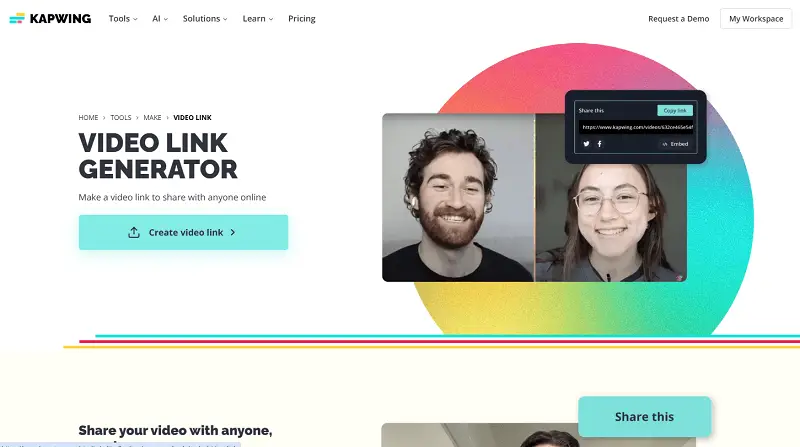
Other features:
- Provides a wide variety of pre-made templates for social media posts, video ads, and memes.
- You can invite colleagues to edit your project, making it a great tool for teams or group projects.
- Kapwing offers options for adding logos, watermarks, or other elements.
- You can record voiceovers directly within the web app and sync them to your GIF.
- All projects are stored in the cloud, so you can access them from any device.
- Supports automatic subtitle generation to enhance accessibility and improve viewer engagement.
Attention!
To generate a shareable URL, you must create an account and log in.
ImageKit
ImageKit is a powerful and efficient footage optimization and delivery service designed to help businesses and developers improve the performance of their websites and applications.
The service integrates seamlessly with various CDNs, providing global distribution to ensure fast sharing. It also features advanced caching strategies to further optimize loading speed.
How to change video to URL in ImageKit:
- Go to the video link generator.
- Drag-and-drop your media file to the designated area.
- Wait for the processing to complete, then click the gray button to see the link.
- Choose between two types of URLs (CND or Markdown embed) and copy the one you need.
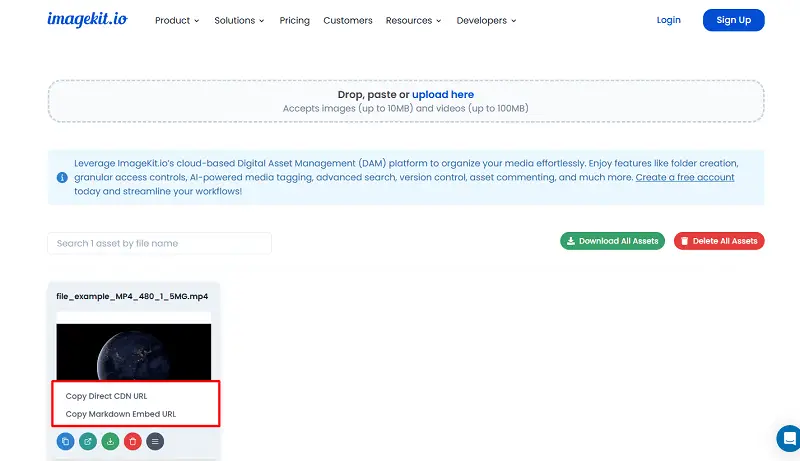
Other features:
- Automatically optimizes images to reduce file sizes without compromising on quality.
- Can optimize and deliver videos efficiently, adjusting them based on the user’s device and network conditions.
- Offers features like signed URLs and token-based authentication.
- Get detailed analytics to track media performance, including metrics on cache hits and optimization savings.
- Supports integration with multiple platforms, including CMS (WordPress, Shopify), e-commerce sites, and cloud storage providers.
- Advanced caching rules allow you to control how images are cached, improving delivery speed.
- Provides a robust API that allows seamless integration with existing applications.
- Enables real-time transformations through simple URL parameters.
Attention!
Permits free users to upload only photos up to 10 MB and videos up to 100 MB.
VEED
VEED is an easy-to-use, online video editing platform designed for creators, businesses, and individuals looking to quickly enhance content without requiring any skills or software.
Individuals can convert media into GIFs, make memes, add music, and even create a link for a video.
How to transform video to URL on VEED.io website:
- Start by opening the website.
- Press "Generate a video link". Upload a file.
- In the new window you'll see your clip ready to share. Copy the link or press the arrow to see other options.
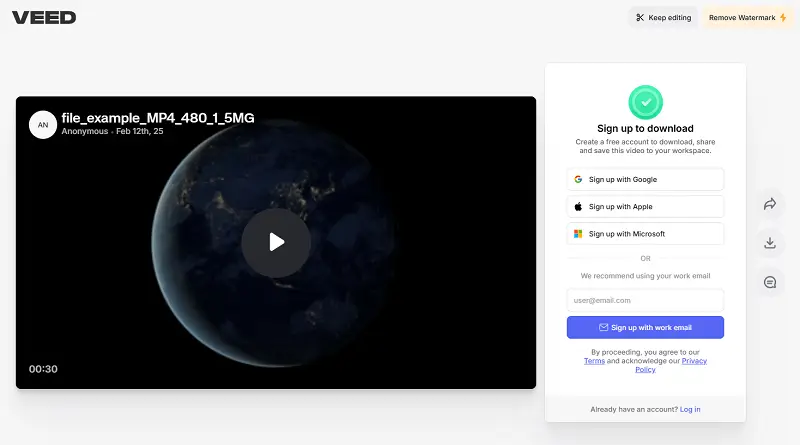
Other features:
- Provides an automatic transcription feature that generates subtitles and captions for videos.
- Allows you to quickly resize videos to fit the aspect ratios of diverse social media platforms.
- Offers a variety of visual effects, transitions, and filters to enhance your footage.
- Has a green screen tool that helps replace the background with custom graphics.
- Video link maker includes multiple export variants - different extensions, resolutions, and compression settings.
Attention!
You need to sign in to use the video to link converter.
Cloud hosting platforms
These are online services that store digital content—such as videos, documents, or websites—and make them accessible over the internet. When you upload a clip, the platform provides a link or embed code, allowing others to view or download it.
Popular options are:
| Service | Functionality | Use Cases |
|---|---|---|
| Google Drive | Sync and share files easily | Team collaboration, simple access |
| Dropbox | Direct links to stored videos | Lightweight sharing |
| OneDrive | Integrated with Microsoft apps | Business and personal storage |
| Box | Enterprise-level collaboration | Secure team workflows |
| Mega | Encrypted large document transfers | Privacy-conscious sharing |
| WeTransfer | Temporary, no-account uploads | One-off transfers |
Why make video into link?
- Instead of sending large files, you can email a compact URL, making it easier for recipients to access the clip instantly.
- A link can be accessed on any device with an internet connection, like phones, tablets, or computers.
- When a video is converted into a URL, it is often hosted on a cloud platform. This not only frees up local storage space but also ensures that the footage is safely stored.
- CDNs ensure faster delivery, minimizing buffering and improving overall playback speed.
- Your link can easily be embedded in websites, blogs, or online journals, so it is perfect for marketers or businesses.
- Giving a URL eliminates potential compatibility issues across different devices and media players.
How to turn a video into a link - conclusion
In conclusion, converting a video to URL is a simple and efficient way to share your content across various platforms.
With the right tools, anyone can quickly create link for video, making the entire process of distribution and accessibility much more convenient.


