Best VLC Alternative Media Players
VLC Media Player is undoubtedly the most popular video player for the greater part of the decade, due to its set of features and cross-platform abilities. Plus, it is an open-source program.
Media players are software or hardware pieces designed to play a wide range of multimedia formats, including audio, video, and images.
While VLC appears to be perfect for casual users, and admittedly it’s an all-in-one solution for just watching movies, sometimes you might want to find a decent VLC alternative. It could be because of some performance issues with different codecs, its outdated interface, or lack of supported formats for video conversion.

How we picked VLC alternative media players
Selecting the right player involves considering several important criteria:
- Multimedia compatibility. The player should be able to handle a wide range of media formats.
- Ease of use. The media player's interface should be intuitive to use and have customization options to match your preferences.
- Streaming capabilities. Many movie players support streaming services and apps, such as Netflix, YouTube, and Spotify.
- Playback quality. The support of ultra-high-definition can enhance the viewing experience.
Why would you need an alternative to VLC?
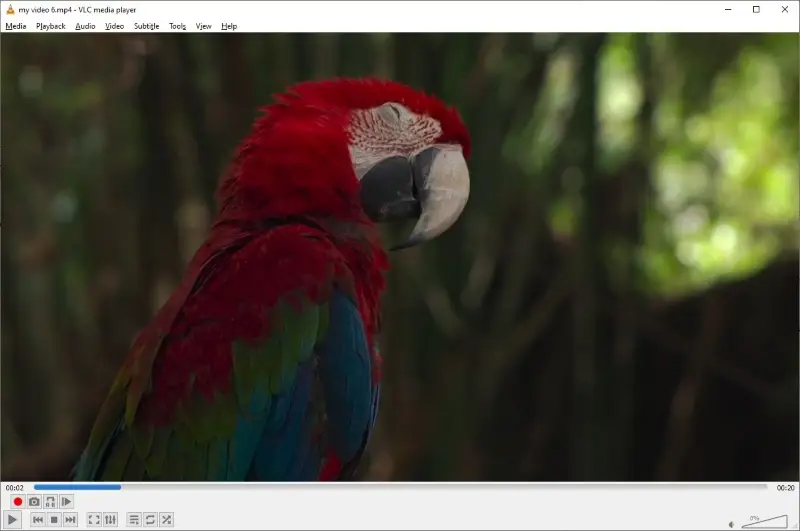
Advanced Features
VLC Media Player has advanced features and it is highly customizable with different add-ons available from the community.
However, it is not a catch-all plug-and-play application. For example, you can’t capture GIFs through VLC. You will need VLC alternative add-on or application to do that.
VLC’s media library is also minimalistic at best, some even find it very basic.
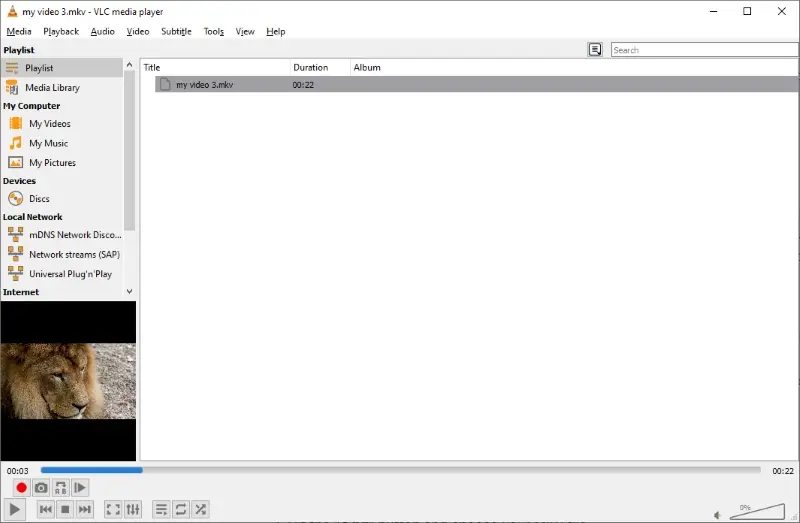
Basic video editing can be done in VLC, like trimming and cropping videos, adjusting colors, etc., but I can't say it is too user-friendly to do.
Adding all of that, VLC is simply a powerful media player and it does a great job.
Mobile Experience
VLC mobile media player works just fine, but ultimately it’s not really built for the smartphone experience. So some users might seek video players for iPhone or Android devices that are specialized in giving mobile-first functionality.
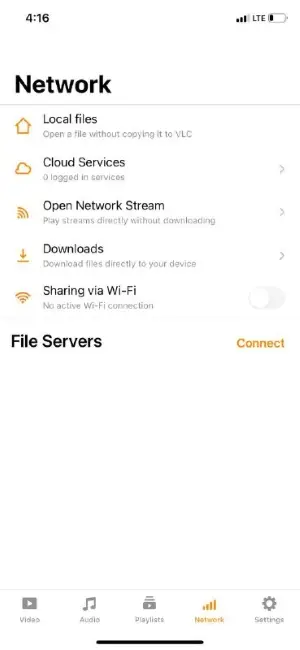
User Interface
Admit it or not, VLC’s interface looks outdated as it hasn’t changed much since its release. Although it technically won’t affect the viewing experience, it kind of bothers people sometimes.
As an actual example, VLC can convert media types to different file formats, but just look at this process and interface.
To convert an MKV file to MP4, you will need to follow these steps:
- Go to the "Media" menu.
- Click "Convert/Save".
- Hit the "Add" button and choose your MKV file.
- Click "Convert/Save" again.
- Then select MP4.
- Click "Save and Start".
That’s only 6 steps, but it might get a bit confusing if you are new to VLC.
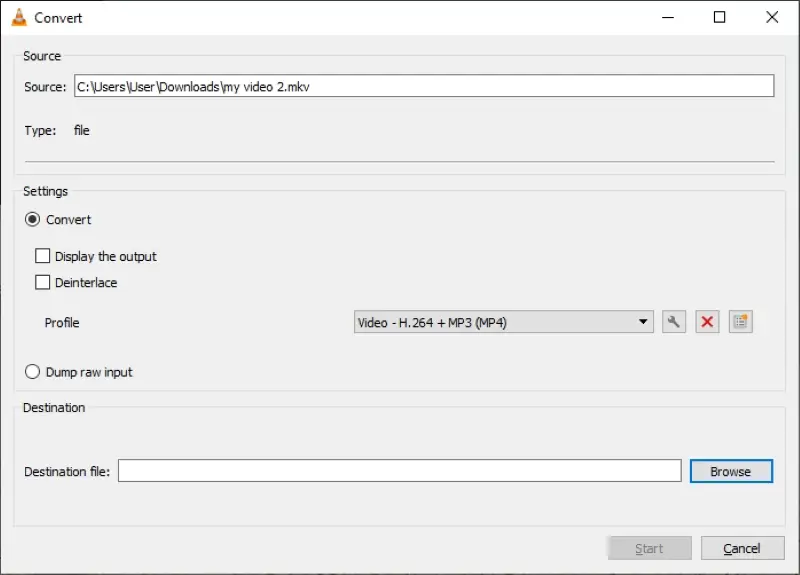
As opposed to Icecream Video Converter:
- Add or drag the file on the application.
- Choose the file format you want to convert to.
- Click on "Convert".
Done in just 3 simple steps.
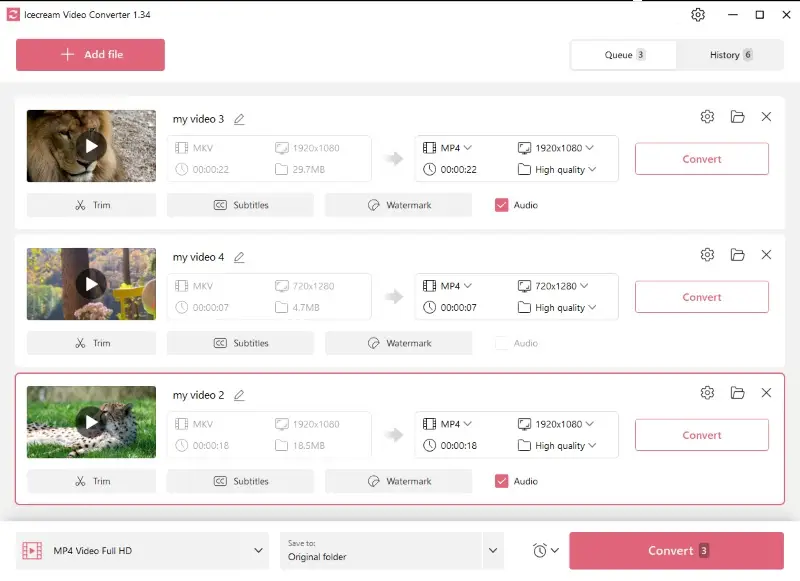
Just Because
Sometimes, people just want something new to experience without any other particular reason. Think of it like having a favorite table in a cafe. One day, you decide to try another spot just because. It could provide a better experience or it might not, but at least you’ve satisfied your curiosity.
Now, without delaying any further, here are the top 7 VLC media player alternatives you can check out.
8 Best VLC Alternatives in 2025
| Program | Platform | Online streaming | 3D video support | VR support | Playback quality | Rating |
|---|---|---|---|---|---|---|
| MPV |
Windows
MacOS
Linux
Android
|
Yes
|
Yes
|
No
|
Up to 4K
|
5.0 |
| Kodi |
Windows
MacOS
Linux
iOS
Android
|
Yes
|
Yes
|
No
|
Up to 8K
|
5.0 |
| PotPlayer |
Windows
|
No
|
Yes
|
Yes
|
Up to 8K
|
4.5 |
| KMPlayer |
Windows
iOS
Android
|
Yes
|
Only on Windows
|
No
|
Up to 8K
|
4.0 |
| 5KPlayer |
Windows
MacOS
|
Yes
|
Yes
|
Yes
|
Up to 8K
|
4.0 |
| iTunes |
Windows
MacOS
iOS
|
No
|
Yes
|
No
|
Up to 4K
|
3.8 |
| Windows Media Player |
Windows
|
No
|
No
|
Yes
|
Up to FHD
|
3.6 |
| Plex |
Windows
macOS
iOS
Android
online
|
Yes
|
Yes
|
Yes
|
Up to 4K
|
3.6 |
1. MPV
MPV is a highly acclaimed alternative to VLC media player that pretty much follows what VLC has started. It is free, open-source, cross-platform, and provides endless customization. It has a huge but still rapidly growing community and better shading and high-quality video rendering.
MPV is available on Windows, macOS, Android, Linux, and BSD (Free, Net, and Open).
One of the major selling points for this VLC alternative is among videophiles who are very particular about the quality of videos. It has features specifically addressing quality, like advanced image resizing, color management, pixel shaders, and options for video output based on OpenGL, Vulkan, or Direct3D 11.
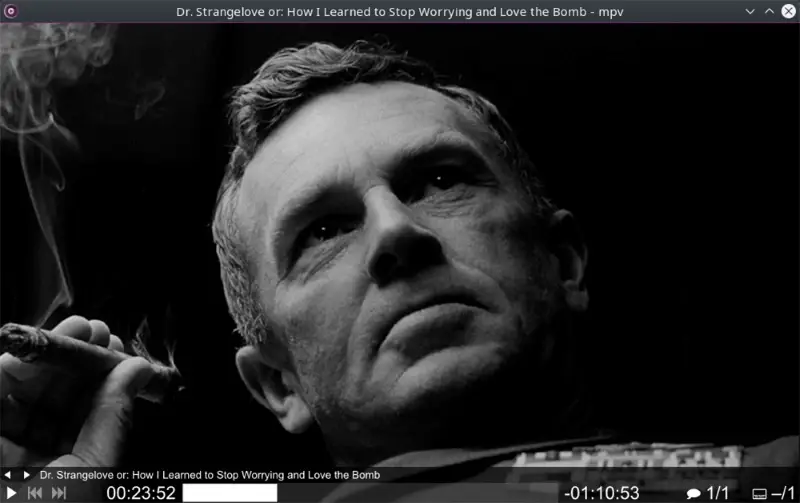
If you are not familiar with these terminologies, they are simply a means to render and output high-quality images. It uses your device’s graphics processing unit (GPU) AKA graphics card, as well as how efficient it is CPU-wise. This directly translates to how much power is being used and how well your hardware can handle the application.
Plus, MPV is also popular among Linux users as a VLC alternative because of its ability to operate fully from the terminal/command line.
That said, MPV also supports scripting, which makes it a tool with unlimited possibilities. You have to know how to script in Lua or JavaScript, of course.
Did I mention its streaming features? You can customize it so that you can play videos from the web on it. You can capture YouTube videos on it and render the video and audio in higher quality than the original.
In Summary:
- Endless customization.
- Scripting features.
- Extensive streaming options.
- Open-source and free.
- Active community.
- Supports tons of audio and video codecs.
- Reviews from users swear that MPV’s output has better video and audio quality.
- Active and growing community that continuously contributes new features.
2. Kodi
Kodi touts itself as the ultimate entertainment center for its users and a great VLC alternative, and for good reason.
It is available on Windows, macOS, Linux, Android, iOS, tvOS, and Raspberry Pi. Wow, that’s basically everything!
I downloaded and installed Kodi just to get a quick peek at how it actually works because I couldn’t wrap my head around it the first time. Mind you, I was just searching for a media player for MacOS and Windows.
What I learned was that compared to the VLC Media Player, Kodi goes far beyond. To say that Kodi is just another VLC alternative is an understatement because they are on a completely different playing field.
Kodi acts as a repository of entertainment. From movies, TV shows, music and podcasts, to radio and games.
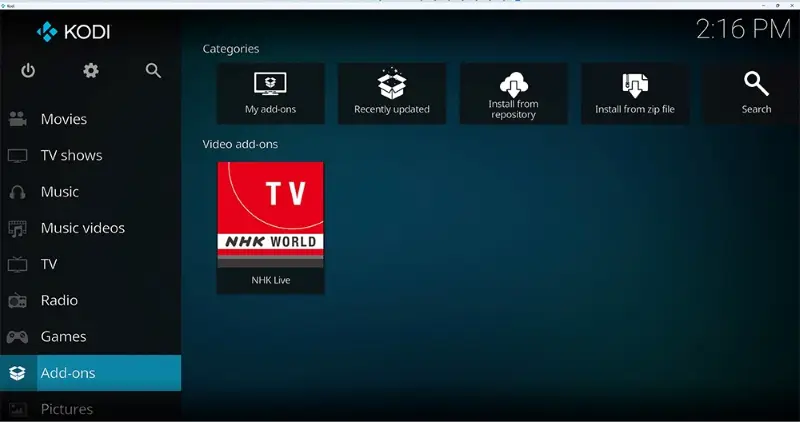
Nothing is illegal here, by the way. If you have your videos or a purchased collection of movies or shows, you can add them all to your device and organize them inside the free media player. You can also stream your photos or videos from Google Drive. The playback quality is also great. It supports up to 8K video resolution!
Through its hundreds of add-ons, you can connect this VLC alternative with live streaming services or actual television. I tried NHK Live and I was able to watch the live stream in HD without any buffering.
If I needed to have one complaint, it took me a while to figure out how to switch from fullscreen mode to windowed mode. Tip: press left shift + forward slash.
In Summary:
- Kodi is a free and open-source video, audio, and movie player.
- It can be used for movies, TV shows, music, photos, live TV, and games.
- Has a huge community that loves entertainment.
- Since Kodi is more of a video player, it doesn’t have the necessary tools to convert or edit videos like VLC does.
- Supports 8K resolution videos (I would hazard a guess that it could even go up to 16k).
- Add-ons are constantly updated, and there’s an inexhaustible support for almost all codecs.
- Great support for subtitle formats and multilingual playback options.
3. PotPlayer
PotPlayer is another contender for people looking for a good VLC alternative. Although it’s only available for Windows users, it still has all the necessary features that will enable you to have a high-quality viewing experience.
Like VLC, it also remembers the last point you watched and it will ask you if you’d like to continue watching from there. And like YouTube, hovering over the timeline will show you a preview of the video. You can also adjust the lighting of the video easily just with keyboard shortcuts.
It’s a minimalistic media player for Windows without other entertainment-rich applications like being able to play games in the app. But if there’s one thing that stands out, that would be its support for 360-degree videos as well as 3D glasses.
This Windows media player allows users to move to the next and previous frame. If you wish to scrutinize some details on your video you can literally watch it frame by frame. This is also possible with VLC, but it does not support moving to the previous frame, just the next one.
One thing I particularly like about this VLC alternative is its bookmark feature. You can mark your favorite scenes from your movies so you can go back to them later without having to spend time. Cool!
In Summary:
- A free alternative to VLC.
- Supports most codecs without further download and installation.
- It is minimalistic, it just gives you what you need to watch your videos.
- A bookmark feature for specific scenes is a nice addition.
- It has a 360 mode where you can watch VR videos in full.
- You can also play 3D videos as you would on YouTube.
- The movie player supports different 3D glasses.
- Lightweight UI designed for minimal distractions.
4. KMPlayer
KMPlayer is a mobile alternative to the VLC Media Player. It is more focused on its mobile features for both iOS and Android devices.
It also works on Windows, by the way, with its own set of features for comfortable media-playing sessions and video editing.
KMPlayer can play in 4K, 8K, UHD, and full HD videos at 60fps. It also supports countless codecs depending on your needs.
The interface of the VLC alternative is also sleek and user-friendly. If you are someone who’s into customizing the interface, you might want to give KMPlayer a try.
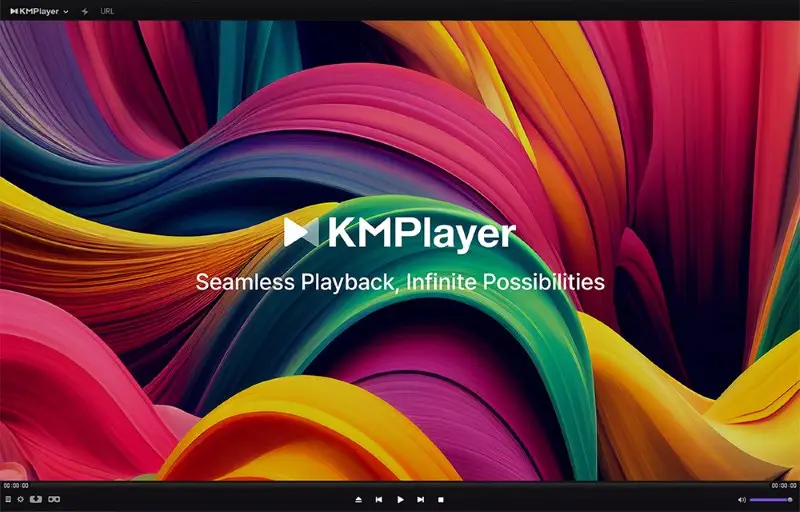
One highlight of KMPlayer is that you can use it to convert GIFs to video.
Other features of this VLC alternative include sharing files via WiFi and playing media through the cloud. The premium version also supports downloading files through magnet links.
One thing I would be cautious of is that recently the team behind KMPlayer got into crypto. They are now heavily promoting their token. The media player rewards its users with crypto coins by simply using the application.
And since I mentioned the additional premium features, I might as well mention them below.
KMPlayer VIP allows for video editing like:
- Making GIFs out of videos.
- FPS adjusting.
- Adjusting quality.
- Cropping video and audio.
- Video trimming.
- Converting audio tracks to MP3 files.
If you don’t want to pay for a video editor, I recommend checking out Icecream Video Editor.
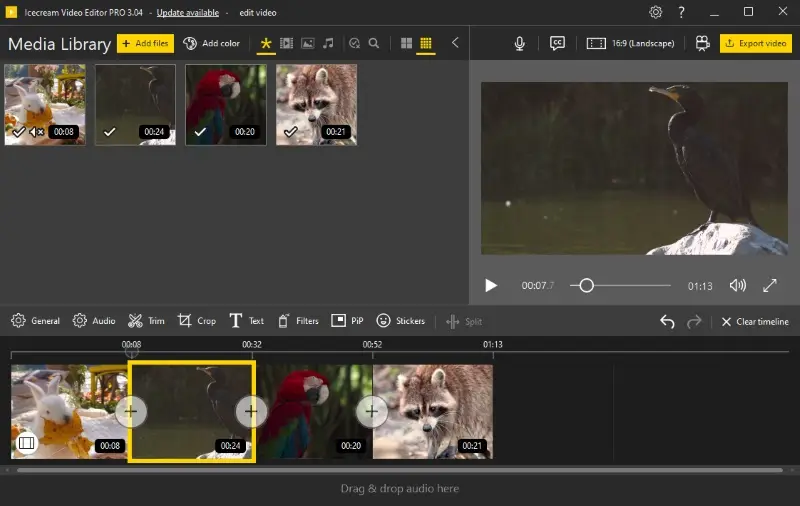
It can do everything mentioned above plus some more, like add transitions, audio, and voiceovers, convert videos to different file formats, and many more.
If it’s something quick and easy editing you need, check out Video Candy. It can perform the same tasks online!
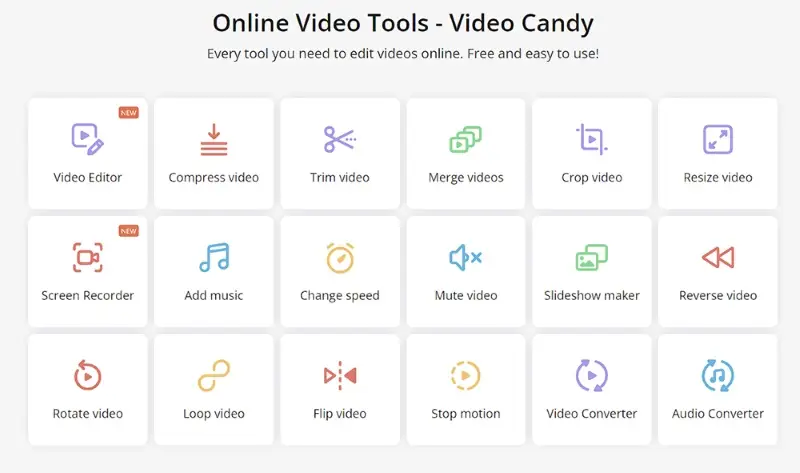
In Summary:
- KMPlayer is mainly an iOS and Android media player.
- It can capture GIFs from videos.
- Wi-Fi file sharing is built-in on the application.
- The free version is everything you will ever need, but there is also a paid subscription for additional features.
5. 5KPlayer
5KPlayer is another VLC alternative media player you should pay attention to. It’s not just a simple and free media player, it has a good mix of features that heavy video consumers might find useful.
5KPlayer is available on both Windows and macOS. The video player supports hardware acceleration with Nvidia, AMD, and Intel. It can also play 4K and 8K seamlessly, as well as 360-degree VR videos.
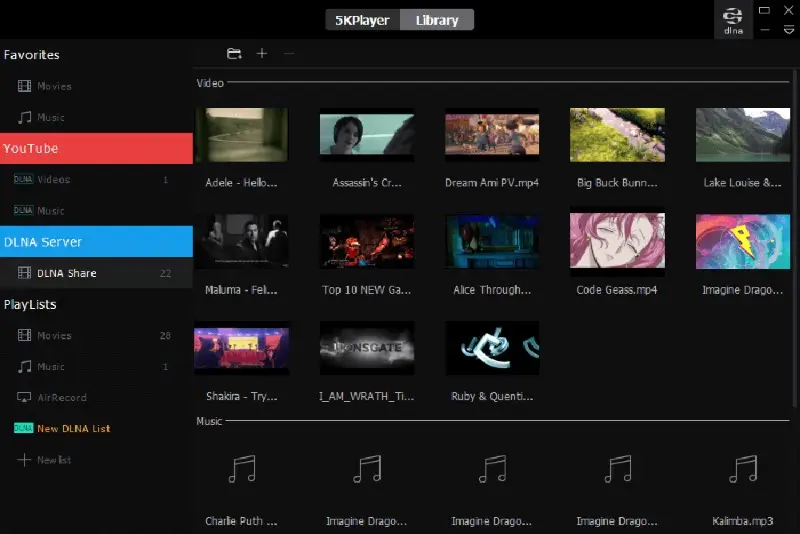
It can mirror streams from different devices to your TV through AirPlay or DLNA. Plus, this VLC alternative can also help you download videos from over 300+ websites. This includes YouTube, Daily Motion, and Vimeo, as well as livestream videos from different sources.
But 5KPlayer was also built for audiophiles who take Hi-Fi audio seriously. The movie player can automatically detect the audio system of media, be it Dolby, DTS, or RStereo, and in several audio formats with lossless playback even on mirror/AirPlay mode.
This VLC alternative also acts as a great media organizer or library, where you can organize and categorize your videos, DVDs, and music all in one place.
In Summary:
- 5KPLayer is a free video player with a bunch of features for videophiles and audiophiles.
- Support for video downloading from 300+ websites like YouTube.
- Support for 360-degree VR videos.
- DLNA and AirPlay support.
- Provides Hi-Fi audio support with automatic detection of Dolby, DTS, and stereo sound systems.
6. iTunes
While primarily known for music management and device syncing, iTunes also serves as a media player for audio and video files on macOS and Windows.
The VLC alternative excels in organizing media libraries. It categorizes videos, songs, albums, playlists, and podcasts efficiently.
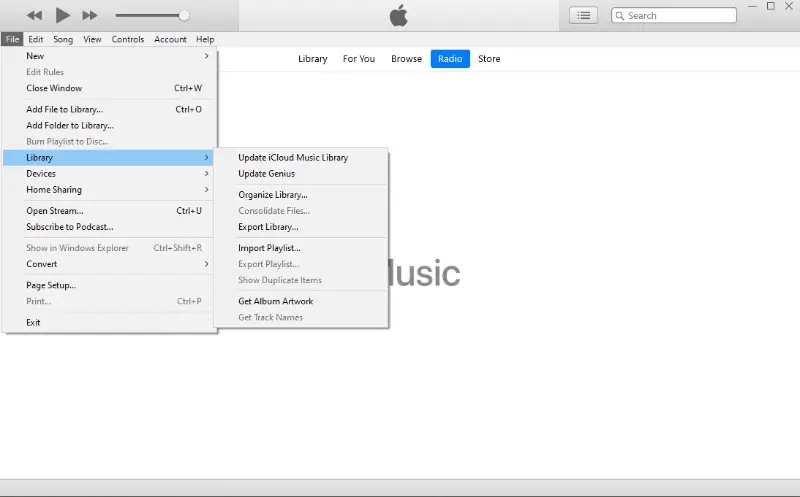
One of the key features is its ability to sync media content between a computer (Windows or macOS) and iOS devices (iPhone, iPad, iPod). Users can transfer music, videos, photos, and other media to and from their devices seamlessly.
The program includes the iTunes Store, where users purchase and download music, movies, TV shows, podcasts, and more. Purchased content can be downloaded locally and across authorized devices linked to the same Apple ID.
The free media player mostly supports formats that are compatible with Apple's ecosystem, including MP3, AAC, M4A, WAV, and AIFF for audio, and MOV, MP4, and M4V for video. It may require conversion for non-native formats.
In Summary:
- Comprehensive library management for videos, music, podcasts, and audiobooks.
- Syncs media content between devices.
- Integrated store for purchasing songs, movies, TV shows, podcasts, etc.
- Available on macOS, iOS, and Windows.
- Supports podcast subscriptions and automatic episode downloads.
7. Windows Media Player
The program comes pre-installed on Windows operating systems. It supports a variety of audio and video formats, including MP4, MP3, WAV, WMA, WMV, and AVI among others. The app provides basic playback controls and supports playback of CDs and DVDs as well.
This free media player features a clean and straightforward interface that integrates well with the Windows environment. It offers a library view for organizing media files, playlists, and a visualizer for music playback.
When you first open the app, it automatically scans your computer for music, videos, and pictures and adds them to the library. You can search for specific files by typing keywords into the search box. Filtering options allow narrowing down results based on file type, rating, or date added.
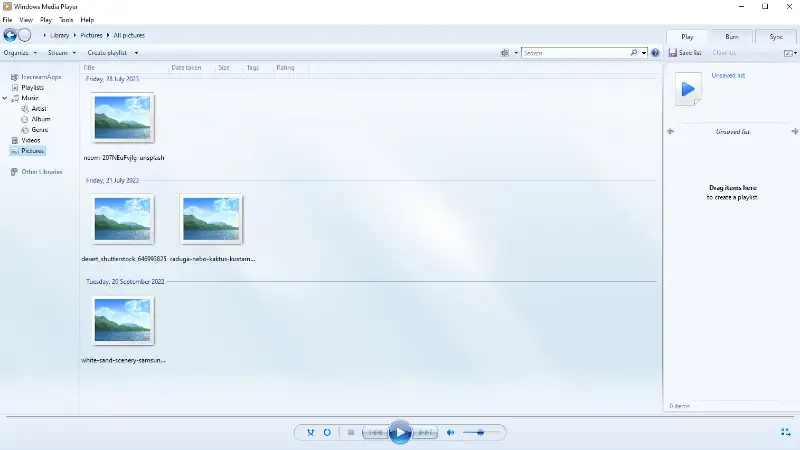
Besides playback, WMP includes features like CD ripping, burning, and syncing with portable devices (although this feature has been phased out in newer versions).
The VLC alternative also supports plugins for additional functionality, although not as extensive as VLC. However, Windows Media Player does not include any built-in video editing capabilities.
In Summary:
- Supports a variety of audio and video formats.
- Basic playback controls with CD/DVD support.
- Includes media library management, CD ripping, and burning.
- Has skins and visualizations, with limited plugin support.
- Integrates seamlessly with OS for smooth performance and updates.
8. Plex
Plex serves as a versatile media hub, enabling seamless streaming of your personal collection across numerous platforms such as Windows, macOS, Linux, Android, iOS, and smart TVs.
Rather than functioning solely as a local player, it provides centralized management of videos, music, photos, and podcasts, presenting them through an intuitive and visually appealing interface accessible from virtually anywhere.
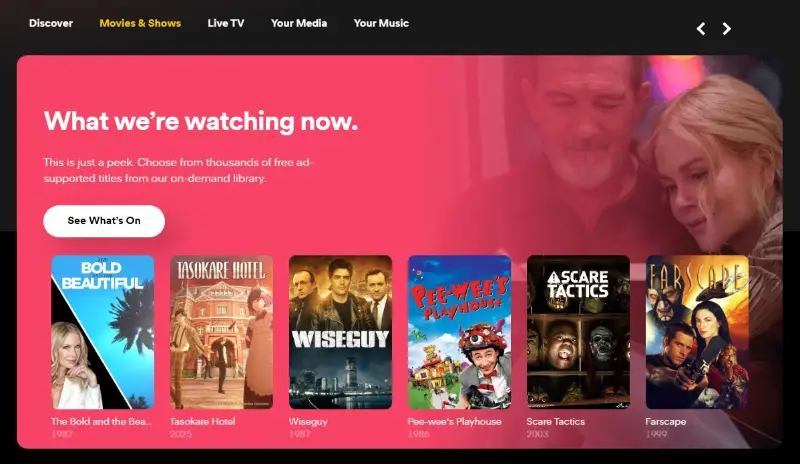
One of its key strengths lies in remote access, allowing you to enjoy media on different devices via internet connection. The app also automatically gathers metadata, adding cover images, descriptions, and ratings to enhance the browsing experience.
While the basic version is free, advanced tools like offline downloads, mobile syncing, and hardware-accelerated streaming require a subscription to Plex Pass.
In Summary:
- Acts as a centralized platform for streaming personal media libraries.
- Automatically enriches media with metadata for better navigation.
- Offers live TV, recording options, and free ad-supported videos.
- Compatible with a wide array of devices including mobile and smart TVs.
- Free tier available, with optional Plex Pass unlocking premium capabilities.
Tips and tricks
- Organize your media library. Keep your media files organized in folders and subfolders based on categories (e.g., Movies, TV Shows, Music). This makes it easier to find what you want to watch or listen to.
- Use metadata. Most media players can fetch metadata (like titles, cover art, actors, etc.) for your files. Ensure your files are properly tagged to improve organization and searchability.
- Customize settings. Explore the playback settings of your media player. Adjust settings like subtitles, audio track, playback speed, and video quality to suit your preferences.
- Keyboard shortcuts. Learn and use hotkeys for your specific application. They can save time and make navigation more efficient.
- Streaming integration. Many media players support streaming services. Integrate your accounts to access both local and online content.
- Update regularly. Keep your software updated to benefit from new features, improvements in performance, and security fixes.
- Backup your library. Back up your media library regularly to prevent data loss. This is crucial if you have a large collection of files.
- Explore extensions. Some media players support plugins or extensions that can extend functionality. Check if there are any useful ones for your needs.
- Experiment with different players. Don't hesitate to try different apps to find one that suits your preferences best in terms of interface, features, and performance.
How to transition from VLC to another app
Before uninstalling VLC or any media player, ensure that your files are backed up. Although these programs don’t interfere with your library, it’s always a good idea to keep a copy of your files, especially when transitioning to a new software.
If you’re used to VLC’s settings, you might want to back them up. The program allows you to save them as a file in case you later want to return to using VLC:
- Open the program and go to Tools > Preferences.
- Scroll to the bottom and click Save to back up your parameters.
However, most alternative players will have their own system for preferences and settings, so make sure to familiarize yourself with these after switching.
Each media player has its own set of features. Some may be similar to VLC, while others may offer unique tools, like enhanced streaming capabilities (e.g., Kodi) or improved playback controls (e.g., PotPlayer).
Take some time to explore:
- Hotkeys and shortcuts for quicker control.
- Plugins and add-ons for extended functionality.
Once you're comfortable with your new program and it meets your needs, you can uninstall VLC.
- On Windows: Go to Control Panel > Programs and Features, find VLC, and select Uninstall.
- On macOS: Simply drag VLC from the Applications folder to the trash.
- On Linux: Use your package manager (e.g., sudo apt remove vlc for Ubuntu).
Formats supported by VLC
| Video | Audio |
|---|---|
| MP4 (H.264, H.265) | MP3 |
| AVI | WAV |
| MKV | AAC |
| MOV | OGG |
| FLV | FLAC |
| WMV | WMA |
| WebM | ALAC (Apple Lossless) |
| OGV | MIDI |
| 3GP | APE |
| MPEG-1, MPEG-2, MPEG-4 | M4A |
FAQ
- What file formats does VLC support?
- VLC Media Player supports a vast array of multimedia formats, including MP4, AVI, MKV, MOV, and many more. It also has the ability to play DVDs, Blu-rays, and streaming protocols such as HLS and MPEG-DASH.
- Can players handle streaming media?
- Yes, many modern multimedia players support streaming playback from online sources such as online radio stations, podcasts, and streaming services such as Spotify, YouTube, Netflix, and Hulu.
- Do the media players support subtitle files?
- Yes, caption support is a common feature of most software. Subtitle files can be in a variety of formats, including SRT, SUB, ASS, and SMI. Users can load subtitle files manually or automatically to display them while watching videos.
- Are there media players for mobile devices?
- Yes, you can search the Play Store and Apple Store for an app and choose the one that suits your preferences. These media players allow users to enjoy audio and video files directly on their smartphones or tablets.
- Can media players play content from CDs and DVDs?
- Some applications can play content from CDs and DVDs. However, with the decline of physical media, many modern players may not include this feature by default. Always check the software's specifications to make sure it can handle your tasks.
- Are media players compatible with smart TVs and streaming devices?
- A number of media players offer special apps or versions designed specifically for smart TVs and devices such as Roku, Amazon Fire TV, and Apple TV. These versions often have optimized interfaces and features tailored for larger screens and remote control navigation.
- Do media players offer parental controls and content restrictions?
- Yes, you can find a media player with built-in parental controls that can help you restrict access to certain content based on ratings, categories, or specific media files.
- Are media players accessible to users with visual impairments?
- Yes, features may include support for screen readers, high-contrast interfaces, keyboard shortcuts for navigation, and audio descriptions for video content. In addition, some media players support integration with Braille displays, to provide a more inclusive user experience for people with visual impairments.
Conclusion
When it comes to media players, VLC has been a great pillar and the benchmark for anything related to video applications. It is famous for its universal support for various codecs, cross-platform versatility, and minimalistic and user-friendly interface.
Users might seek alternatives to VLC Media Player due to preferences for a different user interface, additional features not available in the program, performance issues like lagging or compatibility problems, or specialized needs such as specific codec support. While VLC offers robust functionality and broad compatibility, exploring other media players can address personal preferences for media playback, management, or customization.
When looking for VLC alternatives, people simply want the one that would best fit their media consumption habits. It’s a good thing that this is a thriving space so there are several alternatives to VLC. Some even go above and beyond.
Most video players allow users to create playlists, grouping their favorite songs or videos for continuous playback.
Media players mentioned in this article are among the top based on actual user reviews online. Each has its unique selling point and set of features.
With that said, I hope this article will help you decide which player will suit your needs!


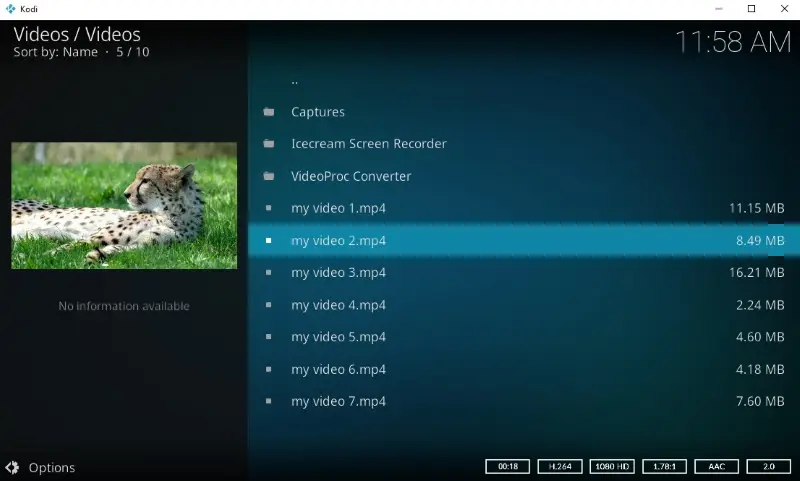
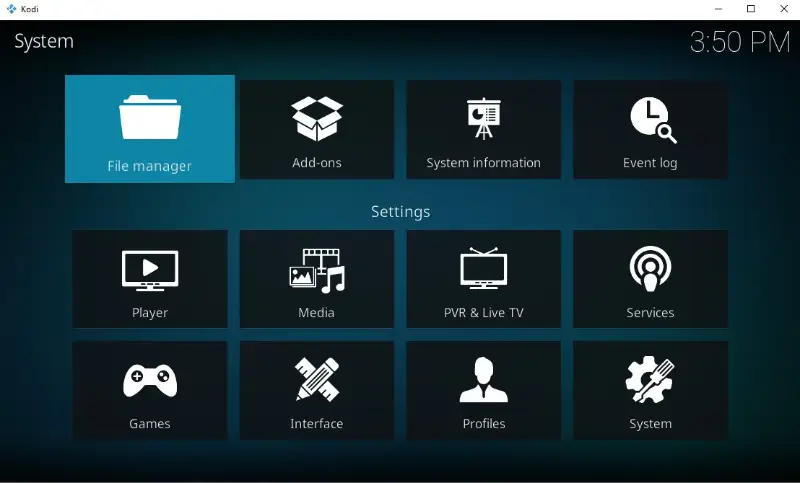
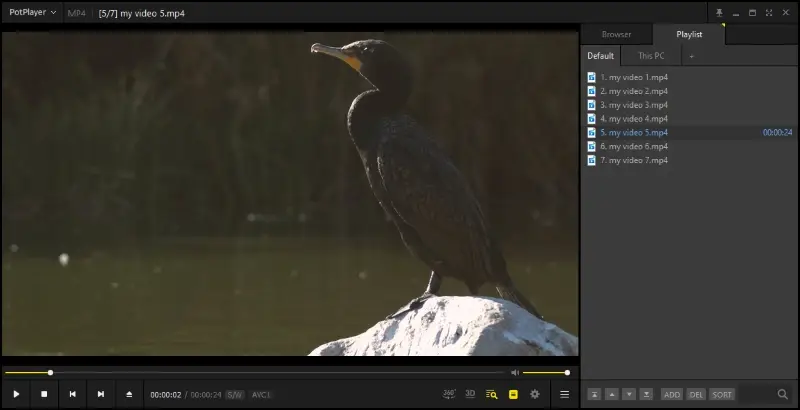
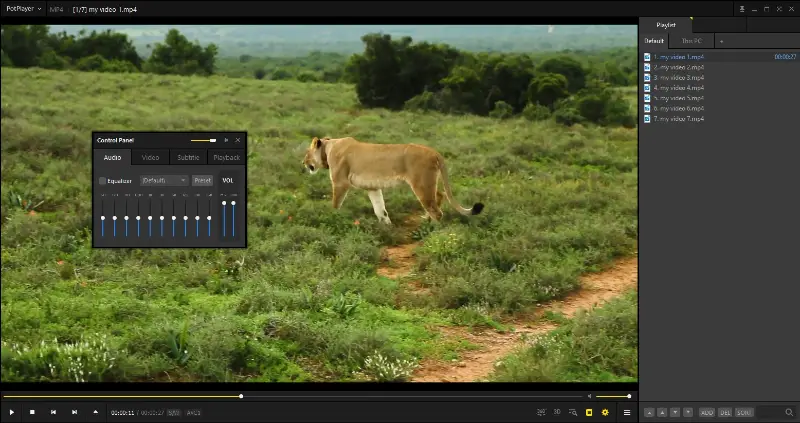
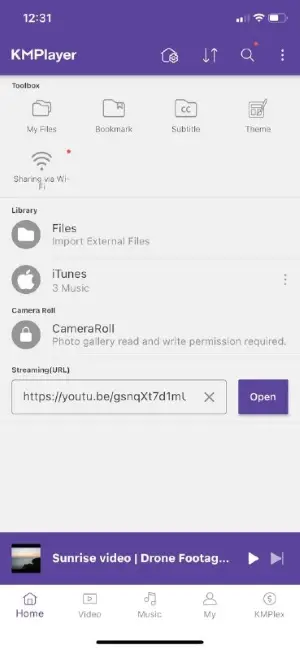
![Mobile movie player] Mobile KMPlayer](https://static.icecreamapps.com/storage/uploads/webp-jpg/kmplayer%20ios-1.webp)
