10 Best GIF Recorders in 2025
Are you seeking the most efficient method to create a GIF? Look no further! We have selected the best GIF recorders for you. All of these tools are easy to use and will help you capture amazing GIFs in no time.
Whether you want to create a funny meme or share your favorite reaction, these recorders will help you get the job done quickly. Read on to find out which screen GIF recorder is best for your needs.
Best GIF recorders: comparison table
| Program | Recording capabilities | Supported OS | Link |
|---|---|---|---|
| Icecream Screen Recorder |
Yes
|
Windows
|
|
| Giphy |
No
|
Web
|
|
| ScreenToGif |
Yes
|
Windows
|
|
| Zight |
Yes
|
Windows
macOS
iOS
|
|
| Loom |
Yes
|
Windows
macOS
iOS
Android
|
|
| Snagit |
Yes
|
Windows
macOS
|
|
| Adobe Express |
No
|
Web
|
|
| AquaDemo |
Yes
|
Windows
MacOS
|
|
| Capture to a Gif |
Yes
|
Browser extension
|
|
| Animated Gif Capture |
Yes
|
Browser extension
|

How we picked the best GIF recorders
Here are the criteria we used when selecting the best GIF capturing software and services:
- Ease of use. The GIF screen recorder should have an intuitive and user-friendly interface, making it simple for users of all skill levels to navigate and utilize its features.
- Recording options. The tool should have options to capture the entire screen, specific application windows, or custom-selected regions.
1. Icecream Screen Recorder
Icecream Screen Recorder stands out as a versatile and user-friendly Windows GIF recorder that can capture your screen activities and transform them into eye-catching GIFs.
The GIF capturing software allows users to effortlessly record the entire screen or select a specific area. This makes it an ideal choice for creating GIFs that showcase software demonstrations, tutorials, or any on-screen activities.
After recording your GIF, you can set the size and speed of the GIF to make it look just right for whatever you need it. Users can also take advantage of the built-in video editor to trim their recordings.
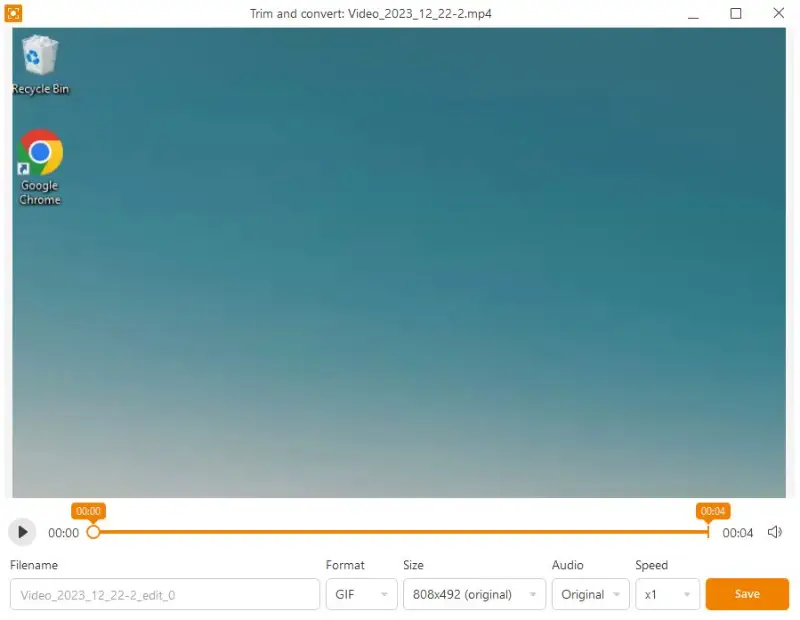
Pros:
- Annotation tools;
- Video editing suite;
- Customizable hotkeys for easier video recording;
- Cloud integration;
- Compatible with Windows and Mac.
Overall, Icecream Screen Recorder is an excellent choice for anyone who needs a free method for recording GIFs. It's simple to use and comes with all the features you need to get started quickly.
2. Giphy
Giphy is an online library of animated GIFs, stickers, and videos. While it may not be a traditional GIF recorder, the service has earned a place in this top as it provides tools to create captivating animations.
The platform lets you make your GIFs in minutes using images or videos. You can add captions, effects, filters, and more to customize your GIFs.
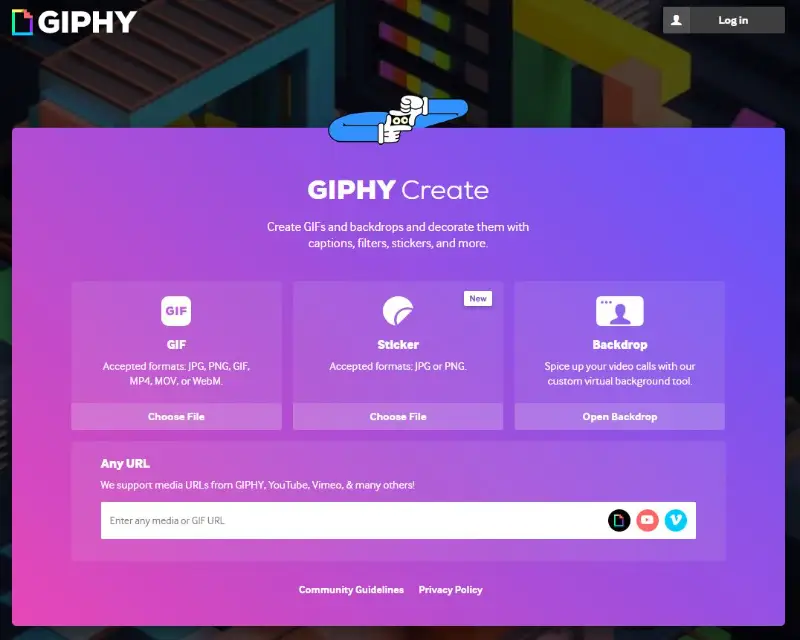
The online GIF maker integrates with popular social media platforms, making it easy for users to share their GIFs across various channels. Whether it's Facebook, Twitter, Instagram, or other platforms, the service ensures a smooth sharing experience.
Pros:
- Extensive library;
- Animated stickers and filters;
- Trending and featured GIFs;
- API for developers.
Cons:
- Copyrighted content in the library;
- You have to create an account.
Giphy is an amazing online GIF maker for creating and sharing fun content – both animated GIFs and videos – with the world.
3. ScreenToGif
ScreenToGif is an open-source GIF recorder for Windows allowing users to record and edit videos and then save them as animated GIFs. It was designed to be lightweight, user-friendly, and easy to use.
You can capture videos from the computer screen, webcam, or an external video source, and then edit them. Some of the features of the video editor include: adding text, drawing shapes, cropping, adjusting color levels, and more.
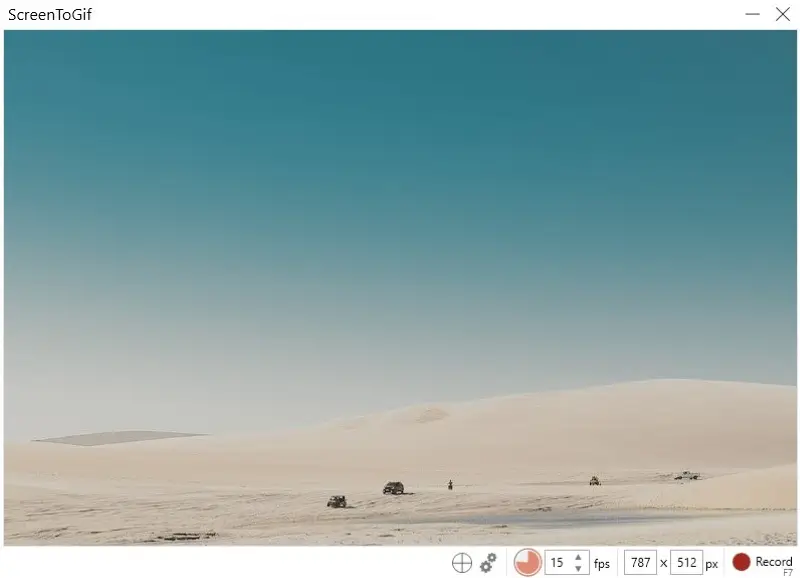
After the video editing is finished, the recording can then be exported as an animated GIF file. This facilitates sharing videos on websites, blogs, or social media sites.
Pros:
- Screen recording activities;
- Looping playback;
- Rotating, cropping, and resizing images;
- Adjusting frame rates;
- Adding annotations and shapes onto the recording.
Cons:
- Windows version only;
- Learning curve for advanced features.
ScreenToGif is an excellent method to record GIF on Windows quickly and easily. You can likewise capture tutorials or demonstrations that you'd like to share with others.
4. Zight
Zight is a versatile screen and GIF recorder available as a desktop application and a browser extension. Both options give users the ability to create unique GIFs, videos, and screenshots.
The user-friendly interface makes it easy for anyone to record stunning GIFs in a few steps. You can capture the whole screen or choose a recording area.
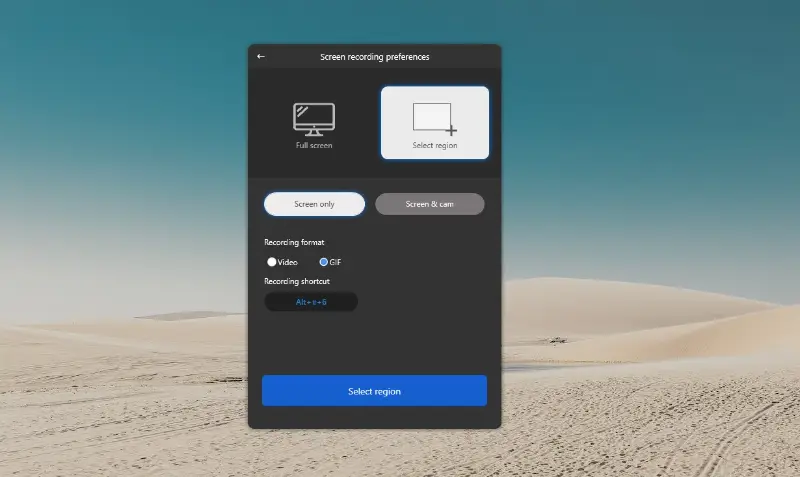
The GIF recorder also provides a broad selection of annotation tools. You can highlight text, add arrows, lines, or shapes, and use a pixelate feature. Once you've made your GIF, you can save it to your device and share it via a link with friends.
Pros:
- Webcam recording;
- Share the recorded GIF via a link;
- Privacy settings control;
- Available for Mac, Windows, and iOS.
Cons:
- 1-minute recording limitation.
Overall, Zight is a great free GIF recorder for creating unique content and perfect for making GIFs that will impress your audience.
5. Loom
Loom is a free screen recorder that can be used to capture GIFs. It's useful for creating tutorials, demonstrations, and presentations.
The video recorder is available for Windows and Mac computers as well as iOS and Android smartphones. It includes custom settings so you can adjust the quality of your recordings. You can also upload GIFs to YouTube or any other video hosting service.
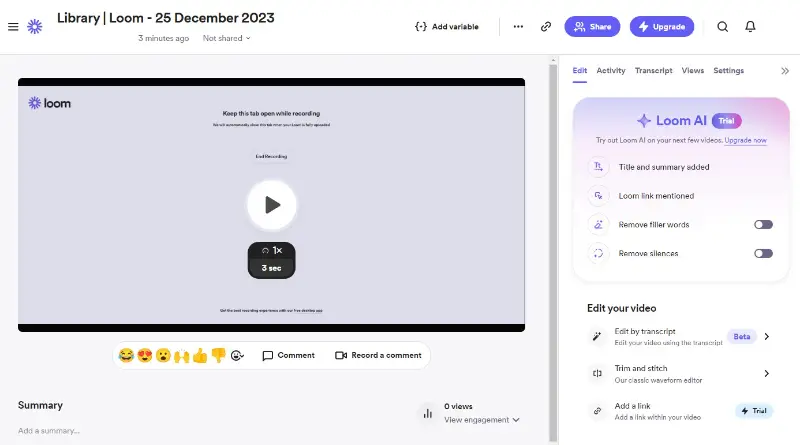
Pros:
- Instant sharing;
- GIF capturing software for Windows, MacOS, iOS, and Android;
- Browser extension.
Cons:
- Limited editing capabilities.
Overall, Loom provides an easy way to record a GIF for sharing. Whether you're making educational materials or providing feedback on a project, you can use this GIF recorder to make sure everyone understands the instructions clearly.
6. Snagit
Snagit is a powerful screen capture and photo editing program. It helps you record anything on your screen and edit it quickly and easily. It's perfect for GIFs, screenshots, videos, or sharing content with colleagues.
The GIF maker allows users to capture their entire screen, specific regions, or individual windows with precision. This versatility is essential for creating GIFs that highlight specific actions, processes, or features.
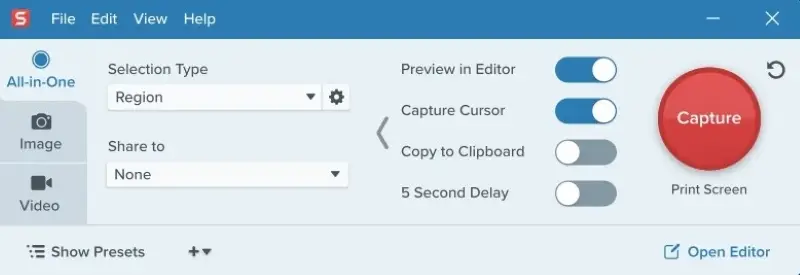
The scrolling recording feature is particularly useful for capturing lengthy web pages, documents, or conversations. This ensures users can record comprehensive GIFs that showcase content beyond a single screen.
Pros:
- Dedicated GIF editor;
- Adjusting frame rate;
- A library of visual elements;
- Available for both Windows and macOS.
Cons:
- Primary focus is on screen recording and image editing;
- Steep learning curve for new users;
- The full version of the screen recorder requires a paid subscription.
Snagit simplifies the task of getting the most out of your screenshots and video recordings. From making GIFs to adding annotations, the program has all the tools you need to create professional-looking visuals quickly and easily.
7. Adobe Express
Adobe Express is a cloud-based video and image editing platform. It offers an intuitive interface that empowers users to rapidly create, modify, and share their GIFs.
The service has a built-in GIF maker that facilitates the creation of animated looped images from videos. Users can add text, animations, transitions, and effects to bring life to their creations.
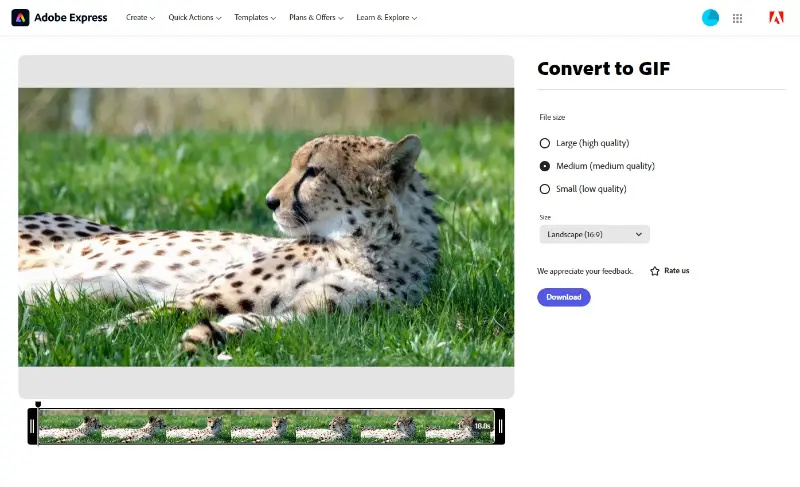
The service offers additional features besides recording GIFs such as cropping, resizing, and more. It also allows users to share images on social media platforms such as Instagram and Twitter.
Pros:
- User-friendly interface;
- Adobe ecosystem integration.
Cons:
- It's mainly a GIF converter.
Overall, Adobe Express provides an intuitive platform for creating stunning GIFs without needing advanced skills in image editing software. With its simple interface and library of features, it facilitates anyone to effortlessly produce professional results in no time at all.
8. AquaDemo
AquaDemo is a powerful screen and GIF capturing software. It's designed for people who are seeking quick and easy ways to capture their screens, export recordings in different formats, and more.
The GIF screen recorder provides a range of real-time annotation features, including text, arrows, shapes, lines, and more. Users can then add captions, effects, or animations to personalize their GIFs in seconds.
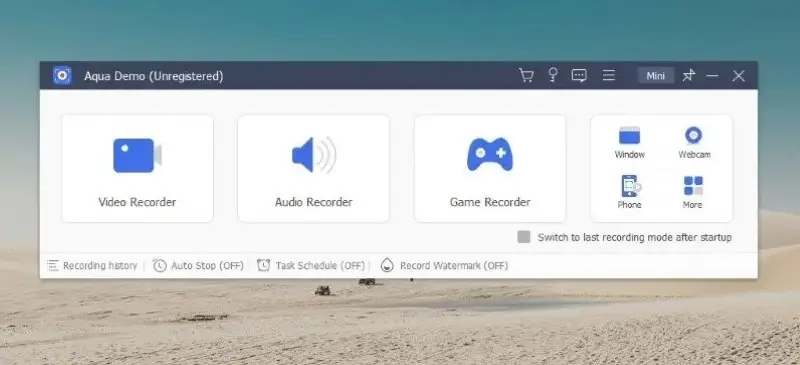
Additionally, you have the option to save the recorded GIF locally or upload it to platforms such as YouTube or Google Drive.
Pros:
- Record in up to 4K resolution with 60 frames per second;
- Capture webcam;
- Scheduled recordings;
- PNG, JPEG, BMP, and GIF as output formats.
Cons:
- Requires a paid subscription.
Overall, AquaDemo is a great GIF screen recorder for those who are ready to pay for a subscription. With its range of features from GIF creation to screenshot capturing, it's definitely worth checking out.
9. Capture to a Gif
Capture to a Gif is a Chrome extension that allows you to screen capture GIFs directly in your browser. The tool is easy to use and it requires no prior experience in creating GIFs.
Extensions are small software modules that users can add to their web browsers to enhance functionality. In this case, the extension is designed to facilitate the recording of GIFs directly within the browser page.
After you install and launch the GIF maker Chrome extension, a simple mouse movement and click allow a precise selection of the element you wish to record. Alternatively, you can choose a recording area by dragging the mouse.
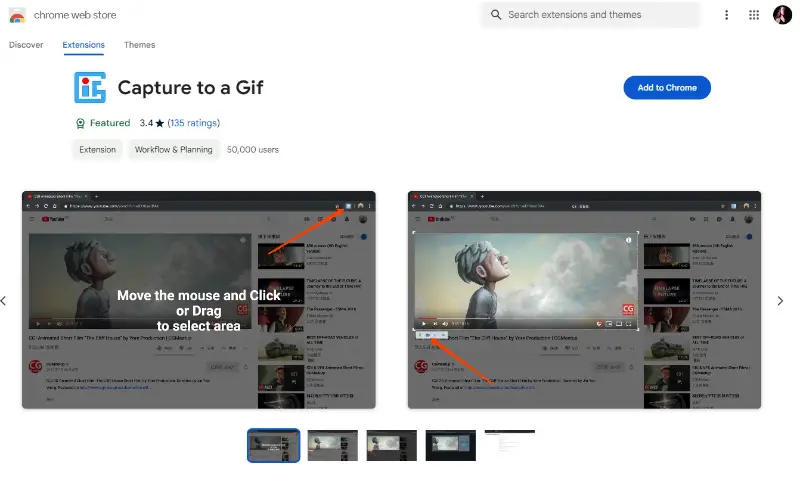
The extension will automatically convert your screen recording to GIF format and open a page containing the created image. Here you can adjust some parameters for regeneration. These adjustable settings include FPS, quality, width, and height.
Pros:
- Simple installation;
- Flexible screen recording settings;
Cons:
- Available only for Google Chrome.
In summary, Capture to a Gif makes recording GIFs speedy and simple. If you're looking for something simple and don't want to install professional screen recording software, this tool has you covered.
10. Animated Gif Capture
Animated Gif Capture is another browser extension that allows users to quickly capture superior GIFs.
The online GIF maker offers a simple user interface that simplifies choosing the part of your screen you would like to turn into a GIF. Once the area has been selected, the extension will let you adjust settings such as size, speed, and quality.
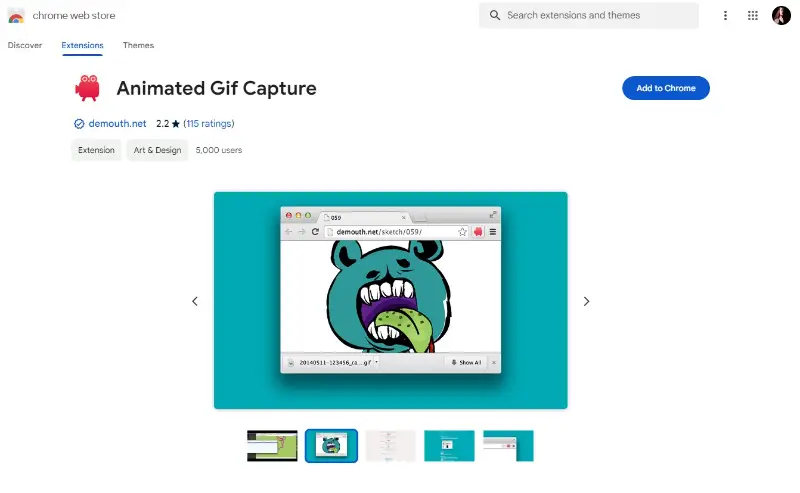
The service will then generate a high-quality GIF that can be distributed online or utilized for other purposes. Whether you're capturing the content of a browser tab, the entire desktop screen, or a specific application window, the extension provides a great solution.
Pros:
- Seamless screen capture in Google Chrome;
- Configuration options available.
Cons:
- You have to restart your browser after installing.
So yes, Animated Gif Capture facilitates the creation of GIFs effortlessly! It's an essential tool for anyone wondering how to record a GIF without having to pay for an expensive subscription.
How does a GIF work?
A GIF (Graphics Interchange Format) is a digital format used to display animated or static images.
- It works by compressing a series of frames into a single file, creating a looping clips.
- Each frame is displayed in sequence with a specified delay, giving the illusion of motion.
- GIFs use lossless compression, preserving quality while keeping file sizes small.
- The format supports a limited color palette (up to 256 colors), making it lightweight and ideal for simple animations.
GIFs do not rely on external media players and can run natively in most web browsers.
FAQs on using GIF recorders
- What is the ideal frame rate if I want to screen capture a GIF?
- Typically, a frame rate between 10 to 30 frames per second (FPS) is suitable for GIFs.
- Is it possible to record a GIF with audio?
- No, GIF files do not support audio. There are other file formats that support both animation and audio, such as video formats like MP4 or WebM.
- Are there any limitations to GIF screen recordings?
- GIFs are limited to 256 colors and may have lower quality compared to other video formats.
- How do I control file size when screen recording to GIF?
- Adjust settings like frame rate and dimensions to manage the file size of your GIF.
- Can I convert an existing video to a GIF?
- Yes, you can use a video converter that allows users to change video files to GIF format.
- What's the maximum duration of a GIF file?
- The maximum size of a GIF screen recording can vary depending on factors such as file size, frame rate, and color complexity. However, in practice, GIFs are most effective for short animations or clips rather than extended recordings.
- What’s the best resolution for a GIF?
- It is typically 480x270 pixels for smaller web needs. If higher resolution is needed (for example, for presentations), 720p (1280x720) or 1080p (1920x1080) can be used, but these will increase the file.
- Can GIFs be used as a background on a website?
- Yes, but make sure the size is optimized to avoid slow loading times. You may also want to consider trying a looped background if the GIF file is too large.
Conclusion
GIFs are entertaining and a great way to communicate. With the right GIF capturing software, you can make your own one with ease. All of the services and programs in this article are reliable, easy to use, and offer great features.
No matter what your budget is or what features you need, you should be able to find and download the best screen recorder for GIFs in this top.
From basic free options to more in-depth professional tools, these GIF makers have something for everyone. Have fun making animated videos!


