15 Top Free Photo Editors
Are you mulling over ways to process photos without losing a penny? There are plenty of free photo editors available online and offline paired with just a few clicks of the mouse.
No matter the level of your graphic design skills, these tools can help you to create or edit digital content at a whole new level. Below is our list of the best free photo editors in the market.
Best free photo editors for desktop: summary table
If you are a Windows user, then you now have so many options when it comes to photo editing! Whether you're a beginner or an experienced photographer, this part will provide you with the best free photo editors for your computer.
| Application | OS | Features | Our rating |
|---|---|---|---|
| Icecream Photo Editor |
Windows
|
Resize and crop images
Apply color correction
Try filters
Add stickers, blur
Insert frames
Flip and rotate
Organize photos on your PC
Add text to photo
Make collages
Use automatic image enhancement
|
5.0 |
| GIMP |
Windows
MacOS
Linux
|
Adapt the brightness
Use painting tools
Install plugins
Draw on your photo
Retouch images
|
4.8 |
| Paint.NET |
Windows
|
Crop and resize
Balance the colors
Add special effects
Combine images with the layers feature
|
4.7 |
| PhotoScape |
Windows
MacOS
|
Add text
Conform brightness/contrast
Blend HDR
Create collages
Make GIFs
|
4.4 |
| Inkscape |
Windows
MacOS
Linux
|
Create images from zero
Use mesh tools
Apply warp transformations
|
4.3 |
| Krita |
Windows
MacOS
Linux
|
Use layers, masks, filters
Integrate with GIMP
Select marquee tools
Make color correction
|
4.2 |
| inPixio |
Windows
MacOS
Android
iOS
Web
|
Design posters
Make background for websites
Use Smart Clarity, Red-eye Remover, and Skin Smoother
|
4.2 |

How we picked the photo editors
In our search for the best free photo editors, we scrolled through hundreds of programs that boasted these key specifications:
- User interface. We checked for graphics editors having the simple UI.
- Features. We tested each image editor to see if the features provide ample choice of editing tools for enhancing photos, including various tools like color correction, cropping, resizing, brightness and contrast, filters, and other effects.
- Performance. We ran each app through a battery of tests to see how well it performs.
- Platform. We found free photo editors that are available for different platforms, including Windows, Mac, and Linux.
1. Icecream Photo Editor
Having been developed to simplify the image editing process, Icecream Photo Editor is an ideal software for creating standout pictures from your photos.
If you want to perform a basic editing of your image, with crop, resize, or rotating and also desire more advanced tools (retouching tools, color adjustment, and filters), photo editor provides all the possible options. Numerous popular image formats are also supported.
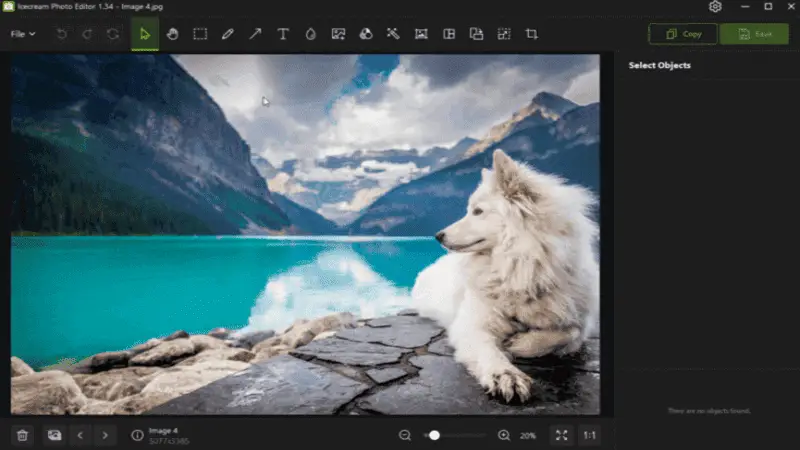
Pros:
- The free editor has an intuitive interface that makes photo editing easy for both novice and advanced users.
- It has powerful image editing mechanisms including color correction, retouching, cropping, and more.
- The software also offers various filters that can change the look of photos with one click.
- Works with all popular image formats including JPG, PNG, TIFF, as well as SVG files.
- Lightweight installation size and optimized performance on low-spec PCs.
SVG is an XML-based image format that defines 2D graphics that can be interactive and animated.
2. GIMP
GIMP (GNU Image Manipulation Program) is an open-source and free photo editing software for Windows, Mac, and Linux. It supports a wide range of digital image file formats, including popular types like JPEG, PNG, and TIFF.
With GIMP, you can adapt the exposure, contrast, tint, saturation, brightness, sharpness, and hue of any photo. You can also retouch images using cloning tools and erase or patch unwanted elements from your photos.
More advanced features of this free photo editor include painting tools like brush and pencil; color modification functions; selection and transformation instruments for illustrative image manipulation; filters and plugins to enhance photos with artistic effects.
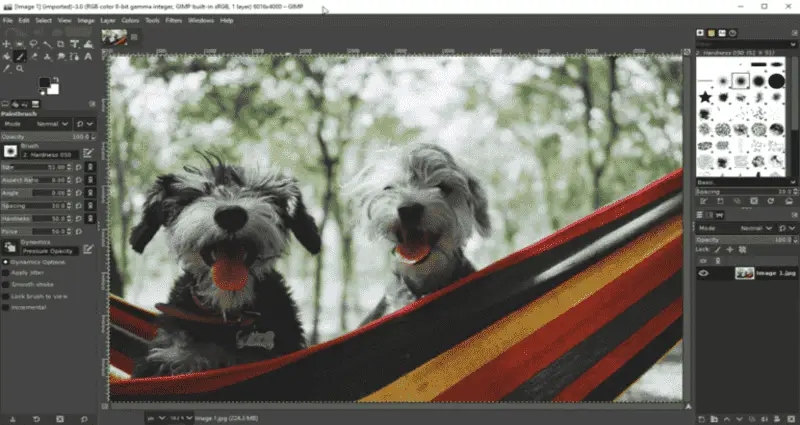
Pros:
- GIMP suggests an impressive array of utilities for processing your photos in a broad range of ways; such as color correction, retouching, and creating special effects.
- The graphics editor offers more than 100 free plugins that allow you to extend its functionality and make image editing even easier.
- The program website and forums are filled with helpful resources, tutorials, and examples of how other people use the software to achieve great results.
- Offers scripting support (Python, Scheme) for automating repetitive tasks.
Cons:
- Non-intuitive user interface that can be difficult to learn, especially for new users.
- Numerous bugs that can cause freezing or crashing during large projects.
- Free photo editor with limited support for RAW images.
A RAW file is an unedited file that contains a lot of potentially redundant data.
3. Paint.NET
Paint.NET is a user-friendly image and free photo editor for Windows PC. It features an intuitive and innovative user interface with support for layers, unlimited undo, and a wide variety of useful and powerful tools.
It has been compared to other digital image editing software packages such as Adobe Photoshop, Corel Paint Shop Pro, Microsoft Photo Editor, and Gimp.
It provides an easy way to work with photos, including cropping, resizing, brightness/contrast adjustments, sharpening/blurring, color balance, special effects (distortion, vignette, oil painting, etc.), as well as drawing tools like Paintbrush and Airbrush.
By using its layers feature you can combine multiple images into one final media or transfer attributes from one file to another. Tune levels of individual color components allowing for creative manipulations.
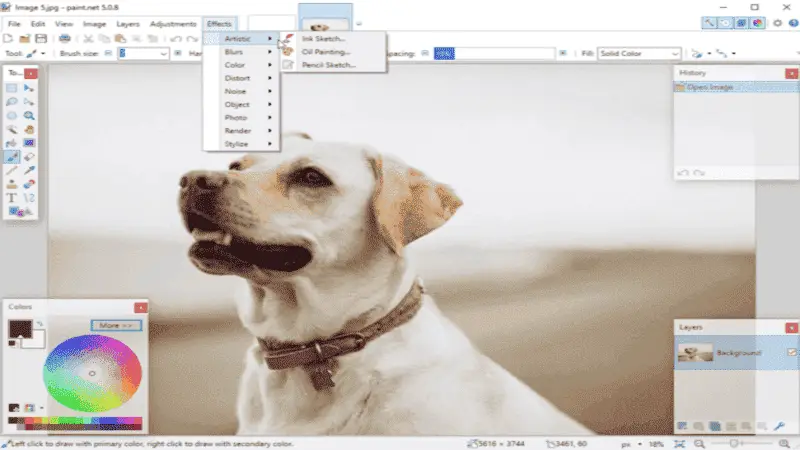
Pros:
- From automated effects to custom brushes, the photo editing software has a range of approaches to quickly enhance photos in unique ways.
- Whether you need to clean up imperfections or do detailed work like object removal, the program has the advanced editing tools needed to get the job done fast.
- With this photo editor you can produce professional-looking images for print and web use, thanks to high-quality output settings.
Cons:
- Unfortunately, the image editor doesn’t have official plugin storage. This means you won’t be able to extend the program with new features and filters.
- A limited range of raw image formats is supported, such as CR2 and NEF from Canon cameras or ARW from Sony.
- Has only a handful of brushes available for editing your images.
4. PhotoScape
PhotoScape is free image editing program that has plenty of advanced features as well for the beginner and professional alike. It comes packaged in a bundle of photo editing features such as rotating, cropping to a specific size, conforming brightness and contrast, adding text to photos, and more.
Image editor includes a photo viewer, a batch editor, and a small picture viewer with slideshow option. You will also have a RAW conversion tool that will help you turn your files into JPEG and other compatible formats.
At the same time, you have access to other functions like HDR blending, art photo montage or collage maker, and even a GIF animation creator, allowing you to make changes and enhance your photos faster and easier.
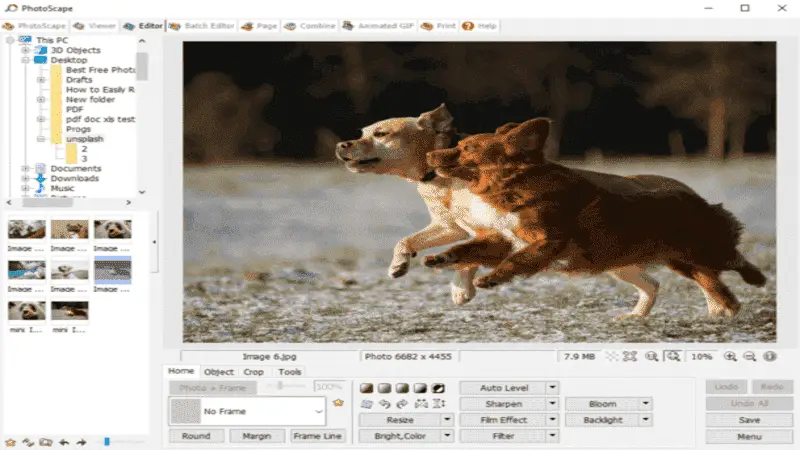
Pros:
- The developers are quite active and offer a great support system for the image editor.
- The program is compatible with both Mac and Windows operating systems making it accessible to most people.
- At the time of writing this article, the image editing software is completely free to download.
- No watermarks or limited trial versions with additional charges down the road. A very small fee is required if you want to remove ads that appear when you open the application's window.
Cons:
- There is no support for CMYK color printing, which limits output options when producing high-quality prints.
- A lack of tutorials and help documentation often makes the program's interface difficult to understand for beginners.
- Despite being a free photo editor, you will see ads, which can make the app a bit cluttered and difficult to navigate at times.
CMYK is a subtractive color model used for printing. CMYK stands for Cyan, Magenta, Yellow, and Key.
5. Inkscape
Inkscape is a vector editor, meaning that it is best used for editing images such as logos, illustrations, or technical diagrams.
While the program does have some simple photo editing tools like cropping and resizing, its primary purpose is to create images from scratch. Ideal for creating sophisticated artwork with powerful features such as pen, gradient and mesh tools, layers and objects, SVG filters, and perspective grids.
Besides being an amazing vector graphics editor, it can be used as a photo editor for common tasks. With this program, you can also add text or shapes to the image or apply effects such as color alterations or warp transformations.
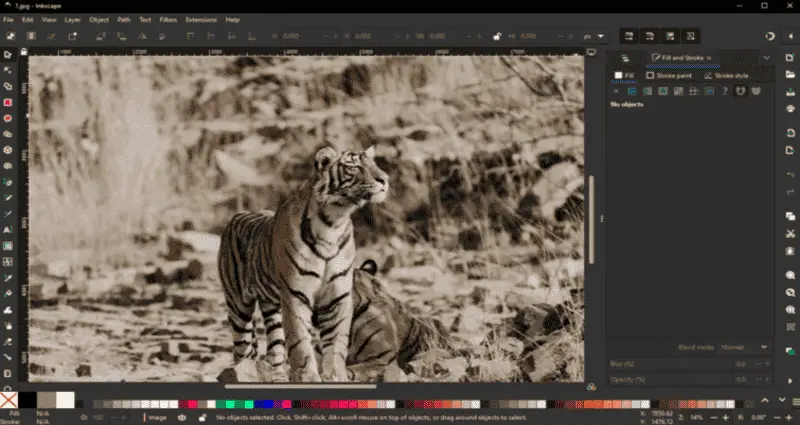
Pros:
- You have the ability to customize your images, adding symbols, logos, text, and even complicated shapes or clip art.
- The source code is freely available and can be improved by anyone with the know-how and enthusiasm.
- The program can be used on both Windows and Mac, making it an ideal choice for those looking for a multi-platform image editor.
- Active developer and community with extensive documentation and tutorials.
Cons:
- Known to be unstable and crash when handling images with large file sizes with complex layers or effects.
- Does not include any tools specifically made for photo printing, and is unable to directly connect to printers or cloud services.
- The software only supports a limited number of image file formats, such as PNG, JPEG, and GIF.
6. Krita
Krita is an open-source painting and photo editing software designed for digital artists, illustrators, and desktop publishing.
Features range from basic photo-editing duties to more advanced tasks. These include layers, masks, filters, color correction, adjustment curves, selection marquee tools, brushes, vector tools, warp tools, clone features and more.
Powerful and intuitive image editing tools make it a great choice for both entry-level and expert photographers. Additionally, this free photo editing software is fully integrated with GIMP allowing users to easily switch back and forth between the two programs.
It is cross-platform compatible and available for Windows, macOS, and Linux operating systems.
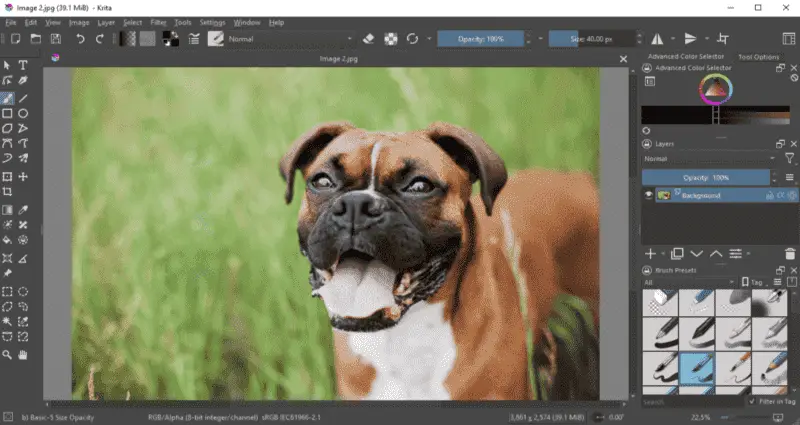
Pros:
- Krita is an extremely powerful and robust photo editor.
- This image editor offers excellent performance when working with large-size images and/or with multiple documents.
- The program includes high-end professional instruments such as saturation, color curves, noise reduction, etc.
Cons:
- Tutorials and help are limited. It can be difficult to get up and running quickly without spending lots of time learning on your own.
- Supports a few image and vector formats. So you may not be able to edit some of the more popular file types such as PSD and TIFF.
- Fonts available out of the box are limited and may not meet the needs of a professional-level graphics editor.
PSD is a Photoshop file format.
7. inPixio Photo Editor
inPixio is a professional photo editing software used to help make all kinds of changes to your media.
With this image editing program, you can create stunning pictures by adding filters, and effects, adjusting lighting and colors, resizing and cropping photos. Use it to design posters, flyers, collages, and even backgrounds for presentations and websites.
And you don't have to worry about compatibility issues because it works on both Mac and Windows computers.
Another great feature of this free graphics editor is that it has a full set of tutorials and help videos available to guide you through various aspects of the software. Whether you’re an experienced photographer or just getting started, inPixio will give you the tools to create high-quality images without having to invest too much time mastering complex software.
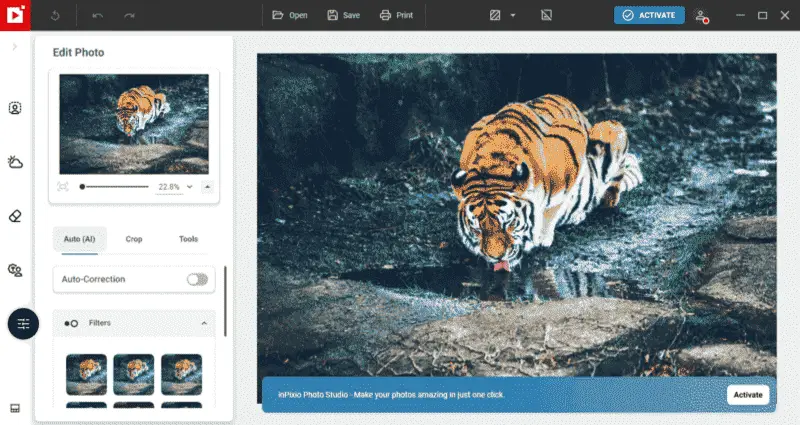
Pros:
- Free photo editor includes automated tools such as Smart Clarity, Red-eye Remover, and Skin Smoother to quickly enhance your photos.
- The program also has powerful tools for applying effects, such as filters and frames, that will instantly improve the quality of your images.
- The image editor allows you to easily share your photos on social media platforms such as Facebook, Twitter, Instagram, and others.
Cons:
- The photo editing software does not offer much in terms of support or help for using the platform.
- Such editing may be beneficial in some circumstances, but it can also mean that users don’t have full control over the process.
- There are no brushes or selection tools available, making precise photo editing difficult.
Free online photo editors: summary table
| Application | Features | Our rating |
|---|---|---|
| Pixlr |
Fix brightness, colors
Add caption
Crop, resize
|
4.4 |
| BeFunky |
Apply enhancements
Add frames, text
Correct blemishes
Transform photos into a cartoon
|
4.3 |
| Polarr |
Add layers and curves
Edit multiple images at once
Apply AI technology
Auto-regulate color balance
|
4.3 |
| Fotor |
Use basic editing functions
Apply HDR, Tone Mapping, Color Splash
|
4.0 |
| Canva |
Use royalty-free templates
Adjust brightness and contrast
Insert 3D objects
Crop, resize images
|
4.0 |
| Stencil |
Upload fonts
Use pre-set dimensions
Buffer integration
Try "Safe areas" instrument
|
3.8 |
| YouCam Online Editor |
AI-powered
Object and background removal
Image enhance
|
3.8 |
| Adobe Express |
Template-based design
Background remover
Text and branding tools
|
3.7 |
1. Pixlr
Pixlr is an online image editor which is very popular these days. It features a set of great tools and functions, which permit you to change your pictures. For instance, change brightness, contrast and color, gradient and filters.
Additionally, text features can be used to add captions or even special effects. The files are saved and stored on the cloud, which can be shared with other users. The photo editor is also available as an app for iOS and Android devices.
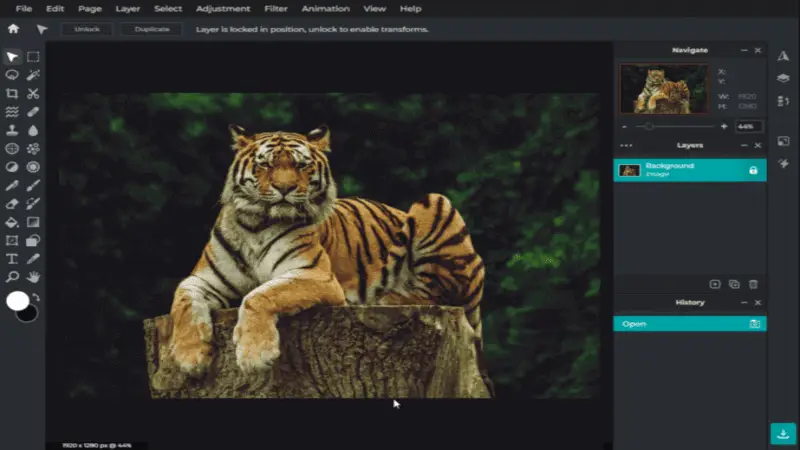
Pros:
- Export images in various popular file formats like JPEG, PNG, and WebP without any loss of quality.
- Powerful, easy-to-use image editor offers numerous tools including cropping, resizing, color alteration, filters, effects, text overlays, and more.
- Share images on social media with a click of a button.
- Provides AI-powered tools like background removal and one-click enhancements.
Cons:
- The interface can be confusing to new users and lacks basic instructions.
- Since it is cloud-based, there may be limitations in terms of data transfer speed and storage capacity.
- The free version of Pixlr has limited tools available for image editing.
WebP is a contemporary image file type that allows superior lossless and lossy compression for images on the Web.
2. BeFunky
BeFunky is an online photo editor with a user-friendly interface that makes it easy to manipulate images.
The service offers standard features for modifying photos, such as cropping, resizing, and adding text, and filters. Apply enhancements such as overlays, frames, and borders to make your photos look more creative.
Additionally, you can use the selection tool to cut out elements from the image and create amazing collages. The toolbox allows you to access an array of features like red-eye reduction, correcting blemishes, or transforming photos into paintings.
Online image editor also offers tools specifically for creating Instagram Stories and Graphics for social media.
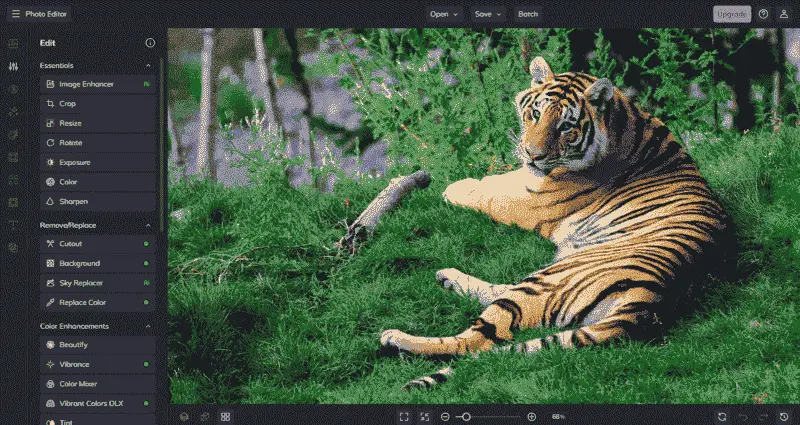
Pros:
- With support from platforms like Facebook, Twitter, and Instagram, photos can be quickly shared to these social networks.
- From overlays and frames to retouching effects, the photo editor has a rich range of features for all levels of editing experience.
- Even with a simple design, you can get professional-quality results.
Cons:
- Does not include any sort of integrated digital asset management system.
- For photographers who want to make the most of their RAW images, the platform has limited options.
- Unlike some other graphics editors, BeFunky offers few solutions for customizing app settings and features, leaving users with fewer ways to customize their workflow.
3. Polarr
Polarr offers a comprehensive image editing experience with a rich set of functions that simplify its use. These include a big library of filters, and effects. It also offers special features for advanced users, such as layers and curves.
With this image editor, you can easily apply adjustments to your photos in seconds without having any prior experience with photo editing. Additionally, the photo editor supports batch processing and editing multiple images at once.
The intuitive interface also simplifies the use of each tool. Ideal for new and experienced photographers alike.

Pros:
- Easily manage photos with a wide range of comprehensive editing tools including cropping, resizing, changing color mode, etc.
- Add layers and masks, and use other features like brush selection, shading, tone mapping, and more for intricate image editing tasks.
- With tools like auto-regulating color balance, fog effects, and auto-aligning images via AI technology, it is easier than ever to produce professional-looking photos.
Cons:
- Does not offer a full suite of professional editing features as compared to more robust programs.
- It lacks the advanced options for selective color and tone alterations, curves, sharpening, etc., that can be found in other photo editing software.
- Auto-saving feature may be unreliable and can lead to data loss if the connection times out before a save is complete.
4. Fotor
Fotor is a powerful photo editor with advanced tools for creating stunning images. An extensive library of powerful tools, templates, and effects positions it for casual or professional image editing.
The editor offers simple, intuitive controls for basic editing functions such as color correction, cropping, and exposure regulations.
For advanced editing tasks, the application offers more sophisticated tools like HDR, LUTs, and curves. The platform also provides support for many popular image formats and allows users to export their finished images into them.
Multi-exposure HDR photography is a process that creates high dynamic range (HDR) images (or extended dynamic range images) by capturing and blending multiple exposures of the same scene at various exposure levels.
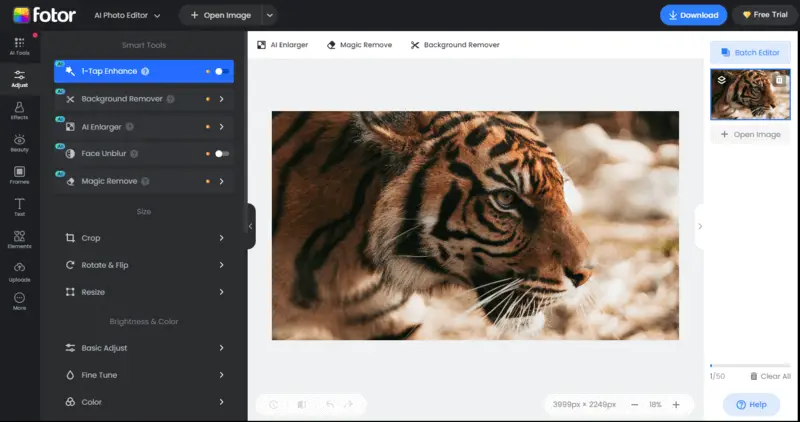
Pros:
- It offers a wide variety of editing tools, allowing users to enhance and edit pictures in any way they desire.
- Check out numerous professional-grade effects, such as HDR, Tone Mapping, Color Splash, Frames, Bokeh, Textures, and much more.
- Users have the ability to output their edited photos directly to Instagram, Twitter, Facebook, or other social media outlets in just a few clicks.
- Includes graphic design options with customizable templates for social media posts, flyers, and ads.
Cons:
- Has a file size limitation of 25MB, meaning that larger images cannot be uploaded for modification.
- Platform will display ads from time to time which can be distracting and annoying while you’re editing your images.
- Fotor only supports .jpg, .gif, .png, and .bmp image formats, so if you want to work with other types of files (CMYK, TIFF, etc.), this service is not for you.
5. Canva
Canva is an online platform that comes with a range of features that make it easy to edit photos and create designs. The editor has a drag-and-drop interface, allowing you to easily move around elements on your canvas.
You can use the photo editor with millions of royalty-free images, templates, illustrations, shapes, icons, and more to choose from.
It also offers additional templates for purchase. There are tools to perform basic image editing such as adjusting brightness and contrast, cropping, adding text and filters, and resizing.
Plus there are built-in fun features such as lens flares, 3D objects, gradient overlays, and patterns; that allow you to modify any photo in just one click.
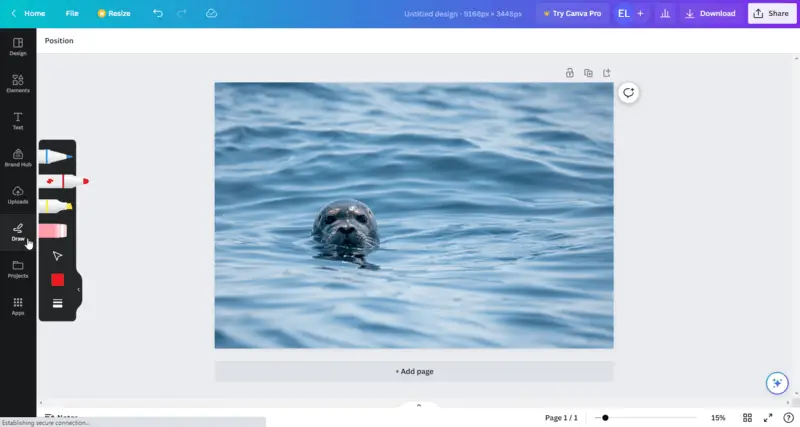
Pros:
- A straightforward and user-friendly design makes image editing easier than ever before.
- From basic adjustments and filters to advanced mechanisms such as animation and 3D effects, intuitive tools are constructed to help you make the most out of your images.
- Great time-saving features that allow you to quickly create stunning visuals without having to spend hours working on them.
Cons:
- Canva offers basic photo-editing facilities, which may not be sufficient for some users who are looking for more advanced tools.
- The image editing software only offers a few file export formats (such as JPG, PNG, and PDF). That limits the types of images that users can create and share with others.
- As the service is intended for non-professional users, it does not offer any of the manual editing tools offered by other photo editors.
6. Stencil
Stencil is an online photo editing tool that reduces the complexity of making visual content for Facebook, blog posts, webinars and other forms of content.
The free web-based photo editor provides a huge collection of pre-designed templates which can be sued for different motives. These templates serve as a starting point for editors to create visually appealing content quickly.
The editing images service seamlessly integrates with popular social media platforms such as Facebook, Twitter, and Instagram, allowing users to directly share their creations with their audience.
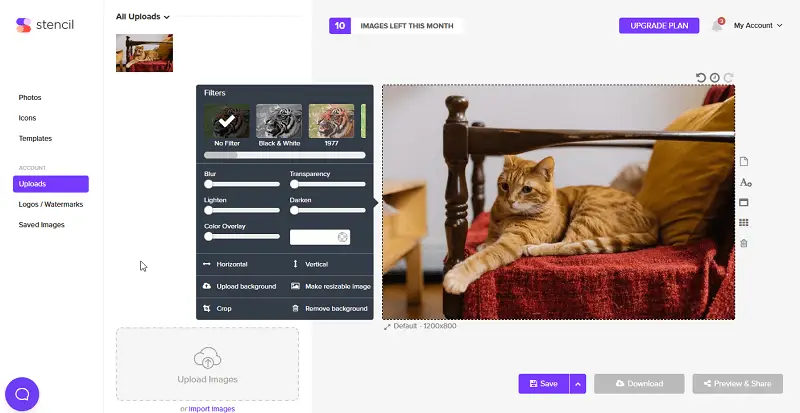
Pros:
- Every feature in the online photo editor comes with a small question mark icon, which activates a pop-up help box.
- The editor for pictures comes with a huge selection of professionally designed templates.
- With the browser extension, users can quickly create images from any webpage they visit.
Cons:
- You'll have to register for an account before gaining access to the image editor.
- With the free version of this photo editing service, users are only able to save up to 10 images per month.
7. YouCam Online Editor
YouCam Online Editor is an online photo editor that utilizes AI technology to offer both quick and advanced photo enhancement capabilities. It includes AI Enhance for instant improvements, Object Remover to eliminate unwanted elements, and Background Remover for creative compositions, delivering a streamlined and innovative editing experience.
One standout feature of this free photo editor is its cutting-edge AI Avatar Generation, ideal for creating high-quality profile pictures. By seamlessly integrating advanced artificial intelligence with intuitive photo editing and design tools, users can craft personalized avatars that reflect their unique style and personality, ensuring an ideal representation for online profiles.
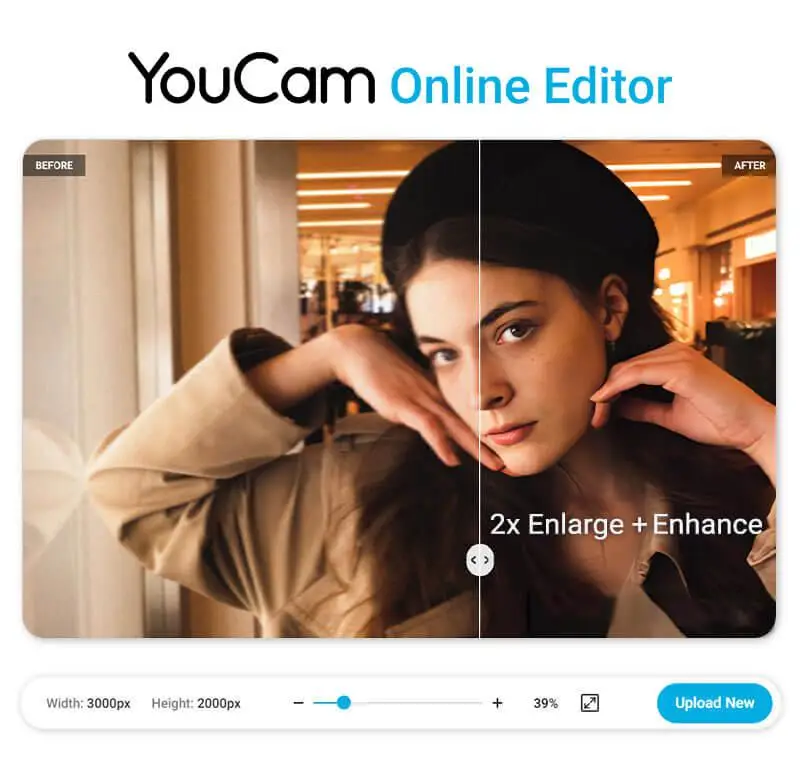
Pros:
- Advanced AI enhances details and reduces noise for clearer images
- User-friendly interface allows for quick and effortless image editing.
- Diverse AI photo editing features, from color correction to smart object removal
Cons:
- Some advanced features of this online photo editor require a premium subscription.
8. Adobe Express
Adobe Express is a free online design and photo editing tool, offering a streamlined experience for those who want quick, professional-looking results without the complexity of Photoshop. It works in the browser and has apps for Android and iOS.
This is the best option for social media graphics and fast edits, with ready-made templates, one-click background removal, and text overlays. It also supports basic enhancements and branding tools like logo insertion.
This platform is perfect for content creators, marketers, and students who want polished visuals without learning advanced software.
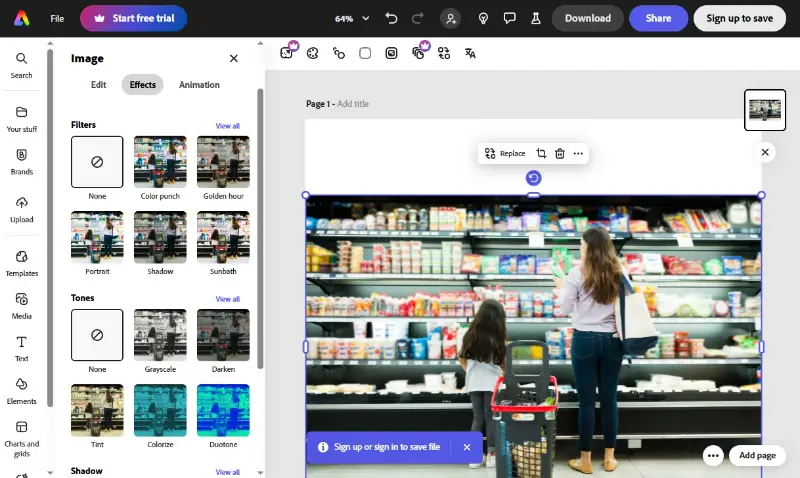
Pros:
- Free to use with a rich library of templates and design assets.
- Simple, drag-and-drop interface suitable for non-designers.
- Fast background remover and brand kit tools.
Cons:
- Limited advanced photo editing.
- Some features and assets are gated behind a paid plan.
FAQ
- What are the common photo editing techniques?
- Some basic manipulations include adjusting brightness, and contrast, cropping and resizing, removing blemishes or imperfections, applying filters and effects, and adding text or graphics to images.
- What file formats are usually used in photo editing?
- Common file types for edited photos include JPEG, PNG, TIFF, and PSD (for Adobe Photoshop). The choice of file format depends on factors such as image quality, transparency, and compatibility with photo editing software.
- What are the differences between raster and vector editing?
- Raster editing involves manipulating pixels in an image, making it suitable for editing photographs and digital paintings. Vector editing, on the other hand, uses mathematical equations to create and edit shapes and lines, making it ideal for creating logos, illustrations, and graphics.
- Can modifying photo improve the quality of low-resolution images?
- While image editing can enhance certain aspects of files, such as adjusting color balance, it cannot magically increase the resolution or detail of the picture beyond its original quality. However, techniques like sharpening and noise reduction may help improve the overall appearance of low-quality photos.
Best free photo editors - final words
All things considered, there seems to be little against using a free photo editor – it offers maximum flexibility, good learnability and a rich functionality set. If you want to edit your own pictures professionally without spending your earnings, one of the programs we reviewed is an optimal choice.
Keep in mind your goals when selecting an appropriate tool. Some have a wealth of features that can be intimidating for beginners whereas others focus on basic image processing capacities.
All in all, if you’re ready to dip your toes into image manipulation and would like to explore what's available out there, these 14 free photo editors provide a great way to get started!


