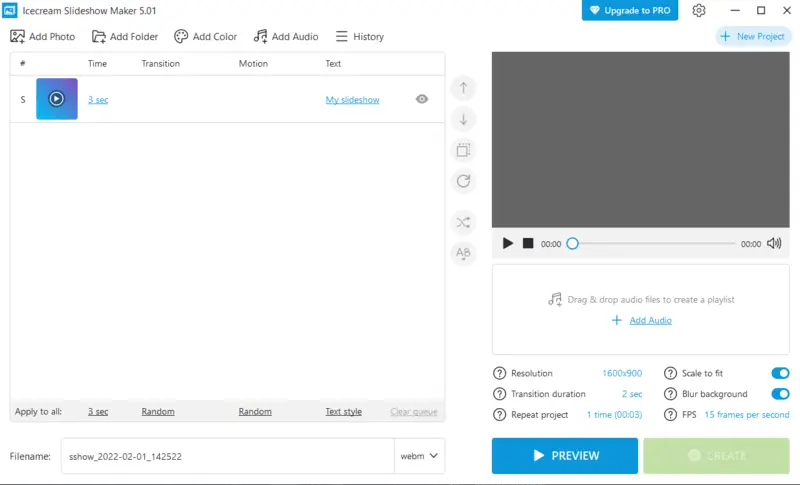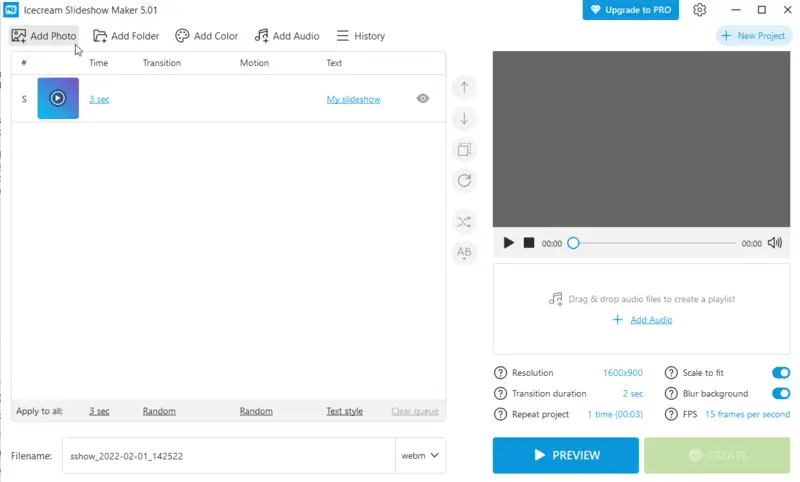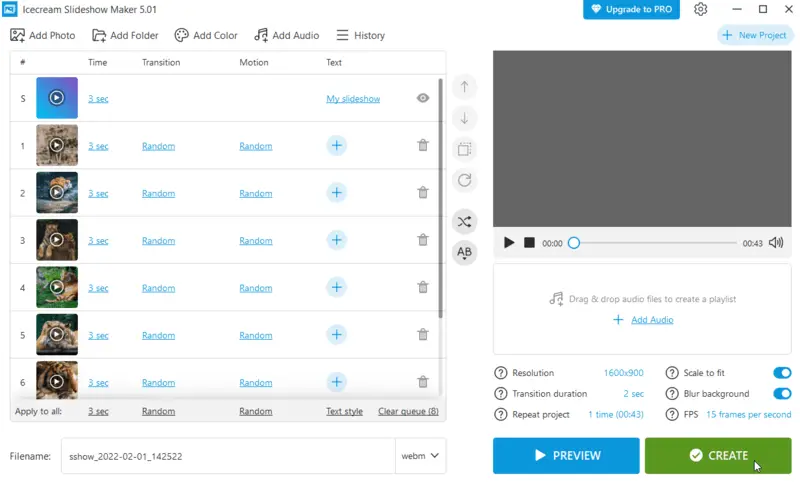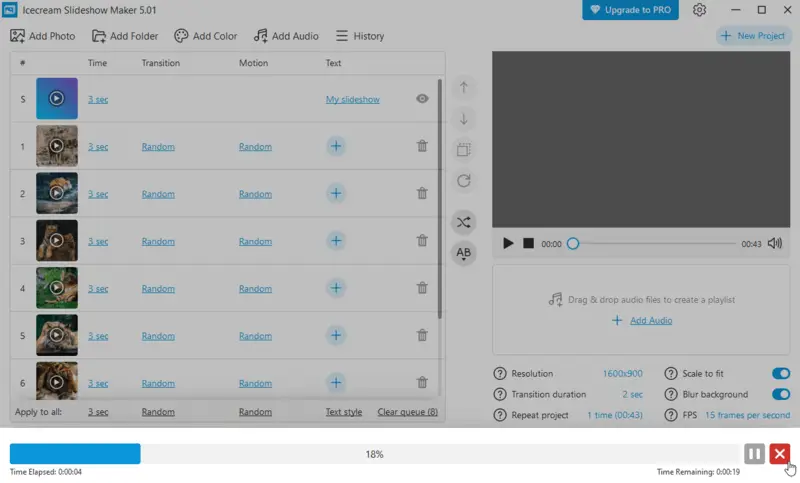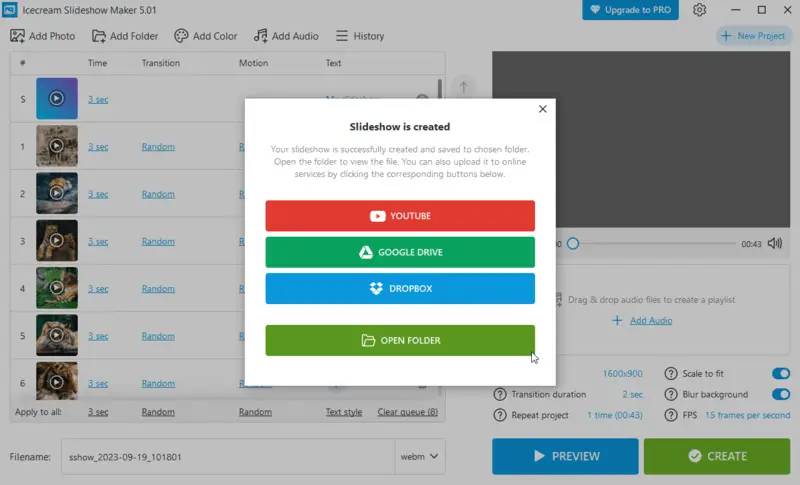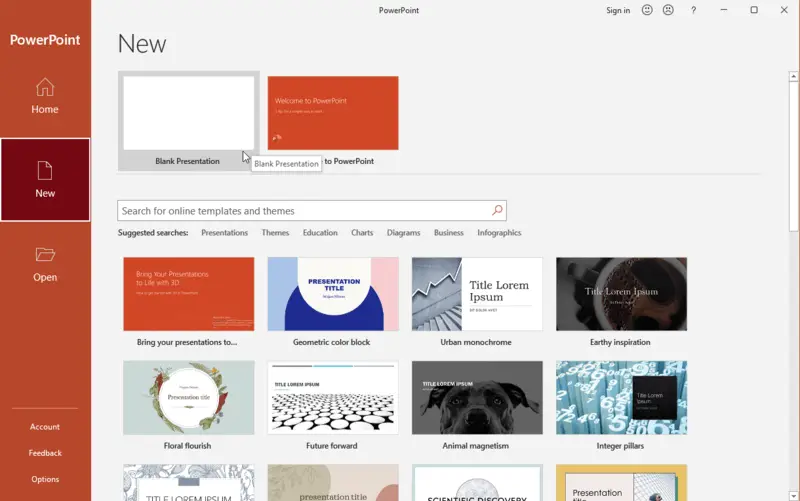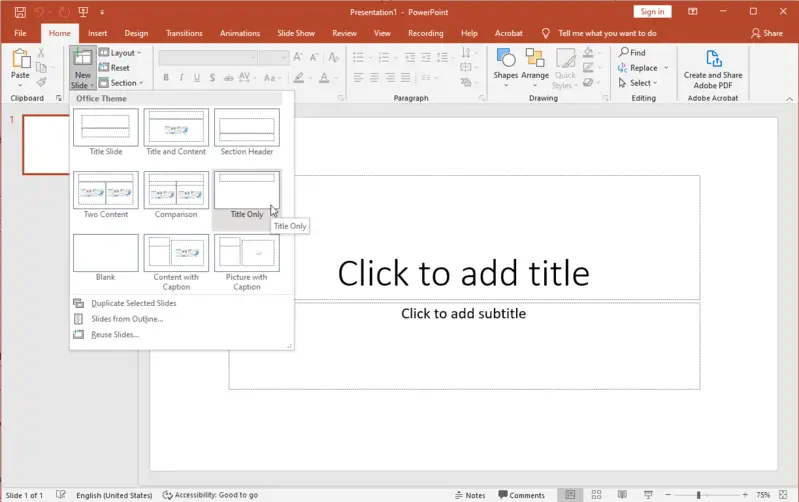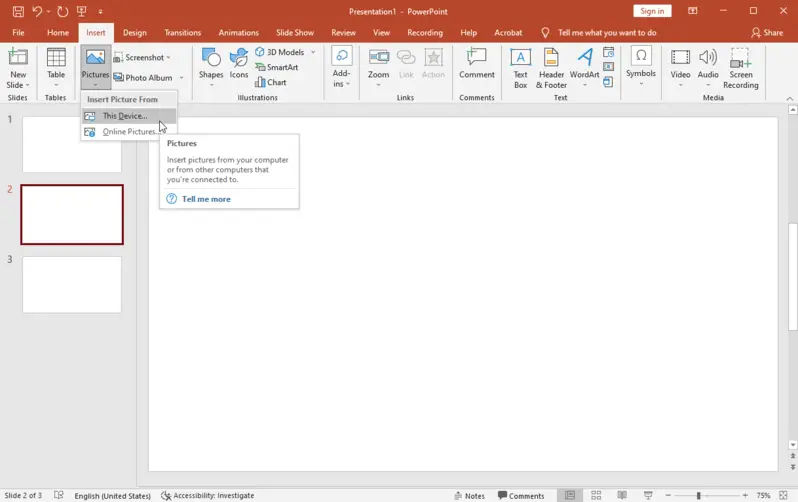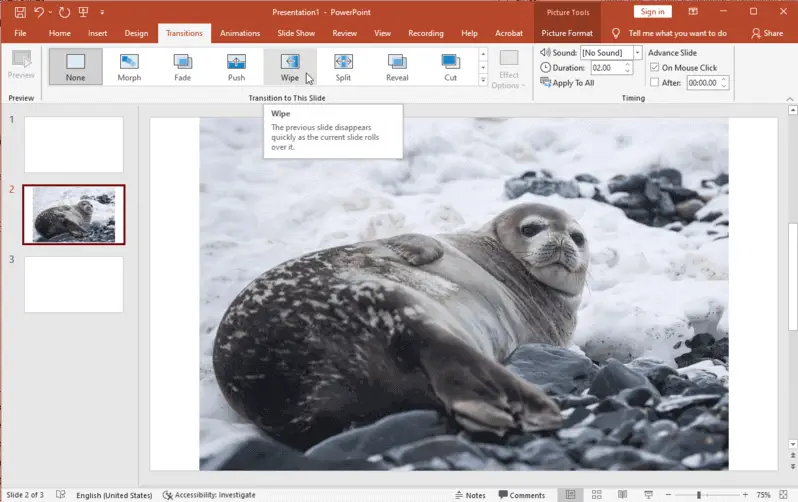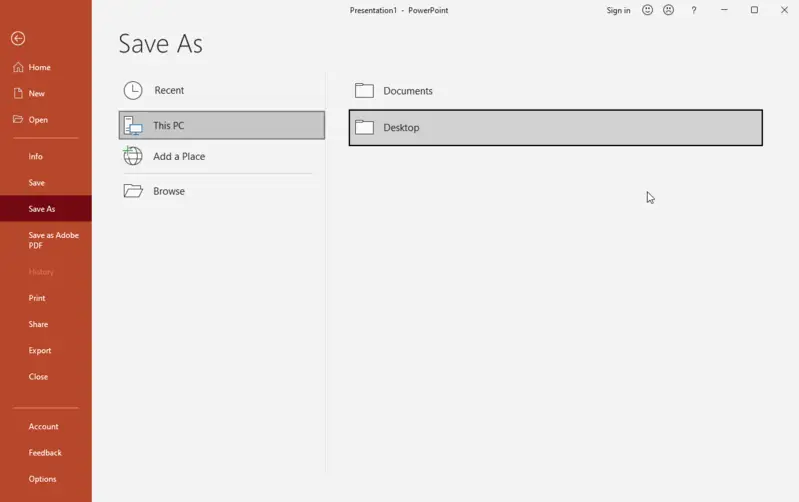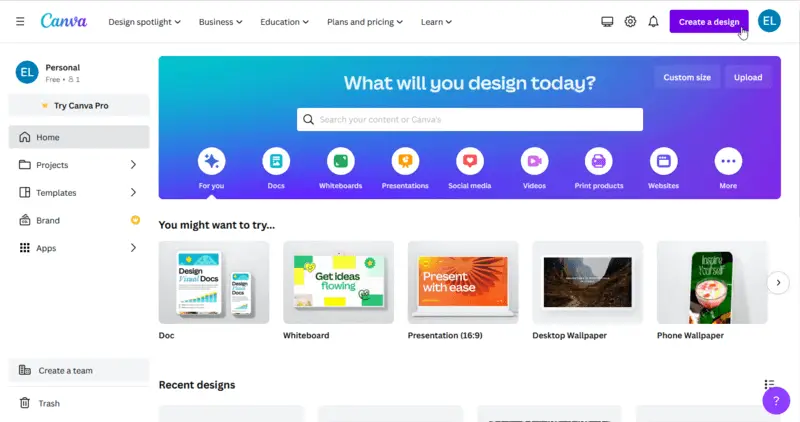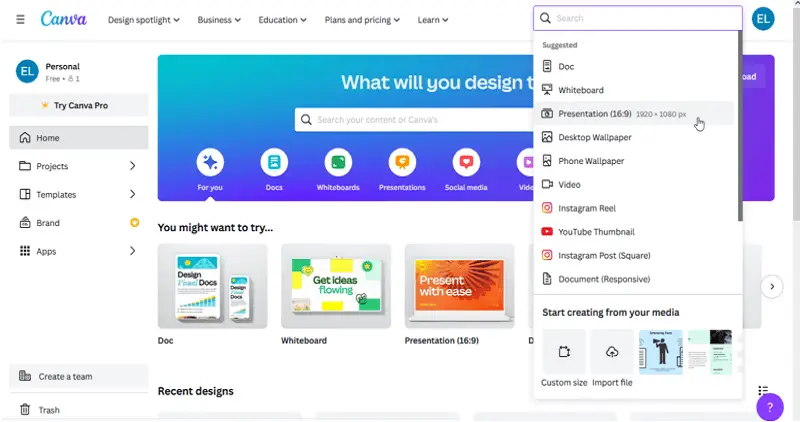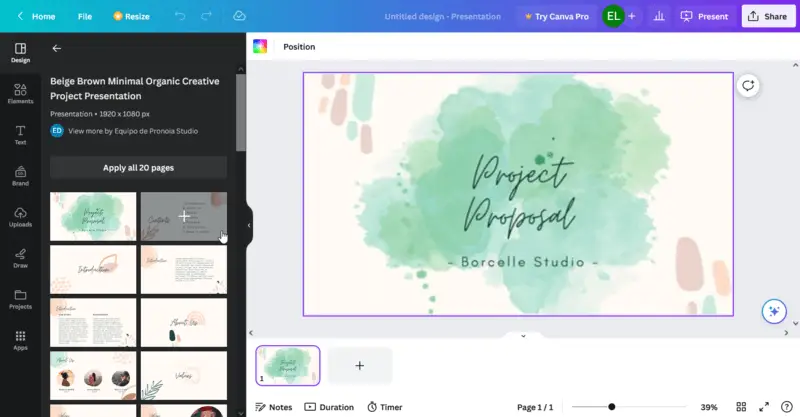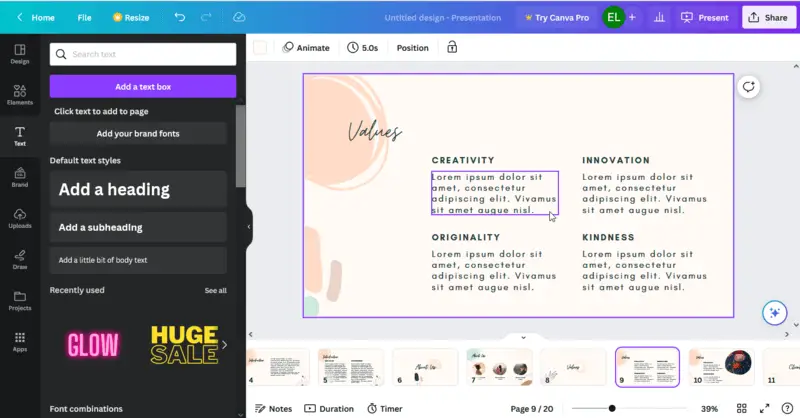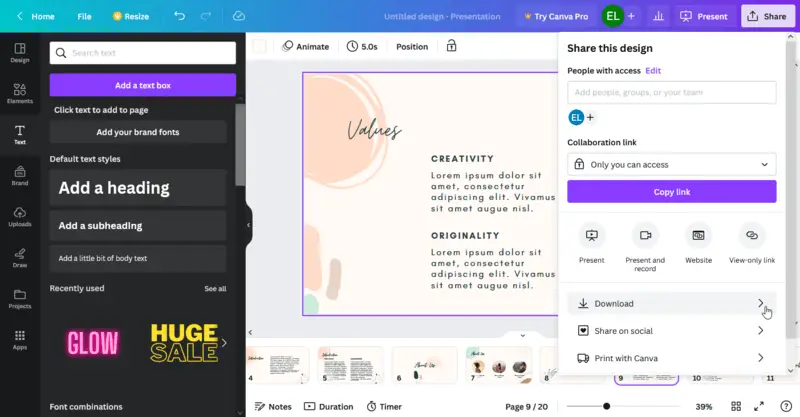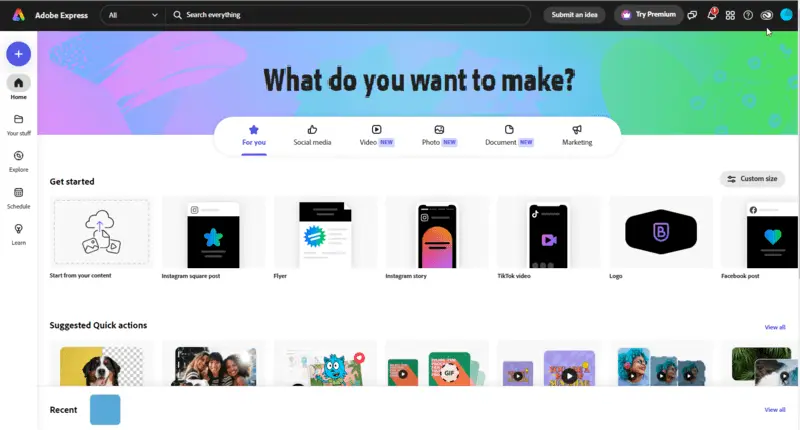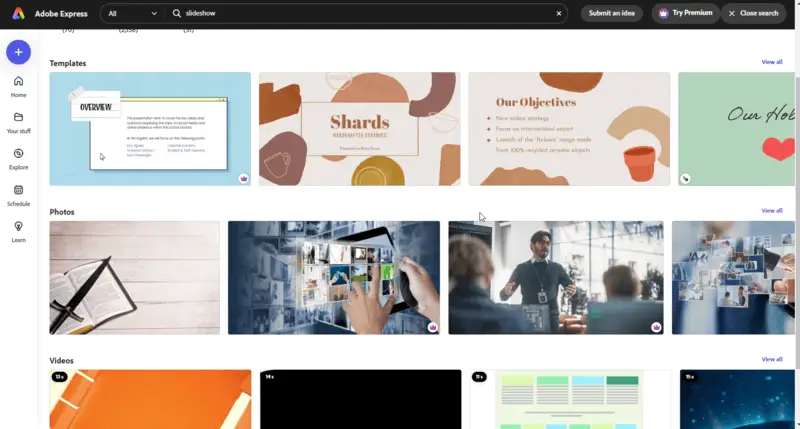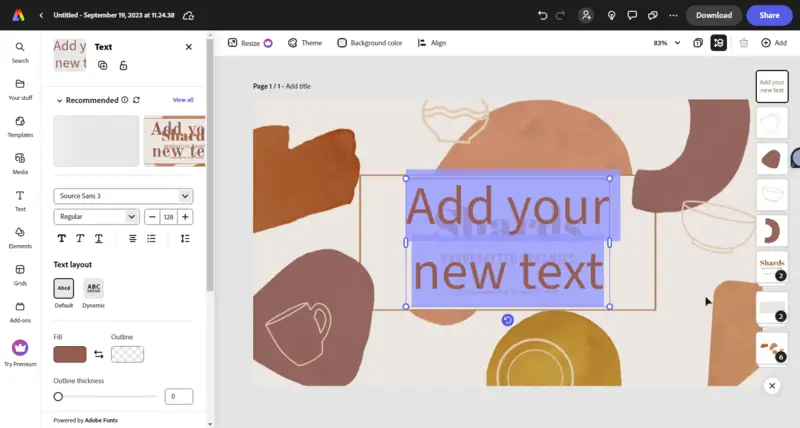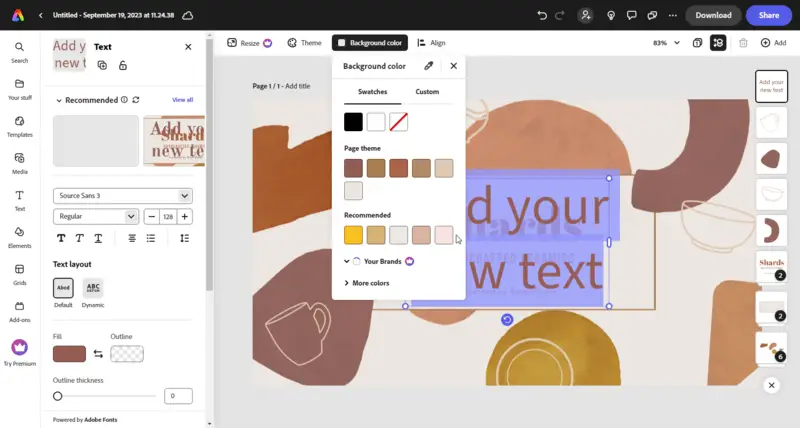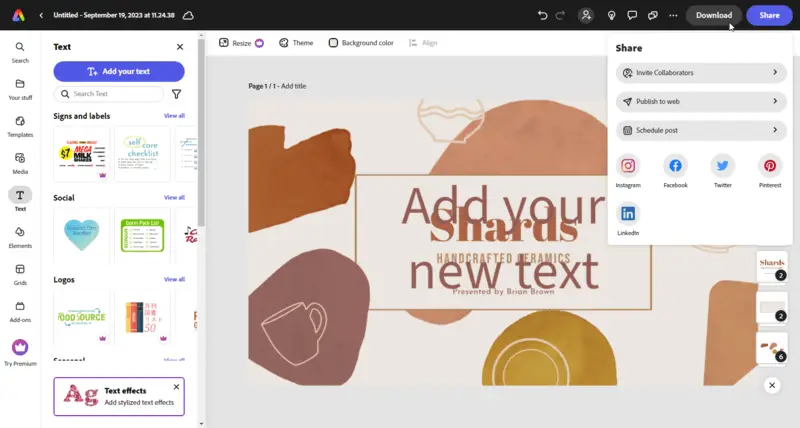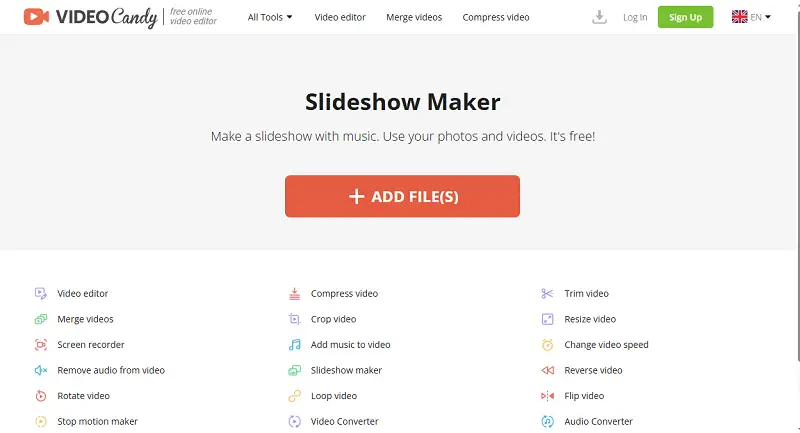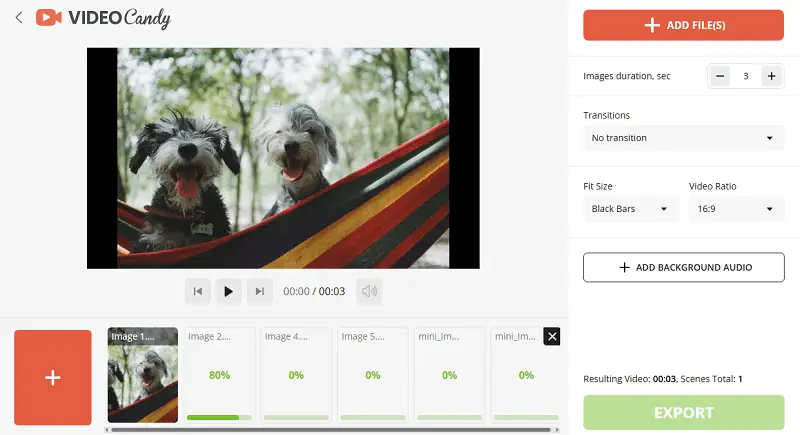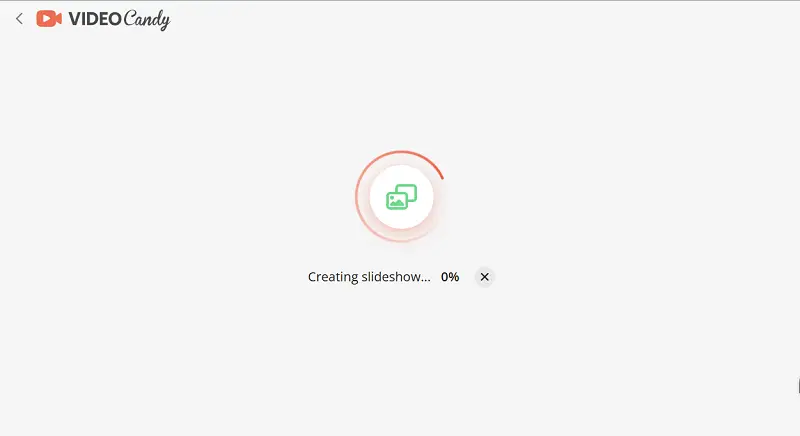5 Ways to Make a Slideshow Presentation
Acquiring the ability to make a slideshow presentation is an important skill for anyone who needs to share an idea or concept with a group. It's one of the most common methods for delivering information and creating visuals that help get your message across.
Slideshows are also great for keeping your audience engaged, as you can use visuals and animations to mix up the material and keep them captivated. Knowing how to create a slideshow presentation will help you deliver your data more clearly, with better visuals and audio effects than text alone.
Slideshow presentation makers: summary table
| Application | Ease of use | Customization options | Multimedia integration | Output format | OS | Pricing plan |
|---|---|---|---|---|---|---|
| Icecream Slideshow Maker |
Very easy
|
Wide set of options, effects
|
Yes
|
MP4, WebM, AVI, MOV
|
Windows
|
Free
|
| Microsoft PowerPoint |
Easy
|
Board of features, but limited to the pre-made templates
|
Yes
|
PPT, PPTX, PPSX, PPS, PDF, MPEG4, PNG, JPEG
|
Windows
|
$6.99/mo
|
| Canva |
Not that easy
|
Good selection of templates, library of images
|
Yes
|
PDF, PPTX, MP4, PNG, JPEG
|
Web
|
Free
|
| Adobe Express |
Complex
|
Limited mechanisms
|
Yes
|
MP4
|
Windows
MacOS
|
Free, Adobe Creative Cloud subscription is compulsory
|
| Video Candy |
Very easy
|
Limited mechanisms
|
Yes
|
MP4
|
Web
|
Free
|
| Clipchamp |
Moderate
|
Templates, stock images and tracks
|
Yes
|
MP4
|
Web
|
Free
|

How we selected and tested apps for creating slideshows
When it came to picking and testing programs to create a presentation, there were several factors we considered.
- We researched and compiled a list of popular software and tools available on the market. We looked at user reviews, ratings and feedback to understand the pros and cons of each program. At this stage, we selected four of the most popular slideshow makers.
- We evaluated the features and functionalities of each program. We compared ease of use, customization options, and multimedia integration, such as adding images, audio, and video.
- We tested the slideshow creators ourselves to verify the user experience and features promised by the software. We considered pricing plans and licensing options to determine the value and affordability of the program.
Way 1: Icecream Slideshow Maker
Icecream Slideshow Maker would be your irreplaceable tool when you want to build a basic slideshow in a quick and easy way. This slideshow software helps you make an attractive yet not too complicated picture slideshow in mere minutes.
How to make a slideshow presentation in Icecream Slideshow Maker
- Download and install the slideshow creator.
- Add images. There are two ways of importing the pictures: clicking on the "Add photo" button in the upper left or pressing on the "Add folder" button.
- The last option allows you to import multiple files in bulk.
- If you click on the "Add photo" button, you can import single files. You can press and hold Shift or CTRL buttons to select several files as well. The good news is Icecream Slideshow Maker filters the files. It only displays those that are images of suitable formats (JPG, JPEG, PNG, TIFF, BMP).
- Configure slideshow presentation settings. Read on the possible setting below.
- Once you’re all set and ready to make a slideshow, tap on the "Create" button in the bottom right corner of the window.
- When the photo slideshow is ready, you can check it out in a folder that you can access by hitting the "Open folder" button. After that, you can quit the application or continue with other slideshow projects.
Slideshow creation settings
Once your files are added, the main window of this slideshow presentation maker will be changed and divided into two zones. They are the queue panel at the left and preview window and the slideshow settings panel.
| Setting | Description |
|---|---|
| Arrows. | If you want to move a file's position, select it and utilize the arrows to move it up or down. It is possible to sort files by name and shuffle them. Recycle bin icon allows you to delete photos from the list. |
| Transition. | You can choose transition values for files in the queue by clicking on a corresponding button in front of it. These values can be different for each picture slideshow while the rest of the settings will be applied for all the items you queued. You can set the same effect for all your files by choosing them from a gray area under the queue. |
| Clear queue. | You can delete all the files from the queue. |
| Filename. | The filename is displayed in a corresponding line at the bottom of the panel. You can manually change the default name ("sshow_yy-mm-dd_hhmmss") at any time. |
| Resolution. | You can select a desired resolution for the slideshow presentation *(from 640x480 to 3840x2160). |
| Scale to fit. | Check the box if you want your file to be adjusted to the screen size. |
| Add audio. | The "Add audio" button will help you add an audio file and set it as background music for your photo presentation. |
Pros:
- Add dynamic motion and visual effects, loop slides, choose transitions, and add music.
- You can set the timing for each slide or apply it to all queued slides.
- Ability to select the output video resolution.
- Incorporate multiple audio files to create a playlist for your slideshow presentation.
- Insert text to slides in your photo slideshow.
Way 2: PowerPoint Presentation
PowerPoint is one of the most popular presentation software employed to create slick slideshows. With its wide variety of features and options, it can help you make an eye-catching picture slideshow in no time.
How to create a presentation in Microsoft PowerPoint
- Open the program. Click "File" > "New". Choose "New Presentation"
- Add slides by pressing "New Slide".
- Incline content to the slide. This can be done by picking "Insert" from the top menu and then choosing "Pictures". Select the photos you want to be in your slideshow.
- You can also add text, shapes, and other visuals, and set the background to enhance your slides.
- To set up the transition effects between pictures, select "Transitions" at the top of the menu. Choose an animation style or timing for each slide.
- Rearrange the order of your slides if needed.
- When your slideshow is complete, save it as a PPT file.
Pros:
- User-friendly design enables individuals to generate photo slideshows with no prior expertise.
- Offering a broad array of features, you can customize your clips to fit your needs.
Cons:
- Lots of instruments can lead to cluttered slides if not used judiciously.
- You're limited to the pre-made templates included in PowerPoint.
- Even though it is user-friendly, there is still a learning curve when it comes to mastering the software.
Way 3: Canva Slideshow Creator
Creating an effective slideshow presentation doesn't have to be complicated. Canva makes it easy to make a beautiful slideshow in minutes.
How to make a slideshow presentation online with Canva
- Open the application and choose "Create a Design".
- Select "Slideshow" from the list.
- Launch a template to customize, or start with a blank canvas.
- Add your own images, or pick from the library.
- Insert text into your slides for titles or captions.
- Rearrange order with a drag-and-drop interface.
- Adjust fonts, colors, sizes, and more to customize your presentation.
- Click "Share" when you are finished.
Pros:
- Has a very simple interface that makes creating slideshows uncomplicated.
- Free slideshow maker, so you won't have to spend any money to begin.
- You can find a wide selection of professionally designed templates and a library of over 2 million high-quality photos, illustrations, and graphics.
Cons:
- Once you've chosen a template, you're limited in how much you can customize it.
- Pictures can sometimes appear blurry or pixelated.
Way 4: Adobe Express
Adobe Express serves as a powerful tool for making stunning slideshow presentations. With plenty of options for customizing content, adding animations, and adjusting colors and fonts, you can create an impressive photo presentation without needing any prior experience or technical expertise.
How to make a presentation in Adobe Express
- Open the slideshow creator.
- Select the type of presentation you need - choose from a range of pre-set templates or start from scratch.
- Add images, text, audio, and video to your presentation.
- Adjust the background size, colors, fonts, and transitions to refine the look and feel of your work.
- Preview your presentation to guarantee it flows as expected.
- Once you're happy with the result, download it as a file on your computer or share it.
Pros:
- You can alter the visual presentation of your picture slideshow with various shapes, colors, fonts, and more.
- You can add dynamic footage such as photos, videos, and charts.
Cons:
- It can take some time to master the features of Adobe due to its complexity.
- Slideshow creator has limited mechanisms compared to other software such as PowerPoint.
- It is possible to download the result only in MP4 format.
Way 5: Video Candy
Video Candy is an online toolkit designed to simplify clip editing and enhancement tasks. It offers a range of tools that cater to various video creation needs, including trimming, cropping, and changing speed.
How to make the best slideshow presentation with Video Candy
- Open the free online slideshow maker on your PC.
- Click the "+Add File(s)" button to select the images you want to include in your presentation.
- Organize the photos in your preferred sequence, set the duration for each image, and choose whether to include a fade-to-black transition.
- Adjust the fit size by selecting black bars, blurred background, or no bars, and set the video aspect ratio.
- Optionally, add background music or a voiceover.
- Preview your slideshow, and then click "Export" to save it.
Pros:
- Intuitive and easy-to-navigate interface.
- You can create and edit slideshows directly from your web browser.
- Offers a variety of customization options, including transitions, slide duration, and overlays.
Way 6: Clipchamp
Clipchamp is an intuitive online editor that also excels as a slideshow maker, allowing users to combine photos, videos, text, and music into polished presentations. With its drag-and-drop interface, even beginners can easily arrange media clips, apply transitions, and customize timing.
How to make the best slideshow presentation with Clipchamp
- Sign in and start a new project with a suitable aspect ratio.
- Upload files (photos, videos, audio) from your device or use stock content.
- Drag items to the timeline in your preferred order and adjust their duration.
- Add text for titles or captions, and customize fonts and placement.
- Insert transitions between slides for smooth visual flow.
- Export the slideshow in high resolution and share or download.
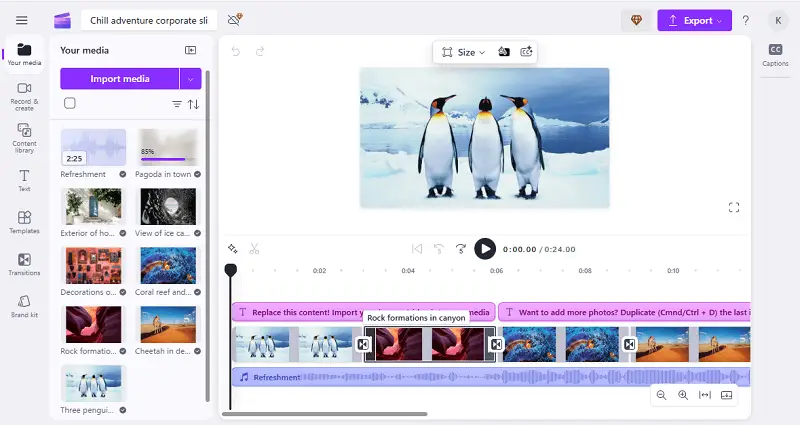
Pros:
- Free version available, with solid core features and decent export quality.
- Includes a large stock library of royalty-free images, videos, and music.
- Operates entirely in the browser, with no need to install software.
Cons:
- Performance may lag on older or low-powered devices, especially with longer projects.
- Requires a stable internet connection for smooth editing and uploading.
Creating a 5-Minute Presentation
Creating a great 5-minute slideshow requires careful consideration and hard work. Here are hints to help you make the most of your time and create the perfect slideshow presentation.
- Start with a strong introduction. Make ensure that your audience grasps your topic immediately.
- Keep it concise and sweet. You have only five minutes, so be certain to keep your points clear and concise.
- Use visuals that stand out. Slideshows should be visually appealing, so be creative with graphics and colors.
- Rehearse your presentation. Practice makes perfect, so take the time to rehearse your speech ahead of time.
- Include an interactive element. Involve your audience continually by asking questions or providing a quiz.
- End with a memorable conclusion. Summarize your main points and leave your audience with something to remember you by.
- Don't forget the follow-up plan. Provide contact info or any other resources that may be useful for further research on the topic discussed.
With these tips, you're sure to create an outstanding 5-minute presentation that will leave a lasting impression on your audience!
Why Create a Slideshow
A slideshow is a great avenue to share your memories and experiences with others. Whether it's for a special occasion, an anniversary, or just for fun, this type of presentation can be truly captivating. Here are some reasons why you should make a slideshow:
- Preserve memories: Share your favorite photos and videos to craft a lasting memory of the event. It's also a great way to look back at past experiences.
- Make an impact: A slideshow presentation always looks professional and impressive. It is capable of sharing important information, showcasing artwork, or simply entertaining viewers.
- Bring people together: A slideshow is an effective tool to unite people, especially when shared in person. Everyone loves looking through photos of their loved ones; it's sure to evoke emotions and laughter!
- Easy to share: Sharing your slideshow is straightforward. You can post the slideshow online so that others can view it at any time, or send it via email or text message if you prefer.
Crafting a photo slideshow does not need to be difficult or time-consuming. With the right instruments and resources, you can quickly create an amazing presentation that will be remembered for years to come!
How to make a slideshow: FAQ
- What types of content can I include in a slideshow presentation?
- Include text, photos, videos, audio clips, shapes, and diagrams to construct an engaging presentation.
- How do I make my photo slideshow look professional?
- Employ a template for a uniform aesthetic, choose colors that correspond to your brand identity, incorporate high-quality graphics and images, and maintain a straightforward and tidy design.
- How can I introduce animations between slides?
- In most slideshow software you can add transition effects between slides for creating smoother transitions or even animations.
- Should I practice my presentation before presenting?
- Absolutely! It is important to practice before performing to ensure that everything runs smoothly during the actual presentation.
- How long should my PowerPoint presentation be?
- The length of your slideshow depends on the type of audience but it is generally recommended to keep it under 15 minutes for presentations with live audiences or 30 minutes for video conferences or webinars.
- Should I add an outline?
- Yes, including speaker notes in your slideshow can help guide you through the presentation. In most software, you can place speaker notes, which only you can see, helping you remember key talking points.
- How much text should I put on each slide?
- Limit text to short phrases or bullet points. The goal is to highlight key concepts, not overwhelm the audience with reading. Aim for no more than 6-8 lines of text, with each containing only 5-7 words.
Tips on slideshow presentation making
Creating a slideshow presentation can be intimidating. Here are advanced tips to make your next slideshow stand out:
Tip 1. Start with an engaging title
Generating a unique title slide for the picture slideshow is an essential part of ensuring your viewers comprehend your message. A title slide should include the topic, the presenter's name, and any relevant visuals to draw the audience in.
- Start by deciding on a format for the title slide. Think about the style of the photo presentation and pick colors, fonts, and images that match the other slides.
- Consider what info to add. Your topic should be clear and concise so it can be understood quickly. You can also add a subtitle to give more context. Incorporate your name so everyone knows who's presenting.
- Select visuals that will grab your audience's attention right away. This could be a relevant image, chart or graph, or even a video clip. Make sure they coordinate with the overall design and draw viewers in.
Tip 2. Add background music
Adding music to your slideshow presentation can have a huge impact. It helps keep people engaged and can set the right tone for the message. These suggestions will assist you in using music effectively:
- Choose music that complements the overall theme.
- Verify that the music isn't too loud or distracting.
- Begin with a soft introduction and gradually increase the volume as the photo presentation progresses.
- Employ music strategically; it should be used to emphasize essential points during slideshow creation.
- Utilize only one type of music throughout the slideshow; this will make it easier for the crowd to follow.
- Avoid using popular songs, unless you have permission from the copyright holder.
- Make sure your chosen background music doesn't contain explicit lyrics.
Tip 3. Employ transitions
Transitioning is an effective method for adding visual interest and movement to a slideshow presentation. They help guide viewers through the content and keep them engaged.
- When choosing transitions, consider your audience and the purpose of your photo slideshow. Different transitions can evoke various feelings and reactions. Strive for simplicity and consistency throughout.
- Start by picking a transition type that will work well with your content. Simple slide-in or fade-in effects can be used for titles and text-heavy slides. For images, use effects like wipes, blinds, or mosaics to draw attention to specific elements.
- Vary the transition speed in video for each slide. Slower transitions can be employed for more vital points, while faster ones for less vital information.
Tip 4. Check the image quality
One of the most important elements of any picture slideshow is the quality of the images. They should be clear, sharp, and vivid with bright colors.
- Verify that you use high-resolution files. Avoid compressing, as this can cause pixelation or blurriness. Try to save your pictures in one of the following formats: JPEG, PNG, or TIFF.
- Keep in mind that slideshows generally look better if all of your files have the same size and aspect ratio. Double-check that your content is properly cropped and positioned on each slide.
Tip 5. Save slideshow as a video
Making a slideshow presentation is a superb approach to imparting knowledge to an audience. But instead of just showing your slides, why not save them as a video? Doing so will give you control and flexibility when it comes to sharing your presentation.
Once you've saved your slideshow as a video, you can easily share it with others online or upload it to YouTube or Vimeo. This is particularly useful if you want to share your presentation with people who don't have PowerPoint or Keynote installed on their devices.
Saving slideshows as videos also allows you to add effects such as speeding it down or flipping. This can help confirm your audience is captivated and make a slideshow even more impactful.
Conclusion
Creating a great photo presentation is an art form. It requires attention to detail and careful thought in order to be successful. Here are the key points to remember:
- Plan your slideshow creation ahead of time.
- Incorporate visuals to keep your audience engaged.
- Choose the best way to make photo slideshow.
- Ensure that the flow of the slideshow is logical and clear.
- Use transitions and animations sparingly, but effectively.
- Add audio and video when appropriate.
- Proofread your slides for mistakes before presenting.
- Practice your presentation in advance.
Following these instructions and guidelines, you can successfully craft a remarkable slideshow presentation capable of enthralling any audience and leaving them with a long-lasting impression.
Co-authors