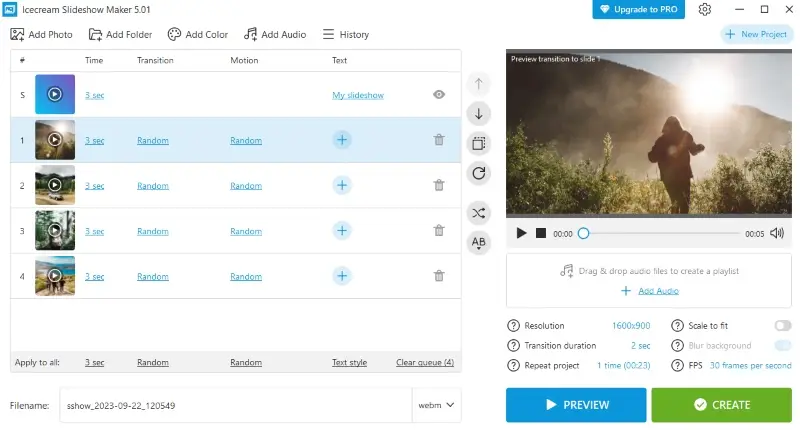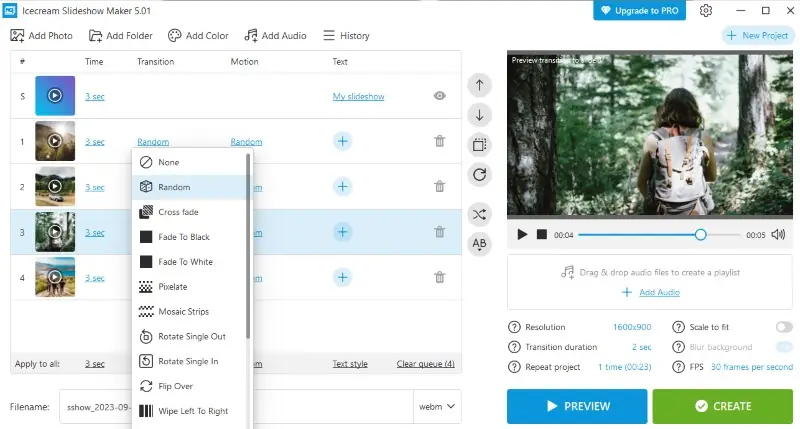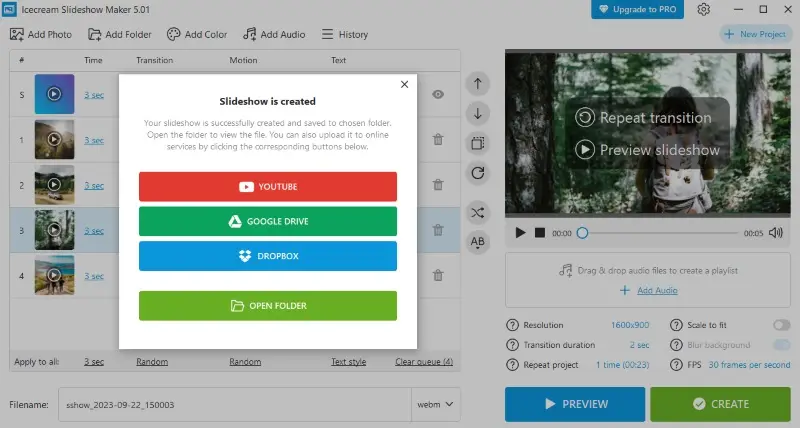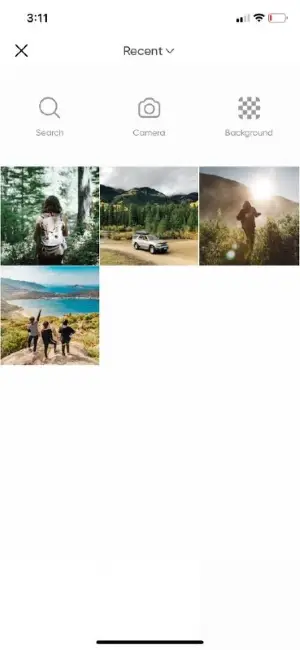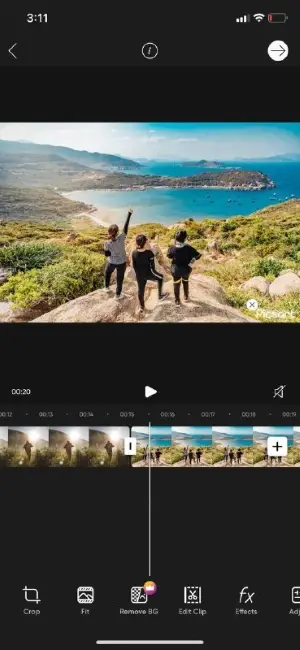How to Make a Slideshow for Free
Creating a slideshow is a great way to relive your favorite memories. Whether you want to share photos from your wedding or present ideas to your colleagues, knowing how to make a remarkable slideshow can do wonders.
In the 17th century, the "magic lantern" was invented, allowing presenters to project hand-painted slides onto walls. It was an early form of slideshows.
In this article, we'll take you through the essential steps to create engaging slideshows and provide you with 7 effective services. Read on to discover versatile tools that will elevate your slideshow-making experience.
Top 6 slideshow makers: summary table
| Program | Access | Platform | Intuitive interface | Rating |
|---|---|---|---|---|
| Icecream Slideshow Maker |
Windows
|
Yes
|
5.0 | |
| iMovie |
MacOS
iOS
|
Yes
|
4.0 | |
| Adobe Express |
Online
|
No
|
3.8 | |
| Canva |
Online
|
No
|
4.0 | |
| Picsart |
iOS
Android
|
Yes
|
3.5 | |
| Video Candy |
Online
|
Yes
|
4.0 | |
| Clipchamp |
Online
|
Yes
|
3.9 |

How we picked tools to make a slideshow
We considered a wide array of factors to identify the most suitable options. Here are the most important aspects we kept in mind:
- Functionality. We looked for free slideshow makers that allow users to customize slides, add transition effects, and have other features.
- User-friendly interface. Usability is crucial, so we ensured that users of all skill levels can create a slideshow.
- Compatibility across platforms. We included slideshow creators for all operating systems.
- Online and offline. We added both online and offline services to cater to users with different needs.
We believe that the right tool can make a world of difference in creating engaging slideshows.
1. Icecream Slideshow Maker
Using Icecream Slideshow Maker is a great option for anyone to swiftly make a slideshow that looks polished and professional. With just a few steps, you can make an engaging slideshow and share it as a video.
How to make a cool slideshow in Icecream Slideshow Maker
- Download and install the free slideshow creator on your computer.
- Launch the program and choose the files that you want to add. You can click "Add Photo" to select images one by one or "Add Folder" to import the whole album.
- Add captions and transitions, and set time for each slide. You can also add music if you wish.
- Preview your slideshow and select how many times you want the project to repeat.
- When you're satisfied with the result, press the "Create" button to save it to your device.
Pros:
- Ease of use. The slideshow software has an intuitive user interface that makes creating slideshows easy and fast.
- Customization. You can customize each slide with transitions and captions.
- Audio integration. The program allows you to add background music to your slideshows to enhance the overall experience.
- Output formats. You can save your slideshows in various video formats like MP4, AVI, MOV, and WebM.
- Sharing options. There is an option to upload the photo slideshow to YouTube, Google Drive, and Dropbox.
- Free. The slideshow creator is free to download so you don't have to pay for expensive software.
- Supports multiple languages. The app is available in several languages, making it accessible worldwide.
Overall, utilizing Icecream Slideshow Maker to create slideshows is an excellent choice to quickly put together an engaging presentation. All you need is a few minutes of your time and you'll have a professional-looking slideshow ready to share with your audience!
2. iMovie
iMovie is a MacOS application designed primarily for video editing, but it also has features for creating slideshows with your photos and videos.
How to make a slideshow with videos in iMovie
- Open iMovie and select "Create Movie" from the "Projects" menu.
- Add your images to the "My Media" tab by clicking the "Import" button.
- Click "Transitions" and place the transition between photos.
- You can add music from "My Media" or press "Audio" and select a song from iTunes.
- When you're happy with your photo slideshow, click "Share" to save it.
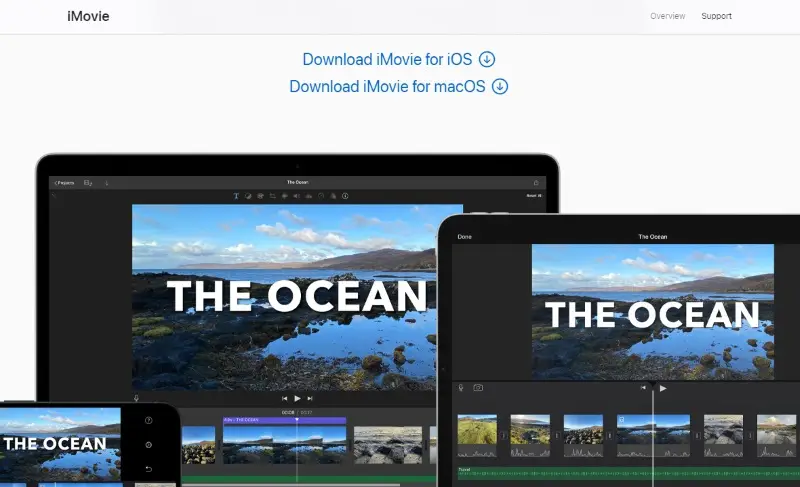
Pros:
- Free. The program is free for all Mac users, offering powerful video editing capabilities at no extra cost.
- Transitions and effects. The slideshow maker offers various built-in transitions, video effects, and color correction settings.
- Integration. If you use other Apple products, this application seamlessly integrates with iCloud. It allows for easy synchronization across all your devices.
- iOS support. You can download the free slideshow software from App Store to use it on your iPhone or iPad.
Cons:
- Limited compatibility. The slideshow creator is available for Mac and iOS devices, which can be a disadvantage if you need to work on other operating systems.
- Basic features. While the video editor is great for beginners, professionals might find its capabilities limited compared to more advanced software.
Overall, a user-friendly interface and flexible editing options make iMovie a great tool to create a picture slideshow. It's awesome for beginners and casual editing tasks but may have limitations for advanced users seeking more features and customization options.
3. Adobe Express
Using Adobe Express to make a slideshow is an effective way to create visuals for presentations, events, and other purposes.
How to create a slideshow in Adobe Express
- Go to Adobe Express and press the "Create now" button.
- Open the "Media" tab and click "Upload from device" to import photos.
- Select a slideshow template from the "Templates" tab.
- Drag and drop your photos on slides, and add animations and effects. You can also remove the background or adjust the opacity.
- Click "Download" to export the project an your device or "Share" to publish it on social media.
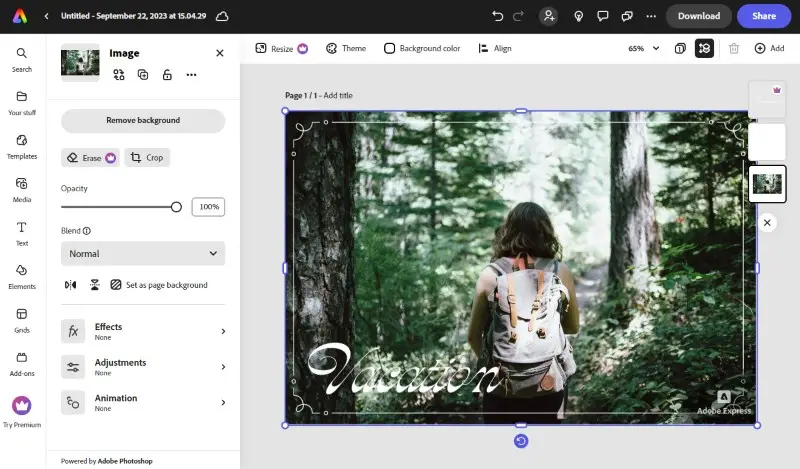
Pros:
- Templates. The online slideshow creator provides a variety of professionally designed slide templates for different projects. It makes your content look polished.
- Collaboration. You can work together with others on the same projects in real time, which is useful for teams and co-creators.
- Social media integration. It provides easy sharing options, including direct integration with Instagram, Facebook, Twitter, Pinterest, and LinkedIn.
- Online access. The slideshow maker is operable in a browser, meaning users don't need to install any software to work on their slideshows.
- Intuitive drag-and-drop. Makes it easy to arrange photos and customize slides without any technical skills.
Cons:
- Costs. While the service offers a free plan, to unlock the full range of features and templates, you'll need a paid subscription.
- Output formats. You can't export your photo slideshow in video format, which may be inconvenient for sharing.
Adobe Express is an excellent choice for creating slideshows quickly and easily without needing any prior experience with video editing software. However, it may not be the best option if you have a large amount of photos and want the slideshow to be in video format.
4. Canva
Making a slideshow with Canva is an effortless and efficient method of making appealing presentations. This online slideshow creator can help you put together a professional-looking slideshow.
How to make slideshow online on Canva website
- Create a free account on Canva or log in if you already have one.
- Select the "Video" option, click "Uploads" in the side menu, and add your images, videos, and audio files.
- Place all photos and videos on the timeline and set their duration. Click between two photos and select "Add transition".
- To add text fields or draw on your slides, use the sidebar to the left of the page.
- Download, print, or share your picture slideshow by clicking the "Share" button.
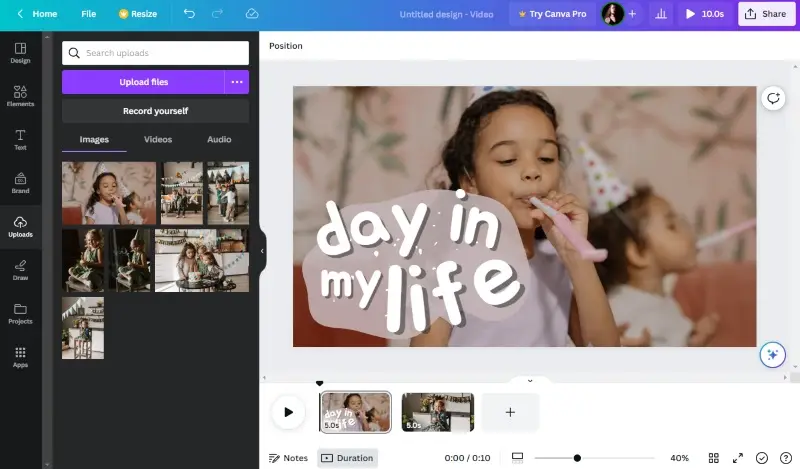
Pros:
- Templates. The online slideshow maker provides a library of slide templates. This helps users get started quickly and ensures visually appealing content.
- Cost. Canva is free to use for basic features, so it's more cost-effective than investing in costly software.
- Usability. The intuitive drag-and-drop interface makes creating slideshows easy for anyone without any prior design experience
- Accessibility. With the integrated cloud storage system, users can access their photo slideshows from anywhere with an internet connection
- Collaboration. The slideshow creator allows for real-time collaboration on design projects.
Cons:
- Time consuming. For those unfamiliar with this service, it may take longer to learn how to use all of its features.
- Export formats. You can only export the picture slideshow with music as an MP4 video.
All in all, Canva is a great way to create professional slideshows swiftly and simply without spending money on expensive software. However, you might want to use another slideshow maker if you need your video in any format other than MP4.
5. Picsart
PicsArt is an easy-to-use photo editing app that can help you create stunning slideshows. Although the slideshow creator tool requires a premium subscription, you can use a video editor to create a picture slideshow.
How to make an easy slideshow in Picsart
- Download the PicsArt app from App Store or Google Play.
- Open the app, tap the "+" symbol and select "Video".
- Click "See All" and choose all photos you want to use.
- Adjust the length of slides, and add effects, transitions, or music.
- Once you're done creating the slideshow, tap the arrow symbol in the upper right corner and save or share it.
Pros:
- Editing tools. The app offers a comprehensive set of editing tools. You can apply filters and stickers, crop, resize, or merge photos, and use other editing options.
- Social media integration. The slideshow creator has an easy sharing option directly to social media platforms, simplifying the process of posting and sharing content.
- Inspiration. The platform has a community of users who share their work and provide tutorials. This can inspire you to explore your creative potential.
Cons:
- Watermark. The free version adds a watermark to your projects, which can be removed by subscribing to PicsArt Gold.
- Performance. The application is resource-intensive and it may not run so smoothly on older devices.
- Limited export. You will have to use a video converter if you need the file to be in a different format.
PicsArt is an accessible photo and video editing app with a wide range of features. It's suitable for both beginners and more experienced users. However, users with less powerful devices may struggle to use it to create photo slideshows.
6. Video Candy
Video Candy is a versatile web-based platform designed for creating dynamic slideshows and clips. It features an intuitive interface that allows users to easily compile images, videos, and audio into a cohesive multimedia project.
How to make a slideshow online free with Video Candy
- Go to the website and open the online slideshow maker
- Press "Add file(s)" to import your images and videos.
- Arrange the media on the timeline in the order you want them to appear in the slideshow.
- Apply transition, change the size, duration, ratio, and add background audio.
- Preview your slideshow to make sure everything flows smoothly. Make any final adjustments, then click "Export" and save the results.
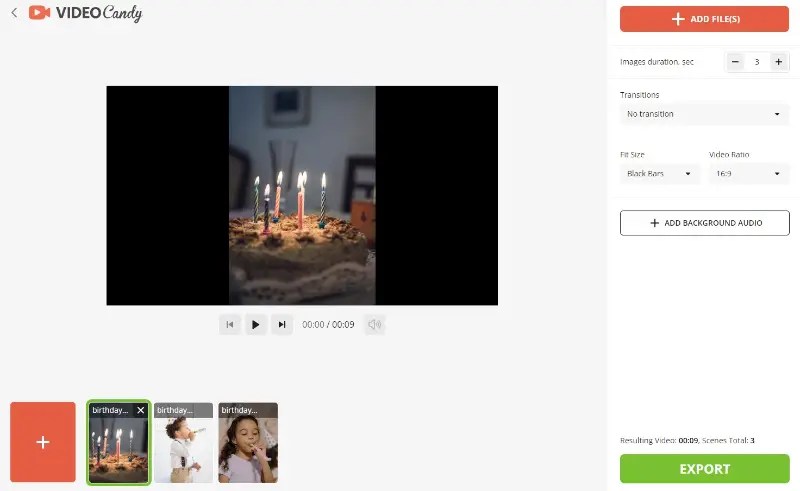
Pros:
- Versatile media. Supports various file types and allows integration of images, videos, and audio.
- Cloud-based. No need for heavy slideshow presentation software installations; accessible from any device with internet access.
Cons:
- Variability. May experience slow loading with large files or complex projects.
7. Clipchamp
Clipchamp is an online video editor developed by Microsoft that also serves as a versatile slideshow creator. It enables users to transform collections of images, short clips, and background audio into engaging visual stories—all within a web browser, without the need for installation.
How to create a picture slideshow with Clipchamp
- Go to the website and log in or register for an account.
- Create a new project and select a suitable format.
- Upload the pictures and clips you want to feature in your presentation.
- Place your media files on the timeline in the sequence you prefer.
- Modify the display time of each image by adjusting its length.
- Add titles, captions, or animated elements to enhance the appeal.
- Import audio tracks or record narration to accompany your visuals.
- Save the result by exporting it in your chosen quality.
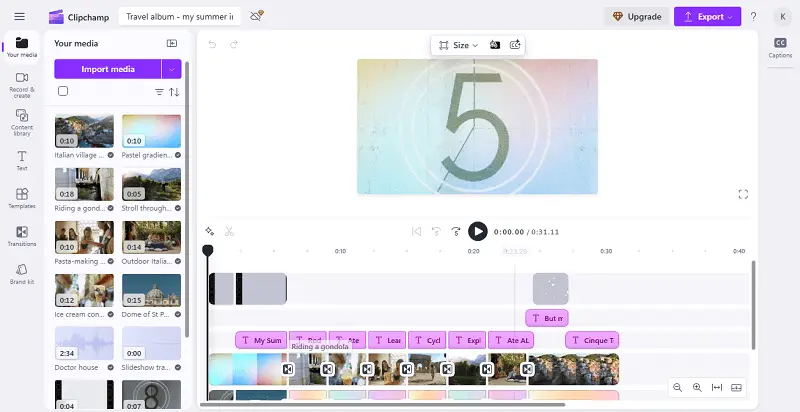
Pros:
- Customization effects. Offers transitions, animated text, and pan-and-zoom (Ken Burns) effects to enhance visuals.
- Built-in stock library. Includes access to royalty-free music and stock footage to enrich presentations.
Cons:
- Cloud-based processing. Uploading media online may raise privacy concerns for sensitive or confidential content.
FAQ
- Can I include music in my photo slideshow?
- Most free slideshow makers support adding an audio track. You can either upload a file from your device or search for royalty-free music online.
- How can I ensure my slideshow appears professional?
- To guarantee that the picture looks professional, you can use a slideshow template and use consistent fonts and colors.
- How do I decide on the length of my slideshow?
- Contemplate how much time it will take to present each slide and the amount of content you must include. In case the slideshow is too long you can trim the video to the desired length.
- How long should each slide be?
- The ideal duration depends on the content and purpose of your slideshow. As a general guideline, aim for around 5-10 seconds per slide to keep the audience engaged.
- Can I add text to my slides?
- Most tools provide options to add text to the final video. You can include titles, captions, or bullet points to convey information. Ensure the text is readable and complements the visuals.
- Can I use my phone to create slideshows?
- Absolutely! There are many apps available, like iMovie, Adobe Spark, and Canva, that allow you to make a slideshow directly from your mobile device.
- What file formats are best for my slideshow?
- For compatibility and quality, it’s recommended to save the result in MP4, MOV, or AVI. These ensure that your video retains its visual and audio quality across different devices and platforms.
Tips on creating a slideshow
The average person in the audience has an attention span of only 10 minutes.
- Gather relevant content. Collect photos, videos, text, and other elements you want to include in the slideshow.
- Organize your content into logical sections and sequences to ensure it's easy to understand.
- Choose a template that works well with your content and the purpose of your photo slideshow.
- Apply transitions between slides to keep viewers engaged and add continuity to the slideshow.
- Add music to create a more captivating experience for viewers. You can export audio from video to use it in your slideshow.
- Sync music and transitions. Time the transitions to match the rhythm of the audio. This synchrony will enhance the overall viewing experience.
- Tell a story. Try to create a narrative using your photos. Begin with a strong opening and end with an engaging conclusion.
Conclusion: how to make a slideshow
Creating a slideshow with your photos doesn't need to be a stressful task. With the right slideshow makers, you can create a stunning presentation easily and quickly.
Whether you're making a personal photo album, a professional presentation, or something entirely unique, the process can be both fun and rewarding. So, don't hesitate to experiment, add your personal touch, and watch your images and ideas come to life.
Co-authors