How to Make a Photo Collage
Our photo libraries are brimming with snapshots of unforgettable moments, vibrant landscapes, and treasured memories.
If you’re wondering how to make a collage from photos to showcase these captured experiences, you’re in the right place.
Creating a picture collage is a wonderful way to combine multiple images into one cohesive piece of art. That will be perfect for sharing with loved ones or decorating your space.
In this guide, we’ll walk you through each step of how to make a collage using Icecream Photo Editor, from selecting your images and choosing a layout to refining your design with creative features.
Step 1. Download and install the collage maker
Go to the official website. Download free photo editor.
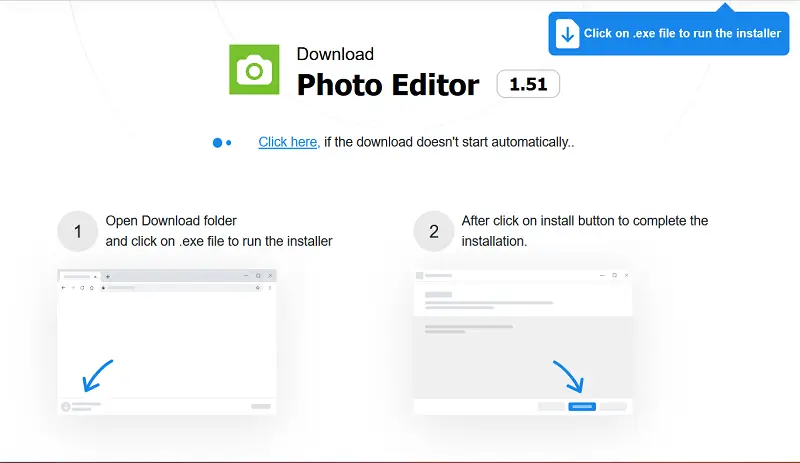
Follow the on-screen instructions provided by the installation wizard to set up the image editor on your computer. Once installed, start the free collage maker from the desktop shortcut.
Step 2. Import the main photo for a picture collage
Press "Browse for images". Select the primary photo you want to feature in your photo collage and import it.
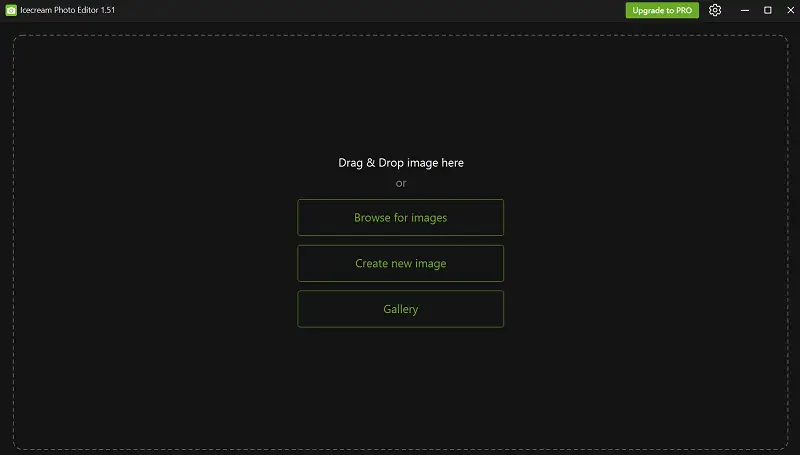
Step 3. Choose a collage template
Find the "Collage Maker" icon located in the top menu.
Browse through the available templates and choose one that suits your design preferences.
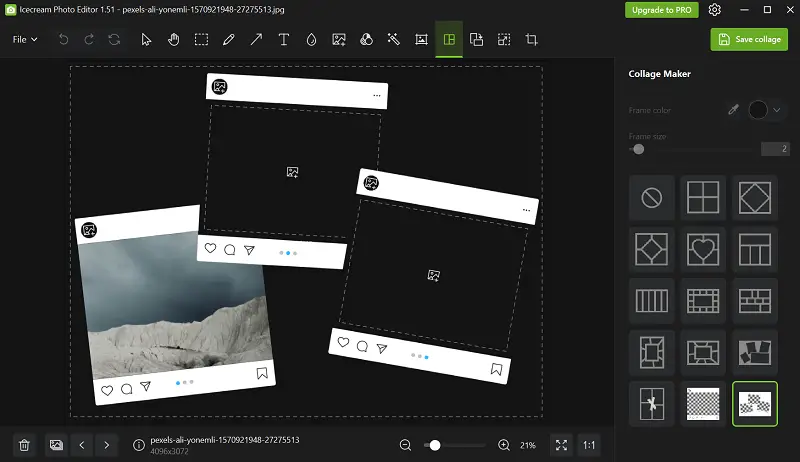
Step 4. Add photos to collage maker
Drag and drop other photos from your folders directly into the designated slots on the photo collage. Arrange these images within the template to fit your desired layout.
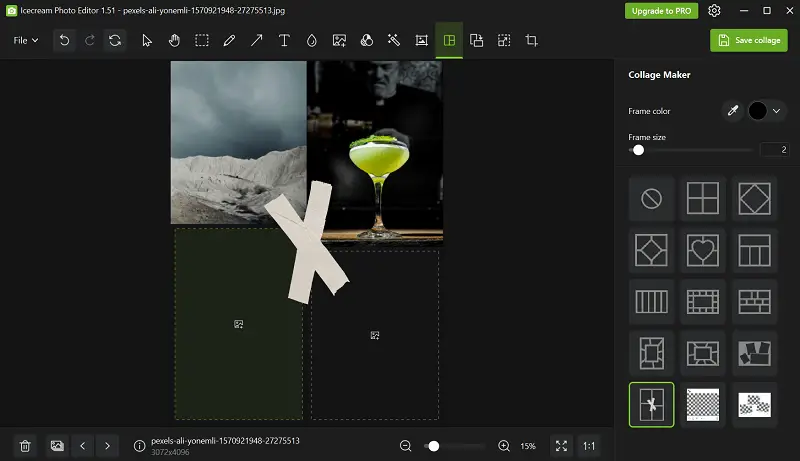
Step 5. Customize your collage
Reposition each photo as needed to perfect your collage’s composition.
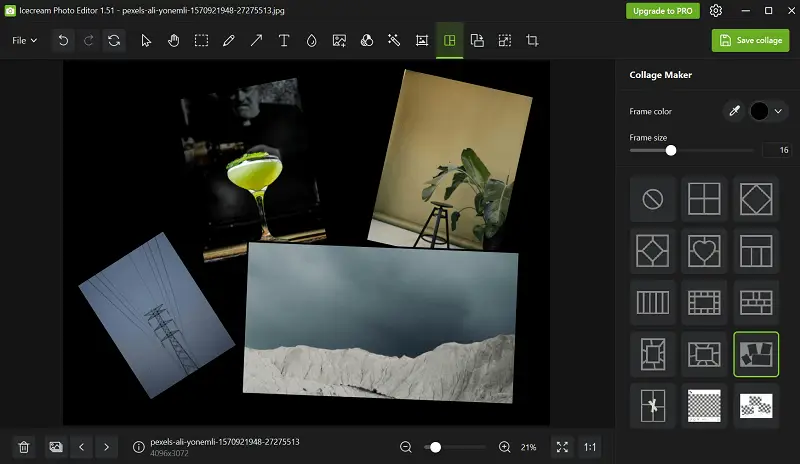
Use the provided customization options to enhance your photo collage:
- Adjust the borders between images for a balanced look.
- Choose the predefined frame color or use the color picker to match the tone of your photos.
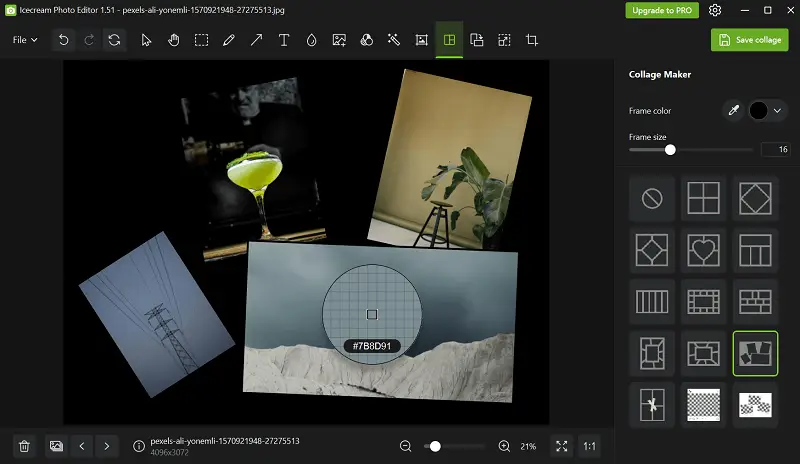
Step 5. Save the ready collage
Once you’re satisfied with your work, click the "Save collage" button. Decide whether to overwrite the existing file or create a new one. You can pick the file format for your collage (JPEG, PNG, or BMP) and adjust the quality settings.
Note that higher quality provides better clarity but results in larger file sizes.
Select the destination folder on your computer where you’d like to keep the collage. Enter a descriptive filename for easy identification.
Press "Save" to complete the process and create your photo collage.
Bonus collage maker
Creating an eye-catching collage on your phone is easy with PicsArt, a popular mobile photo editor. This all-in-one app offers pre-designed grid layouts, custom backgrounds, and drag-and-drop functionality for arranging your favorite images into a single cohesive design.
How to make a collage with PicsArt
- Launch the app and tap the + button at the bottom of the screen to start a new project.
- Select the "Collage" option, then choose a layout.
- Pick the images you’d like to include from your device’s gallery.
- Adjust the picture by dragging, resizing, or rotating photos. Tap on individual ones to apply filters, borders, or other changes.
- When you’re happy with the result, save the final version to your device or share it directly on social platforms.
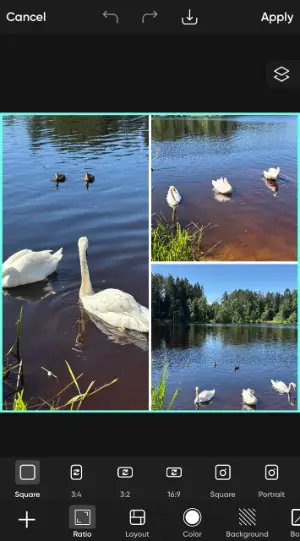
Pros:
- Offers various layout types, including freestyle and grid.
- Built-in editing tools for enhancing each image.
- Simple drag-and-drop interface.
- Supports high-resolution exports.
Cons:
- Free version includes ads.
- Some premium features are locked behind a subscription.
How to pick images for a photo collage?
Creating a photo collage involves more than just arranging pictures; selecting the right images is key to crafting a visually compelling and cohesive piece.
How to choose the perfect images for your collage:
- Determine the theme or story you want to tell with your collage. This could be based on an event, a specific subject, or a color scheme.
- Consider who will view the collage. Are you making it for personal use, a gift, or a professional project?
- Select high-resolution images to ensure clarity and sharpness. Avoid blurry or pixelated photos.
- Pick photos that align with your theme and purpose. Each picture should contribute to the overall narrative or aesthetic.
- Include a mix of different types, such as close-ups, wide and action shots, to add visual interest.
- Prefer graphics that complement each other in terms of color. Using a consistent color palette can make your collage look more cohesive.
- Choose pictures with focal points that will stand out within the collage. This helps draw attention to important details.
- Ensure there’s enough space between images to prevent them from blending together. Use photos with varying light and dark areas to create depth.
- Mix portrait and landscape orientations if your collage layout allows. Take photos of different sizes to fit various frames in your photo collage.
- If necessary, edit pictures for consistency in brightness, contrast, and saturation.
- Employ one or two anchor images that naturally draw the eye and set the tone for the design.
FAQ on picture collage creation
- What types of photo collages can I create?
- Picture collages can be created in various styles, such as grid layouts, overlapping designs, freeform arrangements, or artistic compositions. You can also create themed collages like family, travel, celebrations, or abstract compositions.
- Can I use photos from different sources?
- Yes, you can combine personal photos, stock images, or artwork. However, it’s important to ensure that the pictures you use are of appropriate resolution and quality to avoid compromising the overall collage’s appearance.
- How do I adjust the mood or tone of my collage?
- The tone can be influenced by the colors you use and the arrangement. For instance, a bright, vibrant color palette with upbeat images can create a joyful mood, while muted tones and black-and-white photos can evoke a more serious or nostalgic atmosphere.
How to make a collage from photos: conclusion
Crafting an image collage is a rewarding way to celebrate your memories and express your creativity.
By following the steps outlined in this guide—selecting the right footage, choosing a layout, and using tools like Icecream Photo Editor—you can create a collage of pictures that beautifully showcases your favorite moments.


