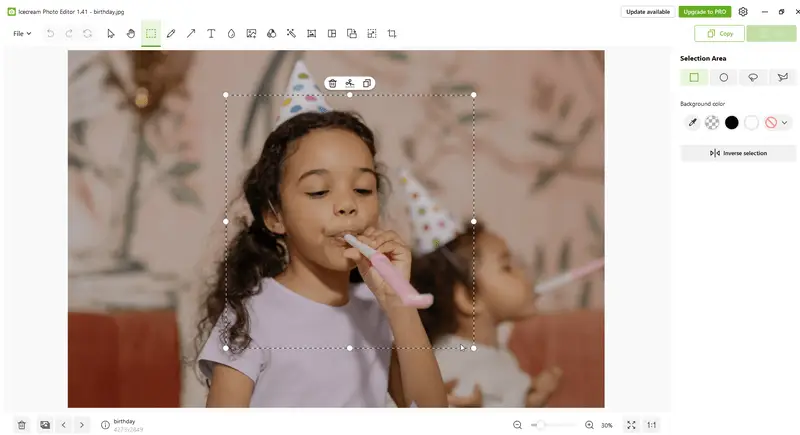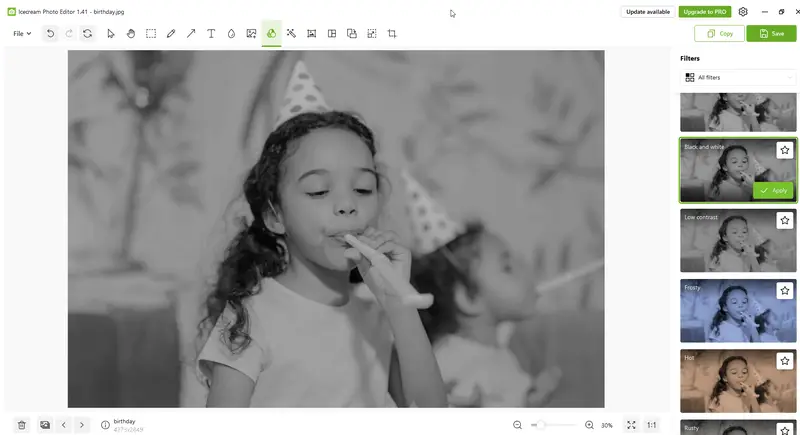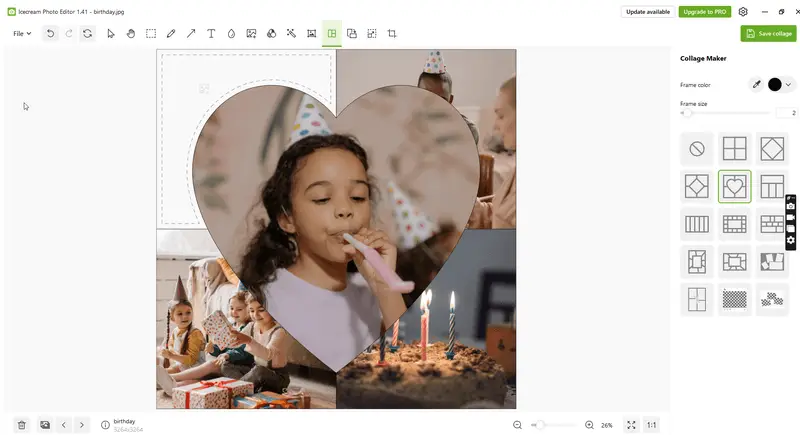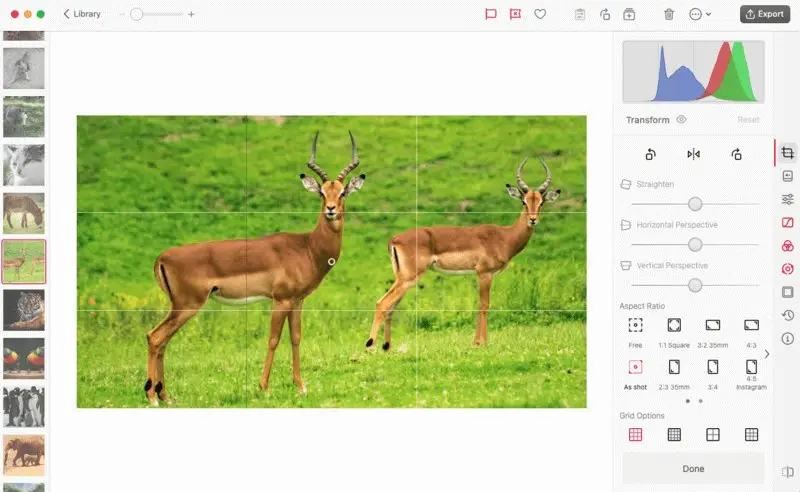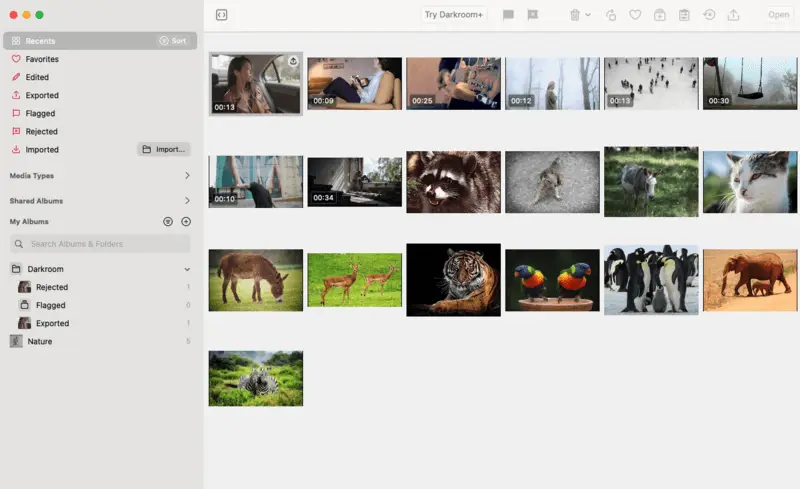Best Lightroom Alternatives for PC
As a creative professional at the beginning of their career, you may not have the resources for expensive software like Abode Lightroom. Hence, your solution is to seek Lightroom alternatives.
Adobe Lightroom is a powerful photo editing and management software designed for creative professionals. It offers a wide range of functionalities for organizing, altering, and sharing digital photographs.
This article will present you with two best free Lightroom Alternatives that you can use to manifest your work. One of them is for Windows and the other one is for macOS.
Let's get started!

Why look for Lightroom alternatives?
Although well-known and designed for professionals, like any other full-featured Adobe Photoshop alternative, Lightroom comes with a high price.
The annual subscription is about $120, which when combined with other photographer's needs may be quite unaffordable to some users. Therefore, a cheaper (or free) photo editor option is much needed.
The best alternative software to Lightroom discussed in this article we picked based on the following criteria:
- Price. The image editors offer free versions of their applications as well as a PRO plan which is still less expensive compared to Lightroom.
- Operating System. The photo editing applications are specifically designed for a designated OS, allowing the best compatibility.
- Ease of Use. The picture editing software selected have straightforward interfaces that are simple even for beginner photographers.
- Toolkit. To help produce high-quality results, the chosen apps satisfy the professional needs to create true artwork.
Icecream Photo Editor
Icecream Photo Editor is a popular Windows software that offers various features for enhancing and retouching images. This is a simplified Adobe Lightroom alternative, however, it still offers robust functionality for making edits to images.
Here's what Icecream Photo Editor provides in terms of functionality.
Image editing Tools
The free photo editor offers basic editing functionalities such as adjusting colors, blurring background, cropping, resizing, rotating photos, etc. Additionally, you can add text to pictures, draw, and apply stickers or frames.
Presets and Filters
Similar to Lightroom, Icecream Photo Editor provides preset filters that users can apply to their photos to achieve different looks and styles.
Collage Maker
There are also collage-making features. The free image editor has various templates and layout options for creating collages, as well as tools for adjusting the size, spacing, and orientation of the images within the collage.
Photo Manager
The photo organizer simplifies the task of managing your computer's photo collection. You can efficiently navigate through images within folders, swiftly adjust orientations as needed, and promptly remove any undesired photos.
Supported Formats
Icecream Photo Editor enables users to edit images in a variety of commonly used formats, including JPG, JPEG, PNG, GIF, TIFF, and BMP.
Why is Icecream Photo Editor the best Lightroom alternative?
- Affordable. The free photo editor can be used for free with some restrictions or you can purchase a lifetime license for Icecream Photo Editor PRO for just $39.95, which is way more affordable than Lightroom.
- Easy to use. The UI of the photo editor makes it a breeze to navigate, even for those new to the profession. You don't need any technical skills or knowledge.
- Wide range of tools. This photo editing software offers a wide variety of tools to help you achieve professional-level editing results.
- Batch processing. This feature allows you to apply changes to multiple photos simultaneously, saving you time and effort.
Using Icecream Photo Editor can provide a simpler and free alternative to Lightroom. Although the program is best suited for beginners and amateur users, professional photographers will also find it capable of performing various tasks.
Darkroom
Darkroom is a powerful photo editing application available for macOS as well as iOS and iPadOS. It's known for its intuitive user interface and comprehensive set of editing tools, which makes it a good Lightroom alternative.
Below is a brief overview of how Darkroom compares to its Adobe confrere.
Editing Tools
Darkroom offers an extensive photo editing toolkit similar to Adobe Lightroom's Develop module. Users can adjust exposure, contrast, color balance, sharpness, cropping images, reduce noise, and more.
Presets and Filters
Within this photo editor, you will find preset filters and adjustment tools to enhance images quickly. There is a possibility to create and save custom presets for future use in both applications.
Local Adjustments
You will enjoy advanced picture editing tools for making adjustments to specific areas of a photo, such as brushes and gradients. This functionality is similar to Lightroom's local adjustment tools.
Pros of using Darkroom as an alternative to Lightroom:
- Powerful Tools. Image editor provides a comprehensive set of editing tools, including advanced options for clarity, empowering users to achieve professional-quality results.
- Efficient Workflow. Seamless integration with macOS ensures a smooth workflow.
- Mobile Compatibility. Darkroom offers a mobile app for iOS devices, giving users the flexibility to edit photos on the go and sync edits across multiple devices via iCloud.
There is a paid version of the photo editor called Darkroom + that is less expensive compared to Lightroom. You can get a monthly subscription for $4.99 or make a $79.99 one-time purchase and share your work with your family through the app.
Overall, opting for Darkroom as a Lightroom alternative offers a blend of intuitive design, powerful editing tools, and efficient workflow, particularly for macOS users.
VideoProc Vlogger
VideoProc Vlogger serves as a comprehensive editing solution, offering a powerful free alternative to Lightroom tailored for creators working with moving visuals.
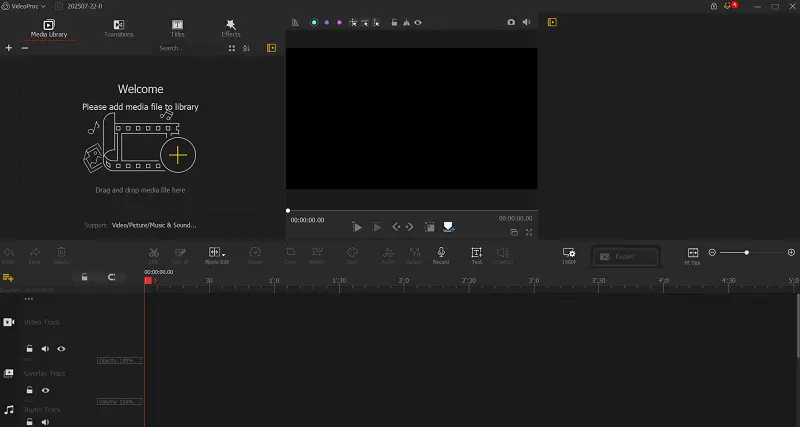
Color Adjustment
Provides precise controls for brightness, contrast, saturation, and hue. Supports 3D LUTs alongside HDR footage to achieve professional-grade visual refinement and cinematic effects.
Animation
Allows targeted editing within specific frame areas through masking tools. Keyframe functionality enables smooth transitions and dynamic effects.
Accelerated Performance
Employs GPU-powered acceleration to boost rendering speed and playback fluidity, providing efficient handling of high-definition footage.
Sound Editing Capabilities
Features audio syncing, volume control, background noise suppression, and track blending to create clear, well-balanced layers.
Pros of using VideoProc Vlogger as an alternative to Lightroom:
- Handles ultra-high-definition footage. Supports 4K and HDR videos efficiently, preserving exceptional clarity.
- Versatile export options. Includes ready-made templates for quick distribution across multiple channels.
- Audio integration. Incorporates sound tools, providing a comprehensive platform for multimedia production.
Remarkably, this software is available at no charge, delivering professional-level instruments that accommodate both novices and experienced editors alike.
Lightroom alternatives comparison
| Feature | Adobe Lightroom | Icecream Photo Editor | Darkroom | VideoProc Vlogger |
|---|---|---|---|---|
| Platform | Windows, macOS, iOS, Android. | Windows, macOS. | iOS, iPadOS. | Windows, macOS. |
| Price | Subscription-based (Monthly/Yearly), Free trial. | Free with Pro version available. | Free with in-app purchases. | Free. |
| Ease of Use | Intermediate to Advanced. | Beginner to Intermediate. | Intermediate to Advanced. | Beginner to Intermediate. |
| RAW Support | Yes. | No. | Yes. | Yes. |
| Non-Destructive Editing | Yes. | Yes. | Yes. | Yes. |
| Advanced Color Grading | Yes (with powerful tools like HSL, Split Toning). | Basic color adjustments. | Yes (Advanced tools available). | Yes (Includes LUTs and detailed controls). |
| User Interface | Professional, highly customizable. | Simple and straightforward. | Minimalistic, user-friendly. | Clean, intuitive, and modern. |
| Editing Tools | Extensive (crop, straighten, exposure, contrast). | Basic editing tools (crop, adjust, rotate). | Advanced tools (curves, exposure, contrast). | Comprehensive (video and photo editing features). |
| Export Options | JPEG, TIFF, PNG, DNG, PSD, other formats. | JPEG, PNG, BMP, TIFF. | JPEG, PNG, TIFF, HEIC. | JPEG, PNG, MP4, MOV. |
| Support for Plugins/Extensions | Yes (via Adobe Exchange). | No. | No. | No. |
FAQ on picking a Lightroom alternative
- What are the key features to look for in a Lightroom alternative?
- Consider factors such as photo editing capabilities, workflow efficiency, platform compatibility, cost, and user interface. Assessing these aspects can help determine which alternative best suits your specific needs and preferences, ensuring a seamless transition from Lightroom to a new image editing solution.
- How do I know which free alternative to Adobe Lightroom is best for my needs?
- When picking the photo editor, consider your preferences, including the type of photography you do, the size of your library, and your editing style. Research and compare different alternatives, read user reviews, and consider trial versions to test out the software before making a decision.
- Is it possible to move my photo collection from Lightroom to a new alternative?
- Yes, it's possible to transfer your photo collection from Lightroom to a new app. You can typically import your entire photo library, including metadata and edits, into the new software, ensuring a seamless transition without losing any of your valuable images or editing work.
- Is switching from Lightroom difficult?
- The learning curve depends on the software you choose. Some alternatives closely mimic Lightroom’s layout, making the transition smoother. Others might require some adjustment but often come with tutorials to help users adapt.
Conclusion
Determining the best Lightroom alternative for your needs involves evaluating various factors. This article showed you 2 best free Lightroom alternatives for Windows and macOS. Each of them offers upgraded versions that you can use when you feel comfortable enough to commit.
Ultimately, choose the photo editor that aligns best with your workflow and editing goals.