How to Convert TIFF to PDF: 4 Ways
Converting TIFF to PDF files is a need that may arise in various industries, from document management to graphic design. In this article, we'll explore 4 effective ways for transforming TIFF images into PDF format for desktop use on Windows and macOS as well as cover an online method.
We'll share detailed instructions about using each PDF converter and describe their pros and cons. By the end of the article, you'll be equipped with the knowledge to choose the best approach for your specific requirements.

Why convert TIFF to PDF?
Saving TIFF images in PDF format is a practice with numerous benefits. Whether for document management, archiving, or sharing, the transition offers convenience and efficiency. Below, we highlight key reasons to convert this image format to PDF.
- Compatibility. The PDF format is universally recognized across platforms and devices.
- File Size. PDFs are smaller compared to TIFF, making them easier to share and store.
- Security. PDFs support encryption and password protection, enhancing document security.
- Organization. Converting TIFF to PDF allows combining multiple images or documents into a single file, simplifying organization and archiving.
PDF Candy Desktop
PDF Candy Desktop is a PDF software designed to switch various file formats to and from PDF. It supports converting documents, images, and eBooks to PDF and vice versa.
The PDF converter offers batch processing capabilities and customization of the output settings, such as page layout, orientation, and compression. It's a popular choice for users seeking a simple yet effective solution for handling PDF files.
How to convert TIFF to PDF on Windows with PDF Candy Desktop
- Visit the official website and download the free PDF converter for Windows. Install it on your computer.
- Launch the application. Pick the "TIFF to PDF" tool.
- Select the desired images. You can also drag and drop them directly into the program window.
- Configure the advanced PDF conversion settings with the gear icon. Enter the filename and choose the destination folder.
- Hit the "Convert" button to begin processing.
- After it is finished, navigate to the designated output folder to access your newly created PDF.

Pros:
- Simple Interface. The free PDF converter features an intuitive UI, making it easy for users of all levels to navigate and operate the tools efficiently.
- Versatility. The software supports a wide range of formats - DOC, JPG, EPUB, etc. This makes it a comprehensive solution for various needs.
- Batch Upload. Being able to convert several files simultaneously saves time and effort, especially when dealing with large numbers of pictures.
- Customization Options. You can customize the output settings according to your preferences, including parameters such as page size, orientation, and margins.
- High-Quality Output. The PDF software maintains the quality of files, ensuring that the content retains its original formatting, layout, and quality.
- Fast Speed. The program is optimized for performance, offering fast conversion speeds even when dealing with large volumes of data.
Overall, PDF Candy Desktop provides a reliable and efficient solution for those who need to save TIFF images as PDF files, catering to the diverse needs of people across different industries.
Clever PDF
Clever PDF is a straightforward PDF converter for working with documents and images on your iMac or MacBook. With this simple app, you can merge PDFs, encrypt documents, extract images, and apply a watermark.
There are tools to convert PDFs to various other file formats and vice versa. The TIFF to PDF conversion is also supported.
How to convert TIFF to PDF on macOS with Clever PDF
- Download and install the software on your computer.
- Open the app. Among the tools, select "Images to PDF".
- With the "Choose Files" button, import pictures for conversion. Alternatively, drag and drop them into the working area.
- Set the output folder and enter the file name for the created PDF. Adjust other parameters as needed.
- Hit "Convert" whenever you're ready to proceed.
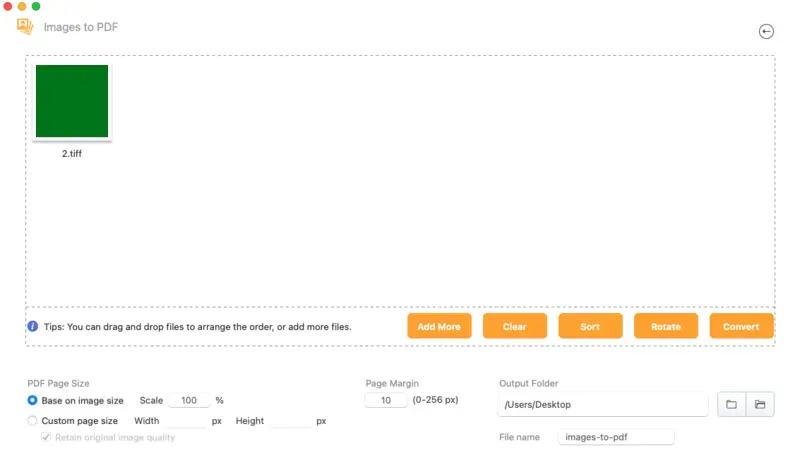
Pros:
- Flexibility. The TIFF to PDF converter provides a wide range of features for manipulating PDF files, including splitting, compressing, rotating, and more. This makes it a universal solution for various PDF-related tasks.
- Simple Interface. The PDF softwarfeatures an intuitive and user-friendly interface, making it accessible to people of all levels of experience.
- Offline and Online Versions. With both desktop applications and online versions available, users can choose the conversion way that best suits their needs and preferences.
Cons:
- Cost. Depending on the pricing model, this TIFF to PDF converter requires upgrading to access more tools, which could be a deterrent for users seeking free apps.
- Limited Functionality. While the software offers a range of features, it lacks some advanced functionalities compared to more specialized PDF manipulation software.
Overall, Clever PDF appears to be a capable tool for converting TIFF images to PDF files, offering versatility and user-friendly features.
PDF Candy
PDF Candy is an online platform offering a variety of PDF tools for both personal and professional needs. Users can access all the features directly through the website.
The options include online PDF converter (for turning PDF to Word, JPG to PDF, etc.), merging and splitting, compression and editing, and more.
How to convert TIFF to PDF online on PDF Candy website
- Open your web browser and go to the free online PDF converter.
- Locate the "TIFF to PDF" tool from the list of available utilities. Click on it to open.
- Hit the "Add file(s)" button to upload the TIFF image(s) for conversion. You can also drag and drop the file directly into the designated area.
- Adjust the settings such as page orientation, margins, and size.
- Click "Convert X File(s)" to initiate the process.
- After the conversion is complete, the resulting PDF file will be available for download.
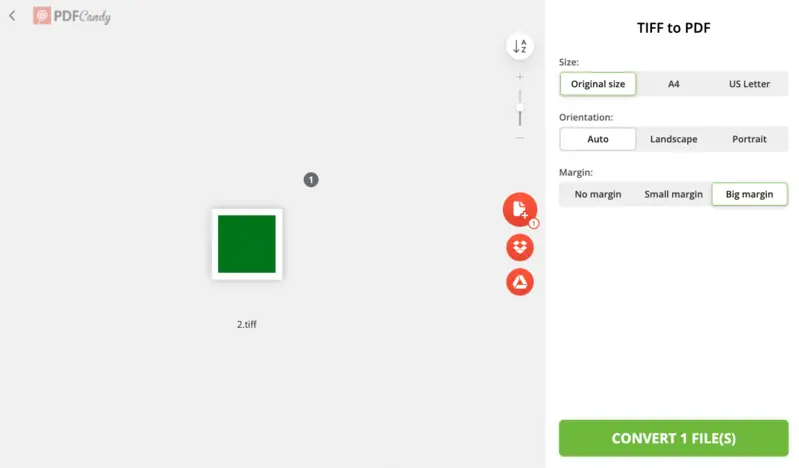
Pros:
- Cross-Platform Compatibility. All the tools can be accessed via a web browser, eliminating the need for software installation. Users can access its tools from any device with internet access.
- User-Friendly Interface. The platform features a straightforward interface, allowing users of all levels of experience to navigate and utilize its tools effectively.
- Free to Use. The online PDF converter can be used for free for a limited number of operations, making it an affordable option for individuals with limited budgets.
- Wide Range of Tools. Apart from the TIFF to PDF converter, there is a diverse array of other tools to work with digital documents. This accommodates various document management needs.
Cons:
Internet Dependency. The online toolkit requires an internet connection to be used, which may be problematic for people in areas with limited connectivity.
Overall, PDF Candy is a convenient and accessible online platform for managing e-documents, offering a wide range of tools for various tasks.
FreeConvert
FreeConvert is a flexible web-based service designed to handle conversions across a wide range of formats, including documents, images, audio, and video files. It’s especially useful for quick transformations without the need to install anything on your device.
How to convert TIFF to PDF with FreeConvert
- Visit the website.
- Click "Choose Files" to upload your images, or simply drag them into the zone.
- Optional: Employ the gear icon to modify settings like page orientation or margins.
- Select "Convert to PDF" to begin the process.
- After done, hit "Download" to retrieve your result.

Pros:
- Multi-File Support. Allows users to add several TIFFs and convert them individually or as a combined PDF.
- Configurable Output. Offers options for customizing layout, size, and other parameters.
Cons:
- Size Restrictions. The free tie free tie free tie free tie free tie free tie free tier limits the maximum upload size, which may be insufficient for high-resolution images.
- Connectivity Dependent. Requires a stable internet connection, which could hinder use in offline scenarios.
Overall, FreeConvert is a practical and efficient choice for converting TIFF images to PDFs directly from your browser. Its simplicity and broad compatibility make it a valuable tool for occasional file conversion tasks.
TIFF vs PDF: comparison table
| Feature | TIFF | |
|---|---|---|
| Type. | Raster image | Document (can contain images, text, etc.) |
| Compression. | Lossless compression. | Lossy and lossless compression options. |
| Image Quality. | High quality with no loss of detail. | Can include high-quality images. |
| File Size. | Generally larger due to high resolution. | Smaller file sizes, especially with compression. |
| Multi-Page. | Supports multi-page (but less common). | Natively supports multi-page documents. |
| Usage. | Mainly for photos, scans, and technical images. | For documents, forms, manuals, presentations. |
| Security. | No built-in security features. | Can be password-protected, encrypted, and digitally signed. |
FAQ on turning TIFF to PDF
- Will the image lose quality when converted from TIFF to PDF?
- Generally, no. Most conversion tools preserve the quality of the original TIFF images during the conversion process, ensuring that the content looks great in the resulting PDF document.
- Can I edit the converted PDF file after conversion?
- Yes, you can edit the resulting file using any PDF editing software or online tool.
- Can I convert multiple TIFF files to single PDF?
- Yes, many conversion tools allow you to merge multiple files into single PDF document.
- How do I save TIFF as PDF on mobile devices?
- There are mobile apps like Adobe Scan or PDF Converter apps available for both iOS and Android that can handle TIFF to PDF conversions.
- Do files retain their metadata after conversion?
- Metadata in TIFF files may not always be preserved after conversion, depending on the tool used.
Conclusion
In summary, converting TIFF to PDF offers versatility in document management. This article explored three approaches, each with its benefits. Whether prioritizing convenience, versatility, or efficiency, users can select the method best suited to their needs.
With the described above options, the conversion process becomes streamlined, enhancing productivity and facilitating seamless document sharing and collaboration.
Stay informed about evolving technology to make the most of digital assets, ensuring efficient work with any format.


