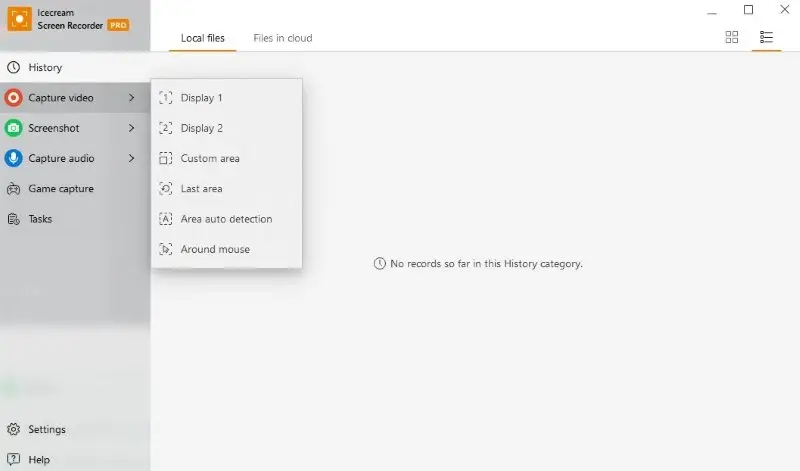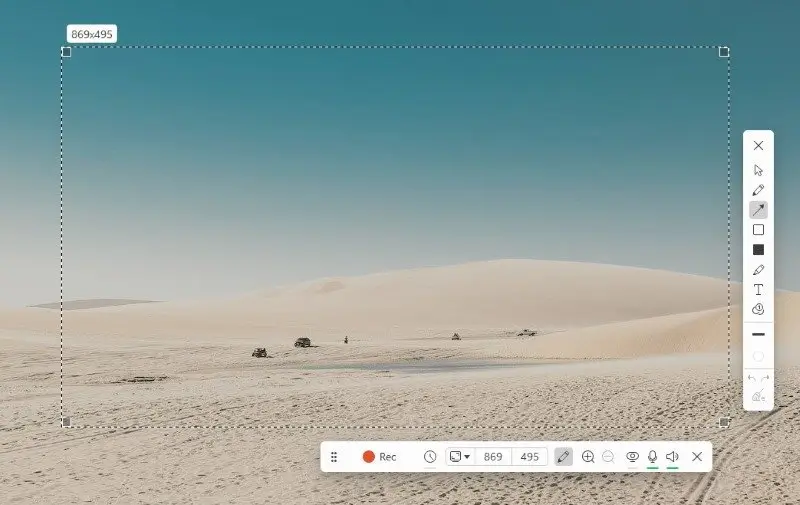13 Best HD Screen Recorders
To get beautiful and detailed videos, it is recommended to record screen in HD quality with a resolution of 720p or higher. However, not all programs support screen recordings of high video quality.
Today we have prepared for you the top 13 best HD screen recorders that will perfectly deal with this task. Even though all these apps are different, they have in common the highest quality of recording and sharpness of the picture.
All you have to do is simply choose the HD video recorder that suits you best.
Top 13 High Quality screen recorders: summary table
| Program | Available | Built-in editor | Export options | Price | Rating |
|---|---|---|---|---|---|
| Icecream Screen Recorder |
Windows
|
Yes
|
MP4, WebM, MOV, AVI, GIF
|
Free
Subscription starts at $29.95
|
5.0 |
| OBS Studio |
Windows
MacOS
Linux
|
No
|
FLV, MKV, MP4, MOV, MPEG-TS
|
Free
|
4.8 |
| Camtasia Studio |
Windows
MacOS
|
Yes
|
MP4, GIF, M4A
|
3-day trial
$215 a year
|
4.7 |
| Bandicam |
Windows
MacOS
|
Yes
|
MP4, MKV, WebM, AVI
|
Free with watermarked output
$2.78/mo
$44.96 lifetime
|
4.6 |
| iSpring Free Cam |
Windows
|
Yes
|
MP4, GIF, M4A
|
14‑day trial
$227 a year
|
4.5 |
| Snagit |
Windows
|
Yes
|
MP4, AVI, WMV, FLV, MPEG
|
15‑day trial
$75.59 a year
|
4.5 |
| Debut Video Capture |
Windows
MacOS
|
Yes
|
AVI, WMV, FLV, MPG, MP4, MOV
|
14‑day trial
$50 unlimited use
|
4.3 |
| LiteCam HD |
Windows
|
Yes
|
MP4, WMV
|
Trial with 10 minutes recording limit
$14.99 unlimited use
|
4.1 |
| AceThinker |
Windows
|
With a PRO version
|
MP4, WMV, MOV, F4V, MPEG-TS, WebM, GIF
|
Trial with 3 minutes recording limit
$49.95 a year
|
4.0 |
| Xsplit Broadcaster |
Windows
|
No
|
MP4, FLV
|
Trial with limited features
$60 a year
|
3.9 |
| ShareX |
Windows
|
Yes
|
MP4
|
Free
|
3.7 |
| ScreenRec |
Windows
|
No
|
MP4
|
Free
|
3.5 |
| Ezvid |
Windows
|
No
|
WMV
|
Free
|
3.3 |

How we picked screen recorders
Choosing the best screen recorder depends on several key factors:
- Ease of use. Good screen recording software should be beginner-friendly and intuitive, enabling users to start recording with little to no prior experience.
- Recording capabilities. The best programs should be capable of high-resolution screen recording, selected area recording, and simultaneous audio recording.
- Performance impact. The recording software shouldn't noticeably slow down the computer while it's running.
- Export options. The screen recorder should be able to export videos to various platforms and save files in various formats for different devices.
By using these criteria, we evaluated different HD video recorders and determined the best ones that deliver the best overall experience.
1. Icecream Screen Recorder
This free screen recorder in HD not only superbly records desktop, but also the audio from the microphone, system sounds, and webcam video, too.
A simple and intuitive interface will not cause problems even for novice users. With this screen recording software, it is possible to record the whole screen or a certain area.
The built-in editor allows you to immediately process the resulting high-definition recordings. You can convert the video to the desired format, trim the length, or adjust the speed, audio track, and resolution.
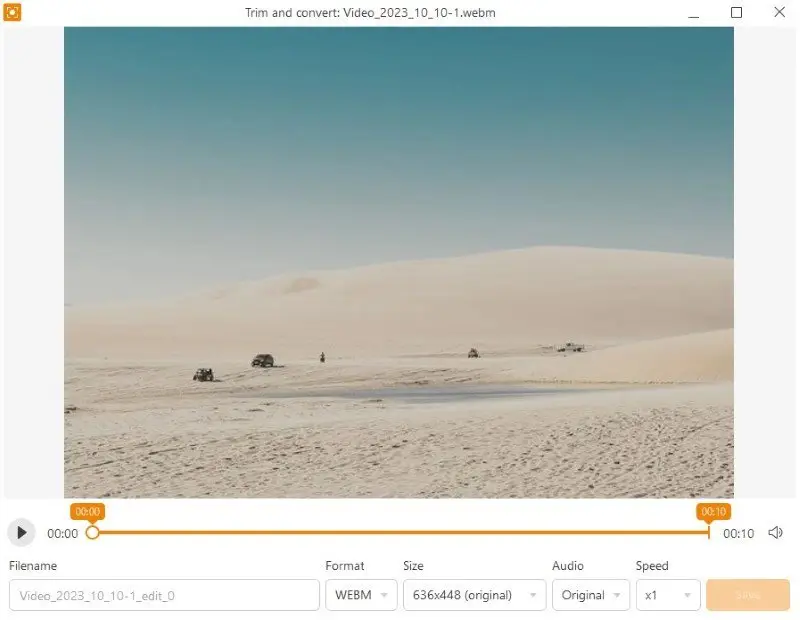
Videos in HD quality usually take up a lot of space on your computer. The 1080p screen recorder provides options for uploading content to Google Drive, Dropbox, and YouTube, and for loading it via a link to a server for fast sharing.
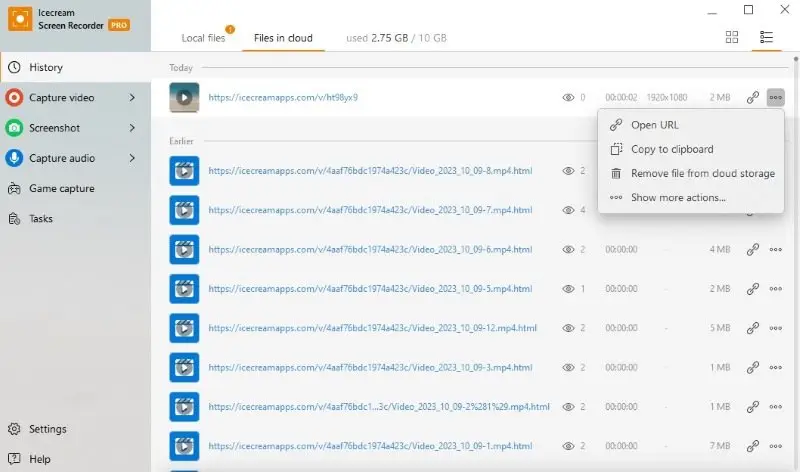
If you want to record Zoom meeting or a webinar that starts later, just set up a scheduled video recording. It will begin and end at the time you set in the program.
Pros:
- Built-in editor to trim videos and more;
- High-quality free screen recorder with an easy learning curve;
- Capture the entire screen or a specific part;
- Numerous hotkey combinations are supported;
- HD screen recorder has flexible settings;
- The software has tools to draw and annotate;
- 4 various color themes of the interface;
- HD screen capture software with an intuitive GUI.
2. OBS Studio
OBS Studio is quite a powerful high-quality screen recorder with a lot of useful functions and settings.
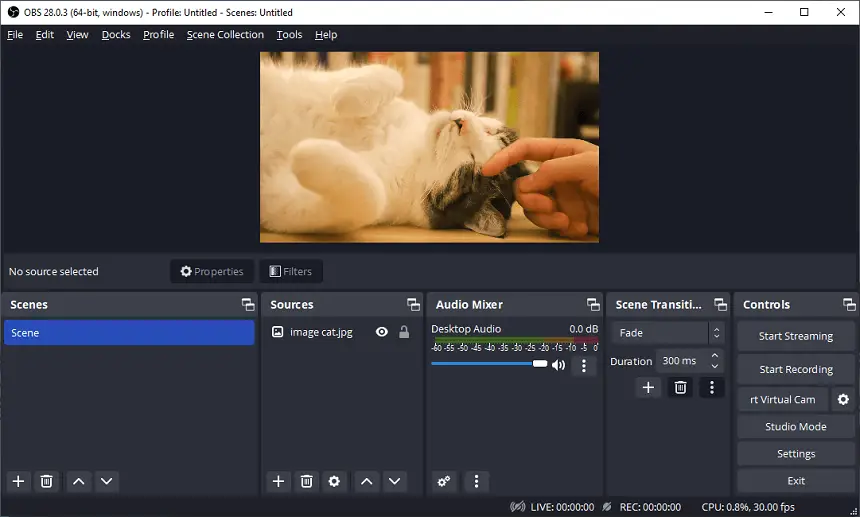
With this software, you can record computer screen in HD quality, stream video, and capture data from external devices such as a webcam or microphone.
Options to set resolution, bitrate, formats, and codecs allow you to create high-quality video material for uploading to popular hosting sites and social networks for personal use.
Pros:
- Great operability for high def recording;
- Flexible settings for recording from different sources, such as games, webcam, browser, and so on;
- HD screen recorder is available for Windows (all versions, starting from XP), Mac, and Linux.
Cons:
- Steep learning curve;
- Lack of a built-in editor;
- Cluttered reference library.
3. Camtasia Studio
Camtasia Studio is a screen recording and video editing package that has a lot of functionality, so it is perfectly suitable for professional use.
Note that the trial-free version of the video recorder is only accessible after creating an account. Therefore, you need to prepare for HD recording in advance.
You can record the screen entirely or select a specific area of it. Options to enhance the video with text, various effects, and some other features are available in the video editor. It also helps you preview video content before downloading it to your hard drive.
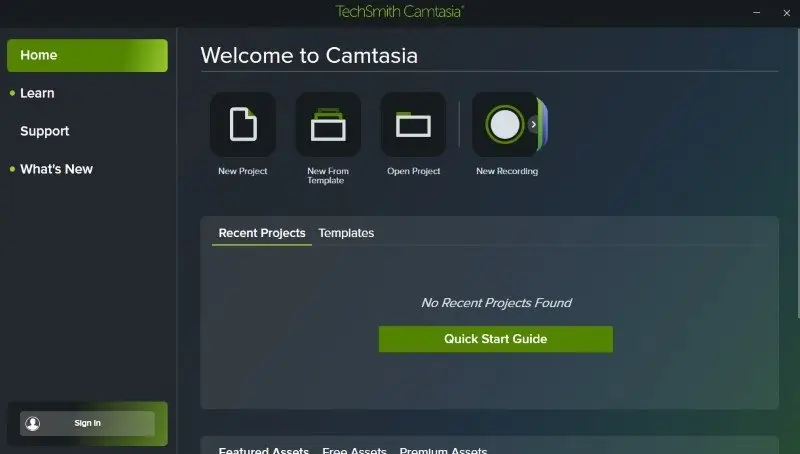
Flexible graphics settings such as frame rate (FPS) and resolution (up to 4K) make it easy for the user to optimize the content for specific needs. It could be a high-definition how-to for a colleague, a social media video, or a Teams meeting recording.
Pros:
- HD video recorder with a plain interface;
- Great performance and extensive settings;
- Compatible with Windows and macOS;
- Convenient program management.
Cons:
- Some features are limited in the free version;
- To use the HD screen recorder new user registration is required.
4. Bandicam
Bandicam is a versatile screen recording software renowned for its capability to capture high-quality footage of your computer desktop.
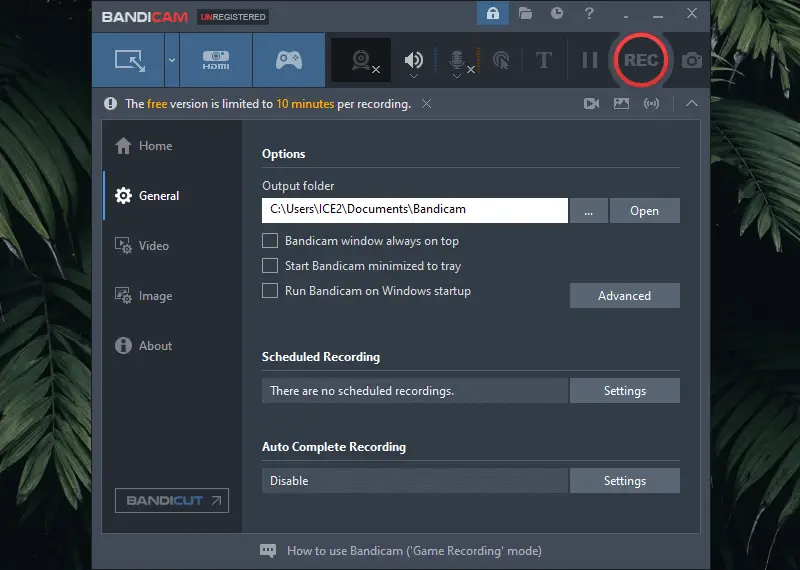
As an HD screen recorder, it offers several features that make it a preferred choice for recording various types of content, ranging from gameplay to recording lectures, and more. The app supports recording in resolutions up to 3840x2160 (4K UHD) with a high frame rate, which is ideal for capturing detailed videos.
The video recorder utilizes hardware acceleration technologies such as Intel Quick Sync Video, NVIDIA CUDA/NVENC, and AMD VCE to optimize performance and minimize system resource usage. This ensures smooth recording even during intensive tasks such as gaming.
In addition to capturing video in high quality, Bandicam can also record system audio, microphone input, or both simultaneously, providing comprehensive audio-video synchronization.
Pros:
- Comes equipped with an H.264 encoder, ensuring superior video compression;
- Seamlessly capture content from both screens and external devices.
Cons:
- Does not support live streaming recording;
- Unregistered users will see a watermark on their recorded videos.
5. iSpring Free Cam
iSpring Free Cam is a fairly simple screen recording software.
The user-friendly interface of this HD video recorder makes it easy to use, even for beginners. The software has a built-in audio editor with a minimal yet quite sufficient set of features.
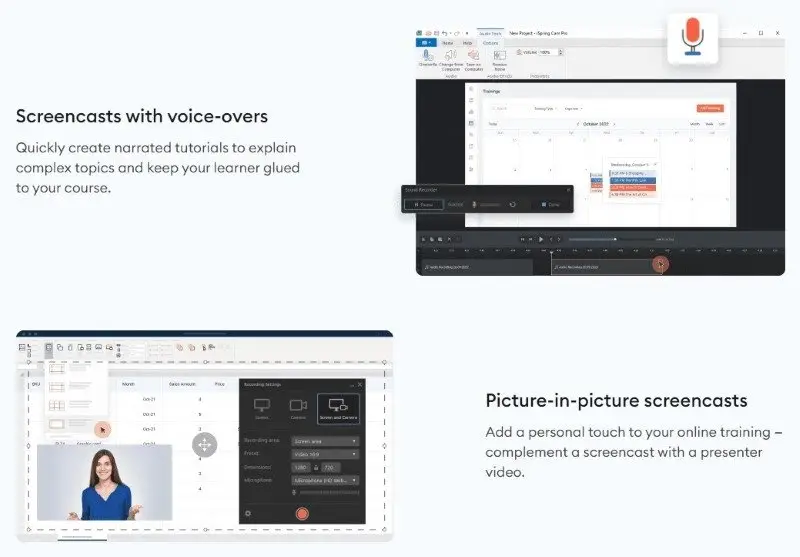
This screen recorder is mainly targeted at creating video guides. It is very easy to show the sequential actions on the computer as the mouse is shown during the screen recording and its clicks are accompanied by animation and sound.
The free version can be used for 14 days without any restrictions.
Pros:
- Video recording software doesn't take up much space. Unpacked software is only 46MB. This is quite a weighty argument in favor of the utility if you use low-powered laptops in your work;
- Compatible with all versions of Windows, regardless of the bit mode of the OS;
- Suitable for recording gameplay, video tutorials, and webinars.
Cons:
- All files are saved in WMV format;
- Windows OS only;
- You will need to enter your email address to download the free HD screen recorder.
6. Snagit
Snagit is an HD screen recording app with a large number of instruments. The software allows you to capture your desktop in high definition.

The video screen recorder is also capable of taking screenshots, automatically uploading recordings to hosting and cloud storage, and capturing audio and video content from external devices.
For professional use you have to buy the PRO version, otherwise, some functions of the software will be unavailable. In addition, the HD screen recorder has an extensive interface, which may cause some difficulties for first-time users.
Pros:
- Impressive screen video capture and wide settings with the ability to create your own presets;
- Fast loading and operation.
Cons:
- The link to the trial version is sent by email.
7. Debut Video Capture
Ranked among the highest is Debut Video Capture. It is a powerful and straightforward app to record the screen from your computer's desktop.
You can record single windows, entire screens, or even specific regions. The application also supports scheduled HD recording to automatically capture videos at specified times.
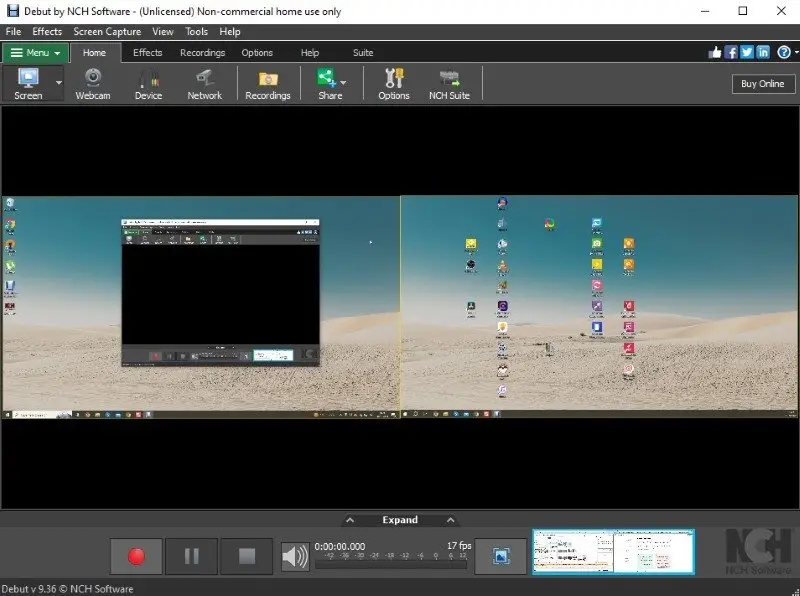
The screen recording software has intuitive control over the recording parameters such as resolution, frame rate, and audio settings. The recordings can be saved in multiple formats such as AVI, WMV, FLV, MPEG, and more.
The program contains integrated FTP (File Transfer Protocol) support so you can directly upload your recordings to any FTP server.
Pros:
- Allows users to capture screenshots on PC with ease;
- HD screen recorder has a wide range of editing tools for trimming, cropping, adding effects, etc;
- Includes webcam support for recording video from a camera.
Cons:
- Screen recorder can be slow while processing large video files;
- Inadequate professional video editing tasks owing to its lack of sophisticated features such as color correction, green screen effect, etc;
- Occasional bugs with the software can cause crashes or freezes during the recording process.
8. LiteCam HD
LiteCam HD is a premier screen capture software. It's effortless to install and employ, and it offers great features like taking audio input from your microphone and annotating your recordings.
The video screen recorder has a straightforward interface that facilitates the rapid beginning of recording. You can customize the resolution, frame rate, and bitrate of your recordings, as well as choose the area to be recorded.
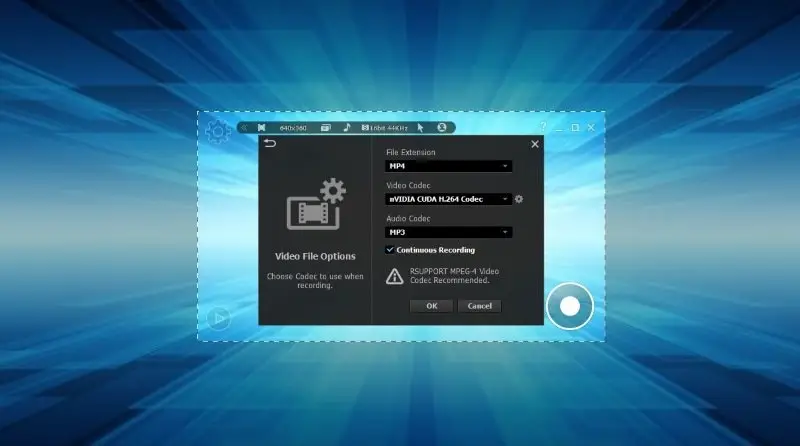
The HD recorder also allows you to record from multiple monitors at once.
You can add annotations to your recordings, such as text or arrows, to highlight important areas or draw attention to something. This feature is great for making tutorials or creating video guides for others.
Pros:
- Provides an easy-to-use layout for quickly commencing recording;
- You can save your recordings in a variety of formats, counting AVI, MP4, and WMV;
- 1080p screen recorder captures videos in high quality.
Cons:
- HD screen recorder doesn't offer any cloud storage options for storing your recordings;
- Adds a watermark to recordings unless you upgrade to the paid version.
9. AceThinker
AceThinker serves as a powerful yet user-friendly video recording software. It facilitates the ability for users to record their screen activities with a single click.
The video recorder has various editing tools for further customization. It supports capturing screenshots and trimming your recordings.
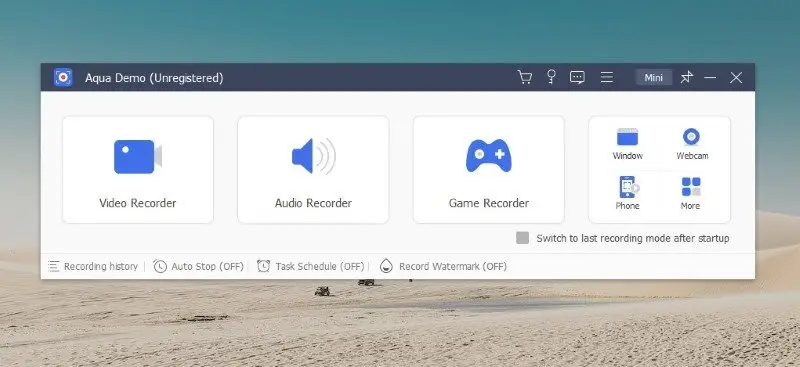
The recorder also offers diverse annotation tools such as text, arrows, shapes, lines, and more. Furthermore, it is possible to store your recordings on a local drive or upload them to YouTube or Google Drive.
In addition to simple functions, AceThinker HD Screen Recorder also comes with advanced features like scheduled video recording and automatic recording. You can set up recording tasks for specific times of the day or week.
The screen recording software also supports real-time editing while recording.
Pros:
- Gives an extensive set of tools for HD recording, editing, and distributing your videos;
- Can record in up to 4K resolution with 60 frames per second, ensuring you get high-quality recordings every time.
Cons:
- Only supports Windows and MacOS. If you desire to record on other platforms such as iOS or Android, you should look elsewhere;
- There is no free trial, so you'll have to acquire the pro version before being able to test it out.
10. Xsplit Broadcaster
XSplit Broadcaster is a robust and reliable screen recorder for Windows. This includes a broad range of features, such as motion detection, audio control, and multi-track recording.
The HD screen capture offers high-quality video capture in 1080p resolution and up to 60 FPS. You can record a video in windowed or full-screen mode for maximum flexibility.
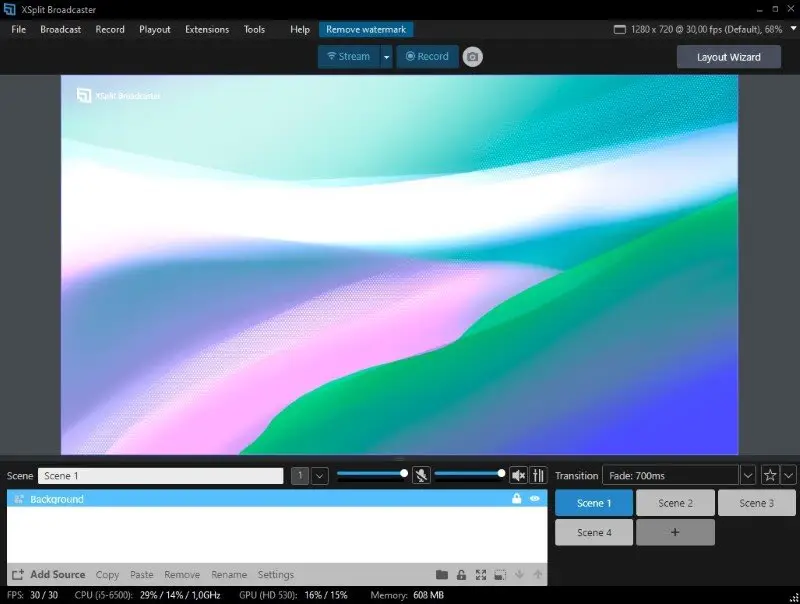
Additionally, the screen capture software allows you to record gameplay for popular gaming platforms. It is great for streaming live video content to services like YouTube Live or Twitch.
The screen recording app supports YouTube chat integration so you can interact with viewers in real time. There is also an external microphone input to improve audio during streaming.
Pros:
- Xsplit Broadcaster comes with helpful tutorials and guides;
- HD screen recorder provides powerful features like scene transitions, overlays, widgets, and more;
- The software can help you create professional-looking streams or recordings.
Cons:
- The full version is much more costly than the alternatives;
- Some users may find the configuration process too complex;
- The program exclusively runs on Windows.
11. ShareX
ShareX features an intuitive user interface that facilitates getting started. The app to record screen has multiple capture modes, including fullscreen, active window, region, scrolling window, etc. You can also annotate the screenshots or recordings with text, arrows, shapes, and others.
It also has advanced HD recording options such as video editing and encoding, audio source selection, hotkeys customization, video compression settings, etc.
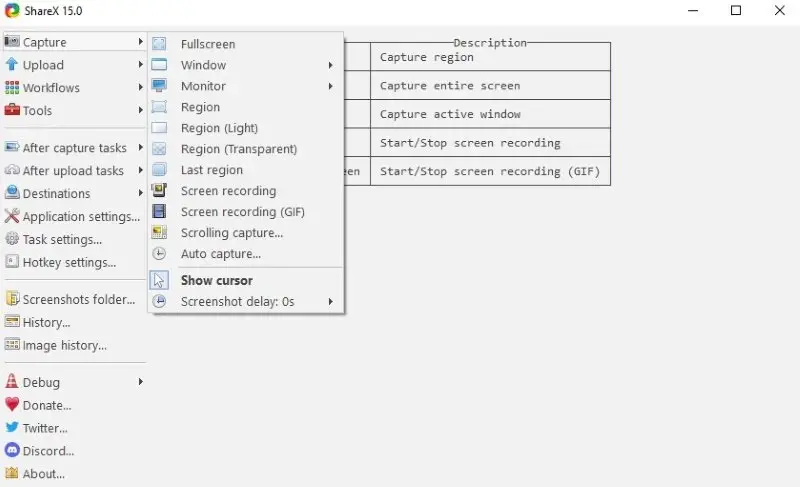
The high quality video recorder can also automatically upload the captured files to well-known cloud storage services such as Dropbox, Google Drive, OneDrive, etc.
The program supports a wide range of video formats including MP4, AVI, WMV, FLV, WebM format, and GIF. It also supports image formats such as PNG, JPG, and BMP.
It is possible to set up automatic naming templates so that the files are saved in a specific format with the corresponding date/time of capture.
Pros:
- Supports multiple file formats along with GIFs;
- Ability to upload directly to different cloud storage solutions;
- Can add effects such as annotations and watermarks.
Cons:
- No support for hardware acceleration which can make the recordings slow;
- No built-in audio recording capabilities; must be done manually with an external program;
- Complicated hotkey system for controlling the free screen recorder.
12. ScreenRec
ScreenRec is a capturing and sharing app designed for both personal and professional use.
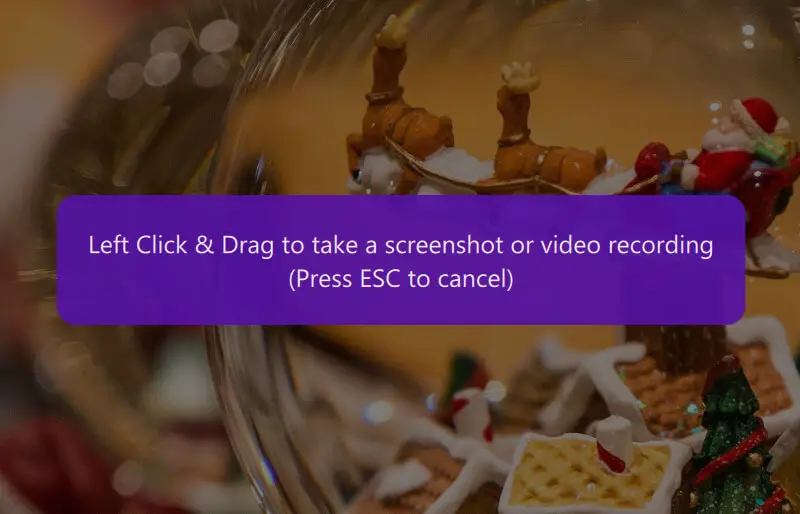
One of its standout characteristics is that it allows to record your screen without any watermarks, even on the free version.
When a process is completed, video is automatically uploaded to a private cloud account, enabling to share the file easily via a link. This eliminates the need for manual transfers or reliance on third-party platforms.
The HD recorder also features an intuitive interface that doesn’t overwhelm beginners with complicated settings. Moreover, it supports screen recording in HD quality and offers the ability to capture system sound and microphone input simultaneously.
Pros:
- Reasonable subscription plan with a free trial;
- Clear instructions provided for easy navigation.
Cons:
- Does not support automatic detection of full-screen or specific windows to record;
- No video editing functions available.
13. Ezvid
Ezvid is a free screen recording and video editing application tailored for Windows users. It integrates real-time capture, built-in instruments, and voice synthesis, catering to those who require a streamlined workflow.
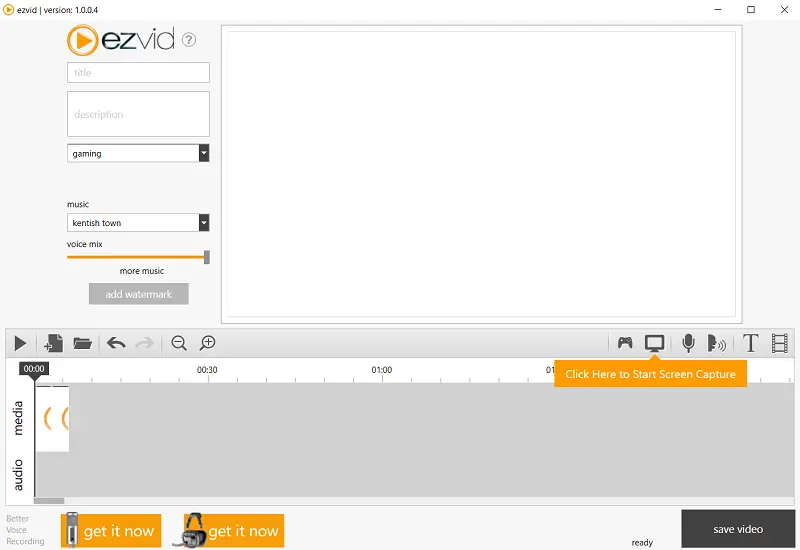
A defining feature is its automated text-to-speech reading functionality, which transforms written content into synthesized narration, offering an alternative to live voiceovers. It also supports microphone input for commentary, with basic audio adjustment options.
However, output is restricted to the WMV format, lacking support for other codecs or encoding configurations.
The program records high-resolution screen activity but does not provide manual control over bitrate, frame rate, or compression settings. This constraint makes it less suitable for professional production, yet it remains a practical choice for those needing a quick, no-frills solution.
Pros:
- Designed for beginners with an intuitive layout and minimal learning curve.
- Eliminates the need for manual exporting and uploading by integrating with YouTube.
Cons:
- Lacks fullscreen game recording optimization.
- Does not support layered audio or video tracks, limiting advanced editing capabilities.
Reasons to Record Your Screen in HD
Screen recording software can help you capture the activities that are taking place on the desktop. Whether it's a video game session, a tutorial, or a presentation, you'll be able to capture it all. Here are some of the main reasons why people use screen recorders:
- Tutorials and training. With an HD screen recorder, teachers and trainers can easily create videos or guides to demonstrate a process or explain an idea. This makes it easier for students or viewers to understand the material.
- Presentations. Screen recording software can also help you create presentations with visuals and voice-over narration. This will make your presentation more impactful for the audience.
- Communicating experiences. Using a screen recording program is great for making video walk-throughs and reviews from your perspective. You can share your experiences with others by creating videos of what you're doing on your device.
- Collaboration. If you're working in a team, utilizing video conferencing platforms can assist in the process of collaboration with your colleagues.
- Feedback and bug reports. Screen recording apps are also helpful for giving feedback or reporting bugs in applications and websites. Instead of just describing what's going on, you can actually show the problem so that it's easier to understand and fix.
Recording of certain content could be against terms of service, copyright rules, or laws. Always be sure to check and respect these regulations!
Whether you're a student, teacher, presenter, or video game enthusiast, there are plenty of ways to take advantage of screen-capturing programs. It's an essential tool for anyone who wants to capture their activity on the device for personal or professional use.
Find the Best Free Screen Recorder
Are you in search of the top screen capture program? With such a large selection, it might be difficult to determine the ideal choice. Here are some tips to help you make an informed decision.
| Consider your needs | Think about what kind of screen recordings you'll be making and how often. Do you need video and audio capture capabilities, or just clip? Are there specific features that will be especially useful for your situation? |
| Research the options | Once you have an idea of what your purpose is, start researching available screen recording software. Read reviews and compare features carefully to determine which tools are best suited to your aims. |
| Check system requirements | Make sure the recording software selection matches your computer or device. Examine both the minimum and recommended system requirements before downloading. |
| Test it out | When you've narrowed down your preference, download a few variants and try them out. This will give you a better idea of how well each HD screen recorder works in practice. |
| Choose wisely | Selecting the best 1080p screen recorder can be daunting, but with deliberate contemplation of your requirements, investigation of accessible choices, and testing of potential solutions, you should discover the ultimate resolution perfect for your project. |
FAQ
- Can I record audio with a screen recorder?
- Yes, many screen recording apps allow you to record both audio and video.
- What features should an HD screen recorder have?
- A good app to record a screen should have editing capabilities, high-quality output, user-friendly design, adjustable frame rate and resolution settings, and the ability to capture audio as well as video.
- Can I schedule recordings in a screen recorder?
- Yes, certain screen capture software offers the capability to establish planned recordings so your videos can commence automatically at a specified time.
- What are the system requirements for running a screen recorder?
- The system specifications vary depending on which software you choose to use. But generally speaking, you will need a computer with an Intel or AMD processor and at least 4GB of RAM.
- Which platforms does a good HD recorder support?
- A high-quality screen recorder should support multiple platforms including Windows, macOS, Linux, and even mobile devices such as iOS and Android phones or tablets.
- What is the difference between 720p, 1080p, and 4K recording?
- These terms refer to the resolution. 720p is HD, 1080p is Full HD, and 4K is Ultra HD, offering the highest clarity but requiring more storage and processing power.
- Does HD screen recording affect computer performance?
- HD recording can be resource-intensive especially on older or less powerful systems. Using a dedicated GPU can help.
- How do I reduce lag during the process?
- Close unnecessary programs, lower the recording resolution, adjust the bitrate, or use a more powerful computer.
- How do I choose the right bitrate for HD recording?
- The bitrate affects quality and file size. For 1080p at 30 fps, a bitrate of 5-10 Mbps is common. Adjust based on your needs.
Tips for Screen Recordings
Most screen recording software supports hotkeys. You can start, stop, pause, and resume recording without having to constantly switch back to the recording software.
- Start with a plan. Write down what you want to accomplish in your screen recording before you start. This will help you stay focused and organized during the recording process.
- Test your microphone. Verify the microphone is working properly and that it's connected to the right audio input before you begin using the HD screen recorder.
- Check your settings. Look over the sound and video settings of the screen recorder before recording to ensure that everything is set up correctly.
- Stay organized. Keep all your recordings in one place, such as a cloud drive or external hard drive, so that you can easily access them later.
- Use shortcuts. If the video recording software has hotkey shortcuts, use them to quickly perform common tasks such as pausing and resuming recordings or taking screenshots.
- Avoid distractions. Close out any unnecessary programs or windows that may cause distractions while HD recording, such as email notifications or social media sites.
- Record in short intervals. Try to capture in short bursts instead of one long session; this will keep you focused and energized throughout the recording process.
- Make use of editing tools. Most screen capture programs come with editing options like watermarking or trimming; take advantage of these tools to make sure your final product looks professional and polished.
- Check for quality. Before exporting your video, examine it for audio and image quality to confirm everything looks and sounds as it should.
- Export in multiple formats. Export your HD screen recordings in several formats to ensure they are compatible for distribution across different platforms and devices.
Final Words
HD recording of any material allows you to show all the operations on the desktop in more detail.
You can use screen recording software to comply with instructions, record a lecture with excellent image clarity and without missing any information, and much more. That is, it is better to choose a resolution of the recorded videos of at least 1280x720 pixels.
We've covered the most popular HD screen recorders. Everyone is free to decide which program to use based on their capabilities and needs. In any case, almost any program will do some simple tasks.
Co-authors