How to Convert URL to Video
Knowing how to convert a URL to a video will help you preserve online content, such as tutorials, lectures, or webinars. That way you'll have access to them even when there's no internet connection or the original video is no longer available.
If the video is protected by copyright, downloading it without proper authorization from the copyright holder may be a violation of law in many countries.
In this article, we will explore 5 ways to download a video from a website and describe the process of using each of the services. You'll find out how to save videos from YouTube, Instagram, and other popular platforms.

How we picked the URL to video converters
Below are the key criteria we used when selecting link-to-video converters:
- Supported websites. The video downloader should support a wide range of popular video hosting platforms and social media websites.
- Experience. A user-friendly interface that is intuitive and easy to navigate is crucial for a positive experience.
- Additional features. Some tools may offer extra features such as video editing and the ability to customize output settings.
Method 1. EaseUS Video Downloader
EaseUS Video Downloader is an effective desktop program for Windows and Mac that allows you to turn any link into a video. The software is designed to make it easy for users to download online videos from popular platforms such as YouTube, TikTok, Facebook, and many others.
How to convert a URL to a video file using EaseUS Video Downloader
- Download and install the version of EaseUS Video Downloader for your OS (Windows or Mac).
- Add the link to the video you need to save with one of the two options:
- Select the streaming or video-sharing service on the "Home" screen. Find the video using the "Search" bar.
- Copy the URL to your video. Click "Add URLs" in the upper right corner of the main window and insert the link.
- Go to the "Video" tab and choose the file format and resolution.
- Press the "Download" button to begin the conversion process.
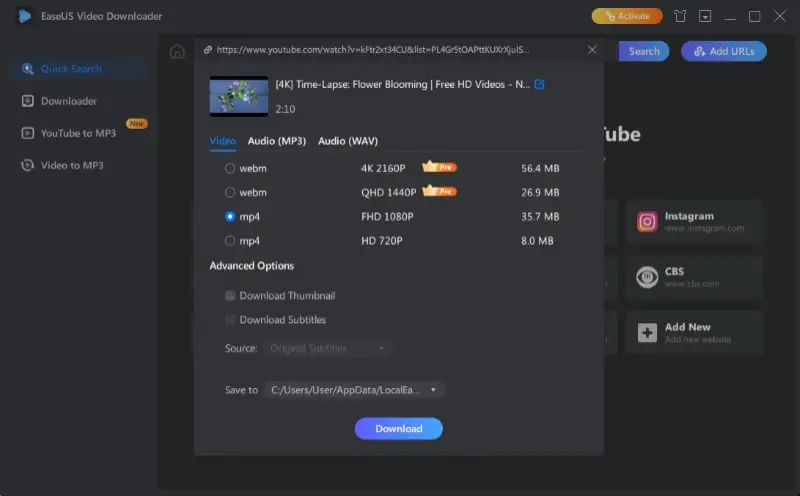
Pros:
- Supported platforms. The link to the video converter supports a wide range of streaming services, including YouTube, Facebook, Instagram, Twitter, Vimeo, Twitch, and many more.
- Adjustable settings. You can adjust the resolution and file format before starting a conversion process.
- Batch conversion. Add up to 50 URLs line by line and download online videos all at once to save time.
- Audio downloader. The program enables you to convert video to audio.
- Subtitles. Additionally, you have the option to download subtitles or alternate language tracks, when available.
Cons:
- Price. You'll need to purchase a subscription plan. The free version of the video downloader allows you to save 2 videos so you can decide if you want to pay for a Pro subscription.
Overall, using this video URL downloader can be a great way to achieve your goals quickly and easily. However, there are potential risks and costs associated with it as well. Be sure to consider these drawbacks when deciding whether this software meets your specific needs.
Method 2. Kapwing
Kapwing is an online video editing service that allows users to process, edit, and convert different types of videos. Users can also use it to convert a URL to MP4 video format.
How to turn a link into a video using Kapwing
- Go to the Kapwing website and click "Create New Project".
- Insert the URL of the content into the text box.
- Now you can edit the video, trim or crop it, add text or subtitles, and apply various effects.
- Once you're happy with the result, press "Export Project" and select format and resolution.
- Your video will be ready in minutes! You can preview the results and save the video by clicking the "Download" button or creating a shareable link.
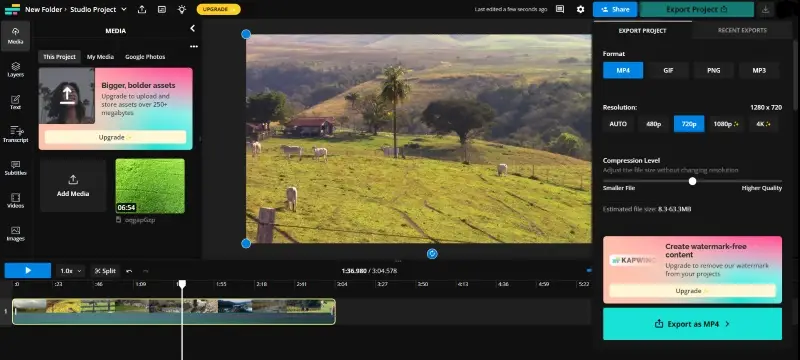
Pros:
- Accessibility. A web-based video downloader is accessible from any device with an internet connection, including smartphones, tablets, and computers. You don't have to download or install any software.
- Collaboration. The link to video converting service allows you to work on video projects with other people. You can share a link so multiple users can join you and make edits and suggestions on the same video in real-time.
- Versatility. You can utilize it to create slideshows, subtitles, video collages, GIFs, and more. Additionally, it has a range of tools like trimming, resizing, adding text, and applying filters and effects.
Cons:
- Restrictions in the free version. The service offers a free version, but some of its advanced features are available only with a paid subscription. Free users also have a watermark on their exported content.
- Lack of export options. The URL to video file converter only offers to save the URL as an MP4, MP3, PNG, or GIF. Another video converter might be necessary if you need your file to be in another format.
- File size and duration limitations. For the free version, the maximum video length is 4 minutes, with a 250 MB size limit. Although these limits increase to 2 hours and 6 GB for the paid version, they may still not be suitable for large projects.
- No batch conversion. You have to manually convert each URL to video individually, which can be time-consuming and labor-intensive.
Overall, turning URLs into videos in Kapwing is a great option if you want something fast and easy. The main downside that you should keep in mind is that it might be not the best choice if you're looking for the opportunity to batch convert or work on large videos.
Method 3. VideoDownloader.so
VideoDownloader.so is a simple and free online video downloader that allows you to easily convert a URL link to a video. It can download videos in HD and 4K from more than 1000 websites.
How to make a link into a video with VideoDownloader.so
- Open the VideoDownloader.so website.
- Paste the URL into the search bar and click "Search".
- Select your desired format and quality and press the "Download" button.
- The video will be opened in a separate window. You can preview it to ensure everything looks fine.
- Tap the three dots in the lower right corner of the video and select "Download".
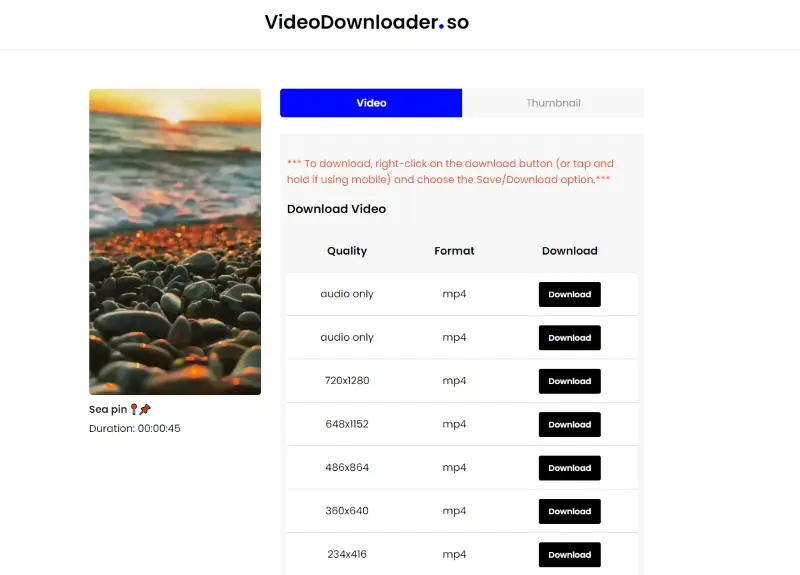
Pros:
- Several websites supported. The URL to video converter supports multiple popular video platforms including Instagram, Twitter, TikTok, Twitch, and many others.
- Simple interface. The interface is intuitive and user-friendly. It allows both experienced and average users to effortlessly access all the functions.
- Fast conversion. You don't have to wait as the conversion process takes only a couple of minutes. It's ideal for those who want to save time and store their favorite videos offline.
- Compression. In case the file is too large for your needs, you can compress the video by choosing a lower resolution.
- Free to use. The service is free, making it accessible to anyone who wants to convert URLs to videos. There is no need to purchase a premium version.
Cons:
- Limited platform support. Even though you can save videos from 5,000 websites, some popular platforms like YouTube aren't on the list of available options.
- No batch conversion. The free video downloader does not support batch conversion. It is inefficient to manually convert multiple videos one by one.
Overall, the URL-to-video converter provides a simple and effective solution. However, its inability to download YouTube videos may limit its usefulness for some users. You should consider other alternatives if saving videos from this service is a crucial aspect for you.
Method 4. SaveTheVideo.com
SaveTheVideo.com is an online platform that allows users to convert and download videos from various services including Twitter, TikTok, Instagram, Facebook, and more.
How to turn video into link on SaveTheVideo.com website
- Open your web browser and go to the converter.
- Copy the URL of the video you want to download from its original site and paste it into the corresponding box.
- Choose your desired format and quality from the options provided.
- Click the "Download" or "Convert" button to save the video to your device.
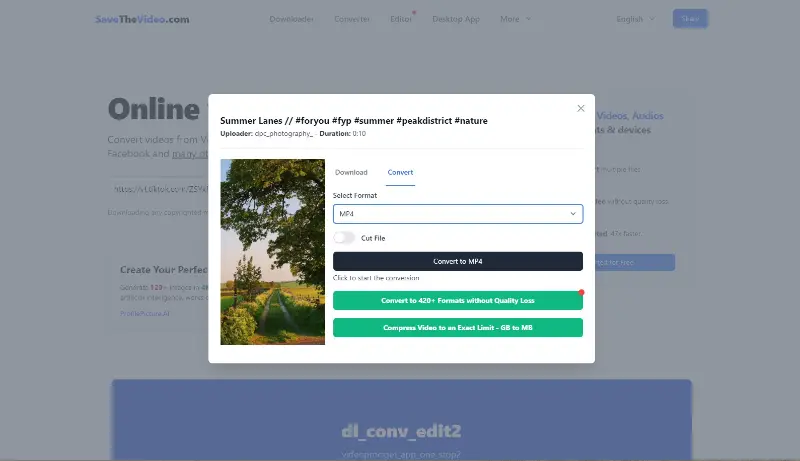
Pros:
- Versatility. Free video downloader supports a wide range of websites and output formats, catering to various needs.
- User-friendly. The interface is intuitive, requiring no technical expertise to navigate and use.
- No registration. You can download and convert videos without the need to create an account.
- Quality options. Allows users to choose from different quality settings, making it suitable for both high-speed and limited bandwidth scenarios.
Cons:
- Advertisements. The site has ads and pop-ups, which can be distracting or annoying for users.
SaveTheVideo.com is a convenient and versatile tool for converting and downloading videos from a variety of websites. Its user-friendly interface and multiple output options make it accessible to users with different needs.
Method 5. RenderLion
RenderLion is an online service designed to simplify the process of converting URLs to video files. It supports various sources, allowing users to grab clips from links and download them directly to their devices.
How to turn URL into video
- Open your browser and go to the website. Sign in.
- Locate the input field that says "Enter URL". Paste the link into it.
- Click "Generate". The platform will begin processing the video.
- Adjust the settings and save the output.
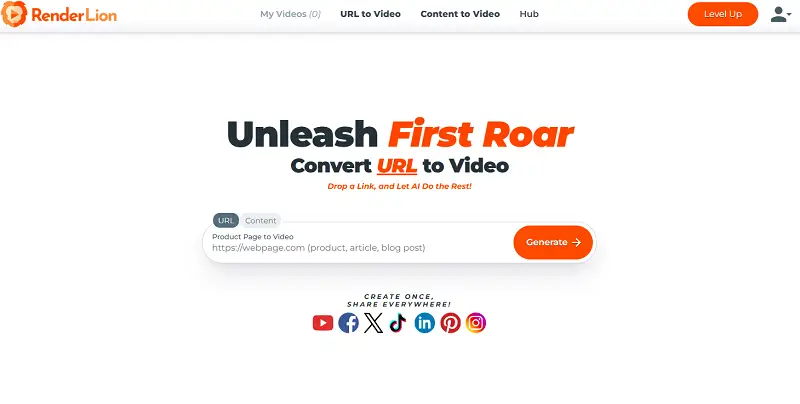
Pros:
- Easy to use. The site offers a simple interface that doesn't require technical expertise.
Cons:
- Time limit. Only allows 42 seconds of video conversion.
- Sign-in required. To start working, users must create an account.
Why convert URL to video?
- Offline Access: Watch videos without an internet connection.
- Backup Important Content: Safeguard clips in case they are removed or deleted online.
- Integration into Projects: Include footage in presentations, educational materials, or other projects.
- Sharing Across Platforms: Send files in compatible formats across devices and apps.
- Enhancing Playback Options: Watch videos ad-free or with advanced player features offline.
- Avoiding Limitations: Use a preferred media player instead of a browser.
FAQ
- Is it legal to download online videos from URLs?
- The legality of converting online videos depends on the specific video content, copyright laws, and the terms of service of the website. Always ensure you have the right to download the content you are converting.
- Is there a risk of viruses or malware when using URLs to video converters?
- It's crucial to download from trusted sources and use well-reviewed URLs for video converters to minimize this risk. All services mentioned in this article are reputable and will convert your link to a video file without any viruses.
- Can any URL be converted to a video?
- Not all URLs can be directly converted to videos. The ability to convert depends on the type of content hosted at the URL. Videos, slideshows, or interactive content are more likely to be convertible than static web pages.
- What video formats are commonly used for URL conversion?
- Common video formats for URL conversion include MP4, AVI, MKV, and MOV. The choice of format depends on the user's preferences and the compatibility with the devices or platforms they intend to use.
- What should I consider regarding video quality when converting a URL?
- The video quality may vary based on the source content and the conversion tool used. Users should check the settings of the conversion tool to ensure they are preserving the desired video quality.
- Are there any limitations or restrictions when converting URLs to videos?
- Some websites may have restrictions on downloading or converting their content. Users should be aware of these limitations and respect the terms of use for each website.
How to convert URL to video: conclusion
As you can see, converting a URL to a video format can be done quickly and simply. With the help tools highlighted in this article, you can transform any webpage or link into a video to watch it later.
Whether you prefer the convenience of online platforms or the flexibility of desktop software, there are plenty of options available.
Whichever you choose, by following these steps, you should be able to convert your URL into a video with ease. So go ahead, try different methods, and select one that suits your needs best.
Co-authors



