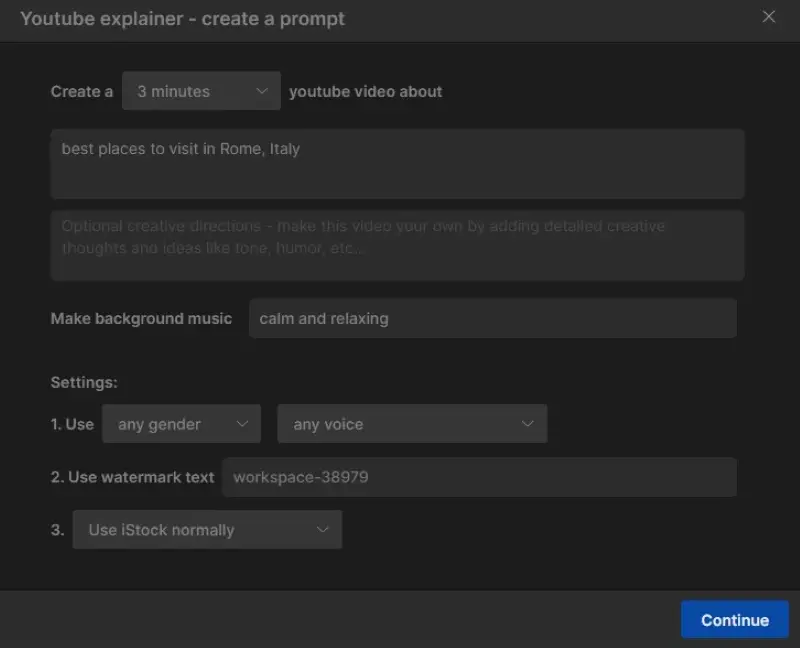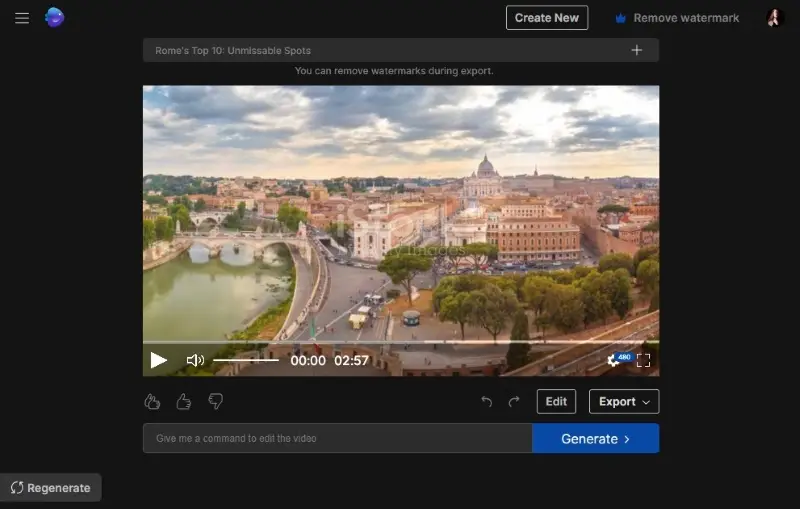8 Best YouTube Editing Software
YouTube is the most popular platform for sharing videos worldwide now. If you have ever wanted to become a video content creator, now is the time. But what is the best YouTube editing software? Famous YouTubers never post their videos unedited, didn't you know?
You could share tutorials and guides, vlogs, funny videos, etc. However, before sharing them, you should always use video editing software to crop out boring parts of the video and jump straight to the action. You can also add dynamic transitions and merge several video clips.
To do all of those, you will need to use a free video editor for YouTube. Even though YouTube has some video editing tools, third-party software is still needed for more advanced features. In this article, we provide you with 7 YouTube editing software options
Best YouTube editing software: summary table
| Program | Available | Good for beginners | Runs on weak computers | Price | Rating |
|---|---|---|---|---|---|
| Icecream Video Editor |
Windows
|
Intuitive interface
|
Yes
|
Free
|
5.0 |
| DaVinci Resolve |
Windows
MacOS
Linux
iOS
|
Interface might be overwhelming
|
No
|
Free
|
4.5 |
| Vimeo |
Online
|
Yes
|
Yes
|
Free with a watermark
|
4.0 |
| InVideo |
Online
iOS
Android
|
Yes
|
Yes
|
$180 a year
|
3.5 |
| Adobe Premiere Pro |
Windows
MacOS
iOS
Android
|
No
|
No
|
$240 a year
|
4.0 |
| VSDC Free Video Editor |
Windows
|
No
|
No
|
Free
|
3.9 |
| VideoPad Video Editor |
Windows
MacOS
iOS
|
Yes
|
Yes
|
$139 a year
|
3.8 |
| CapCut |
Windows
MacOS
iOS
Android
Online
|
Yes
|
Yes
|
$19.99/month
|
3.7 |

How we picked video editing software for YouTube
Here are the key criteria we considered when choosing YouTube video editors:
- Ease of use. The program should have an intuitive user interface, making it accessible to both beginners and experienced editors.
- Video editing tools. The software should provide a range of editing features, such as cutting, trimming, splitting, merging, adding transitions, text overlays, and audio adjustments.
- Performance. The video editor should handle video files smoothly, especially if you plan to edit high-resolution footage.
Every minute, users upload over 500 hours of video content to YouTube.
1. Icecream Video Editor
Icecream Video Editor is a basic yet powerful tool. It is lightweight and probably the best free video editing software for YouTube.
Before digital video editing, films were edited using physical film strips. Editors literally cut and spliced film reels together.
This free video editing software is one of the best options when it comes to simplicity and ease of use. You can add video files to the timeline, and then carry out basic actions like video trimming, cropping, and adding various filters.
When joining two clips, a lot of different transitions are available – dissolves, fades, bounces, wipes, etc. Any video is more fun and exciting with these transitions.
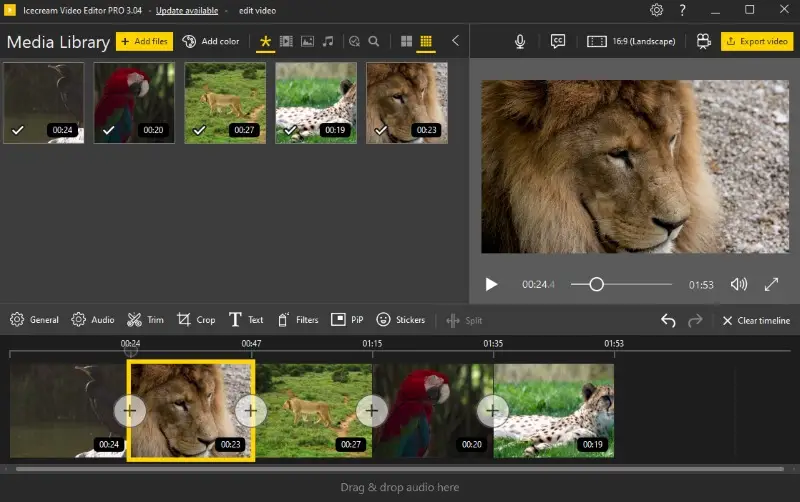
Unfortunately, other than these this YouTube video editor does not have many other tools. That is not a problem, though, since most beginners don’t actually need a lot of complicated and advanced tools. This is an editor that anyone can learn to use in a few minutes.
Pros:
- Supports all basic video, audio, and image editing.
- Minimalistic and easy-to-use interface.
- Has all the necessary features without overwhelming beginners.
- Supports screen recording for video tutorials and gameplay videos.
Cons:
- Lacks a lot of advanced editing features.
2. DaVinci Resolve
Blackmagic Design’s DaVinci Resolve is almost too good to be true.
It is an app to edit a video for YouTube that is used by not just casual users but also professionals who work in videos. Even some of the biggest Hollywood Blockbusters have used DaVinci Resolve for various post-editing work. And it’s free!
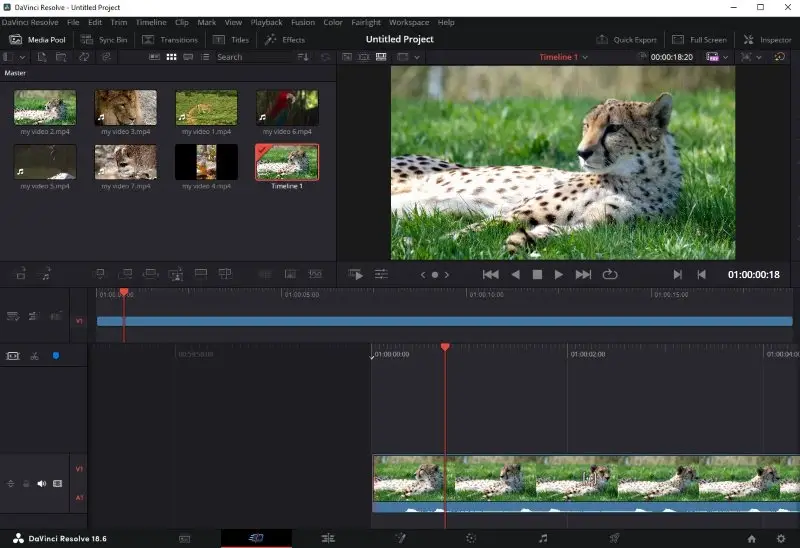
There are simply far too many tools in even the free version of DaVinci resolve to mention them all here. You can have multiple timelines for videos, audio, and image overlays that can be edited separately as needed.
Every kind of editing tool is available – you can merge videos trim them, crop, add filters, special effects, transitions, color correction, etc.
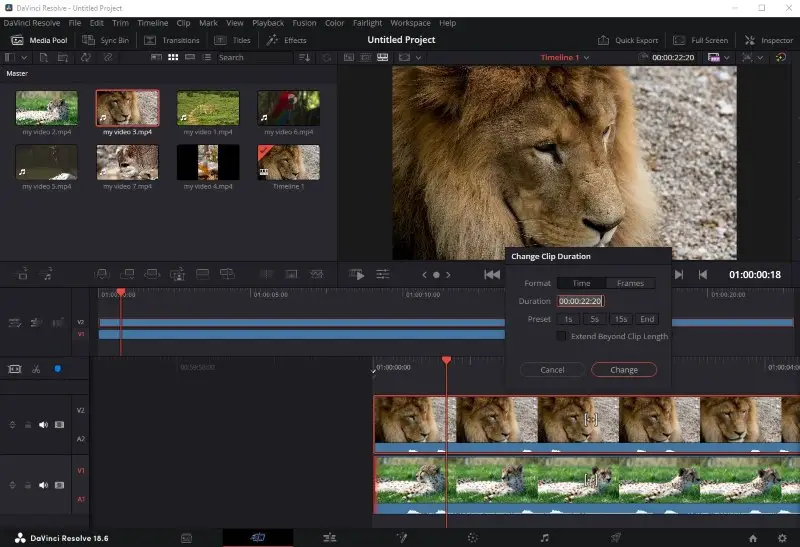
If you are searching for professional tools in video editing software for YouTube, DaVinci is probably a perfect option for you.
Most of those tools are extremely customizable as well. It might be overwhelming to beginners, but there are plenty of step-by-step tutorials out there on how to edit a YouTube video using this app.
Pros:
- Sleek and customizable user interface.
- A huge range of extremely in-depth editing tools for videos.
- Additional tools are available through plugins.
- Competes with paid, professional-grade software for free.
Cons:
- A high learning curve makes it hard for beginners to learn.
- Requires a high-end PC with lots of space and a dedicated GPU.
3. Vimeo
For those looking for free video editing software to use from anywhere, Vimeo YouTube video maker is the best option out there.
This online video editor is fully in-browser, so there’s no need to download and install editing apps for YouTube. It has all the basic functions like trimming, cropping, and adding transitions.
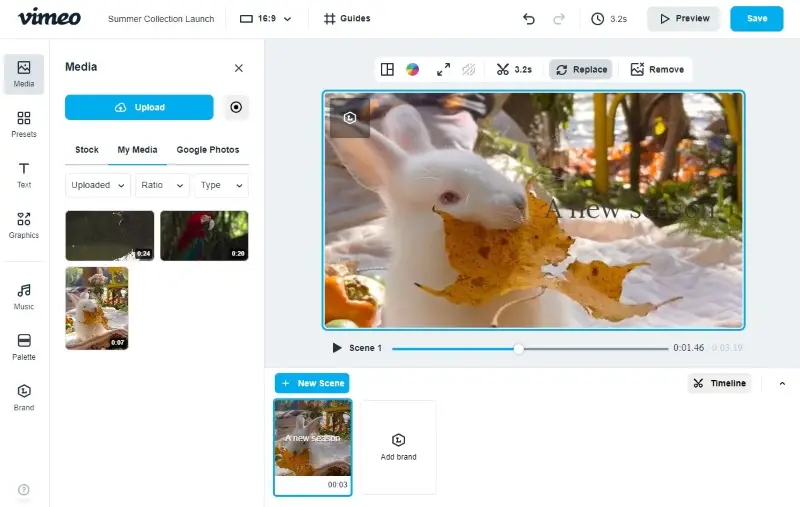
It also has a huge library of stock photos and video clips that can be used to spice up your content.
If you plan to utilize this free video editor without watermark, be prepared to wait a bit, however. Videos take a long time to be processed, especially in a browser. Both uploading your files and processing the final result will take a while since they have to be sent through the Internet.
Despite that, InVideo is definitely on the good YouTube editing apps list.
Pros:
- Fully online editor inside the browser.
- Simple and user-friendly interface with plenty of tools.
- Huge library of templates and stock clips to use in your videos.
- Secure storage with version history and project backup.
Cons:
- Slow in general, as everything is done and transferred over the internet.
- A watermark on the videos in the free version.
4. InVideo
Artificial intelligence is getting surprisingly powerful these days. It is already used for a lot of purposes that require video analysis, such as self-driving and facial recognition.
So, why not learn how to edit a YouTube video with it as well? That is the purpose of InVideo, a browser-based, AI-powered video editor.
You can start from scratch or use one of the pre-designed templates to edit a video for YouTube. The online video editor offers a variety of editing tools for trimming, cutting, and arranging video clips. It also allows to add background music and transitions.
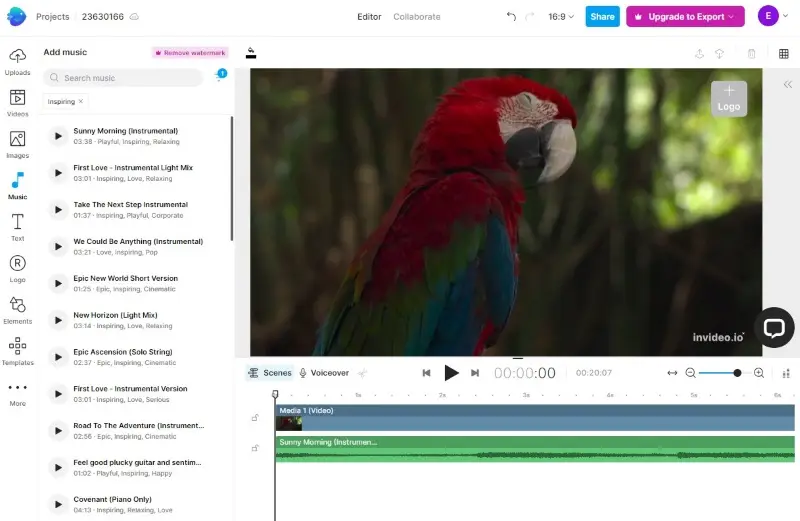
InVideo has a unique feature called "AI text to video" that can automatically convert your text description into video clips. If you use this option, an AI will generate the video by adding a variety of special effects, motion, and transitions to stock video clips.
InVideo aims to make the video editing process accessible to a wide range of users, including those who don't have previous experience. It's often used by content creators, educators, and businesses looking to create a YouTube video for their audiences.
Pros:
- Fully online, can be used from any web browser at any time.
- Lots of templates and background music options to select from.
- There is no need to learn video editing at all.
- It allows multiple users to work on the same project simultaneously.
Cons:
- You have very little control over the final product.
- InVideo adds a watermark if you are not a premium user.
- Free users can't export edited videos.
5. Adobe Premiere Pro
Adobe Premiere Pro is the ultimate video editing software for YouTube. It is used by professionals everywhere, ranging from marketing and presentations to filmography.
No video editing tool is excluded. You can customize and edit a video down to the last detail, using a variety of cropping, trimming, color grading, motion detection, audio enhancement, and 3D special effects rendering tools.

Premiere Pro also integrates with other related tools in the Adobe suite such as Lightroom for color grading, Audition for sound editing, or After Effects for even more detailed special effects customization.
The only disadvantages to Premiere Pro are its high costs, $240 a year, and the fact it is quite difficult for beginners to learn. If you are proficient enough, this is your best app to edit videos for YouTube.
Pros:
- Almost every single tool is available.
- Plenty of plugins and downloadable templates.
- Integrates with other Adobe software easily.
- Powerful color grading and correction tools.
Cons:
- Extremely high learning curve.
- Steep price tag.
6. VSDC Free Video Editor
VSDC Free Video Editor is a versatile software that caters to both amateur and experienced users with its comprehensive array of features. This YouTube video maker boasts a non-linear editing interface, allowing users to manipulate multimedia elements on a timeline in a freeform manner.

One of its notable features is the wide array of visual effects and transitions available, including filters, color correction tools, and text overlays. The app also has advanced features such as motion tracking, which enables users to attach objects to moving elements within their videos, and stabilization to smooth out shaky footage.
Audio editing is also well-supported, with tools for adjusting sound levels, applying effects, and synchronizing voice with video. Export options are varied, it is possible to save projects in different formats and resolutions suitable for various platforms, including social media, streaming services, and more.
Pros:
- Provides a robust suite of features without any cost.
- Rich features like 360 VR, 4K, chroma key, and PiP.
Cons:
- The layout and workflow are not always intuitive.
- Many functions are buried in submenus.
- The overall design of the interface is dated.
7. VideoPad Video Editor
VideoPad Video Editor is a user-friendly program designed to cater to both beginners and more experienced users.
The editing workspace is organized to facilitate a straightforward editing process, featuring a timeline where users can arrange and adjust video and audio clips. The software provides a collection of transition effects, visual filters, and text, allowing for creative customization and enhancement of videos.
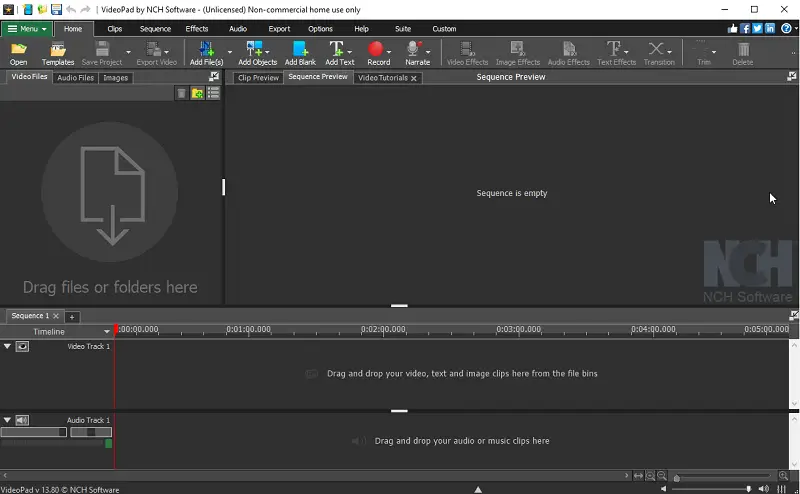
Users can also take advantage of built-in audio tools, which enable them to adjust sound levels, apply effects, and synchronize voice with video.
This video editor for YouTube can handle multiple tracks, giving users the flexibility to layer content and create more complex projects.
Despite its robust feature set, the app maintains an intuitive interface designed to be easy to navigate. Its combination of simplicity and functionality makes it a practical choice for users looking to create polished videos without a steep learning curve.
Pros:
- Offers more than 50 video effects, including 3D effects and 2D to 3D transition.
- Supports exporting videos in various formats, including DVD.
- Includes features for editing and exporting 360-degree videos.
Cons:
- Advanced functionalities and effects are restricted to the paid version.
- The free version displays frequent and disruptive notifications.
- The Windows version of VideoPad includes more features than the Mac one.
8. CapCut
CapCut is a popular, free video editing app tailored for content creators on platforms like YouTube and TikTok.
The workspace is streamlined for quick and easy use, featuring a timeline where you can trim, split, and arrange clips. It offers a wide range of filters, effects, text styles, and animated stickers to enhance projects creatively.
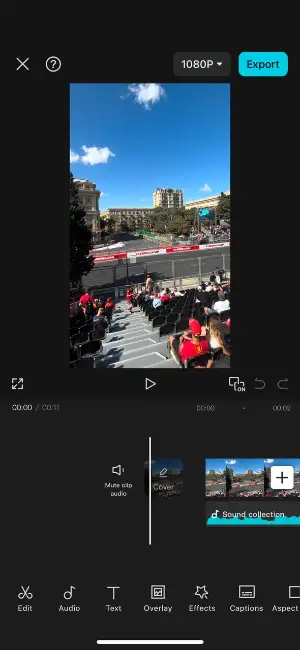
Users benefit from built-in audio tools, allowing them to adjust volume, add sound effects, and sync music perfectly.
This YouTube video editor supports multiple video and sound tracks, enabling you to layer clips, overlay text, and create dynamic transitions easily.
The app balances a feature-rich experience with an intuitive design, making it accessible for beginners while still offering enough tools for more advanced needs.
Pros:
- Completely free with no watermark on exported videos.
- Extensive library of trendy effects, transitions, and royalty-free music.
- Supports high-resolution export up to 4K.
- Available on both mobile devices and desktop.
Cons:
- Some advanced features require an internet connection.
- Desktop version is less developed compared to the mobile app.
Best effects for YouTube videos
| Effect | Description |
|---|---|
| Transitions | Smooth visual shifts between scenes to maintain engagement. |
| Slow Motion | Slows down footage for emphasis or dramatic effect. |
| Zoom | Focuses on specific areas by zooming in or out for added intensity. |
| Chroma Key | Replaces backgrounds with custom images. |
| Motion Graphics | Animated elements that bring attention to particular sections. |
| Speed Ramp | Gradually increases or decreases the flow of a clip. |
| Picture-in-Picture | Displays multiple videos at once, often with a small window overlay. |
| VFX (Visual Effects) | Adds simulated effects like explosions, smoke, or futuristic elements. |
| Bokeh | Creates a blurred, out-of-focus background to highlight the subject. |
FAQ
- How can I add music to my YouTube videos legally?
- Use royalty-free music from platforms like YouTube Audio Library, or Epidemic Sound. You can also search for royalty-free songs or obtain licenses for copyrighted music.
- Can I edit videos directly on YouTube's platform?
- Yes, YouTube offers a basic video editor within its Creator Studio. However, it has limited features compared to dedicated video editing software.
- How can I add subtitles or captions to my YouTube videos during the editing process?
- Most video editing software provides tools for adding subtitles or captions. You can manually type them or use automatic captioning features, ensuring accessibility and audience engagement.
- Are there recommended video formats or resolutions for YouTube uploads?
- YouTube suggests using common video formats like MP4 and resolutions such as 1080p (1920x1080) or 4K (3840x2160) for optimal playback quality.
- How can I optimize my YouTube videos for search engines?
- Including relevant keywords in titles, descriptions, and tags. Additionally, create engaging thumbnails and compelling metadata to improve discoverability.
- Can I use copyrighted material in my YouTube videos if I'm editing for commentary?
- You can use copyrighted material in YouTube videos for commentary or criticism under fair use provisions, but it's essential to add transformative elements, provide context, and ensure your use doesn't infringe on the original creator's rights.
- How can I track the performance of my edited YouTube videos after they've been uploaded?
- You can use YouTube Analytics, which provides insights into metrics like views, watch time, audience retention, and engagement. Use this analysis to refine your editing strategies and improve future content.
Conclusion
Depending on your goals and skills, you are most likely to choose the best video editing software for YouTube from this list. Make your content outstanding, engaging, and special with the help of the best video editing apps.