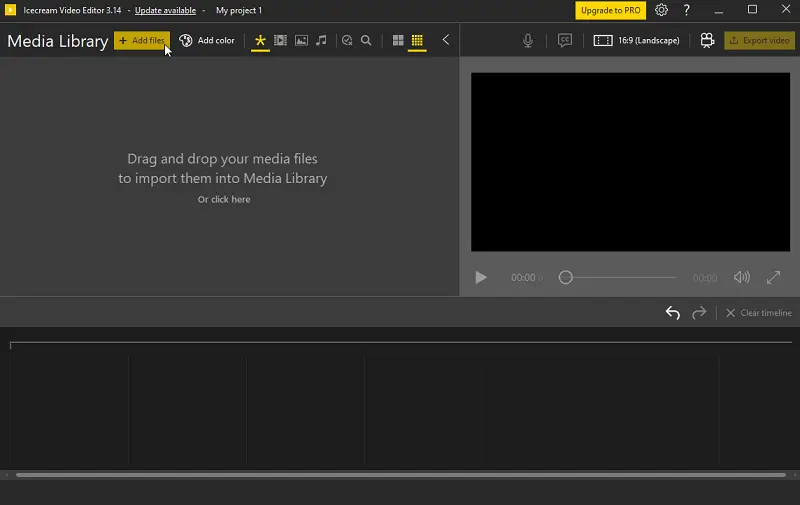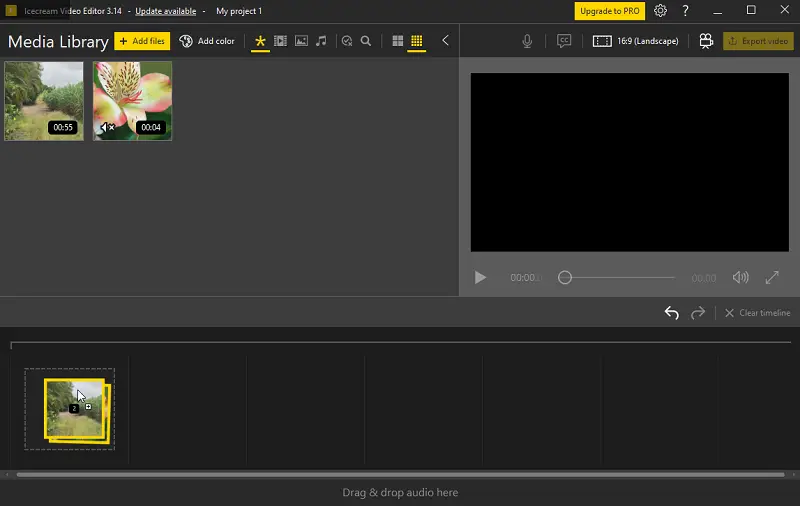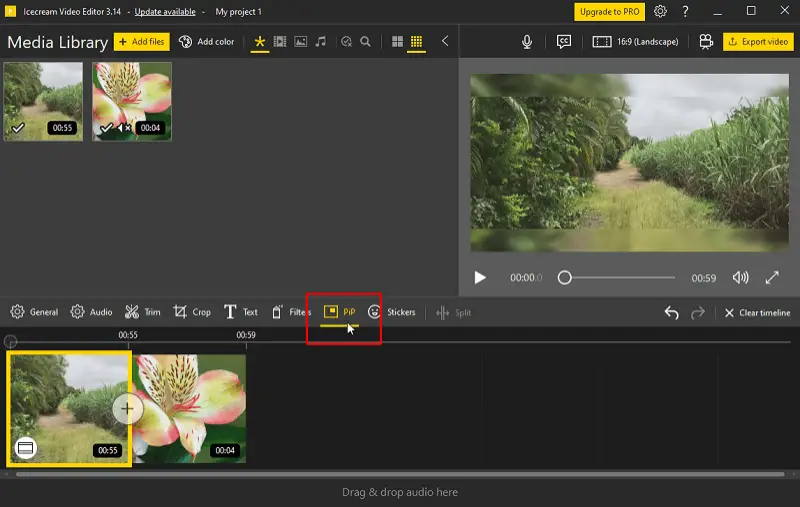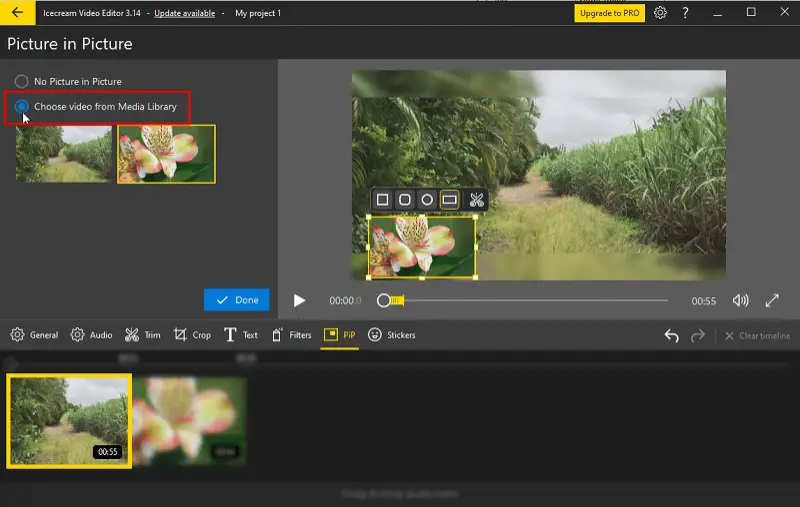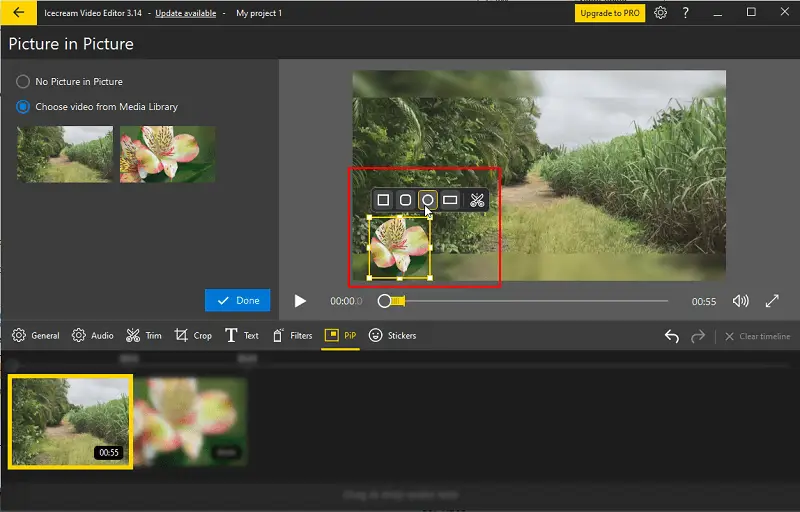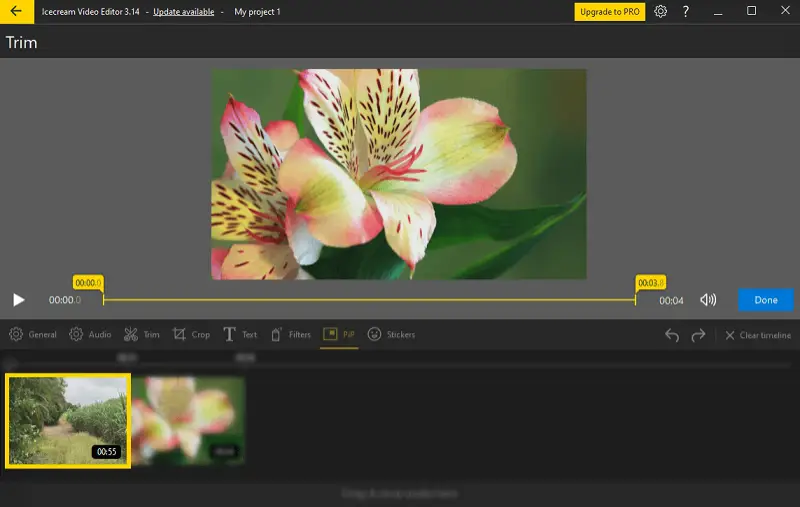What Is Picture-in-Picture in Video Editing
Picture-in-picture (PiP) has revolutionized the way we consume video content, offering a seamless and multitasking-friendly viewing experience.
In this article, we delve into the world of windowing technology, exploring its origins, functionality, and its impact on modern video editing habits.
Whether you're a casual viewer or a tech enthusiast, having a grasp of the concept and mechanics behind PiP video can significantly enhance one's digital adventure. Let's dive in and explore this handy feature that's making multitasking easier than ever!
What is picture-in-picture in video editing?
Picture-in-picture (PiP) is a technology that allows you to watch one video while simultaneously displaying another smaller clip within it.
This means you can continue enjoying your video while keeping an eye on a secondary clip, usually in a corner of your screen. It's a handy feature that enables multitasking, letting you browse or work on other tasks without having to switch between windows or tabs.
How does the PiP technology work?
PiP mode works by overlaying a smaller video window on top of the main screen content. Here's a simplified breakdown of how it typically works:
- PiP functionality is usually activated by the user through a dedicated button or menu option in the media player or application they are using.
- Once turned on, the primary video shrinks down to a smaller size and moves to a specific location on the screen, often a corner or side.
- The user selects the secondary video they want to watch or continues with the primary one if PiP mode is being activated mid-playback.
- Creators can typically resize, reposition, or close the PiP window as needed.
- In most cases, individuals can interact with both the primary and secondary videos independently. This means they can pause, play, seek, or adjust the volume for each video separately.
- PiP implementations often utilize hardware acceleration to ensure smooth playback and reduce system resource consumption.
Where PiP is used?
Picture-in-picture technology is employed in various contexts and platforms:
- Streaming Services. Many streaming platforms like YouTube, Netflix, and Amazon Prime offer PiP functionality, allowing users to continue watching a video while browsing other content or using another app.
- Video Players. Most media players, both on desktop and mobile devices, have PiP mode. This includes native applications on operating systems like Android, macOS, and Windows, as well as third-party programs.
- Video Conferencing. Zoom and Skype support PiP, enabling users to keep the main video conference window visible while accessing documents during the meeting.
| Type | Description |
|---|---|
| Commentary Videos | A smaller frame shows the creator’s reactions over gameplay or instructional content. |
| Tutorials | Combines the instructor’s presence with demonstrations. |
| Interviews | Displays both interviewer and guest simultaneously, emphasizing the active speaker. |
| Reaction Content | Showcases a creator's responses alongside primary media, such as music or viral clips. |
| Educational Content | Integrates a presenter with slides, charts, or visual aids for better understanding. |
| Sports Coverage | Offers replays, alternate angles, or commentary while keeping the main footage visible. |
| Product Reviews | Highlights the speaker along with close-ups or details of the reviewed item. |
| News Broadcasts | Features reporters, guests, or supplementary visuals without disrupting ongoing coverage. |
| Posts | Enables creative reactions, stitches, or layered media presentations for engagement. |
| Business Presentations | Merges the speaker’s view with data visuals, charts, or key information for clarity. |
| Webinars | Facilitates live discussions by embedding the speaker’s feed over shared slides. |
How to create a PiP video?
PiP technology is a popular capability that permits you to observe two videos simultaneously on your screen. It is a frequently utilized tool in video editing software and live streaming services.
There are two types of PiP effect. The first involves minimizing a video in a browser or media player. The second integrates one clip into another, with viewers unable to turn off or expand any of the footage.
We'll be focusing on the second type. So, how to make a PiP video?
1. Download and install the software
To begin, you'll need a video editor capable of integrating one footage into another. Here comes Icecream Video Editor, the solution to your needs.
Download video editor from the official website. Install and launch the editor.
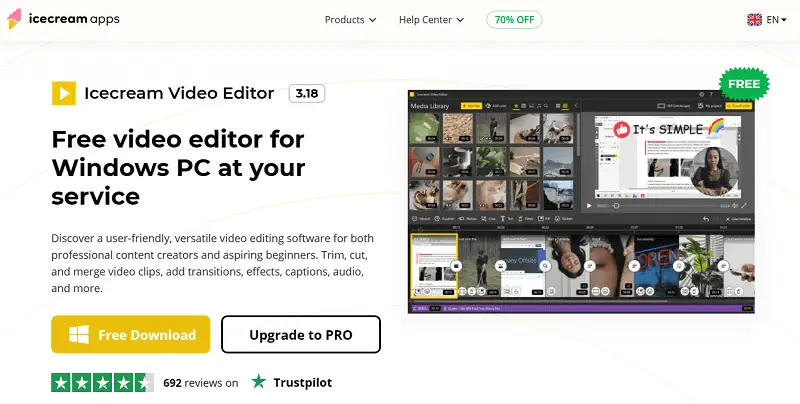
2. Import your videos
Possess two sources - one as the main clip and the other as the smaller window that will be displayed on top of it. Next, access the chosen PiP video editor and add both clips to the timeline.
3. Adjust the timeline
Press the "PiP" icon to start editing the video. Click on the primary video. Now select "Choose video from Media Library" to pick the secondary clip.
Then, modify the smaller video's shape to your liking and position it over the main footage. You have the option of trimming the video length.
4. Save the video
Once everything looks good, hit "Done", export the video, and voila! You now have a PiP video ready to be shared with your audience.
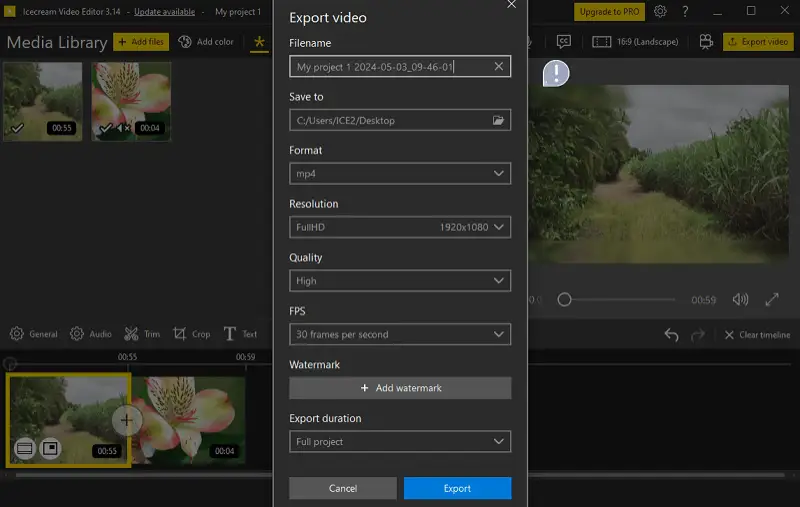
FAQ about Picture in Picture
- Does PiP mode affect video quality?
- No, however, the size of the PiP window may affect the visibility of details in the secondary video. Adjust the size of the window to balance between visibility and screen real estate.
- Which video editing software supports PiP?
- Many professional and consumer-grade video editing packages support PiP functionality. Some popular picture-in-picture video editors include Adobe Premiere Pro, Final Cut Pro, iMovie, DaVinci Resolve, and Icecream Video Editor.
- Can PiP be used for narrative purposes?
- Absolutely! It can be a powerful storytelling tool, allowing filmmakers to convey multiple layers of information or perspectives within a single scene. It can be utilized to show flashbacks, character reactions, or parallel storylines, enriching the experience for viewers.
- Is it possible to add a border around the PiP video?
- Many video editing tools allow you to add borders, shadows, or other stylistic effects around the clip to make it stand out or blend better with the main video.
- Can PiP be used for static images or only videos?
- PiP can be used for both photos and videos, with the image serving as the smaller overlay that appears on top of the main clip.
- What is the difference between PiP and Split Screen?
- PiP involves placing a smaller video inside the larger frame. Split Screen divides the image into multiple equal parts to display several clips side by side.
- Does PiP support chroma keying within the sub-window?
- Yes, it can be applied to the PiP layer to remove backgrounds or isolate subjects, enabling more seamless integration with the main footage.
Conclusion
In summary, PiP is a handy video editing feature that lets you watch two videos at once.
Its ability to seamlessly integrate multiple video sources within a single frame offers users a more immersive, informative, and engaging viewing experience. From enhancing storytelling techniques to facilitating remote collaboration and accessibility, PiP has found its place across a wide range of applications and industries.