How to Convert M4A to MP3
Some music lovers may wonder how to convert M4A to MP3 for various reasons, like saving space on their devices or having files that are compatible with different media players. Other users may not even know about the M4A format.
In this article, we will cover the following questions:
- What is the M4A format?
- How to convert M4A to MP3?
- What are the differences between M4A and MP3?
Whether you are a musician, a podcaster, a video editor or creator, or someone who simply enjoys listening to music, knowing how to change M4A to MP3 can give you more flexibility regarding accessing and sharing your content.
What is the M4A format?
M4A is an unprotected AAC format that was developed by Apple. The abbreviation "M4A" stands for MPEG 4 Audio. Users often deal with the M4A format when downloading music from iTunes. Needless to say, M4A is less popular and widespread than MP3 or other audio formats.
M4A offers great sound quality. This is because it has a high bitrate. Due to the advanced sound quality, M4A files may be quite large in size. However, these files utilize Apple's lossless codec. This ensures the audio quality remains intact even after compression. This makes them ideal for storing high-quality music and recordings.
M4A files are commonly used to store music or audiobooks. However, they can also be used to store podcasts and other audio content. The M4A file format is supported by most media players, including iTunes, VLC, QuickTime, and more.
Despite its strong sides, the M4A format may not be supported by the device you are using. So, if you are having problems with opening and playing it on your device, you can simply convert the audio file to a more usable format and forget about any difficulties.
Icecream Video Converter (Windows)
To save an M4A file as an MP3, you will need specialized software, such as Icecream Video Converter. This is a powerful program designed for converting video and audio files between different formats. It supports a wide range of video and audio formats, including MP4, AVI, MOV, MKV, MP3, and more.
How to convert M4A to MP3 on Windows in Icecream Video Converter
- Download free video converter for PC and install it. Proceed with the setup process by following the installation wizard. Finally, double-click the program’s icon to open it.
- Begin importing your M4A files by clicking the "Add file" button. Pick the audio for conversion.
- Choose "MP3" as the output format from the drop-down list. Trim the audio's length if you don't want to convert the entire file but rather just a segment of it. If you want to convert more than one song, hit the "Add file" button. Follow the same steps to add all the desired files to be changed.
- Press the "Convert" button. As converting M4A files to the MP3 format begins, you will see a progress bar for the entire process at the bottom of the window and separate bars for each file in the queue. You can pause/resume the process or cancel it by using the corresponding controls down below.
- When processing is over, you’ll see a new M4A to MP3 converter window with a quick report. Click the "Open folder" button to view output files in the location.
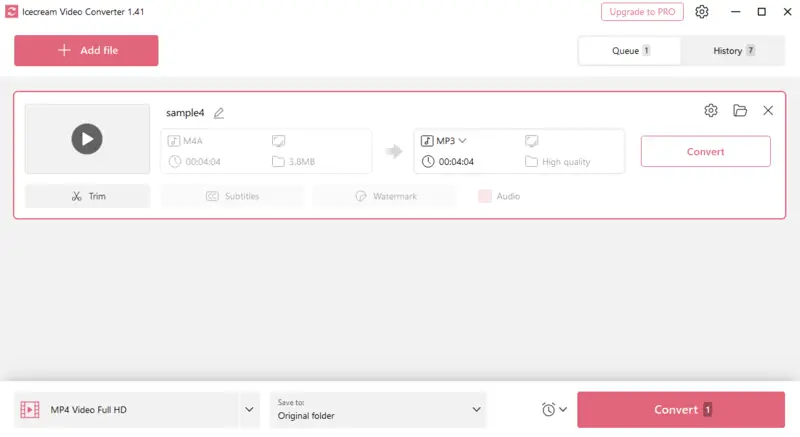
1-Click Video Converter (macOS)
The 1-Click Video Converter offers a smooth and efficient method for changing M4A to MP3 on macOS devices. Its user-friendly interface and excellent outcomes have made it a popular choice for this type of task. With minimal effort, you can swiftly convert your audio files and video into tons of various formats.
How to turn M4A into MP3 on Mac with 1-Click Video Converter
- Download and install the app on your computer. Launch it.
- Click "Add Files" to import the M4A audio into the converter.
- Open the "Profile" drop-down menu and select "MP4" as the output format. Customize the "Settings" if necessary.
- In "Destination", choose the folder to save your MP3. Hit "Convert".
- Once the conversion is finished, you will see the "Complete" message on your screen.
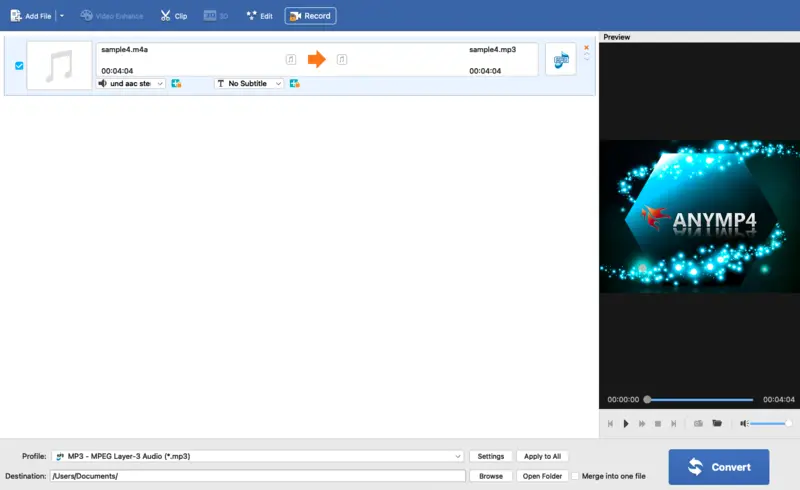
CloudConvert (online)
CloudConvert is a widely known online conversion service that supports various file types, including audio formats. This method to convert M4A to MP3 is helpful when you need the task to be completed fast or on the go. The platform supports a wide range of audio formats such as MP3, M4A, WAV, FLAC, and more.
How to use CloudConvert as an online M4A to MP3 converter
- Go to the audio converting tool.
- Hit the "Select File" button and choose your M4A audio for upload.
- In the "Convert to" drop-down menu, find "Audio". Set "MP3" as the output format.
- Click "Convert" to begin the processing. As soon as your MP3 file is ready, you will be provided the download link.

FreeConvert (online)
FreeConvert is a utility designed to transform files across a broad spectrum of formats, covering video, audio, images, documents, and more. It supports both widely-used and lesser-known extensions, accommodating everything from PDF, AVI, and MP3 to M4A, WEBM, and HEIC.
How to turn M4A to MP3 online on FreeConvert
- Navigate to the tool on FreeConvert’s site.
- Click "Choose Files" to upload it from your computer, cloud storage, or a direct link.
- For customization, tap the gear icon to fine-tune audio options like bitrate, volume, or fade effects.
- Hit "Convert" to begin the process.
- Once finished, press "Download" to retrieve the result.
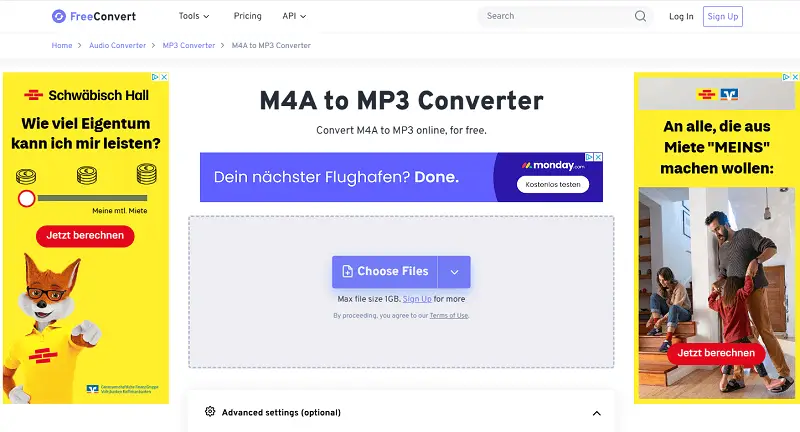
M4A vs MP3
M4A and MP3 are two of the most popular audio formats. But what are the differences? Read on to gain knowledge of each format, and uncover how to transcode M4A to MP3.
M4A type of digital sound encoding is typically used for storing music. M4A files receive a reduction in size through the Advanced Audio Coding (AAC) codec. This allows them to be high in quality but may be large in size.
MP3 stands for MPEG-1 Audio Layer 3. It is a digital audio format that is widely known as a major music form. The MP3 format uses a lossy compression method, resulting in smaller file sizes with less audio quality than M4A.
M4A vs MP3: comparison table
| Feature | M4A | MP3 |
|---|---|---|
| Format Type | Container format | Compressed audio format |
| Encoding Method | AAC (Advanced Audio Coding) codec | MP3 (MPEG-1 Audio Layer III) codec |
| Sound Quality | Good to great | Poor to great |
| File Size | Typically smaller than MP3 | Larger than M4A |
| Compatibility | Compatible with Apple devices | Universally supported on most devices |
| Streaming | Less common for streaming services | Widely used for streaming platforms |
Reasons to convert M4A to MP3
M4A audio files offer higher quality sound than MP3, yet occupy more storage. If you need to reduce the size of your audio files, converting M4A to MP3 conversion is a great option. Here are some reasons why:
Compatibility
MP3 is one of the most widely used formats for playing audio files. Hence, if you convert M4A to MP3, it will be much easier to share your recordings with others. Plus, you can play your songs on almost any device or operating system without any problems.
Reduced File Size
M4A audio files are usually larger than their MP3 counterparts. So, if you are dealing with a big M4A file and need to save storage space on your computer or mobile device, converting it to MP3 is an ideal option solution.
Easier Streaming
If you want to stream your music online, then converting M4A to MP3 is an imperative must. Many of the streaming sites only offer the MP3 format. So, if you want your music to be heard by a wider audience, it is a smart move to make the transition.
Better Performance
MP3s offer superior performance in comparison to playback speed and audio quality compared to M4A files. So, if you are looking for an improved listening experience, then converting your audio files from M4A over to MP3 is a great selection.
Most people use M4A and MP3 as their audio formats of choice today. With M4A files providing superior audio quality to MP3s, they also occupy more memory on your computer. If you need to conserve some storage space with minimal quality loss, changing your M4A files to MP3s is a great solution.
Tips on converting M4A files to MP3
- Choose the Right Software. Use reliable and reputable audio conversion software that supports both M4A and MP3 formats.
- Consider Quality Settings. When converting, consider the balance between file size and audio quality. Higher bitrates generally result in better quality but larger file sizes. Experiment with different bitrate settings to find the optimal balance for your needs.
- Batch Conversion. If you have multiple M4A files to convert, look for software that supports batch media file conversion. This allows you to convert several files simultaneously, saving time and effort.
- Preserve Metadata. If you want to retain metadata such as song title, artist, album, and artwork, ensure that your conversion software supports this feature. Metadata can enhance the organization and identification of your MP3 files.
- Backup Original Files. Before converting M4A to MP3, consider creating a backup of the original files. This ensures that you can revert to the original format if needed and prevents data loss.
- Test Conversion Settings. Before converting a large batch of files, test your conversion settings on a single file. Ensure that the resulting MP3 meets your expectations in terms of quality and compatibility.
- Verify Converted Files. After video conversion, listen to a sample of the converted MP3 files to ensure that they sound as expected and that there are no issues such as clipping or distortion.
By following these tips, you can convert M4A to MP3 efficiently while maintaining audio quality and ensuring compatibility with various devices and platforms.
Conclusion
Ultimately, converting M4A files to MP3 format is a smooth operation that can be done with a few straightforward steps. It's important to remember to select the correct software for the job and make sure that it can carry out the task properly.
By following the above steps, you can ensure that your audio files will sound great and serve their purpose perfectly.
FAQ
- Is it possible to convert M4A to MP3 using iTunes?
- Yes, iTunes allows you to save M4A files as MP3. Go to iTunes Preferences > Import Settings, select MP3 Encoder, and then use the "Convert" option on your M4A file.
- Will converting M4A to MP3 affect the audio quality?
- Yes, changing M4A to MP3 can lead to some loss in audio quality, especially if the file in M4A format uses lossless compression. The extent of quality loss depends on the MP3 bit rate chosen.
- What is a good MP3 bit rate for maintaining the quality?
- A bit rate of 192 kbps or higher is recommended for maintaining good audio quality. For high-quality audio, 256 kbps or 320 kbps is preferable.
- What should I do if the M4A to MP3 conversion tool fails?
- Check for software updates or try a different tool. If the issue persists, ensure the original file is not corrupted and that your device meets the tool’s requirements.
- Is it safe to convert M4A to MP3 online?
- Yes, but be cautious and avoid websites with a lot of ads or unknown origins to protect your files from malware.
- Can I maintain the original metadata (song title, artist) when changing M4A to MP3?
- Some converters preserve metadata, but it's essential to check the settings before processing to ensure the information is maintained.


