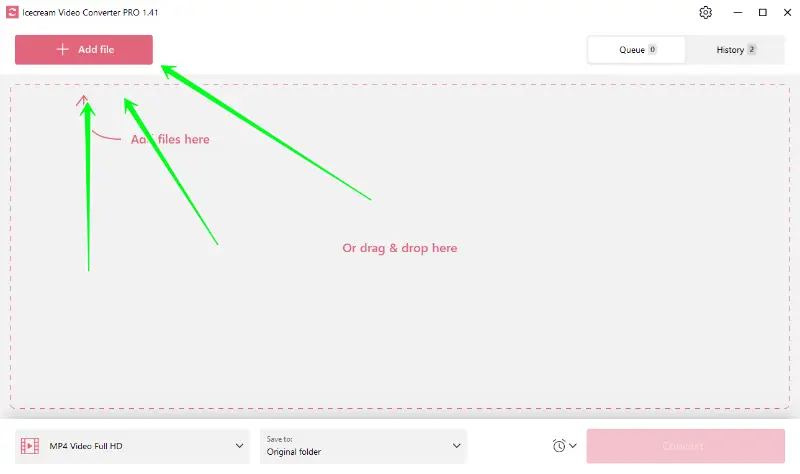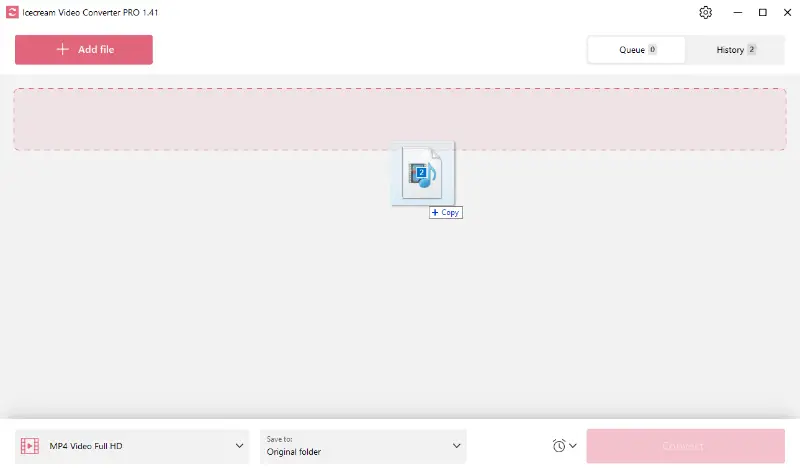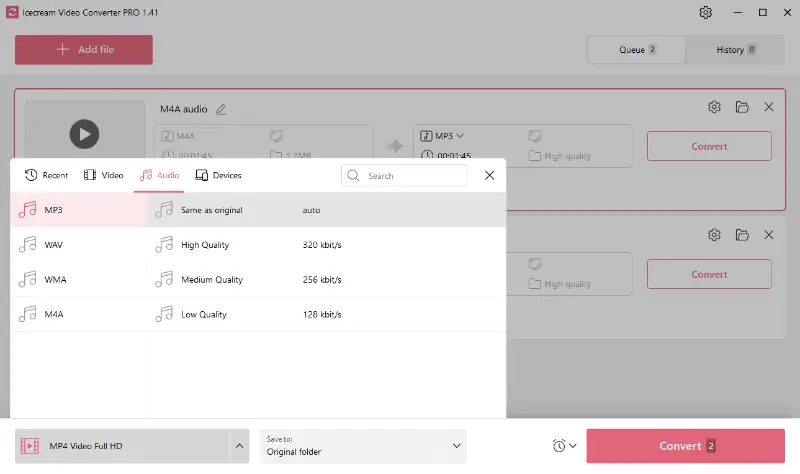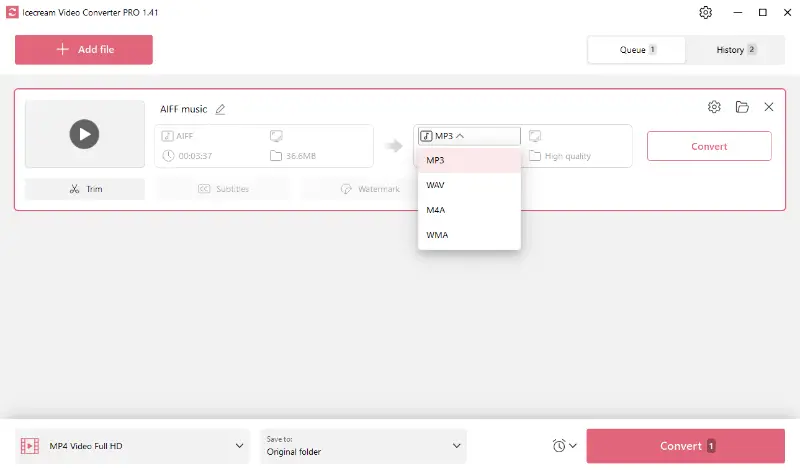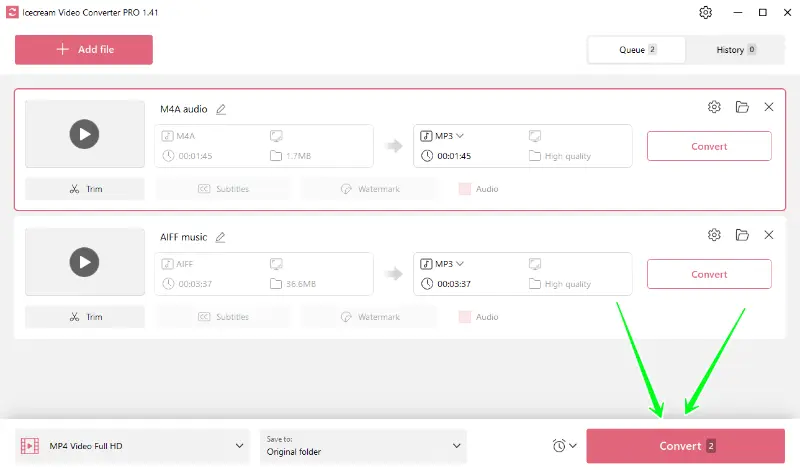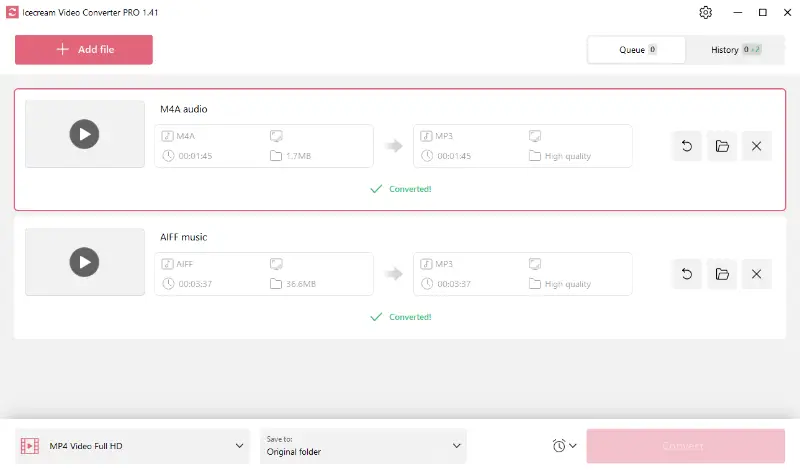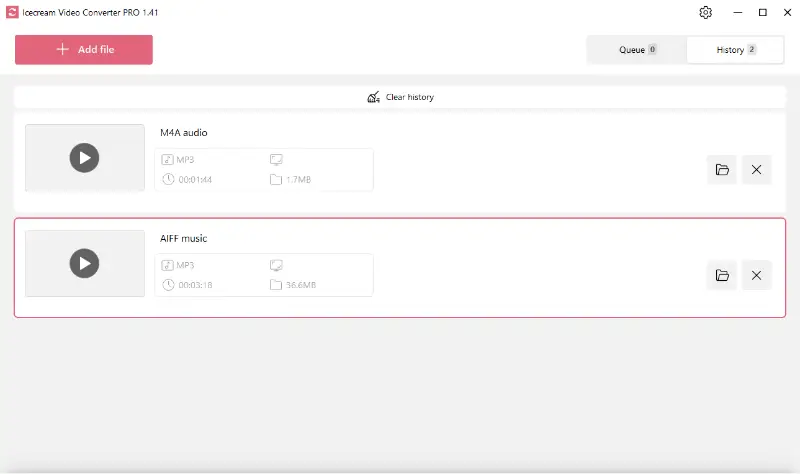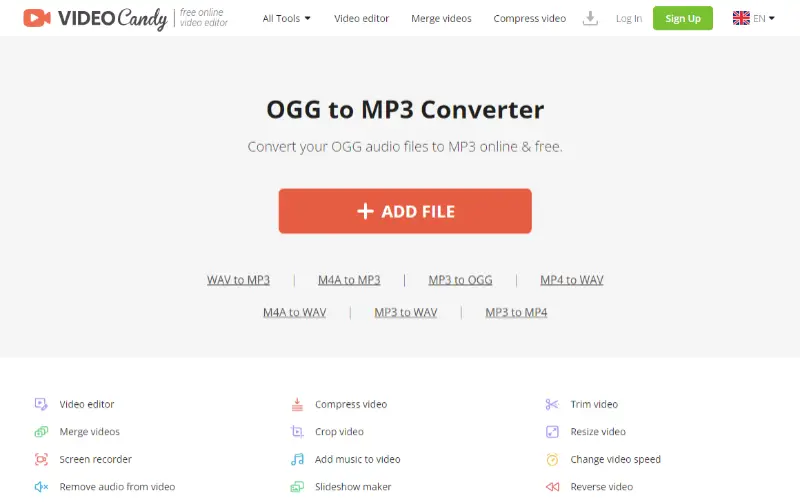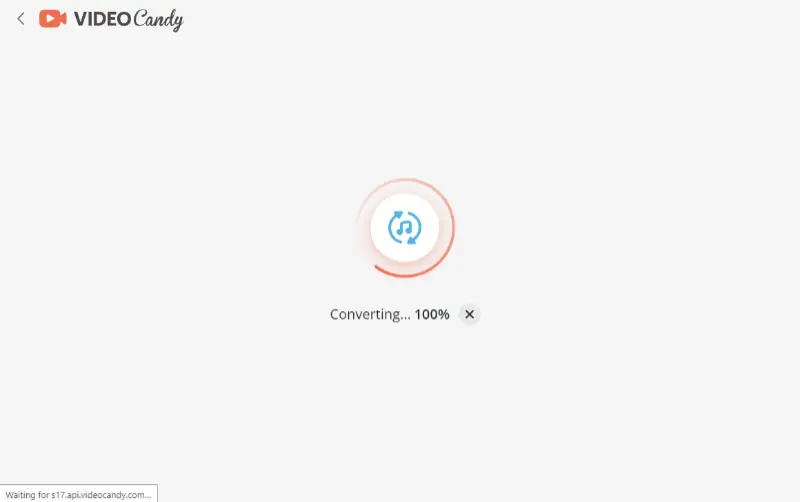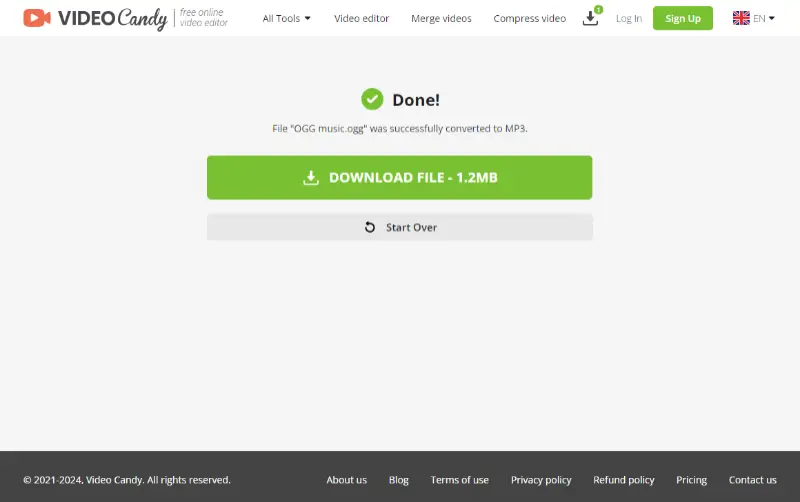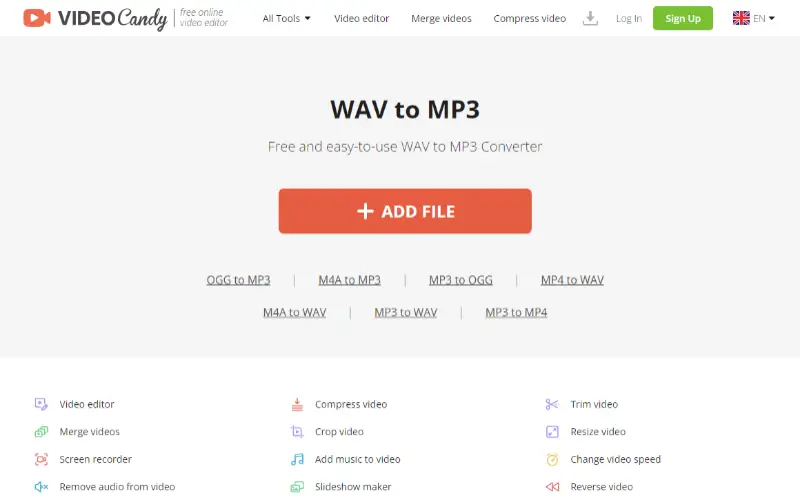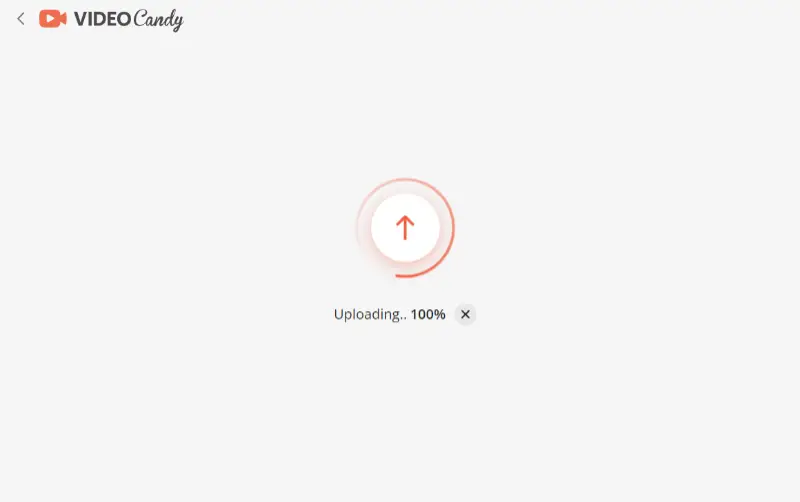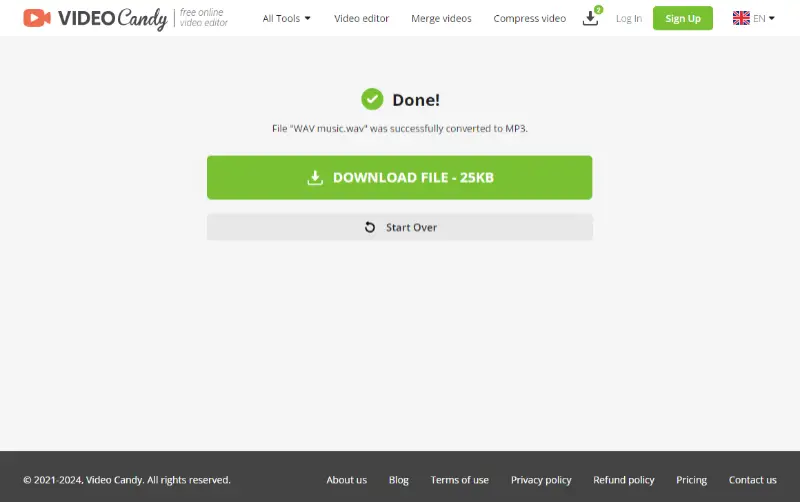How to Convert Music Files to MP3
A lot of people, both audio lovers and professionals, still wonder how to convert music files to MP3.
Perhaps you enjoy listening to songs on a device that only accepts this format or you want to save storage space. The transformation into MP3 can solve such issues effectively.
To make this process seamless and efficient, we will show you how to use the Icecream Video Converter. This is a free video converter for PC that supports audio, too.

What audio formats are there?
To start, let's identify common formats other than MP3 that can store music. Notable ones include M4A, AIFF, WAV, and OGG.
Each of these formats has its unique features.
- M4A files usually contain sound only and are known for providing superior quality. This format was designed for Apple devices and is not widely recognized by other media players.
- AIFF is developed by Apple Inc. in 1988. As a standard for macOS, it is widely recognized by Mac-based applications and can handle multiple types of data.
- WAV is an uncompressed audio format known for its high quality. However, due to the larger size, files in this format may not be convenient for individuals with storage constraints or who wish to share online.
- OGG is an open-source format that most commonly stores data. It can also be used for video and other multimedia streams. It offers better quality than MP3, but might not be supported by a large number of players.
How to convert music files to MP3?
Now that you know more about different formats, let’s dive into the process. Find the instructions about using the MP3 converter below.
Note that Icecream Video Converter supports MP3, M4A, and AIFF as the input formats.
Step 1: Install and Launch
Download the free file converter for PC and complete the installation process. Proceed to open the software.
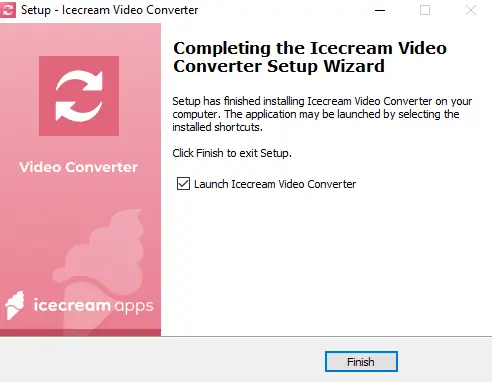
Step 2: Import Music
Click the "Add Files" button located in the top left corner of the program’s window. This will allow you to browse your device and select what you wish to change.
Alternatively, you can drag and drop from different folders directly into the audio converter.
Step 3: Select the Output Format
After adding your files, indicate the desired format. Select the “MP3” preset from the menu in the bottom left corner of the music converter.
Step 4: Convert Music to MP3
Now, click the "Convert" button and patiently await your output files.
Additional tools
This program also provides other tools you can use while processing your data. These options include trimming, adding subtitles, and applying a watermark.
While subtitles and watermarks aren't needed for audio-to-audio conversion, they can be essential when dealing with video formats.
The trimming tool allows you to adjust the start and end without pre- or post-production work.
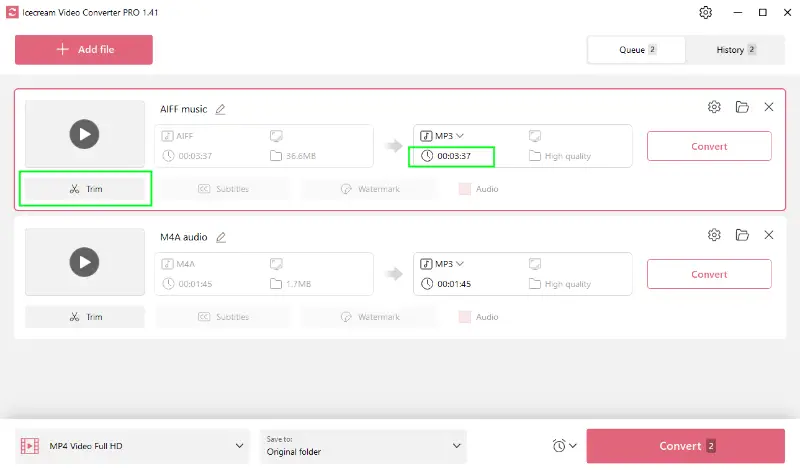
How to convert OGG to MP3?
OGG is not as popular as other formats. Hence, it is not widely supported.
To provide you with a solution for OGG to MP3 conversion, we will introduce another versatile tool - the online audio converter from Video Candy.
Conversion steps:
- Upload the file to the OGG to MP3 converter.
- Wait for the service to process your audio and download the MP3.
How to convert WAV to MP3?
For the WAV to MP3 change, you would also need the help of an online audio file converter.
Specific steps:
- Open the online WAV to MP3 converter in your browser.
- Upload the music using the "+Add file" button and get the resulting MP3 after a short processing time.
Why is MP3 a go-to option?
MP3s are of a relatively smaller size, which makes them excellent for sharing music online or saving on devices with limited storage.
Additionally, due to its widespread compatibility, converting to the MP3 format ensures that the files can be played on almost any device.
Popular audio formats and their differences
| Audio Format | Developed By | Used On | Codec | Noteworthy Features |
|---|---|---|---|---|
| M4A | Apple Inc. | Apple Devices | AAC/ALAC | High quality, smaller file size. |
| AIF | Apple Inc. | Apple Devices | PCM | High-quality audio, retains sound, large size, less universal compatibility. |
| WAV | Microsoft & IBM | Windows PCs | LPCM | Uncompressed audio, large files. |
| OGG | Xiph Org Foundation | Various platforms | Vorbis, Opus, FLAC, Speex | Open-source, better sound than MP3, varying compatibility. |
| MP3 | Moving Picture Experts Group | Most Platforms | MPEG Audio Layer III | Small size, widely accepted, good quality. |
These formats are all unique in their respects, offering different advantages depending on the use case.
Common issues
- Quality Degradation: Since MP3 is a lossy format, some sound details can be lost. To reduce this, opt for a higher bitrate (e.g., 192 kbps or above).
- File Damage: Sometimes, conversions may fail, leaving a corrupted MP3. Ensure the original is intact, or try using another tool.
- Incompatible Formats: Certain types might not work with all apps. Switching to a more flexible program or installing the necessary codecs may help.
- Partial Conversion: Occasionally, the process may not complete due to software errors or limited system resources. Restarting the app or using a different one should resolve this.
FAQ
- What is bitrate in MP3 conversion?
- Bitrate refers to the amount of data used to store audio in a file, typically measured in kilobits per second (kbps). Higher parameters often result in better sound.
- What is the ideal bitrate for MP3?
- 128 kbps is considered acceptable for casual listening, while 256 or 320 kbps offers better quality, especially for audiophiles.
How to convert music files to MP3: conclusion
In conclusion, saving music in MP3 format is a simple process with the help of the right audio file converter.
Whether you need to convert M4A to MP3, AIFF to MP3, WAV to MP3, or OGG to MP3, the software and tools we mentioned in this article will make the entire process quick and effortless.
Co-authors