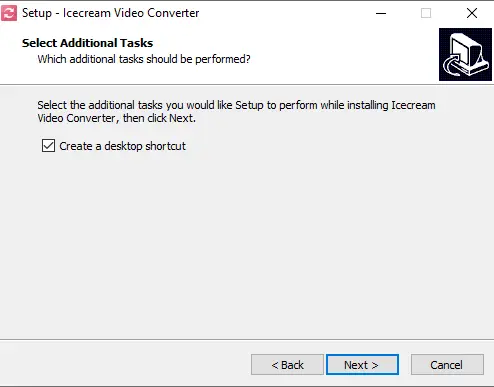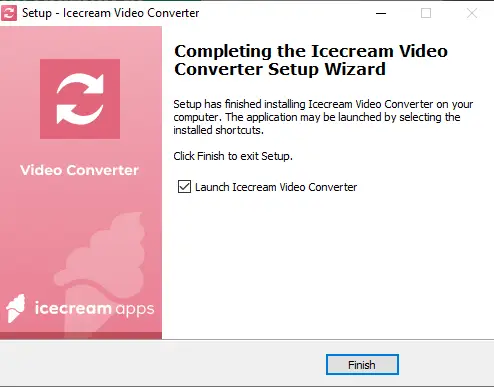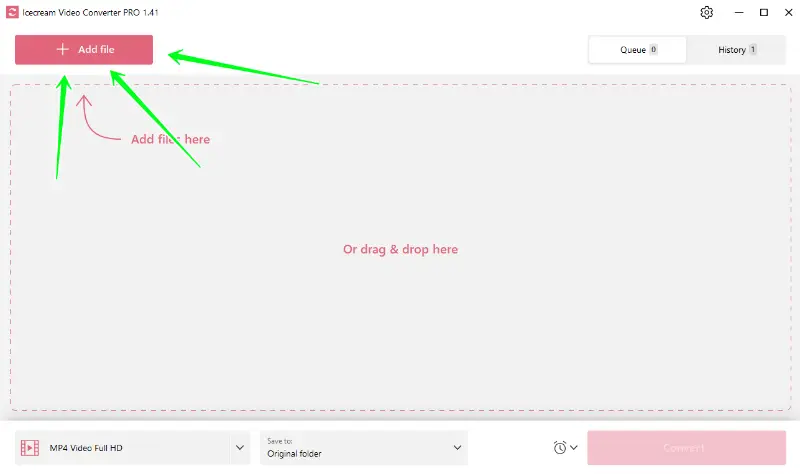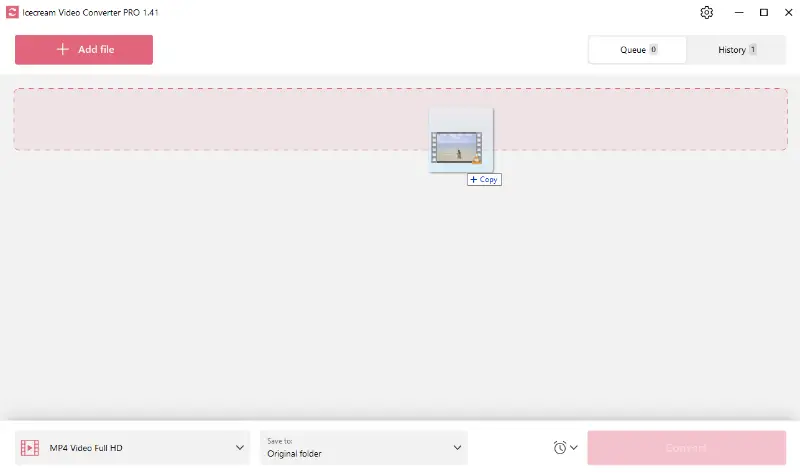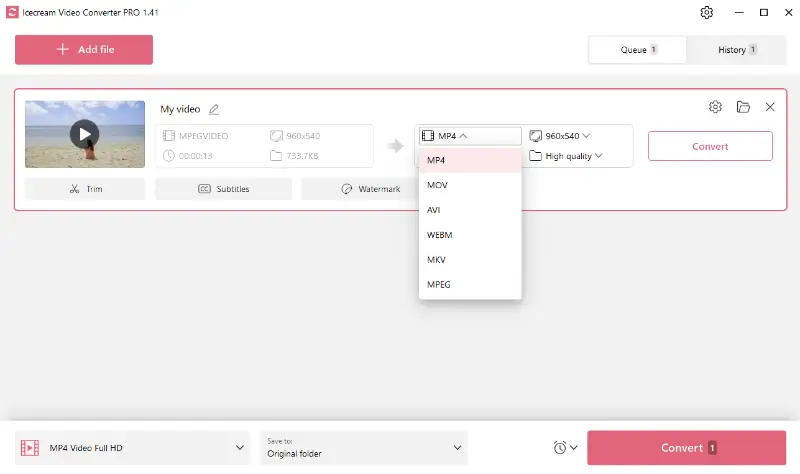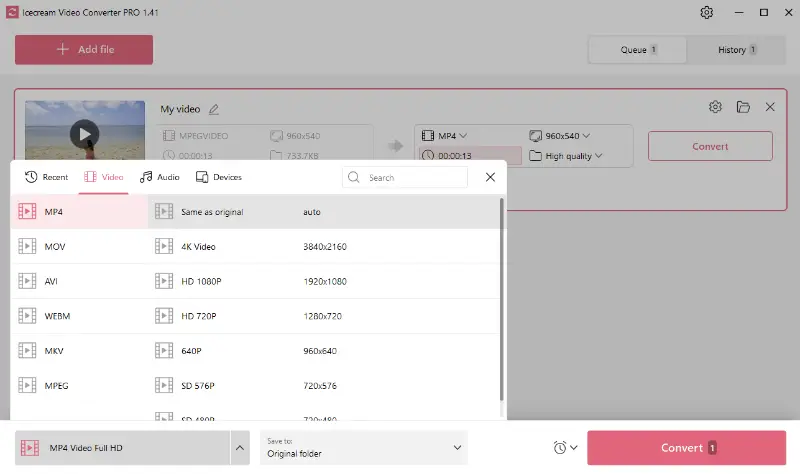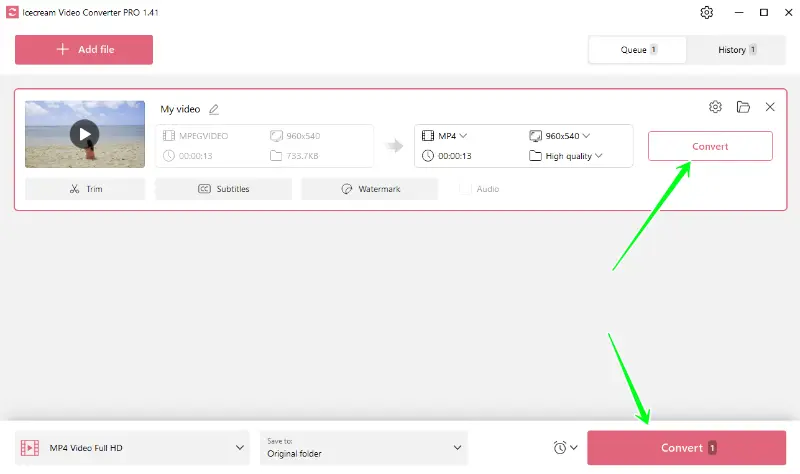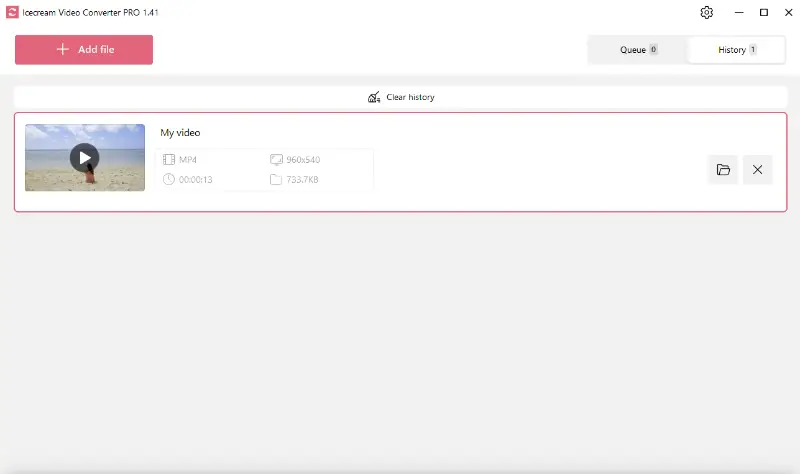How to Convert MPG to MP4
If you’ve found yourself with an MPG file that you need to change to a more versatile format and are wondering how to convert MPG to MP4, you’re in the right place One tool that stands out when adjusting formats is Icecream Video Converter, known for its effective and user-friendly interface.
This is a free video file converter for Windows that is capable of fulfilling various types of conversion, including that of MPG to MP4. The process is completed in several simple steps and your output files are characterized with high quality and smooth playback.
Although the free video converter is very easy to use, you’d better get a piece of advice prior to the actual conversion. This will help to avoid mistakes during the process. Check this tutorial upon MPG to MP4 conversion before you start.

What is an MPG file
MPG, short for Moving Picture Experts Group (MPEG), is a common file format used for storing video and audio. It is widely recognized for its efficient video compression capabilities, which maintain high-quality video and audio while reducing file size.
However, MPG files may not always be supported by newer devices and software, making conversion to more modern formats necessary.
What is MP4 file
MP4, or MPEG-4 Part 14, can store video, audio, subtitles, and still images in a single file. The format uses advanced compression techniques to deliver high-quality media with relatively small file sizes, making it ideal for sharing over the internet.
MP4 is supported by almost all modern devices, media players, and video editing software, making it a preferred choice for video distribution and playback.
How to convert MPG to MP4 on Windows
Now that we know the basic information, let's start the conversion. The following steps outline how to convert MPG to MP4 using the Icecream Video Converter.
1. Download the video converter for free
Begin by downloading and installing this video conversion software onto your PC. It’s very easy and you don’t have to opt for any additional programs or specify product keys.
To download free video converter simply click the "Download" button, save the setup file on your computer, run it to start the installation, and launch the software when the process is done.
2. Add the desired MPG files
There are two ways to import files to MPG to MP4 converter:
- The "Add file" button (top left corner) will open the File Explorer to locate and select the files to convert.
- The other option is to drag and drop all the media files directly into the program window.
3. Tweak the MPG to MP4 conversion settings
Once the file is uploaded, select the "MP4" option from the "Convert to" menu. If you need to apply one format to all added video files, you can use one of the MP4 presets that you can see in the bottom left corner.
4. Improve and edit videos
This video file converter allows you to trim your video, add personal images or text watermarks, and insert subtitles from an SRT file. This is useful for enhancing your video before converting it to MP4.
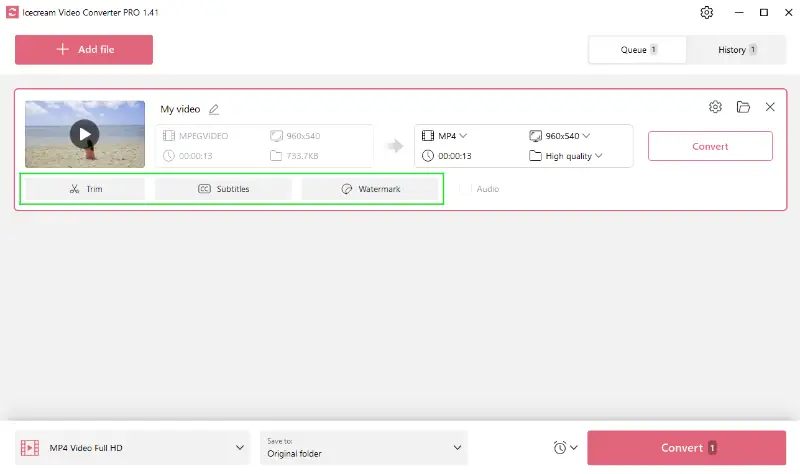
5. Start MPG to MP4 conversion
Choose the quality level you desire for your MP4 file and click the "Convert" button to initiate the process. On completion, you will see that a new file appeared in the "History" tab. Press on the folder icon to view the output files.
When can converting MPG to MP4 be useful
There are several instances when converting MPG to MP4 can be advantageous.
Below are some common use cases:
- Making space on your device. MP4 videos are generally smaller than MPG files, hence converting reduces the space taken by your clips.
- Compatibility. MP4 is a universally recognized format that works on nearly all devices and video players.
- Online uploading or sharing. High-quality videos of MP4 format upload faster on the internet due to their smaller file size, making sharing much smoother.
MPG vs MP4: summary table
| Feature | MPG | MP4 |
|---|---|---|
| File Format Type. | Video. | Multimedia (audio & video). |
| Compression. | Lossy. | Lossy or lossless. |
| File Size. | Larger due to lower compression. | Smaller file sizes with better quality. |
| Video Quality. | Lower quality compared to MP4. | Higher video and audio quality. |
| Compatibility. | Supported by most older devices. | Supported by modern devices, browsers. |
| Common Use. | Older video files, DVDs. | Streaming, downloads, digital media. |
| Audio Support. | Limited audio codec support. | Supports a wide range of audio codecs. |
| Flexibility. | Less flexible in video editing. | High flexibility in editing. |
| Streaming Support. | Limited or no support for streaming. | Excellent support for streaming. |
FAQ
- Can I convert MPG to MP4 without re-encoding?
- Yes, it's possible using a process known as remuxing. This simply involves changing the file container without altering the video and audio streams inside.
- Will the subtitles from an MPG transfer to MP4?
- If the file contains embedded captions, these can usually be transferred to the MP4. However, it’s important to verify that the MP4 container supports the same subtitle format.
How to convert MPG to MP4 - Final words
Mastering how to convert MPG videos to MP4 offers more flexibility when dealing with digital clips. The ability to change file formats using Icecream Video Converter not only allows compatibility across various devices but also preserves your digital space.
With added functionality like watermark embedding, subtitles addition, and trimming, the tool ensures that your MP4 videos are just as you need them.