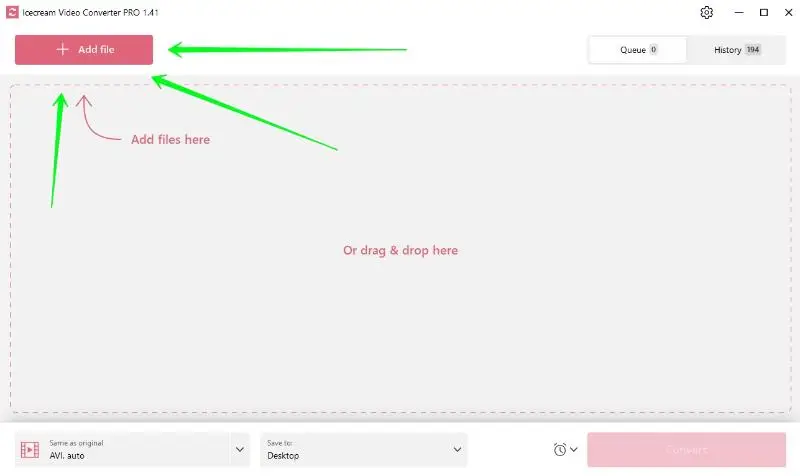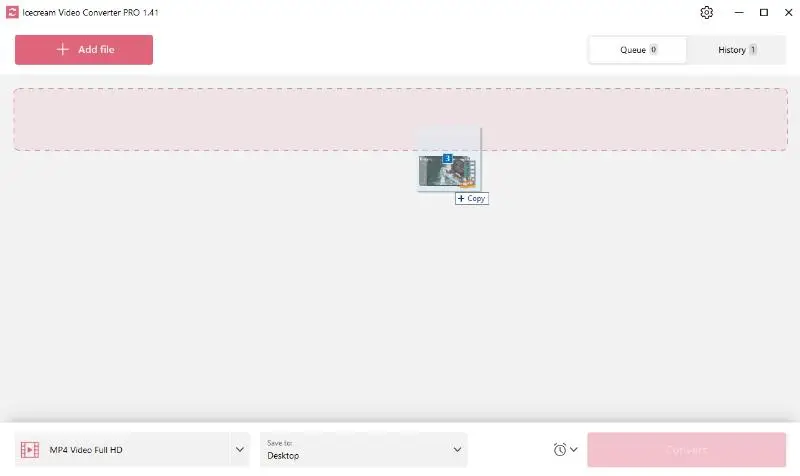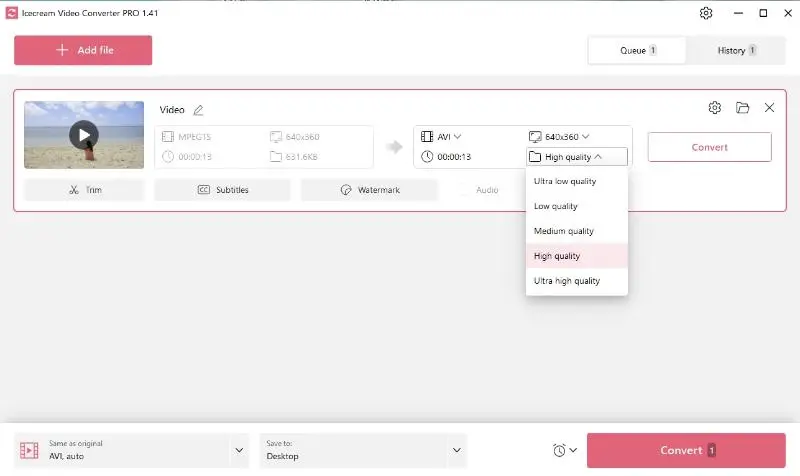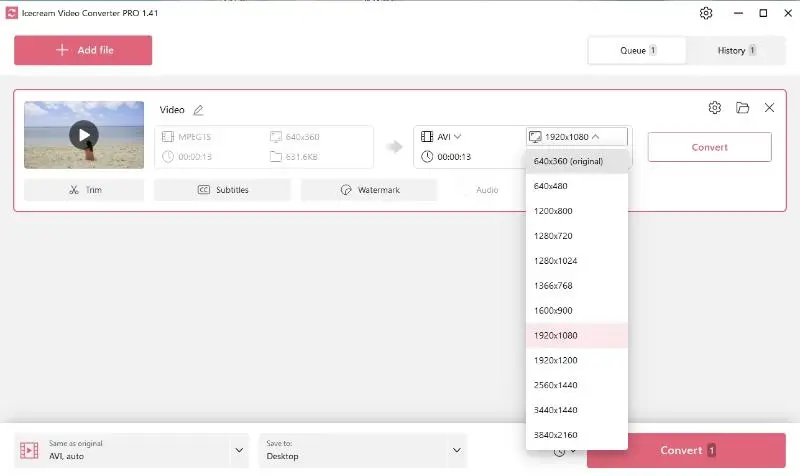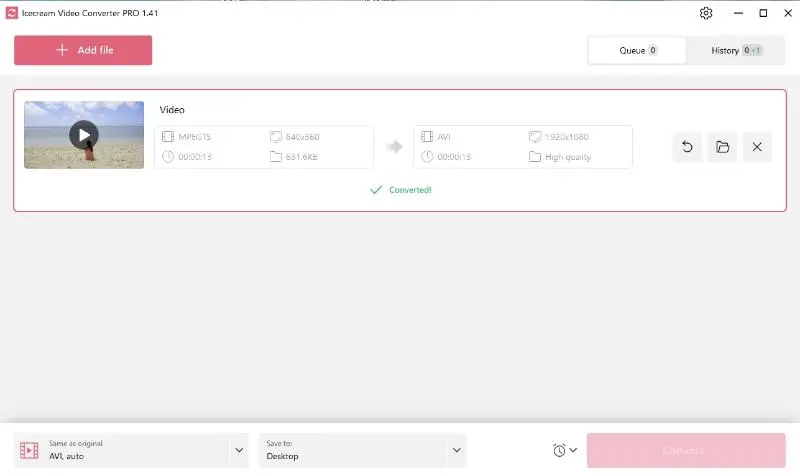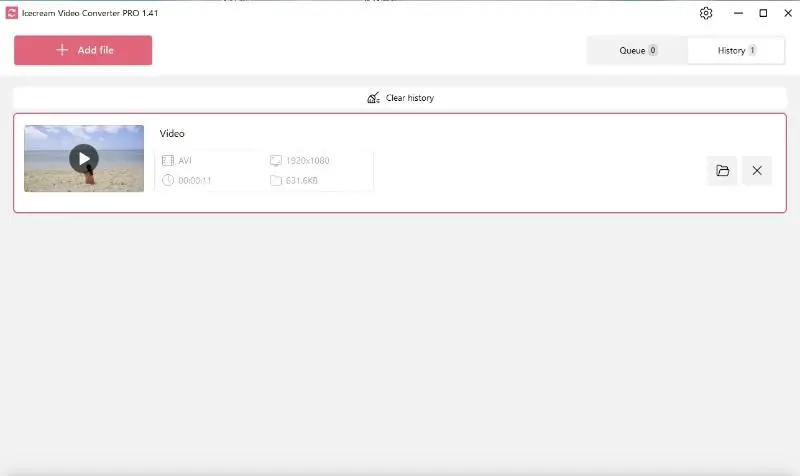How to Convert MTS Videos to AVI Format
The ability to convert MTS files to AVI format can offer numerous benefits to individuals looking to have more control over their videos and ensure seamless playback on different devices and platforms.
MTS format is primarily associated with AVCHD (Advanced Video Coding High Definition) camcorders and may yield compatibility difficulties for multimedia players that are not specifically designed for them. On the other hand, AVI offers versatility, being playable on numerous platforms.
But how to convert MTS files to AVI? Icecream Video Converter breaks down this barrier, serving as a robust tool to switch between the formats. This app will help you solve the compatibility issues and make the video viewing experience more enjoyable.
What is an MTS file?
MTS, also known as MPEG Transport System, is a video format used for recording and storing high-definition videos. Created by Sony, it is frequently employed in camcorders and digital video recorders.
MTS Format Overview
| Feature | Description |
|---|---|
| File Extensions | .mts, .m2ts |
| Compression | Encoded with H.264/MPEG-4 AVC, providing efficient compression for HD video |
| Common Use | Capturing high-definition footage on digital camcorders and storing Blu-ray content |
| Compatibility | Plays on many HD media players and editing tools, though conversion may be needed for some platforms |
MTS files contain both video and audio data in a compressed format. This makes them ideal for high-quality filming without taking up too much storage space. They are often utilized for capturing footage of events, such as weddings or sports games, as MTS can maintain the original quality of the video.
What is an AVI file?
AVI is a multimedia container format used for storing both audio and video data. It was developed by Microsoft in 1992 and is now one of the most commonly used video formats.
The utilization of AVI videos entails a unique compression method known as Audio Video Interleave. This enables the storage of high-quality video and audio in a single file. This makes it a popular choice for storing movies, TV shows, and other types of video content.
AVI Format Overview
| Feature | Description |
|---|---|
| File Extensions | .avi |
| Compression | Supports multiple codecs, allowing either uncompressed video or compressed streams |
| Common Use | Preserving quality for playback, editing, and archiving |
| Compatibility | Works natively on Windows and is readable by numerous third-party players on other systems |
One of the main benefits of AVI files is their compatibility with diverse media playback devices and operating systems. It is possible to play these videos on both Windows and Mac computers, in addition to numerous mobile devices.
However, AVI files also have some limitations. These include larger file sizes and lower compression rates compared to other video formats like MP4 or MKV. This can lead to longer upload times or storage issues.
How to convert MTS to AVI
If you have a file in the MTS format and want to convert it to AVI, there are various online tools or software programs available. By converting your MTS file to AVI, you can ensure that it is compatible with a wider range of devices and media players.
To transform an MTS file into the AVI format, you will require a video converter for PC or for mobile. For Windows users, there is a reliable Icecream Video Converter that can handle the task in just a few clicks.
Take your MTS files and convert them to AVI by following these steps:
1. Download and install the converter
Download the free video converter on your computer. Install the application following the presented instructions.
2. Launch the software and add files
Open the program and click the "Add file" button to upload the MTS video you wish to convert. In addition to selecting the videos one by one, you can select multiple files at once.
3. Set the output video quality and resolution
You have options to adjust the video resolution and quality of the output file within this section. Remember, higher video quality and resolution will enhance your viewing experience but also take up more storage space.
Additional video conversion adjustments
Icecream Video Converter also allows you to use several extra features to customize the output video:
- Adding Subtitles. If you have a separate subtitle file, you can incorporate it into your output video.
- Preserving Original Audio. If you wish to keep the native sound of the video or convert MTS to AVI while also muting it, the options are available.
- Trimming. This tool allows you to trim down your video to your required length.
- Adding Watermark. For branding or identifying your video, you can add a customized watermark.
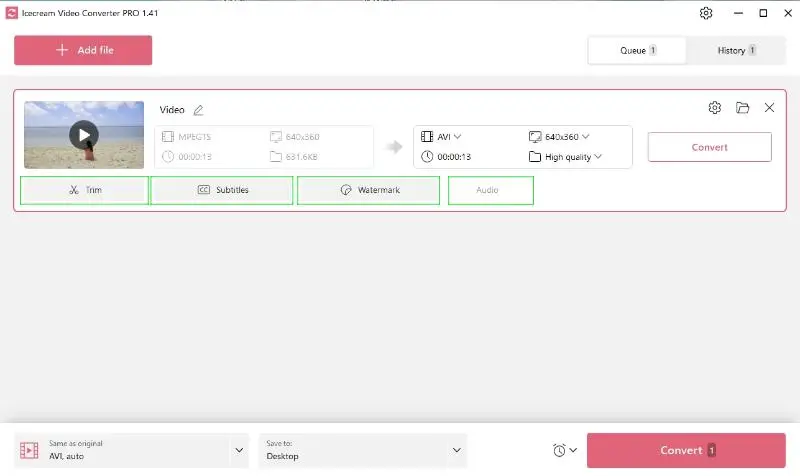
4. Choose AVI as the desired output format and start the conversion
Now that you've tailored your settings, click the "Convert" button. The duration of the process will depend on your PC's performance and the size of the file.
Once the conversion is complete, you can find the AVI file(s) in the output folder specified earlier. You can also press on the folder icon to open the output folder or locate the file in the "History" tab.
Bonus: free online MTS to AVI converter
CloudConvert is a flexible service that handles numerous file types, including MTS and AVI. It’s a convenient choice for those who want to change the format quickly without installing programs. The process runs entirely in the browser, simplifying the task.
How to convert MTS to AVI using it:
- Open the website’s main page and navigate to the tool.
- Hit the "Select File" button to upload the clip from your device, cloud storage, or via a direct link.
- Set "AVI" as the desired output format from the dropdown options.
- Click "Convert" to launch the procedure and wait until it completes.
- Save the newly created file to your computer when the process finishes.
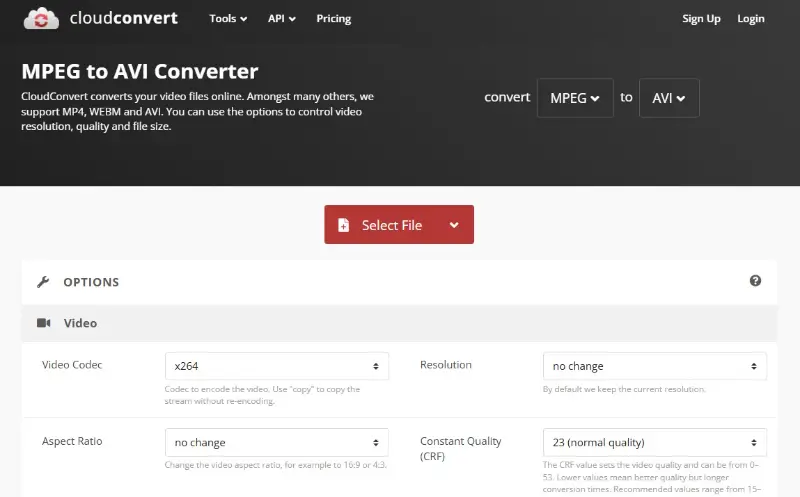
Pros:
- Handles a broad selection of media formats like MTS, AVI, MP4, MOV, and many more.
- Accepts uploads from various sources such as cloud drives and URLs.
- Offers customizable settings for output quality, resolution, codec, and bitrate.
- Works entirely online, compatible with Windows, macOS, and Linux without installation.
- Includes extra tools like compression and file merging for greater versatility.
Cons:
- Free plan limits the number of tasks per day and maximum size.
- Processing time can fluctuate based on server load and connection speed.
What is the difference between AVI and MTS?
AVI and MTS are two prevalent video file formats. While both have their own advantages and disadvantages, there are some key differences between them.
| Aspect | AVI | MTS |
|---|---|---|
| Compatibility | More compatible with older devices and software | May require specific players or conversion tools |
| Compression Method | Lossless | Lossy |
| Audio/Video Codecs | Supports wider range of codecs | Superior compatibility with high-definition video |
| Customization and Control | Better customizing and quality management | Can manage bigger file sizes |
Ultimately, the choice between AVI and MTS depends on your specific needs and preferences. If you want maximum compatibility and control over your video quality, AVI may be the better option. However, if you need a high-definition video with smaller file sizes, then MTS may be more suitable.
Keep in mind that although older, AVI is a more widely supported format than MTS and is playable on various media players and devices.
Even though the AVI's size is often larger than other formats, the quality it provides justifies the extra storage. This can be particularly important for viewers who prioritize top-notch viewing experience. With progressing technology, storage limit concerns are becoming more manageable.
FAQ on turning MTS to AVI
- What should I do if my AVI file doesn’t play correctly after conversion?
- Try updating your media player, or use a different app like VLC. It may also help to use another video converter or adjust the codec settings.
- Can I convert MTS to AVI while preserving 5.1 surround sound audio?
- Yes, ensure that the audio codec in the output settings is set to support multi-channel audio formats like AC3 or AAC to preserve 5.1 surround sound.
- Are there any settings I can adjust to improve the video quality?
- Yes, you can change parameters like bitrate, resolution, and frame rate. Higher bitrates and resolutions typically result in better quality but larger file sizes.
- Why is the audio out of sync after converting MTS to AVI?
- These issues can occur due to incorrect settings or errors during the processing. Make sure that the audio codec matches the original file’s format, and try adjusting the frame rate and sample rate to sync it properly.
How to convert MTS to AVI: conclusion
To summarize, the process of saving MTS videos in AVI format is a straightforward task when utilizing the correct video file converter. With its intuitive interface, robust features, and the flexibility of customizations, the Icecream Video Converter provides users with a seamless way to convert MTS files to AVI.
This process not only makes your video more compatible but also enhances your overall viewing experience, making it a worthwhile utility.
Co-authors