How to Convert FLAC to MP3 & Other Formats
If you are a fan of superb audio quality, FLAC is doubtlessly your format. However, if a player that you typically use doesn’t open this type of audio, the only option for you is to convert your FLAC files to another format.
FLAC (Free Lossless Audio Codec) is a lossless audio format designed to maintain the original quality while still reducing the file size.
This article will show you how to convert FLAC files and explain the difference between FLAC and other popular audio formats - MP3, WAV, and ALAC. Whether you're aiming for broader compatibility or simply looking to save storage space, we've got you covered.
Audio converters for FLAC format: summary table
| Program | OS | Output formats | Batch processing | Rating |
|---|---|---|---|---|
| Audacity |
Windows
macOS
Linux
|
WAV, MP3, OGG, MP2, AC3, AMR, Opus, WMA | No | 5.0 |
| Format Factory |
Windows
|
MP3, WMA, M4A, WAV, AAC, DTS, MMF, M4R, MP2, OGG, WV | Yes | 4.7 |
| 1-Click Video Converter |
macOS
|
MP3, WAV, WMA, AAC, AIFF, M4A | Yes | 4.5 |
| Convertilla |
Windows
|
3GP, MP3, AAC | Yes | 4.5 |
| CloudConvert |
Online
|
AAC, AIFF, M4A, MP3, WAV, WMA | 5 parallel conversions for free accounts | 4.2 |
| Online Audio Converter |
Online
|
MP3, WAV, M4A, FLAC, OGG | Yes | 4.1 |

How we picked FLAC converters
Here are some key criteria that guided our selection process:
- Conversion speed. A good audio converter should offer reasonable speed without compromising the quality of the output files.
- Batch processing. The program should enable users to convert multiple FLAC files simultaneously.
- Supported formats. A versatile media converter should support a wide range of audio formats, ensuring compatibility with various devices.
Option 1. Audacity
Audacity is a free audio editing and recording application that supports many file formats, including FLAC.
How you can use Audacity to convert FLAC to MP3 or other formats:
- Download the software from the official website and install it on your computer. Launch the application.
- Go to the "File" menu and choose "Open" from the drop-down list. Select your FLAC files and add them to the program.
- Now you can go to the "Edit" tab and make some changes if needed.
- Click "File" again, then "Export" and "Export Audio". Here you can choose to convert your FLAC to WAV, MP3, or another format.
- Select the output folder and change the file name. Press the "Save" button.
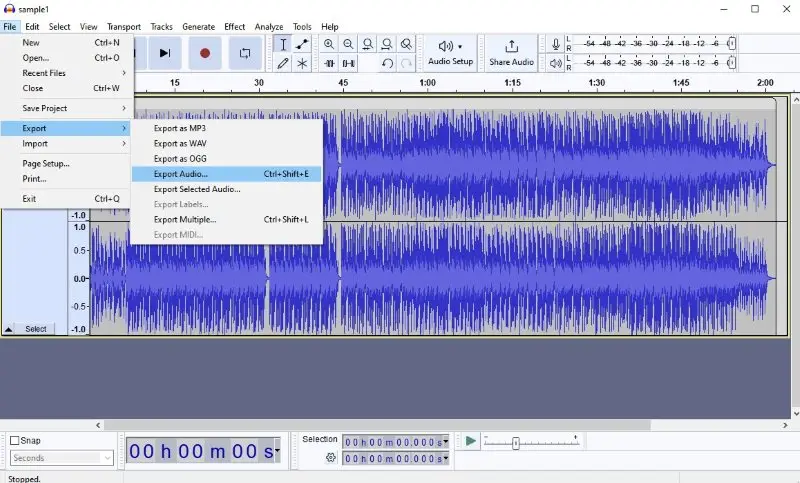
Pros:
- Versatile audio recorder and converter;
- Open-source software;
- Available on Windows, macOS, and Linux;
- Extensive format support;
- Multi-track audio editing.
Cons:
- No batch processing.
Option 2. FormatFactory
FormatFactory is a versatile video and audio converter that supports a wide range of audio and video formats.
How you can convert FLAC files to another audio format in FormatFactory:
- Download the free FLAC converter from the official website and follow the installation instructions.
- Launch the program and select "Audio" to expand the conversion options. Choose the output format you want.
- Click the "Add File" button or drag and drop your FLAC files into the window.
- Configure the output settings and press "OK".
- Hit the "Start" button to initiate the conversion process.
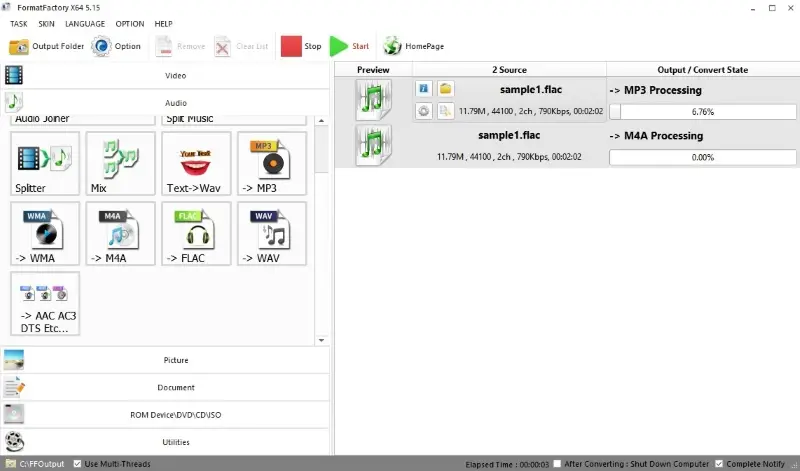
Pros:
- Free audio and video converter;
- Batch conversion;
- Output quality settings.
Cons:
- Crashes when handling large files;
- Outdated interface.
Option 3. 1-Click Video Converter
1-Click Video Converter is a powerful free macOS application for changing the formats of various multimedia files.
How to use 1-Click Video Converter as a FLAC converter:
- Download and install the converter on your computer. Open the app.
- Click "Add File" to import the FLAC audio.
- In the "Profile" field, select "General Audio" and find the desired output format in the drop-down list.
- Make sure you pick a folder to save the file after conversion in the "Destination" area.
- Once all settings are adjusted, hit "Convert".
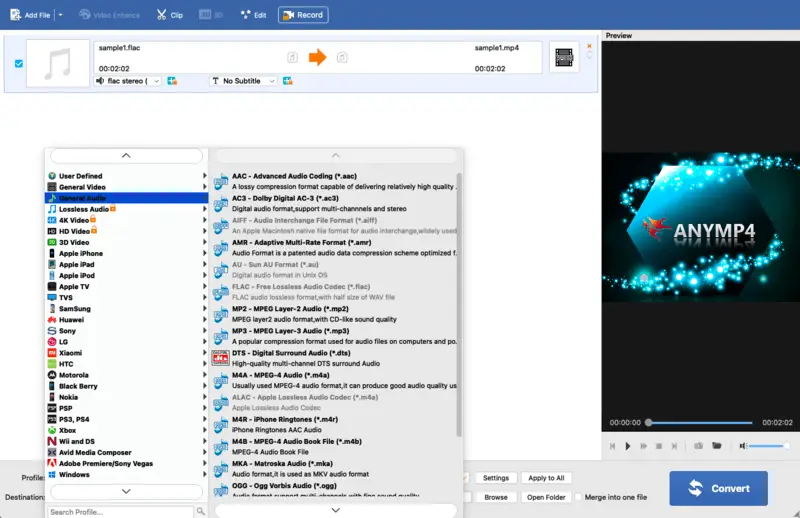
Pros:
- This audio converter is user-friendly and can be downloaded for free.
- It accommodates an extensive array of formats, including WAV, MP3, MKA, OGG, and numerous others.
- Users are provided with the flexibility to tailor their video settings according to their preferences.
Cons:
- This video and audio converter is exclusively designed for macOS users.
Option 4. Convertilla
Convertilla is a free and easy-to-use both video and audio converter that can help you change various audio formats including FLAC.
How to convert the FLAC files using Convertilla software:
- Install the application on your computer and open it from your desktop or start menu.
- Click "Open" and select the file that you wish to transform. You can also choose the whole folder.
- Pick one of the supported output formats: MP3, 3GP, or AAC. Adjust the size and quality settings if needed.
- Press the "Convert" button. Once the process is finished, you will be notified about it with a pop-up window.
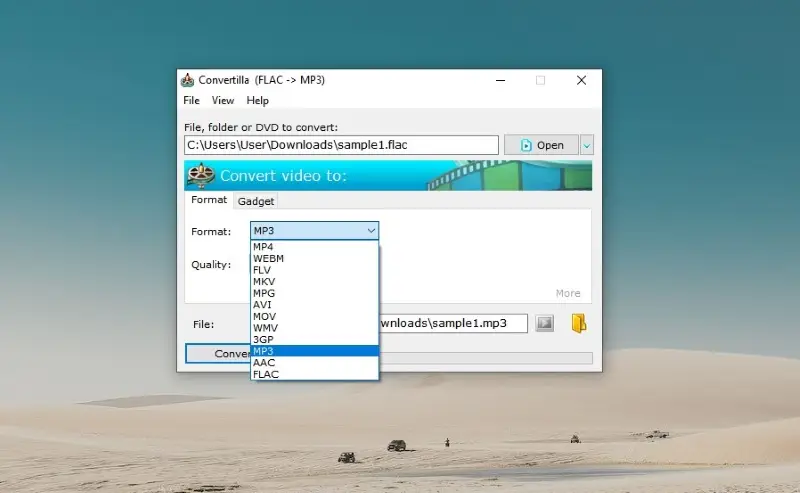
Pros:
- Batch processing;
- Quick audio conversion speed;
- Presets for different devices.
Cons:
- No advanced output settings;
- Limited output formats;
- Outdated interface.
Option 5. CloudConvert
CloudConvert is an online audio converter that allows users to convert files between different formats without having to install any software.
How to convert the FLAC files online on CloudConvert website:
- Open your web browser and go to the CloudConvert website.
- Click "Select File" or drag and drop the audio directly onto the page. You can also use import from Google Drive, Dropbox, or via a URL.
- Choose the desired output format.
- You will have the option to configure additional settings such as quality, bitrate, or other parameters.
- Hit the "Convert" button. The service will begin converting your files to the specified format.
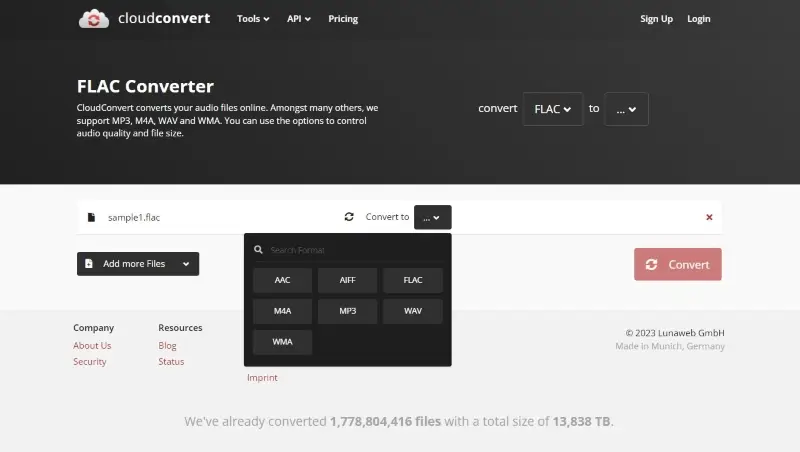
Pros:
- Access online audio file converter from any device with an internet connection;
- No need to install additional software;
- Wide range of supported formats including less popular ones like AIFF.
Cons:
- Only 25 free conversions per day.
Option 6. Online Audio Converter
Online Audio Converter is a free web-based service that supports multiple formats without downloading any applications. It works with a wide range of file types, including MP3, WAV, M4A, FLAC, and others.
How you can turn FLAC files into another format using Online Audio Converter:
- Go to the tool in your browser by navigating to the official page.
- Press the "Open files" button to upload your tracks or simply drag them onto the site.
- Select the required output type from the list.
- Modify quality preferences and fine-tune additional parameters if desired.
- Click "Convert" and then save the processed files to your device.
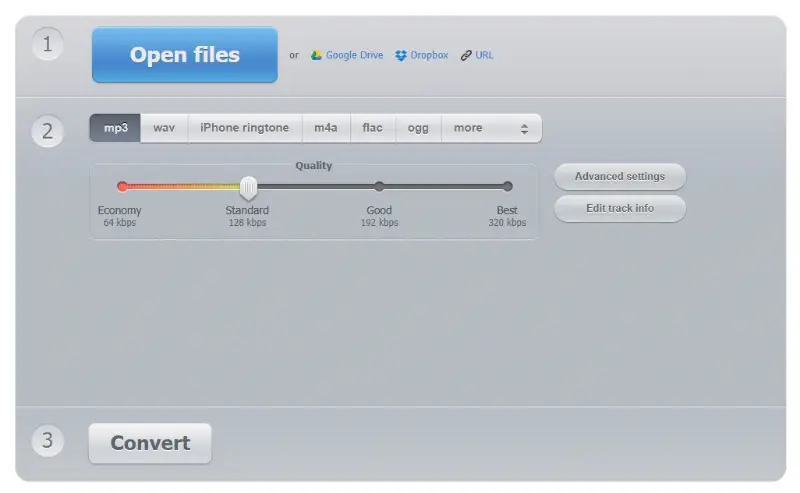
Pros:
- No installation needed, works directly online;
- Handles numerous extensions;
- Offers customizable quality and extra settings.
Cons:
- Fewer advanced options than desktop programs.
FLAC vs MP3: comparison table
FLAC (Free Lossless Audio Codec) and MP3 (MPEG-1 Audio Layer III) are two popular audio file formats, each with its own set of characteristics.
| Feature | FLAC | MP3 |
|---|---|---|
| Compression | Lossless, retains the full original audio quality. | Lossy, sacrifices some audio quality. |
| Quality | High audio quality, suitable for those who prioritize fidelity. | Good audio quality, but compression may result in some loss of detail. |
| Size | Larger file sizes make it less space-efficient. | Smaller file sizes due to lossy compression. |
| Bitrate | Variable and depends on the complexity of the audio. | User-selectable but is usually lower than MP3. |
| Compatibility | May not be as widely supported. | Universally supported across most devices. |
| Licensing | Open-source, no fees for the license. | Patented technology and some encoders/decoders may require fees for commercial use. |
| Streaming | Less common due to large size. | Frequently utilized for faster delivery. |
In summary, FLAC offers lossless quality, making it suitable for archiving and critical listening, while MP3 is more practical for everyday use, especially in scenarios where storage space and compatibility are essential.
FLAC vs WAV: comparison table
WAV (Waveform Audio File Format) is a popular audio format developed by Microsoft and IBM.
| Feature | FLAC | WAV |
|---|---|---|
| Compression | Lossless, reduces file size without any loss of audio quality. | Uncompressed format preserving the original audio quality. |
| File size | Smaller files due to lossless compression. | Larger file sizes due to lack of compression. |
| Edits | Suitable for audio editing. | Ideal for audio editing and processing due to its uncompressed nature. |
| Licensing | Open-source and free to use. | Certain proprietary extensions (e.g., Broadcast Wave Format) may have specific licensing requirements. |
| Archiving | Efficient with reduced storage demands. | Preferred in studios where the absolute original waveform is required. |
Overall, FLAC is preferred for efficient storage of high-quality audio files, especially for personal listening. WAV is commonly used in professional music production and situations where absolute audio quality is paramount, despite the larger file sizes.
ALAC vs FLAC: comparison table
ALAC (Apple Lossless Audio Codec) is a sound compression format designed to compress data without any loss in quality.
| Feature | FLAC | ALAC |
|---|---|---|
| Licensing. | Open-source and royalty-free. | Proprietary format by Apple. |
| Platform support. | Widely supported across various operating systems. | Primarily associated with the iOS devices. |
| Streaming services. | Some streaming services offer FLAC as a lossless option. | Used by Apple Music as its lossless audio streaming option. |
Both formats deliver lossless audio quality, and the decision may come down to specific platform requirements. FLAC is favored for its broad compatibility, while ALAC is the natural choice for those deeply integrated into the Apple ecosystem.
Tips on how to convert FLAC files
- Use a media player that supports FLAC, MP3, WAV, and other media formats.
- If you want to reduce the file size, use a less data-intensive format such as MP3.
- To maintain the highest quality, convert FLAC audio to lossless formats such as ALAC or WAV.
- Consider compressing the files before sending them over the internet or transferring between devices.
- Check the bitrate and sample rate of the original audio so that you can determine the best quality settings for the converted file.
- Always keep a copy of your original files, especially if storage space is not a significant concern.
FAQ on turning FLAC to other formats
- What are the best MP3 settings for a high-quality conversion from FLAC?
- For the best balance, convert FLAC to MP3 using a bitrate of 256 or 320 kbps. The higher the bitrate, the better the sound quality, but also the larger the file size.
- Can I batch convert FLAC files to MP3 using command-line tools?
- Yes, try FFmpeg or SoX to transform multiple FLAC files to MP3. These tools are highly customizable and allow changing specific parameters like bitrate and output format.
- How do I ensure that ID3 tags are preserved?
- Many conversion tools, like Audacity or dBpoweramp, can keep ID3 tags. Make sure you select the option to retain metadata in the settings of your chosen software.
- Can I change a sample rate when converting FLAC to MP3?
- Yes, you can set a specific sample rate. Most tools allow you to do it, typically 44.1 kHz (CD quality) or 48 kHz.
Conclusion
That's it! We've explained how to convert FLAC audio to MP3, WAV, and other sound formats. You can now easily listen to your favorite music in the format of your choice.
It's important to remember that some formats may have a lower sound quality than others, so be sure to select the best format for your needs.
We hope this article has given you the information needed to transfer FLAC audio and experience your favorite tunes in the manner you desire. Enjoy!
Co-authors



