How to Convert MP3 to M4A for Free
Knowing how to convert MP3 to M4A can be very helpful for many users. Whether you're a music enthusiast, a podcaster, or simply someone seeking a better sound quality, this guide will take you through the process of converting audio files.
M4A was developed by Apple and is similar to the popular MP3 format, but it provides better audio quality at the same bit rates.
In this article, we'll provide you with 6 simple yet effective services to convert MP3 audio files to M4A format for free. Using the right audio converter, you can easily change the file format with just a few clicks of your mouse.

How we picked MP3 to M4A converters
When selecting from various audio converters, we established clear criteria to choose efficient tools:
- Conversion speed. The tool should offer fast audio conversion to save time when processing large batches of files.
- Audio quality. The software or service should maintain the original sound quality. It can also give chance to control the output settings to your needs.
- Ease of use. The program should have an intuitive and user-friendly interface that makes the conversion process straightforward.
- Batch processing. The service should provide the ability to convert multiple M4A files simultaneously.
- Security and privacy. Especially with online options, data protection is essential. The platform must ensure secure uploads and automatic deletion.
Method 1. Icecream Video Converter
Converting M4A audio files to MP3 can be a great idea as the M4A format has higher quality and is better for listening. If you're searching for a user-friendly and hassle-free solution, Icecream Video Converter will do the trick!
How to convert audio on Windows with Icecream Video Converter
- Download the free audio converter for PC and install it onto your computer.
- Launch the program and click the "Add File" button. You can also drag and drop the MP3 file to the working area.
- Choose "M4A" from the list of options as the output format.
- Press the "Trim" button if you need to remove some parts of the original audio.
- Click "Convert" at the bottom of the window. Your MP3 file will now be converted to M4A in no time!
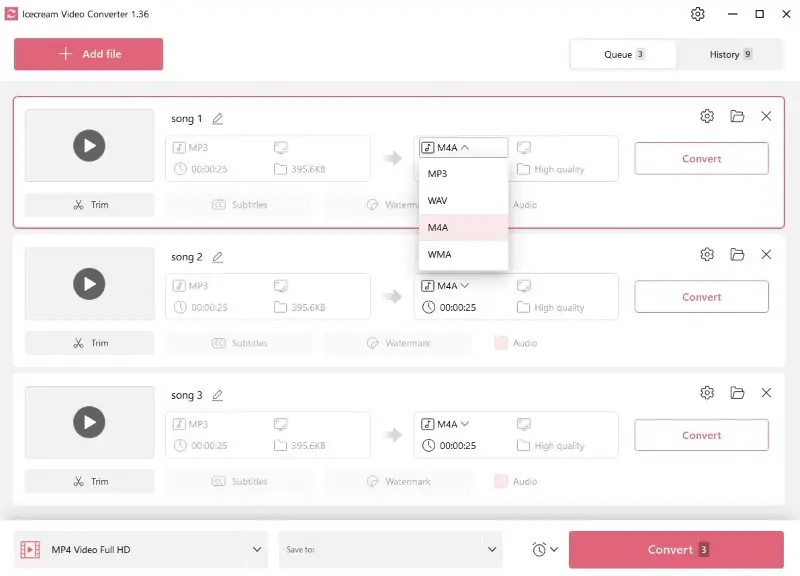
Pros:
- Fast conversion. The software is designed for efficient video and audio conversion. It provides fast processing speeds, which is advantageous when working with large files.
- Batch conversion. The converter allows users to convert multiple audios simultaneously, saving time when dealing with several files.
- Quality. The converter maintains the original audio quality during the conversion process.
- Editing features. The audio converter includes basic editing features, allowing you to trim your video and audio files before conversion.
- User-friendly. The program features an intuitive and simple interface, making it accessible to users with varying levels of technical expertise.
- Free to use. You can convert MP3 audio to M4A format without any financial commitment.
- Format support. It supports a wide range of audio and video formats, allowing users to convert between different types of files easily.
- Audio extraction. The application can help you extract audio from video files.
Using Icecream Video Converter is a great way to quickly and easily convert your audio files from MP3 to M4A. With its intuitive drag-and-drop interface, it's one of the best tools out there for getting high-quality audio conversions done quickly and easily!
Method 2. iTunes
iTunes is a multimedia player and media library developed by Apple Inc. Users can convert their M4A files to a different format within this audio conversion software. This makes it a versatile tool for managing and optimizing your audio library.
The application is available for both Windows and macOS operating systems.
The versions of macOS since Catalina have Apple Music instead of iTunes. The instructions for converting MP3 format to M4A remain the same.
How to turn MP3 into M4A in iTunes on Mac:
- Launch iTunes or Apple Music.
- Open the "iTunes" or "Music" menu and select "Settings".
- Hit the "Import Settings" button and choose "ACC Encoder".
- Hold the option key on your keyboard while choosing "Convert to ACC" from the "File" menu.
- Pick the MP3 file that you want to convert. The processed file will appear in your library.
How to change MP3 to M4A on Windows using iTunes:
- Download and install iTunes. Log in to your Apple ID account.
- Choose "Preferences" from the "Edit" tab.
- Click "Import Settings" and select "ACC Encoder".
- Go back to the main menu, press "File" then "Convert to ACC " while holding the shift key.
- Upload the audio you need to convert. The new file will be saved in the iTunes library.
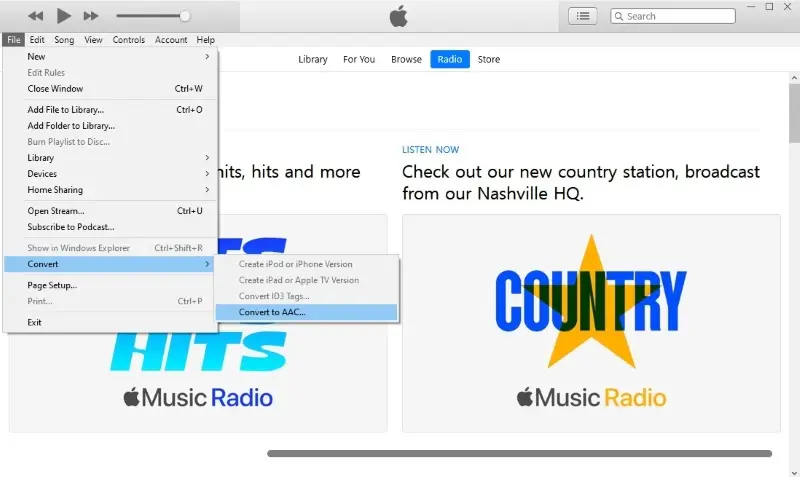
The ".m4a" file extension is most often associated with files that have been encoded using the Advanced Audio Coding (AAC) codec.
Pros:
- Quality preservation. The audio file converter does a pretty good job of maintaining the original quality when converting audio.
- Batch conversion. You can convert multiple MP3 audios to M4A format simultaneously, saving time and effort.
- Metadata retention. The software retains the metadata of the original MP3 file during conversion, such as artist, album, and track name.
- Integration. The service offers seamless integration with Apple devices. You can directly transfer and organize your media files.
Cons:
- Not user-friendly. For users not familiar with the Apple ecosystem, navigating iTunes can be complex.
- No customization. The MP3 converter doesn't offer any options for altering specific parameters for audio conversion.
Overall, iTunes is a great choice for converting MP3 to M4A. It gives full control over your music library and helps you open audio files on different devices quickly and easily.
Method 3. VideoProc Converter
Converting audio files from one format to another is easy with VideoProc Converter. This software is designed to handle a wide range of tasks, including audio and video editing, conversion, compression, recording, and more.
How to use VideoProc Converter to change MP3 to M4A
- Download and install VideoProc Converter on your computer.
- Open the application and select the "Video" option.
- Click "Music" and choose the MP3 file for conversion.
- Select "M4A" from the list of target formats.
- Press the "Run" button in the bottom right corner of the window. The converted file will be saved in the default folder.
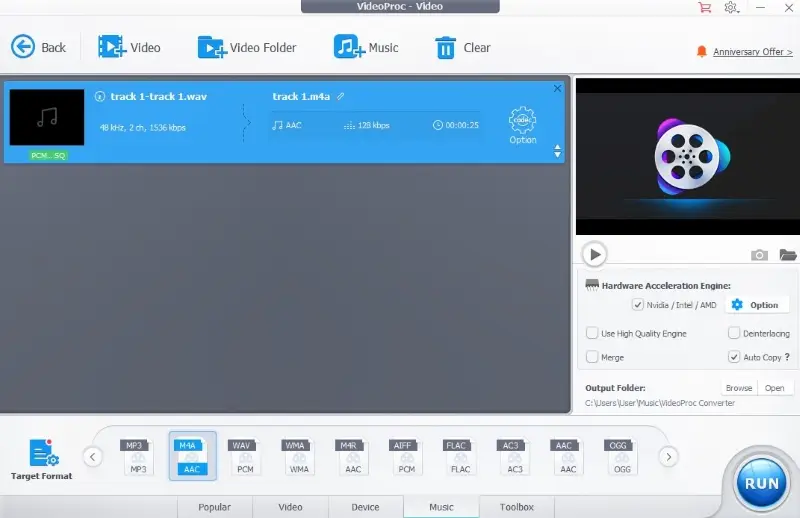
Pros:
- Customization. This free audio converter offers advanced editing options, such as adjusting channel, bitrate, sample rate, and more.
- Versatility. It supports multiple file formats apart from M4A. You can use it to convert MP3 to WMA, WAV, AIFF, FLAC, and other formats.
Cons:
- Free version limitations. The free version of the audio converter can process files up to 5 minutes long. To remove this limitation, a paid upgrade is required.
Opting for VideoProc Converter is a superb option considering its convenience. It is especially suited for users who require advanced customization options and additional multimedia functionality.
Method 4. Convertio
Converting MP3 to M4A with Convertio is an easy and reliable way to change the audio file format. The MP3 to M4A converter is accessible in most web browsers. This is a convenient tool for quick and straightforward audio format conversions.
How to convert MP3 to M4A online with Convertio
- Visit the Convertio website.
- Click "Choose Files" and pick the MP3 from your device, Dropbox, or Google Drive.
- Select "M4A" from the dropdown menu.
- Adjust the settings and click the "Convert" button.
- Download your converted file back to the device or upload it to cloud storage.
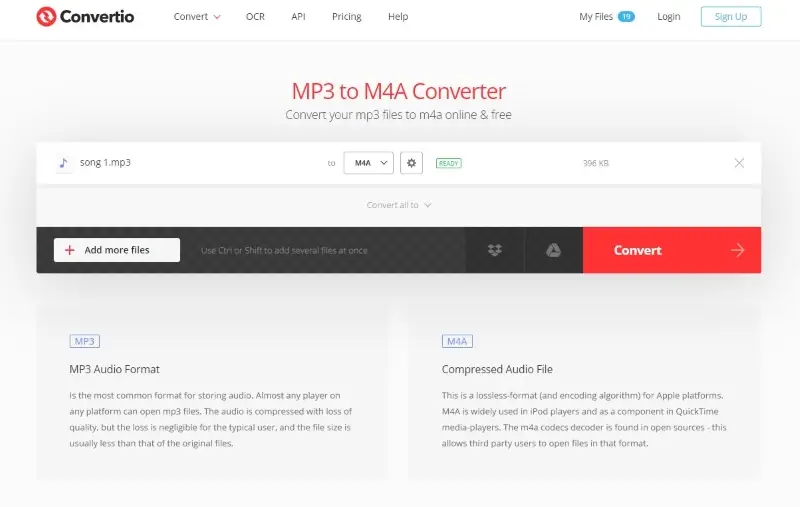
Pros:
- Accessibility. You can use the MP3 to M4A converter on any device with an internet connection. There's no need to install additional software.
- Cloud integration. The online audio converter integrates with Google Drive and Dropbox, allowing you to access and convert files stored in the cloud.
- User-friendly. An intuitive interface makes the conversion simple even for users with limited technical expertise.
Cons:
- Size limitations. You can convert files up to 100 MB. Unlimited conversion can be unlocked with a premium plan.
- Batch conversion. The free account allows only 2 concurrent operations.
In summary, Convertio is a convenient online MP3 to M4A converter, especially for users who want to perform quick and simple conversions without the need for software installation.
Method 5. CloudConvert
Another online tool you can use to convert MP3 files to M4A format is CloudConvert.. This website is a versatile online audio converter that supports various file formats, including MP3 and M4A.
How to convert audio files from MP3 to M4A using CloudConvert
- Go to the CloudConvert website.
- Click "Select File" to upload the MP3.
- Hit "Add more files" to process multiple MP3 audio simultaneously.
- Adjust additional settings if needed by pressing the wrench icon.
- Press "Convert" to begin the processing.
- When the button next to your file turns green, download your M4A audio.
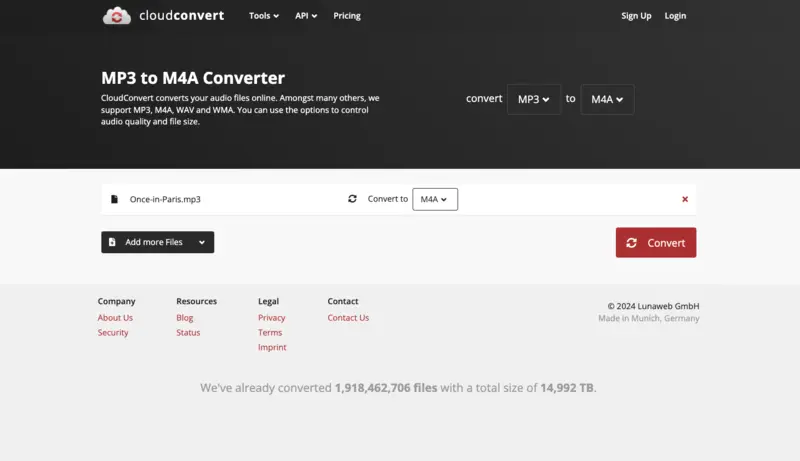
Pros:
- Web-based. This MP3 to M4A converter can be used on any device since it's online.
- Batch upload. You can add multiple files to the audio converting queue.
- Additional settings. The advanced settings menu allows you to adjust the codec and bitrate, change channels and volume, and trim audio.
- Other formats. Other input and output formats are supported: AAC, AIFF, FLAC, etc.
Cons:
- Limits in batch processing. With free accounts, you can perform up to five simultaneous conversions at a time.
Method 6. FreeConvert
FreeConvert is a web-based tool that simplifies switching formats without requiring any installation. Ideal for quick tasks, it allows you to transform MP3 audio into M4A in just a few clicks, right from your browser.
How to use FreeConvert to change MP3 to M4A
- Open the FreeConvert page.
- Click "Choose Files" to upload a track from your device, Google Drive, Dropbox, or a direct link.
- Ensure "M4A" is selected as the output format.
- Utilize the gear icon to fine-tune options such as codec, volume, and fade effects.
- Hit "Convert" and wait while the process completes.
- Once done, save the new audio version to your system.
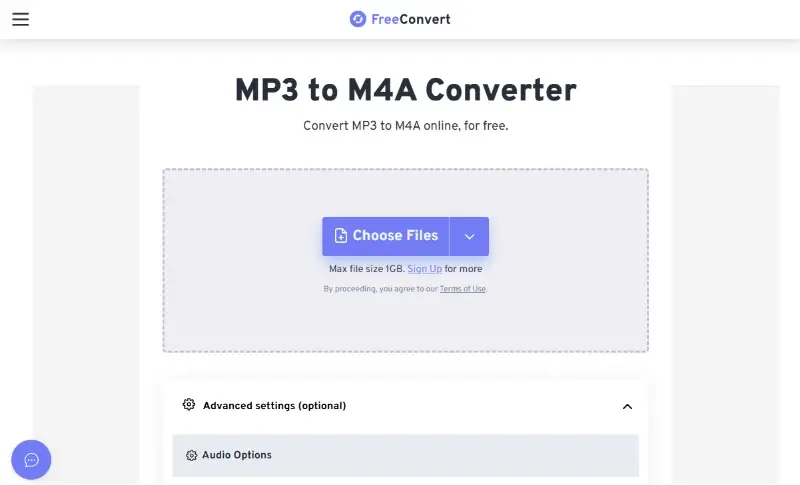
Pros:
- No installation required. Operates entirely online, making it accessible from any device with internet access.
- Flexible import options. Accepts audio from local storage, cloud services, or links.
- Optional customization. You can tweak sound quality and adjust output settings with ease.
Cons:
- Upload restrictions. Free access is limited to audio under 1GB; larger uploads require a paid plan.
- Performance variability. Processing may be slower during peak times, and the interface includes ads for non-premium users.
MP3 vs M4A: comparison table
| Feature | MP3 | M4A |
|---|---|---|
| Compression Type | Lossy | Lossy (AAC) or Lossless (ALAC) |
| File Extension | .mp3 | .m4a |
| Audio Quality | Good, but lower than M4A | Higher, especially with AAC |
| Bitrate Range | 8 to 320 | 48 to 768 |
| File Size | Generally larger for same quality | Smaller for similar quality |
| Metadata Support | Basic | Advanced (album artwork, lyrics) |
| Compatibility | Widely supported across all devices | Supported on Apple devices and some others |
| Use Cases | Music, podcasts, general audio | Music, Apple Music, iTunes |
| Streaming | Good performance | Better efficiency |
| Licensing | Open format | Some restrictions (especially for ALAC) |
| Optimization | Cross-platform friendly | Great for iOS/macOS devices |
FAQ
- 1. What are the advantages of converting MP3 to M4A?
- Converting MP3 files to M4A offers higher sound quality and reduced file size, making it easier to store and share audio.
- 2. How do I convert an entire folder of MP3 files?
- Most audio converters allow you to select multiple MP3 files and transform them all at once into M4A format.
- 3. Can I convert an M4A file back into an MP3?
- Yes, numerous programs that convert audio allow you to transform an M4A file to MP3 if necessary.
- 4. Can I modify my transformed M4A audio?
- Yes, audio converter programs typically provide the option to edit your converted M4A files before saving them on your device or sharing online.
Tips on how to convert MP3 to M4A
- Convert multiple files. Save time using the free audio converter that allows bulk conversions.
- Customizable settings. Look for an MP3 converter that offers customizable quality settings for better output results.
- Back up. Ensure you have a backup of your source MP3 file before converting it. This will help in case something goes wrong during the audio conversion.
- Compress file. Check the audio and reduce the file size if needed, some converters offer this option.
- Preview results. Double-check the converted audio file to make sure it is exactly what you wanted.
Common issues
| Issue | Solution |
|---|---|
| Loss of Audio Quality | Opt for a higher bitrate or avoid compressing files that are already in a lossy format. |
| Metadata Loss | Choose a program that retains metadata or manually input it after processing. |
| File Size Increase | Tweak bitrate settings or select a more space-efficient codec to minimize size. |
| Incompatibility with Players | Confirm the app supports M4A, or switch to a more universal format. |
| Errors | Use an updated, reliable tool to ensure a smooth conversion. |
Final words
In conclusion, converting MP3 audio files to M4A format is relatively easy. As long as you remember the key steps and take the necessary precautions, the conversion process should be smooth and successful.
We've explored 6 effective services that can effortlessly bridge the gap between these two formats, giving you the power to elevate your audio experience. So keep these tips in mind and you should have no problem converting MP3 to M4A. Good luck!
Co-authors



