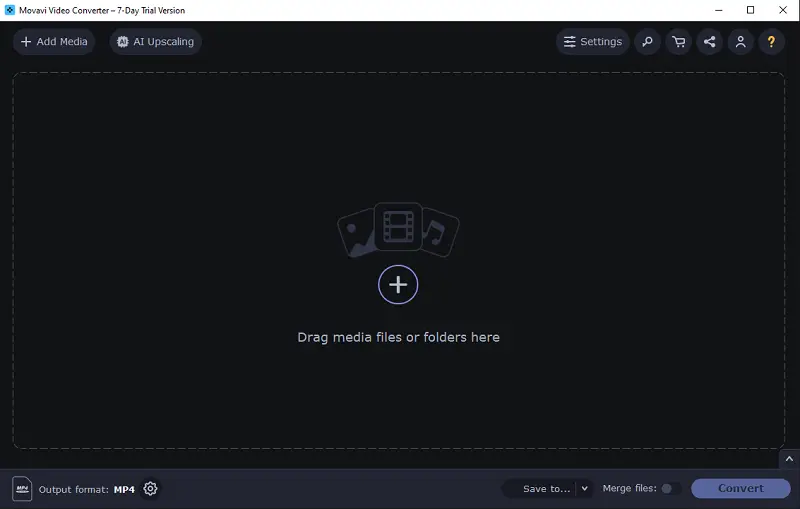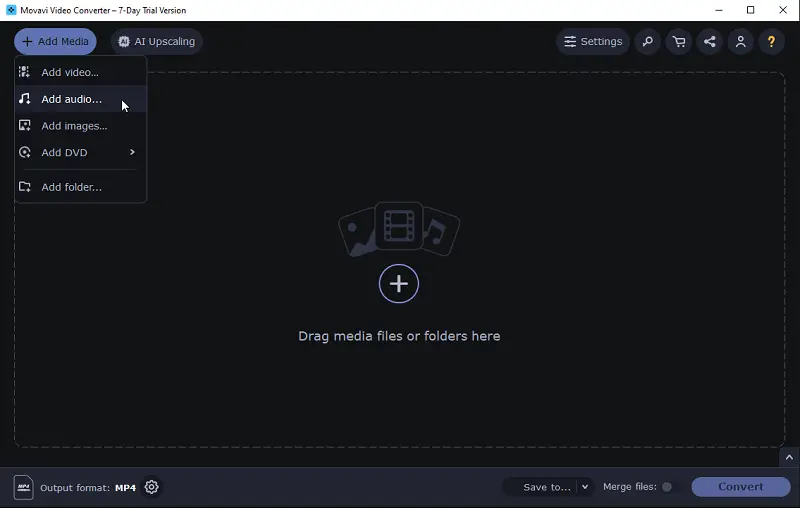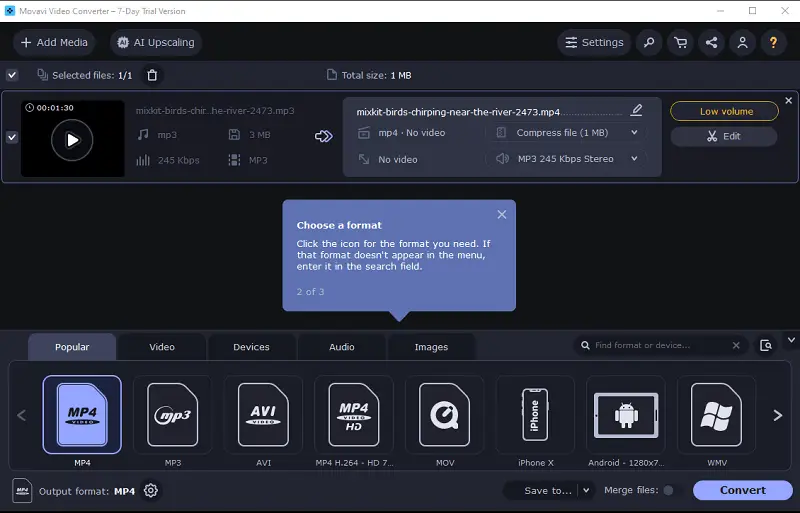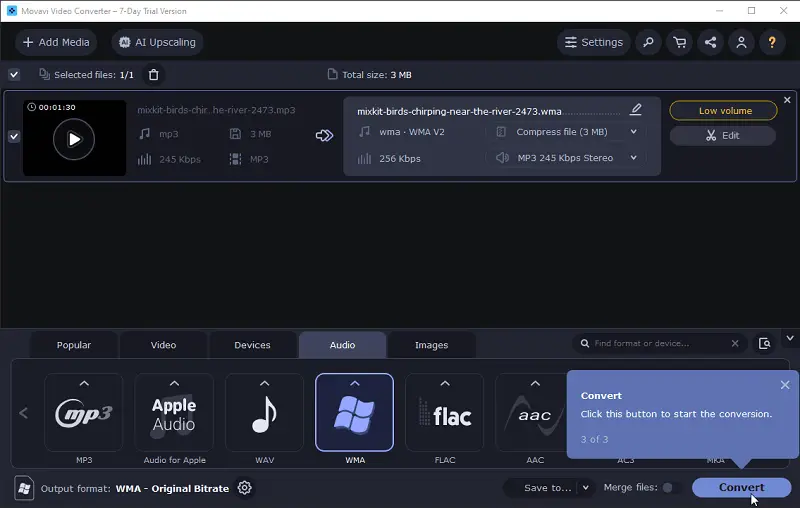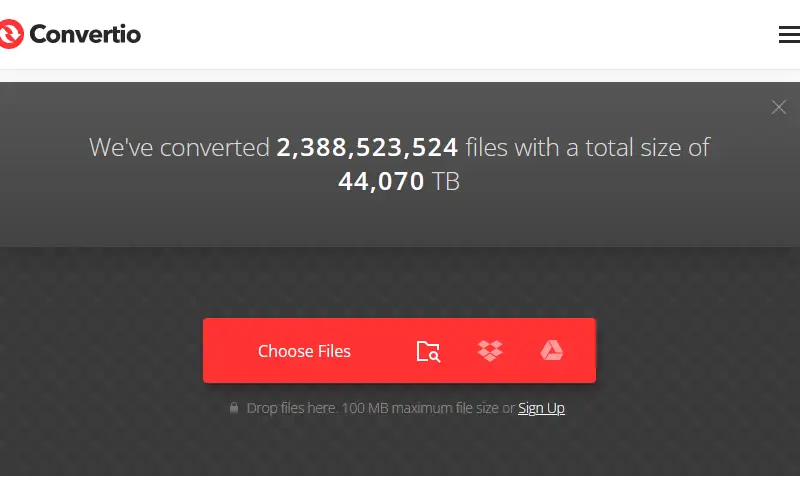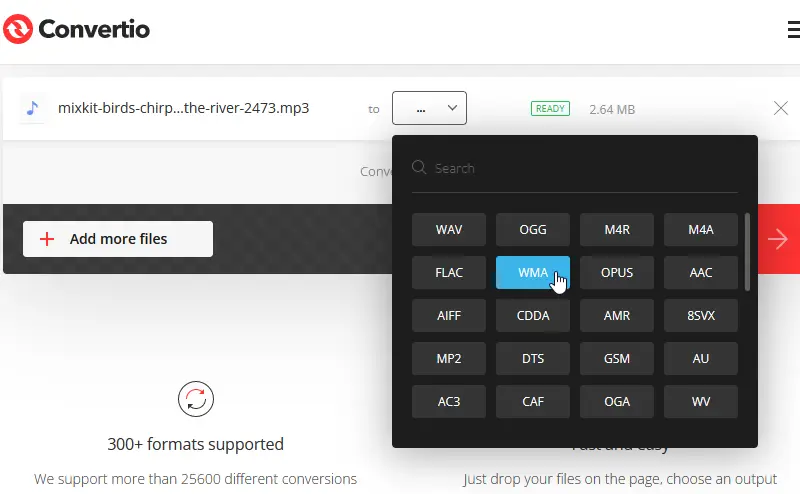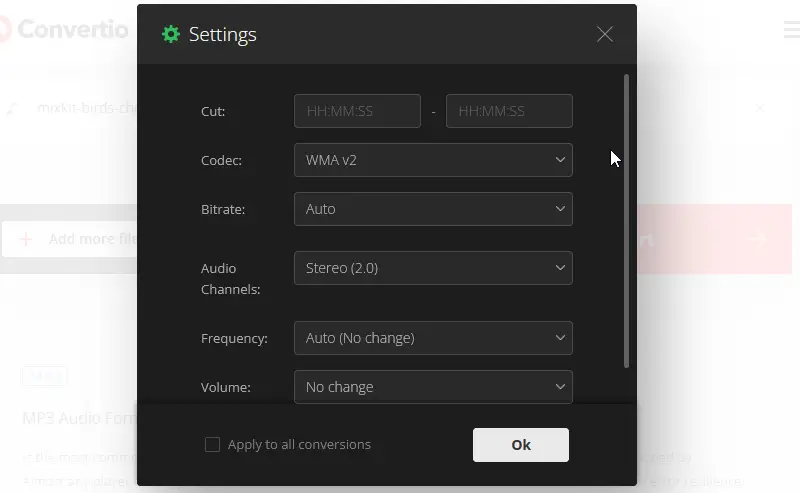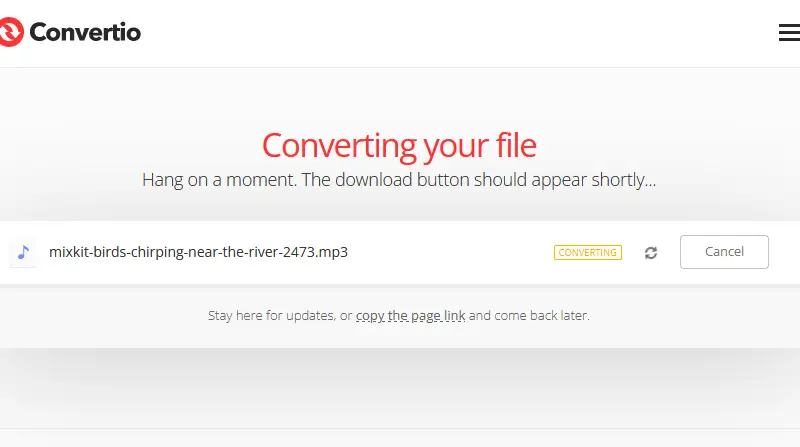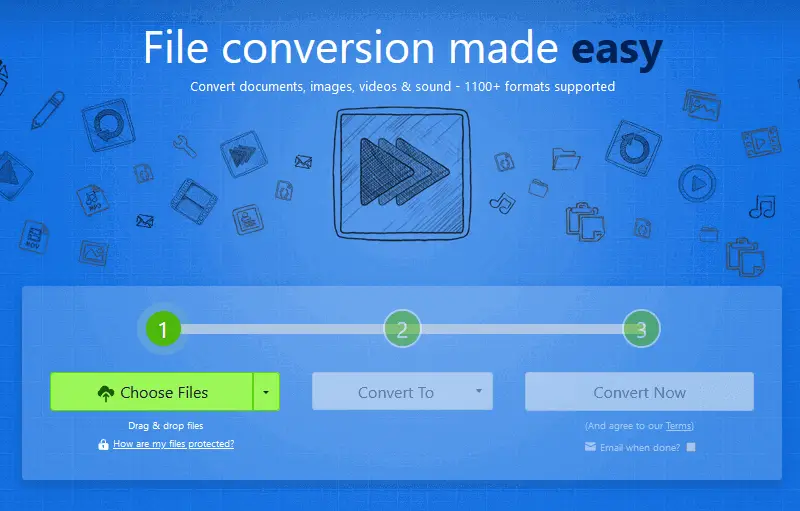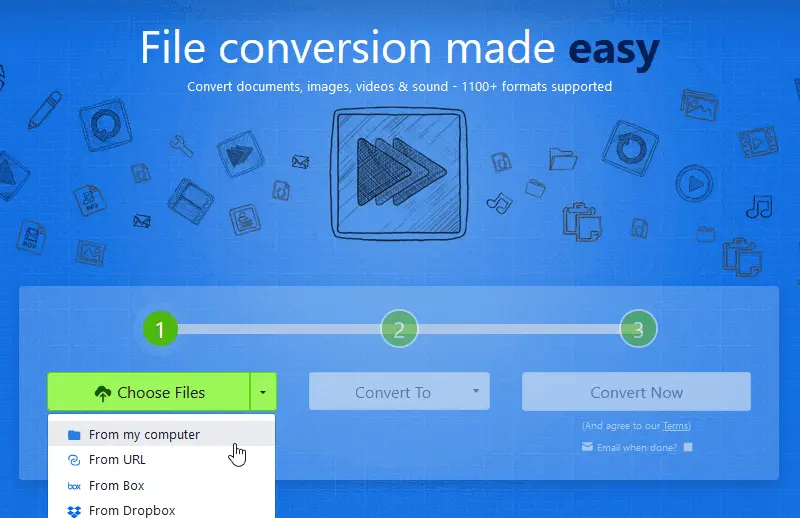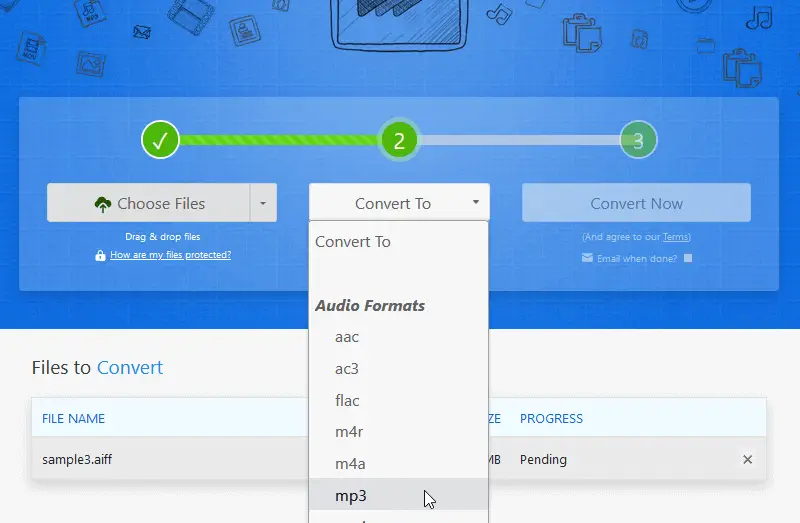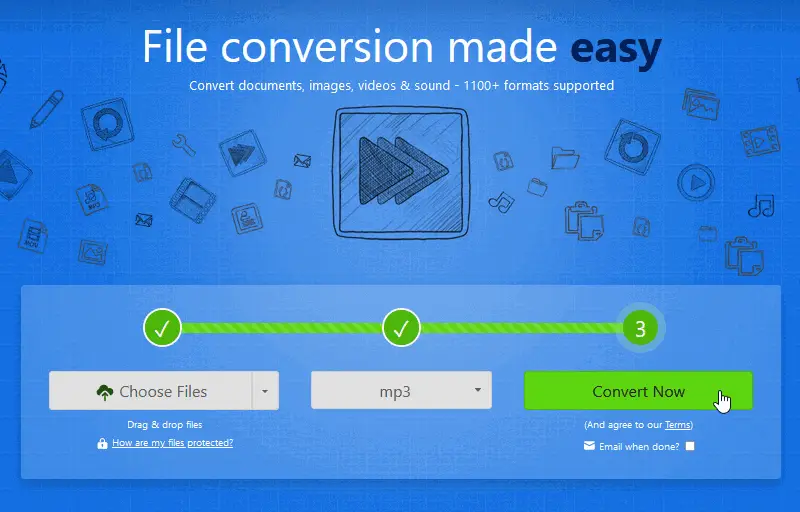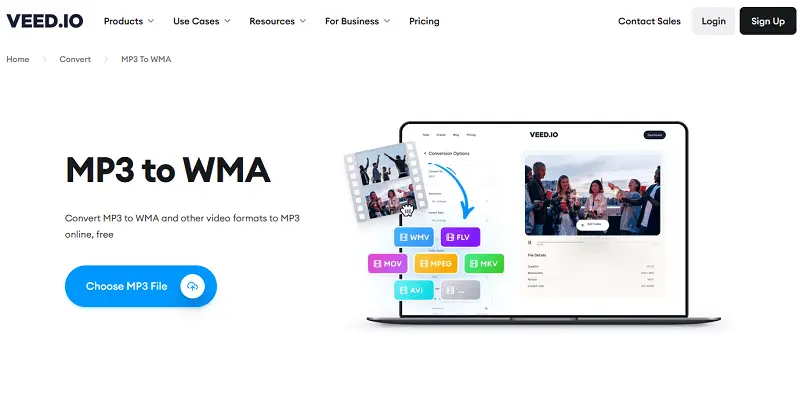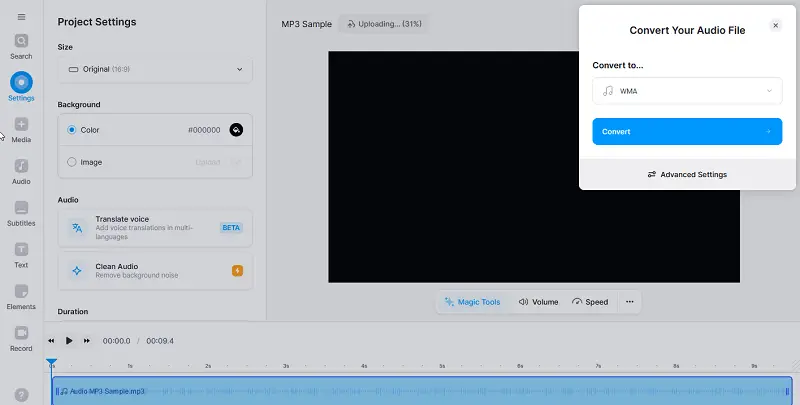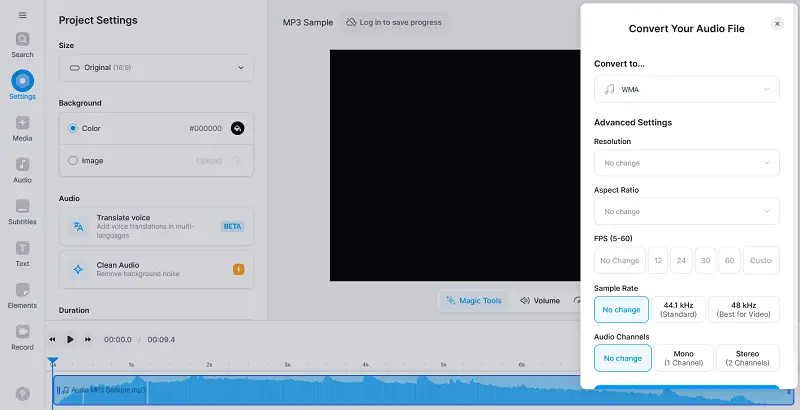How to Convert MP3 to WMA
Understanding how to convert MP3 to WMA can be very useful for anyone looking to store large amounts of audio data.
Switching an MP3 can significantly reduce the size of the file without sacrificing quality, making it ideal for storing music on your computer, phone, or other device.
With an audio converter and some patience, you can easily transform your MP3 to WMA files and start savoring their reduced size and better sound quality.
WMA vs MP3
The battle between the MP3 and WMA formats has been going on for quite some time now. Both audio formats are popular for keeping music, but which one is better?
WMA was originally developed as a competitor to MP3. However, it is less widely used than MP3 files.
What is an MP3 file?
MP3 (MPEG-1 or MPEG-2) file is a digital audio format that can be played on most computers and media players. It is a compressed file format that uses advanced techniques to compress large music files without losing quality.
The inventors of a "digital coding method", also known as MP3, are Bernhard Grill, Karlheinz Brandenburg, Thomas Sporer, Bernd Kurten, and Ernst Eberlein.
What is a WMA file?
WMA is a compressed sound format created by Microsoft and used for storing audio on computers and portable devices. WMA files are compatible with Windows-based media players, as well as some mobile phones and other portable devices.
| MP3 | WMA |
|---|---|
| Developed in 1987. | Was released in 1999. |
| Open source format. | Microsoft proprietary format. |
| Compatible with most players, making it easy to play on various devices. | Requires a special player, so you may have difficulty playing them on some devices. |
| Offers smaller file size with acceptable quality. | Optimized for low-bitrate playback with minimal distortion. |
While there may be some advantages to using WMA over MP3 format, it's up to you to decide which one best suits your needs. Ultimately, regarding the conversion of MP3s to WMA, it's easy enough to do with the right tools.

How we picked MP3 to WMA converters
When we were looking to convert our MP3 files into WMA format, we wanted to make sure that we were using the best program for conversion.
To do this, we researched a few different audio converters, looking for the one that had the most positive reviews and was easy to use.
As a result, we have outlined their pros and cons and provided you with a step-by-step guide.
Movavi
Movavi is a powerful video converter for PC that enables you to switch audio files between various formats. Now we'll delve into the technique of converting an MP3 to a WMA file with this software.
How to convert an MP3 to a WMA with Movavi Converter
- Download and install the MP3 to WMA converter on your computer.
- Launch the application, and click "Add Media". Then launch "Add Audio".
- Select an MP3 file and tap "Open".
- Press "Audio" at the bottom right of the window.
- Choose "WMA" as the output format and the bit rate from the drop-down list.
- Click "Convert", and wait for the conversion progress bar to fill up.
Pros:
- Quick and easy MP3 to WMA conversion.
- Audio converter works with multiple audio formats.
- High-quality sound output.
- Supports batch processing of multiple files.
- Ability to adjust audio parameters, such as volume and equalizer settings.
- Includes helpful audio and video guides for beginners.
Cons:
- The free version of MP3 converter is limited in features and quality of output.
- Not suitable for large batches of files due to slow processing speed.
- Can be difficult to use for those without technical knowledge.
Overall, it is an excellent option if you need to quickly transform an MP3 into a WMA file. The audio converting software is fast, easy to use, and supports a wide range of audio formats. However, it may be too expensive for some users and there have been reports of technical issues while using it.
Convertio
Convertio is a free online audio converter with support for over 200 different formats. You can quickly and simply switch out your MP3 for WMA format.
How to convert your MP3 to WMA online with Convertio
- Go to the website and click "Choose Files" and pick the MP3 file for conversion.
- Near "To", tap "WMA" from the dropdown menu.
- Hit "Convert" and await the process's completion.
- Once finished, press "Download" and save the converted file on your computer.
Pros:
- Conversion takes only a few seconds for one file and a few minutes for several.
- MP3 to WMA converter works on all platforms.
- Integrates with the most popular cloud services.
- Supports all popular file formats.
- The converted files maintain their original quality.
- It is possible to set the bitrate and channel before the conversion.
Cons:
- Doesn't offer advanced features like file editing.
- The basic version of the online audio converter is free, but if you want more freedom, you'll need to upgrade.
- The maximum file size allowed for conversion is 100 MB.
Overall, it is a great tool for quickly transforming MP3 files to WMA. Utilizing it is simple, yet offers good quality results, but it does have some limitations. If you need more features or better security, you might want to look for other converting options.
Zamzar
Microsoft modified the initial WMA codec to produce WMA Pro, WMA Lossless, and WMA Voice. But they use a different codec that is incompatible with its predecessor.
Converting from an MP3 to a WMA is easy with the use of the no-cost online audio converter, Zamzar. The service is able to convert between many document, image, video, archive, CAD, and audio formats.
How to change from MP3 to WMA with Zamzar
- Visit the site and click "Choose Files" to pick the MP3 you want to convert.
- Select "WMA" from the drop-down menu of output formats.
- Enter an e-mail if needed. Click "Convert" to start the process. Download the resulting file.
Pros:
- Supports transmission of multiple MP3 files at once.
- Conversion times are usually very fast, so you can quickly prepare your music for playback.
- Converted files are of high quality, with no loss in audio fidelity.
- You will be notified by e-mail upon completion of the conversion (if you are asked for it).
Cons:
- Users with free accounts have two conversions per 24-hour limit.
- The largest file size that can be uploaded for free is 50 MB.
- Users report that the conversion may not work properly on certain browsers.
- There are ads displayed on the website, which can be distracting.
- No adjustable conversion settings.
In conclusion, Zamzar is a convenient way to rapidly and effortlessly turn your MP3 files to the WMA format at no cost and without needing to install any additional software on your computer.
However, if you have large files or lack an internet connection, it may not be suitable for you.
VEED.io
VEED.io is a versatile online video editing platform that offers a range of tools and features, including an audio converter. It supports a wide range of video and audio formats, allowing users to upload files in various extensions such as MP4, MP3, MOV, AVI, WMV, WMA and more.
How to turn MP3 into WMA with VEED.io
- Go to the site and tap "Choose MP3 file" to upload the audio.
- Select "WMA" by clicking on the adjacent box. Adjust the setting if needed.
- Hit "Convert" to initiate the conversion process.
- Press "Download file" to save your WMA to your device.
Pros:
- The process of selecting file formats and initiating conversions is straightforward and intuitive.
- Online audio converter supports both traditional file selection methods and drag-and-drop functionality.
- Users have the option to adjust advanced audio settings, providing greater control over the quality and characteristics of the converted audio files.
Cons:
- The platform imposes a cap on the size of files (1 GB) that can be uploaded.
- The service offers a storage allowance of 2GB, which may pose limitations for users needing to store a significant amount of content.
Overall, VEED.io's MP3 converter serves as a convenient tool for users looking to turn their videos into different formats or optimize them for specific platforms or devices, all within an easy-to-use online interface.
FreeConvert
FreeConvert is a flexible online service designed for audio transformations, such as changing MP3 files into WMA format. It allows multiple clips to be processed at once, enhancing efficiency.
How to use this online audio converter
- Navigate to the platform in any modern browser.
- Upload your track by selecting it from your device, importing from a URL, or choosing cloud-based sources.
- Customize the output settings through optional controls.
- Initiate the conversion by clicking the appropriate button to process the file.
- Download the final result.
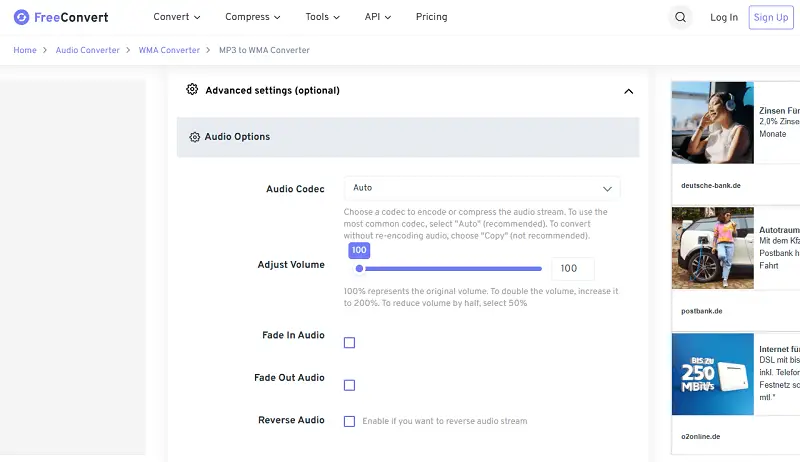
Pros:
- Individuals can fine-tune attributes like bitrate, sample rate, and channels.
- Tasks are performed remotely, reducing local system load.
Cons:
- Performance may slow during peak hours or with larger content.
- Free members encounter ads, which can affect navigation.
If you're prioritizing ease of use, format flexibility, and secure processing in a browser-based MP3 to WMA converter, FreeConvert delivers.
MP3 vs WMA: comparison table
| Feature | MP3 | WMA |
|---|---|---|
| Compression | Lossy. | Lossy (standard), Lossless (WMA Lossless). |
| Quality | Good, depends on the bitrate. | Better at lower bitrates. |
| File Size | Smaller at lower bitrate. | Larger than MP3 at the same quality. |
| Compatibility | Very compatible. | Mostly Windows-based. |
| Licensing | Open format. | Proprietary format. |
| Encoding Speed | Fast. | Slightly slower. |
| Platform Support | Universal. | Mainly Windows. |
| Streaming Efficiency | Widely used across music platforms. | Less common in modern streaming services. |
FAQ
- How long does it take to transform MP3 to WMA?
- It depends on the file size and the speed of your internet connection, but typically it takes less than 5 minutes for a single MP3.
- Can multiple MP3s be converted to WMA in one go?
- Yes! With Movavi and Zamzar converters, you can batch-convert MP3 files into WMA with just one click of a button.
- Does the quality of my digital music files change after conversion?
- No, if you use a reliable audio converter, the quality of your MP3s will remain the same.
- Which is better for streaming audio: MP3 or WMA format?
- Generally speaking, WMA is better suited for video streaming due to its ability to maintain sound quality while consuming less bandwidth.
Tips for MP3 to WMA conversion
- Use a reliable audio converter. Look for an audio converter that is free, highly rated, and works with both WMA and MP3s.
- Check file size limits. Many converters have limits on the maximum size of files they can process. Check this before you start to convert.
- Organize your files. Ensure that all the MP3s you want to convert are in one folder for easy access.
- Start converting. Select the correct output format and start converting the MP3s. Depending on the software, you may be able to convert several files at once or one at a time.
- Adjust audio settings. If available, adjust quality levels and other settings to suit your needs before starting the conversion process.
- Remember about the rate of the playback.Consider the bitrate and sample rate of both files, as this will determine the results of the transformation.
- Allow time for large files. If converting large files (such as whole albums), allow extra time as it will take longer than smaller ones.
- Check converted files. After converting, check each file to ensure it has converted properly and sounds good.
- Backup original files. Keep a backup of your original MP3 files in case you require to revert back to them or use them again.
- Create playlists. Place all your transformed WMA files into a new playlist so you can quickly gain access to them without having to look for them separately.
- Use the cloud. Upload your converted files to the cloud so you can access them anywhere, anytime without worrying about the capacity of your device or computer.
How to convert MP3 to WMA: conclusion
Converting MP3 to WMA is not as daunting as it might appear. Bear in mind that the quality of the audio file will depend on the quality of the original one and the settings used for conversion.
By following these simple steps, you should have no problem changing your MP3 to a WMA format. With a few clicks and some patience, you'll soon be enjoying your favorite tunes in a new format.
Co-authors