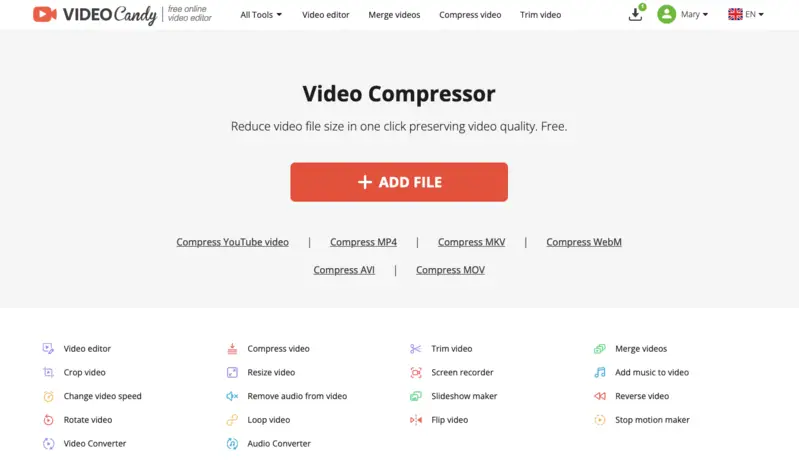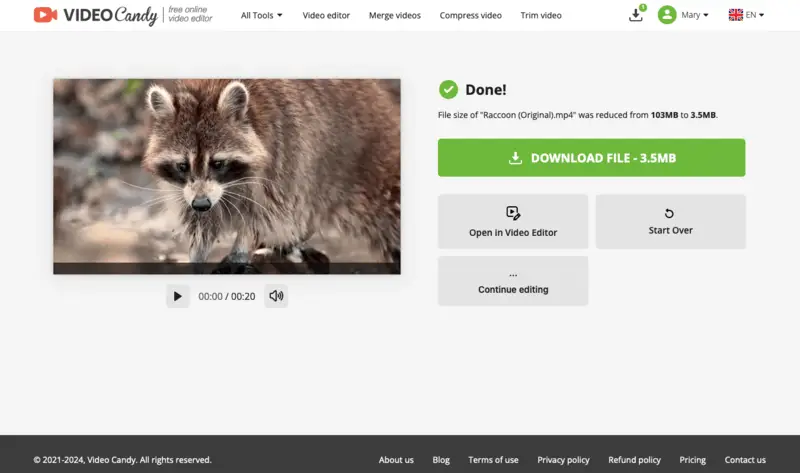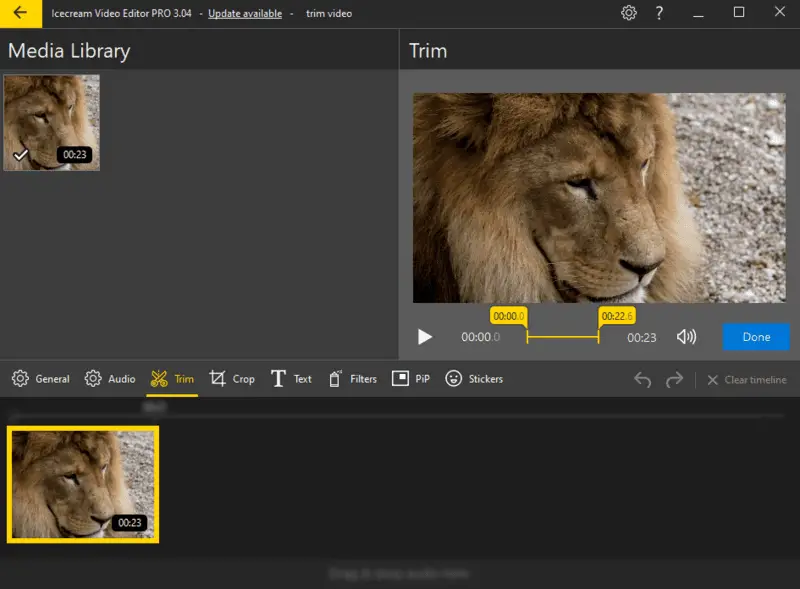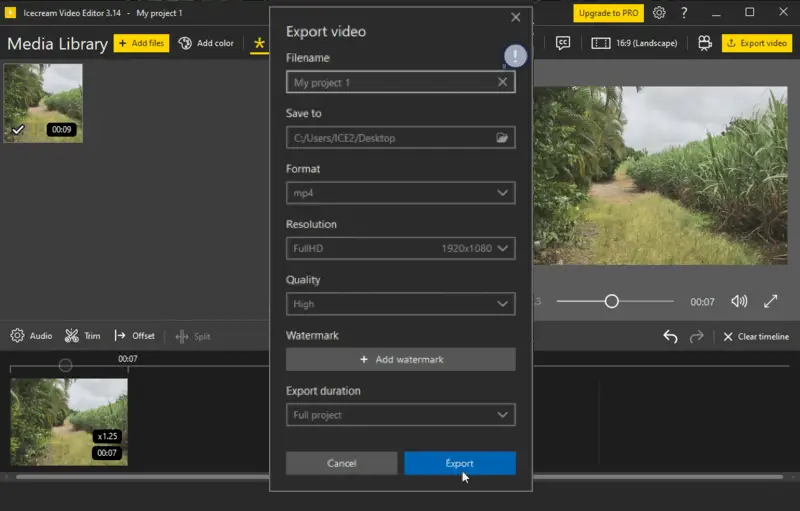How to Make a Video Smaller to Email
Knowing how to make a video smaller to emailmay be necessary for different reasons.
You want to make sure that the content gets to the right person quickly and that it doesn't cause any problems when they try to view it, whether it's for a business presentation or a creative project.
This guide looks at four good ways to compress video files so that they are easier to send.
Methods to reduce video file size
When trying to share a long clip, you might run into problems like slow upload speeds and size restrictions that keep the attachments from going through. The good news is that you can make your video smaller.

Here are 4 ways to minimize the size:
- Compress the file. A variety of video compression techniques can be utilized to significantly minimize the size, streamlining its delivery through email.
- Convert to a different format. If you have high-quality footage, opting for a more heavily compressed format can result in a substantial reduction in file.
- Change resolution. Saving the clip in a lower resolution can help decrease its size for faster upload and download on the web.
- Trim the length. Removing extra parts is also a way to make your video smaller. You can use video editing software to cut out portions that are not essential for conveying the message.
Below we will consider each of the methods and introduce tools and programs that can be used to reduce the video file size.
Compressing to reduce file size
When your size exceeds attachment limits, compression becomes your best ally. This method ensures that your clip remains compact while retaining enough quality to communicate your message.
Let's see how to compress a video for email online. Video Candy offers free tools for multimedia manipulation that can be used without the need for a new app installation.
Step-by-step guide:
- Open your web browser and go to the free online video compressor.
- Click the "+Add File" button to import the media. You can also drag and drop your clips with your mouse into the designated area.
- The processing will begin automatically.
- Once it is done, you'll see a "Download" button and the resulting size.
- Save the file and attach this video to an email. Send it to your desired recipient.
Benefits of using an online service to compress video:
- User-friendly. A simple interface makes it easy for anyone, even if you're not tech-savvy.
- Saves time. As the process takes place on the web, it's faster than if you had to install new software.
- Maintains quality. This online video compressor ensures that the quality remains as high as possible after processing.
- Various formats. Various input formats are supported such as MP4, AVI, MOV, MKV, WebM, and more.
- Free of cost. The service is completely free.
Converting to make any video smaller
The way your clip is formatted can sometimes make it take up a lot of space. Changing the format to one that is quicker to send can make the video smaller.
This method improves the structure and codecs used. This makes it easier to share and watch the footage on different devices without losing the meaning of your content.
Comparison of different sizes
When you need to email a clip, it's important to know which extension will give you the best size while still maintaining quality.
Here's a comparison table of different formats.
The approximate size is calculated for a 1-minute video with the 1080p resolution.
| Format | File Size | Quality | Compression Level | Advantages | Disadvantages |
|---|---|---|---|---|---|
| MP4 | 30-50 MB. | Good. | High. | Efficient compression, good quality at smaller sizes | Limited support for very high resolutions. |
| AVI | 100-150 MB | Excellent. | Low. | Lossless quality, uncompressed data. | Large sizes, less efficient compression. |
| MKV | 80-120 MB. | Good to Excellent. | High. | Supports multiple audio and subtitle tracks. | Larger files compared to MP4. |
| MOV | 50-80 MB. | Good to Excellent. | High. | High quality, supports multiple tracks. | Larger sizes, less compatibility outside Apple ecosystem. |
| WMV | 40-60 MB. | Good. | Medium to High. | Efficient format, good compression. | Lower quality compared to modern codecs. |
| FLV | 20-30 MB. | Good | Medium. | Small files, suitable for web streaming. | Lower quality compared to newer formats. |
Check out this comparison table and evaluate your needs and limitations of the service. Altogether, it will help you pick the best output format for conversion.
Now, let's move to the process.
For Windows users, there is a great program available - Icecream Video Converter. Let's see how to convert a video to make it smaller with this software.
Step-by-step guide:
- Download free video converter on you PC. Run the installation file and launch the app.
- Click the "Add file" button to choose the clip(s) you wish to make smaller. You can also drag and drop them into the app.
- Choose the desired resulting format from the list of available ones.
- Adjust the settings of the output according to your preferences, such as quality or resolution. You can also trim the video and add subtitles or a watermark.
- By default, results are saved to their original location. You can specify an alternative folder in the "Save to" menu.
- Once everything is set, hit the "Convert" button to start the process. Wait until the progress bar shows the "Converted" message.
- You can now effortlessly add the file as an attachment to your email.
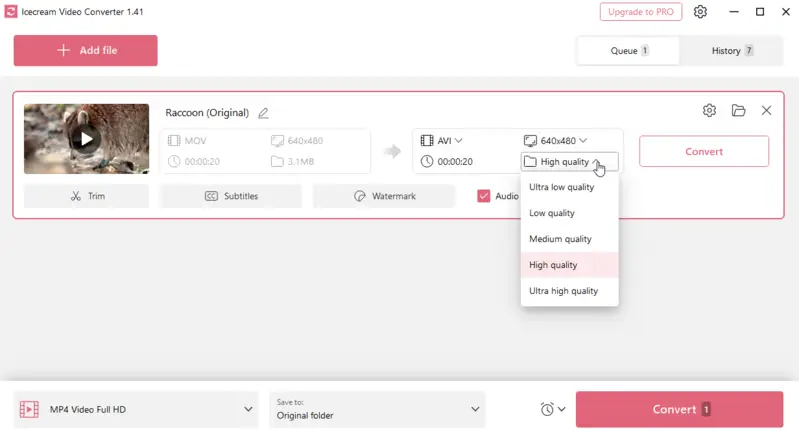
Benefits of the Icecream Video Converter:
- Wide format support. Various formats can be processed - MP4, AVI, MKV, WMV, MOV, M4V, MP3, WAV, AIFF, and more.
- High-quality output. The free video converter produces high-quality clips, ensuring that the output retains clarity.
- Batch processing. The ability to convert in bulk saves users time and effort.
- Editing features. There are basic capabilities available that allow you to customize right within the converter. One can trim footage, add watermark (text or image) and subtitles.
Editing to decrease the size
The resolution directly impacts its size. Lowering the resolution, especially for videos shot in high definition, can make it significantly smaller while maintaining adequate clarity for sharing.
Additionally, consider trimming your segments that aren't crucial to the subject matter. Cutting out these unnecessary sections not only reduces the size but also enhances viewer engagement by focusing on the core content.
To make such changes to your footage, you will need reliable editing software. Below, we will show how to make your video smaller by customizing it with Icecream Video Editor.
Step-by-step guide:
- Download free video editor on your computer. Run the installation and launch the program.
- Click the "Add files" button to import your media into the program. Drag and drop from the "Media Library" onto the timeline.
- To make your clip shorter, use the "Trim" tool. You can also consider cropping the video if there's any extra space around the main subject that can be removed. (see the first picture below the instructions)
- If no edits need to be made apart from changing the resolution, then proceed to the "Export video" option. There, you can set lover quality, resolution, and FPS for your output. (see the second picture below the instructions)
- Save the file to your computer and upload it to your email.
Benefits of the free video editor:
- Support for various formats. The video editor is compatible with a wide range of formats - MP4, MOV, AVI, WebM, etc.
- Export options. There are customizable export options that help to ensure that the final footage meets the specific needs of the user.
- Multiple editing tools. A variety of video editing tools and features allows to create polished and professional-looking projects.
- Built-in effects. Includes a selection of filters, transitions, titles, and captions, enabling the creation of informative and engaging content.
Reasons to send a video via email
Why would someone bother to attach a video? Here are some common reasons:
- Convenient. Email is one of the most widely utilized forms of communication. You can ensure that they will see it or easily find it in the inbox folder later.
- Cost-effective. There are no additional costs involved in sending via electronic mail, as opposed to other methods like using a file-sharing service.
- Easy to access and share. It only takes a few clicks to open an attachment and watch a video, often without even needing to download it to their computers.
Moreover, businesses looking to connect with their customers on a more personal level can incorporate it into their marketing emails. Clips can be used as tutorials, announcements, promotions, or customer testimonials, making them a versatile tool for communication.
Pros of having a video in a marketing email:
- Multimedia content captures attention more effectively than text, leading to higher engagement rates from recipients.
- Videos can explain complex information more clearly and concisely, making it easier for viewers to understand your message.
- Including a personalized clip can foster a stronger connection with your audience, making the communication feel more direct and human.
- Visuals are excellent for showcasing products, services, or processes, providing a clear auditory representation that enhances understanding.
- Information presented in a visual format is more likely to be remembered by viewers, increasing the impact and effectiveness of your marketing message.
Size specifications
| Provider | Max Size | Additional Notes |
|---|---|---|
| Gmail | 25 MB | Use Google Drive for larger files |
| Outlook | 20 MB | OneDrive for other uploads |
| Yahoo Mail | 25 MB | Utilize Dropbox for bigger attachments |
| Apple Mail (iCloud) | 20 MB | iCloud Drive for extended content |
| ProtonMail | 25 MB | Apply ProtonDrive for more files |
| Zoho Mail | 25 MB | Share large data via Zoho WorkDrive |
| AOL Mail | 25 MB | Try AOL Drive if needed |
FAQ
- Which format is most suitable for emailing?
- The most common are MP4, AVI, and MOV. MP4 is highly recommended because it offers a good balance of size and quality and is supported across most platforms and devices.
- Will compressing a video affect its playback on different devices?
- As long as it is saved in a format that is supported, it should not change how it plays back on different devices. Modern tools work well on a lot of different platforms and keep the same quality. But very high compression can lower the quality a little. This could affect playback on bigger screens. Most of the time, the default settings will make playback smooth on most devices.
- What are the file size limits for emails?
- Most services only let you add attachments that are between 10MB and 25MB. Before you try to send big videos, make sure you know what your provider can handle.
- What if my clip contains audio and/or text?
- Both video and audio quality will be affected by compression and by lowering the resolution. But you can choose settings that keep things clear while reducing the quality of the clips, depending on what you care about most.
Conclusion
In the end, it may seem like a hard thing to do to reduce a video size. But there are a number of options. You can do more than just compress the file. You can also change it to a format that needs less space or edit it by cutting out parts that aren't needed or lowering the resolution.
You can make sure your footage stays clear and interesting while staying within the limits for attachments by these methods. These steps make it easier to send your videos by email and ensure that your content gets to the right people quickly.