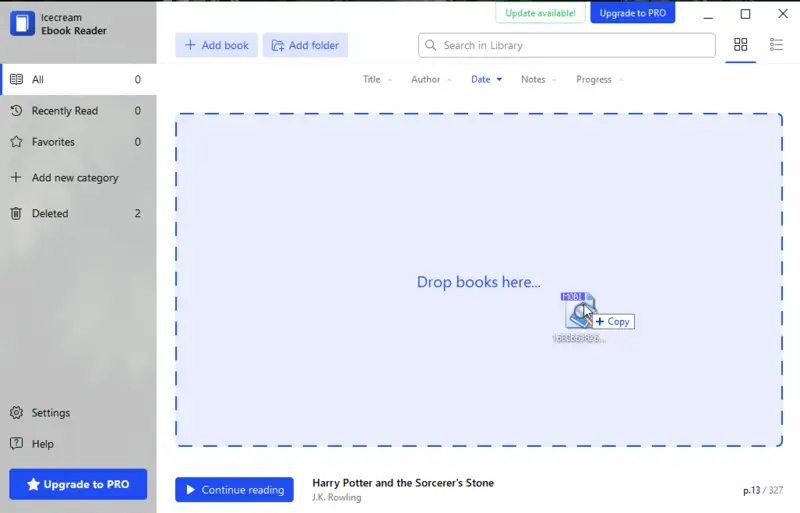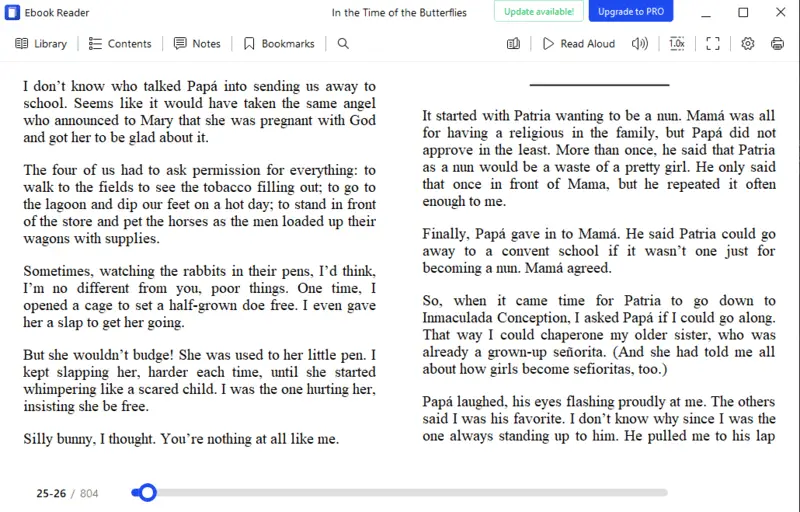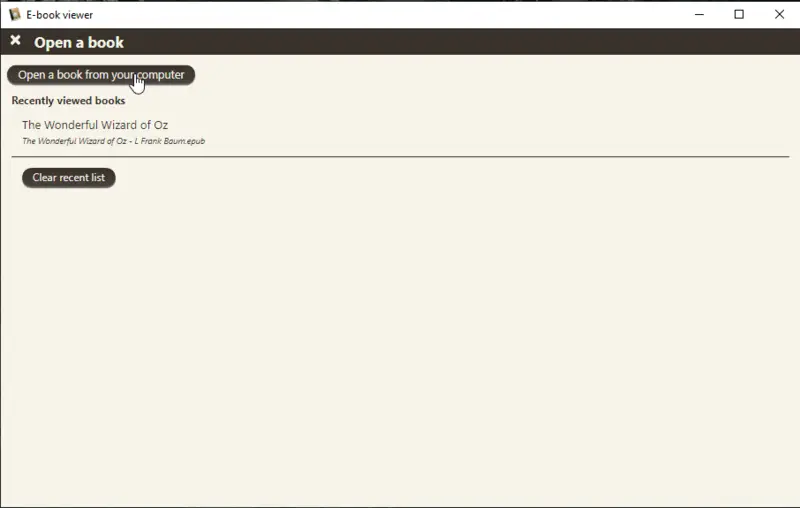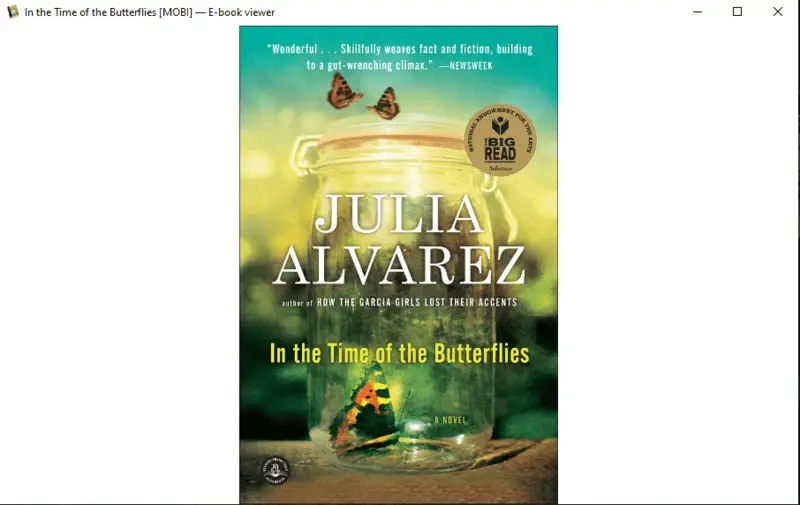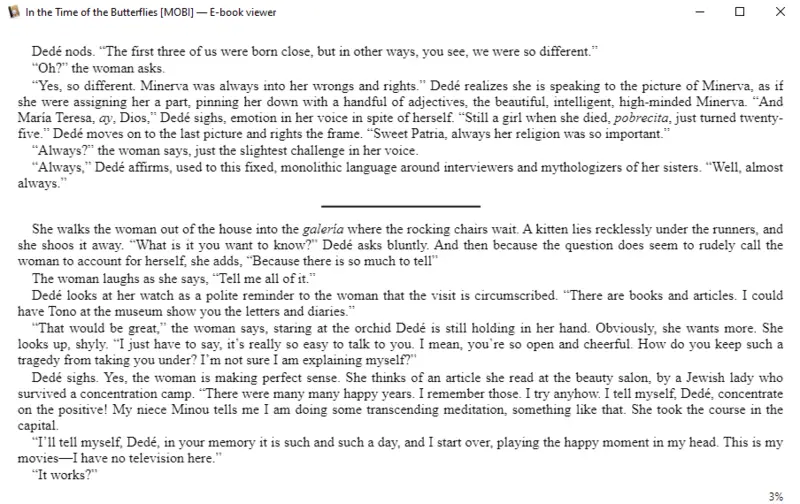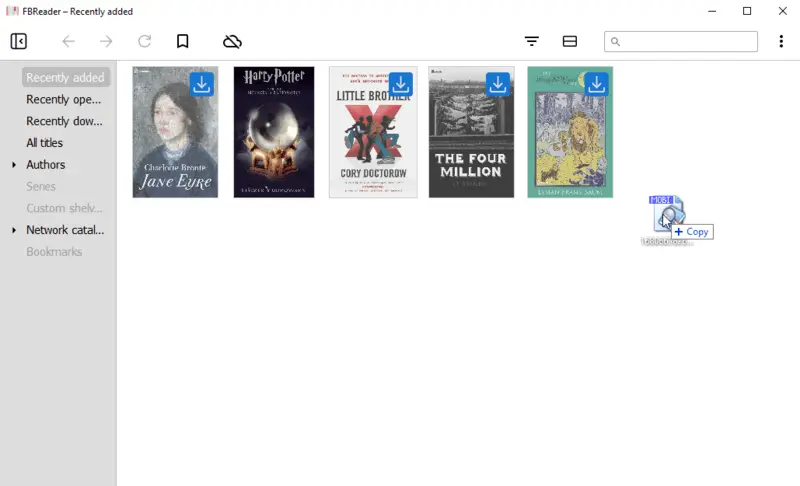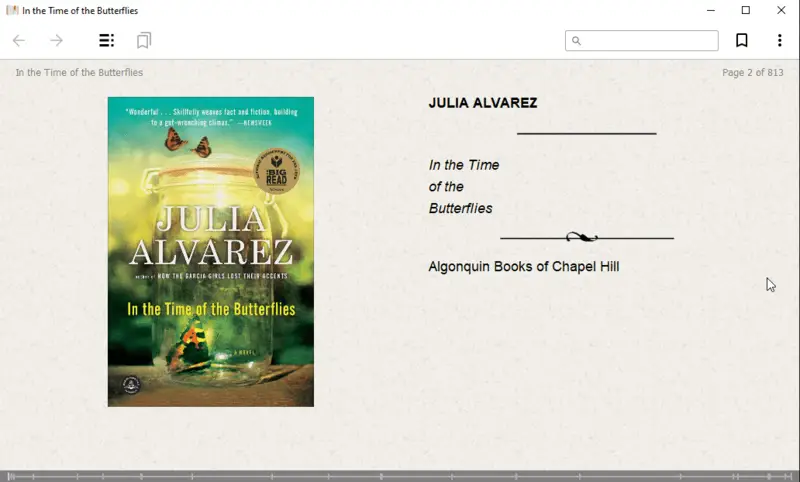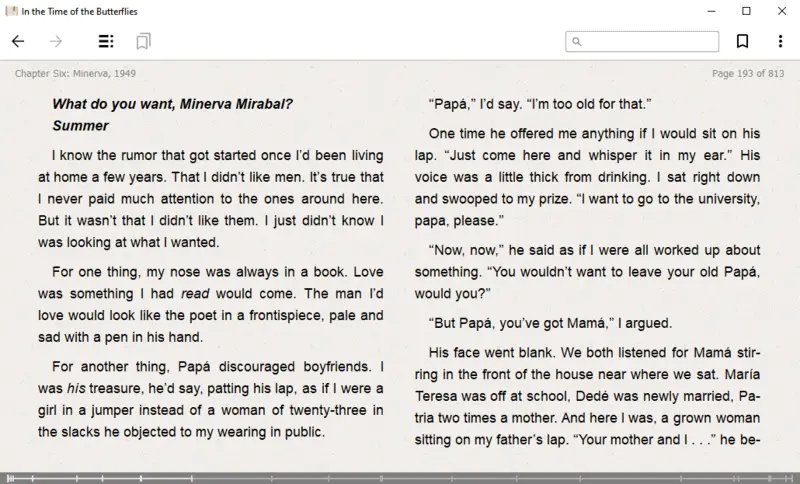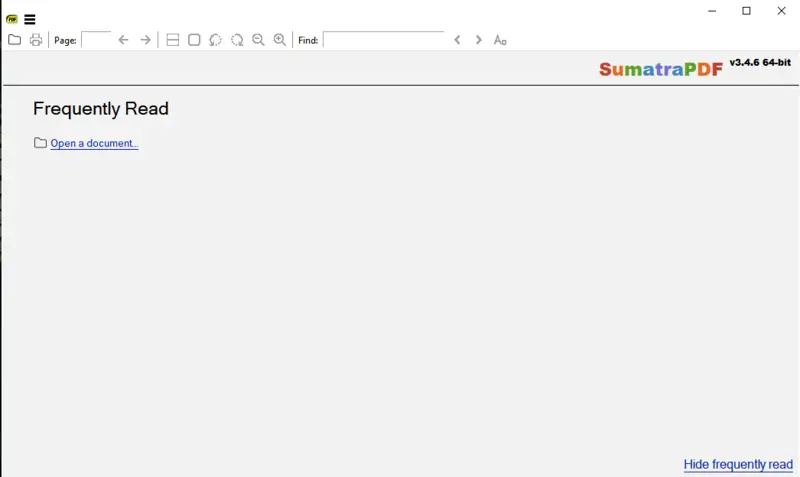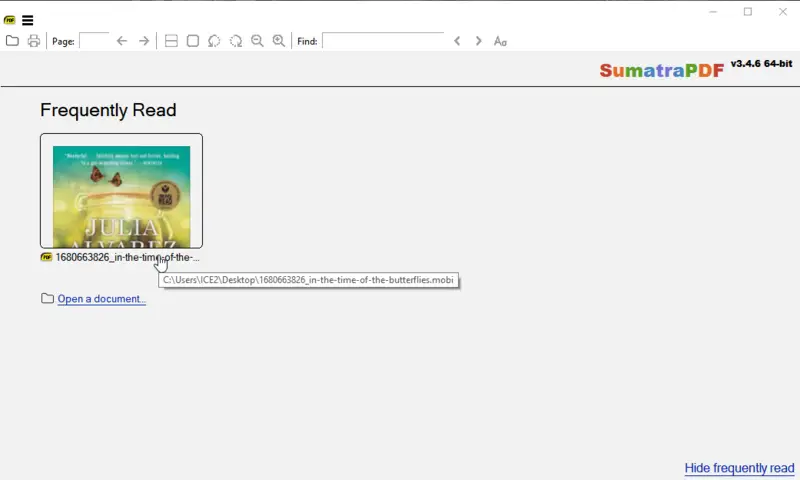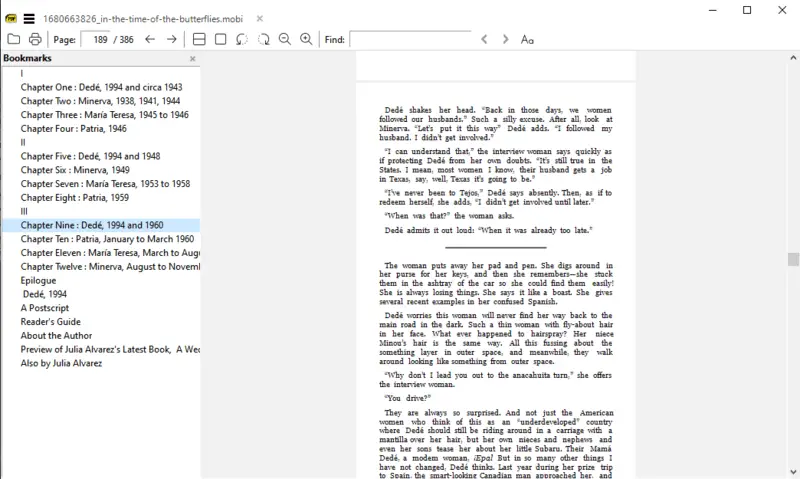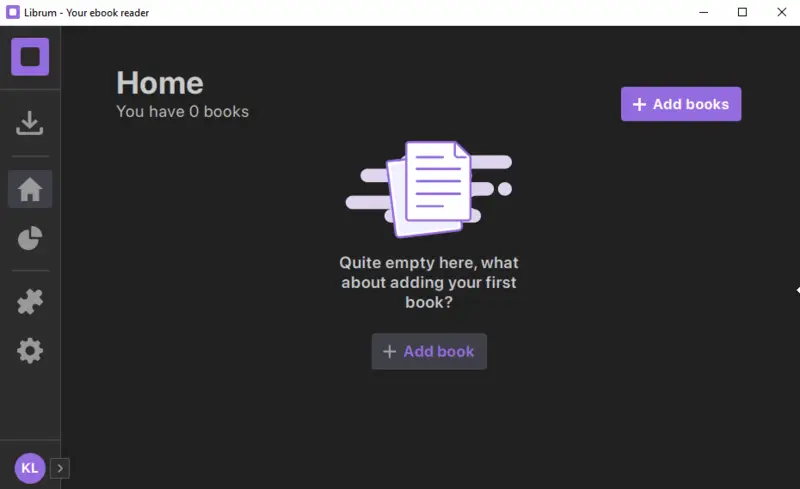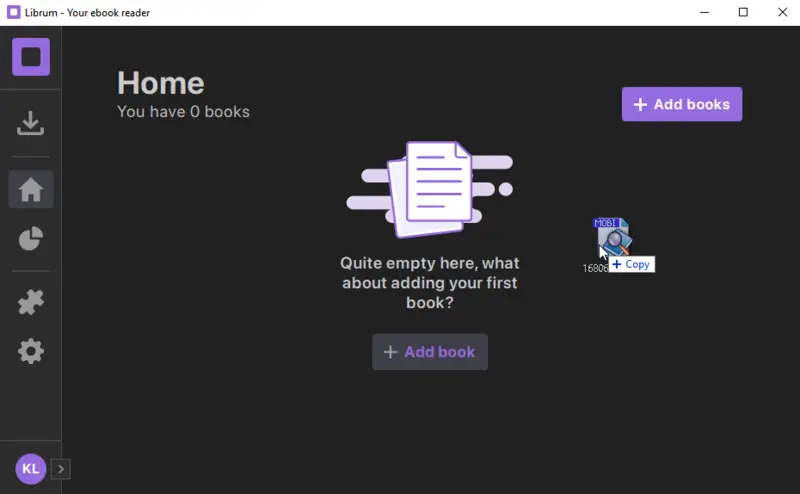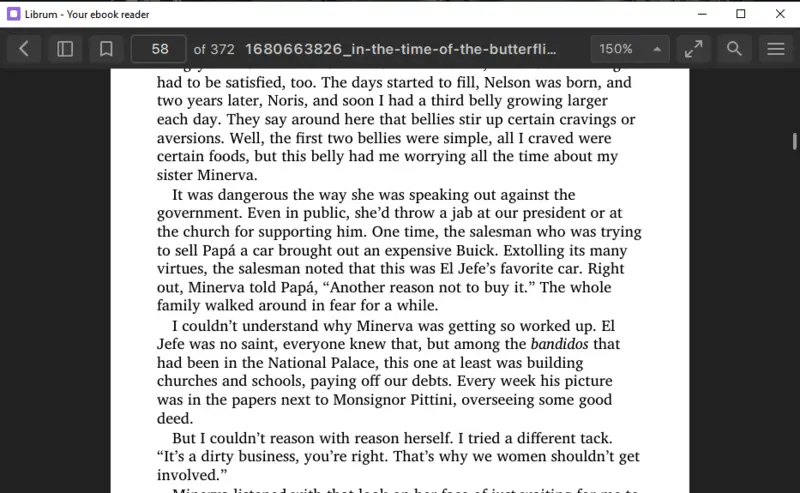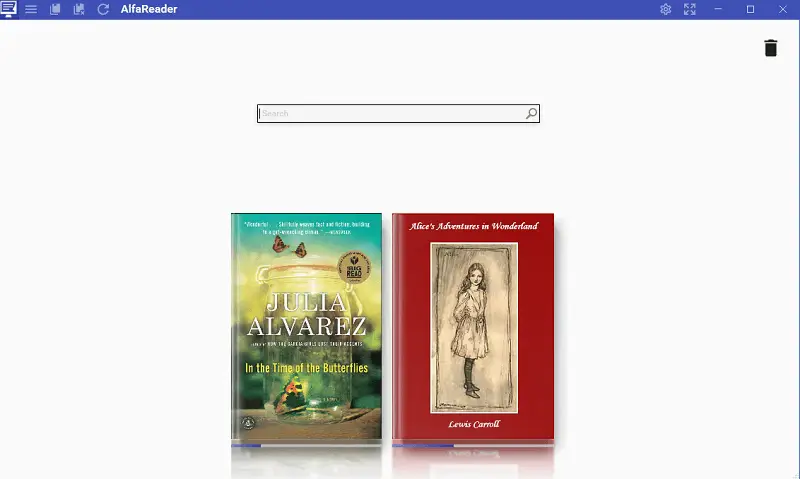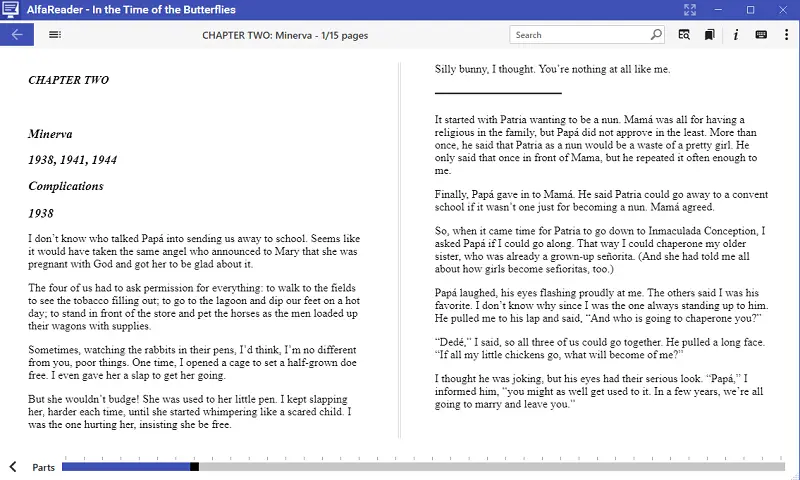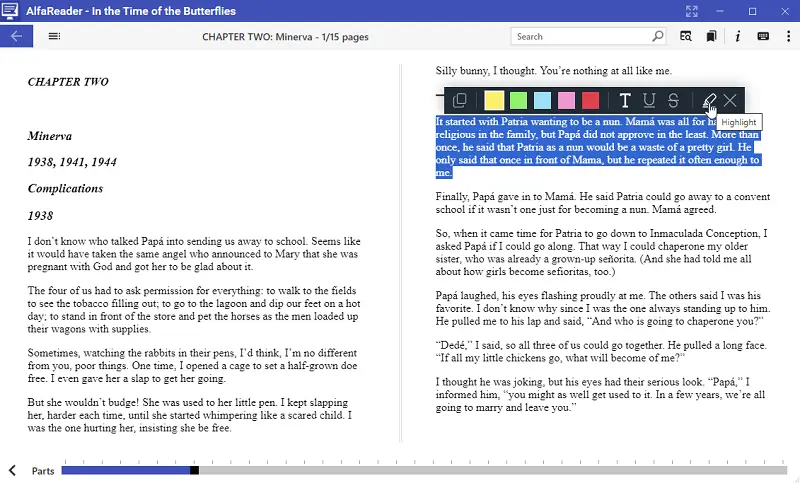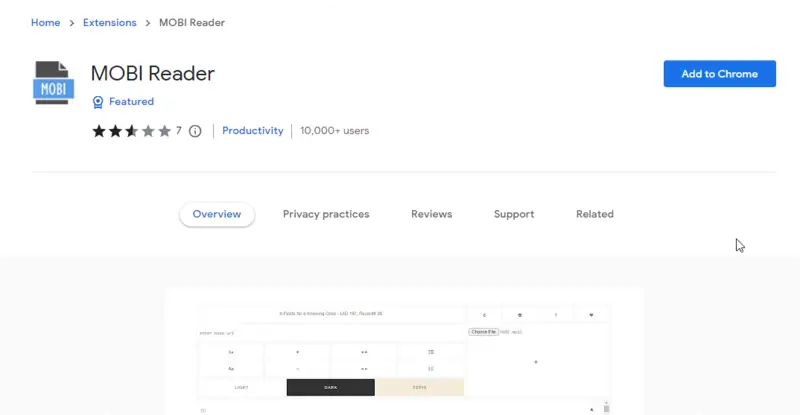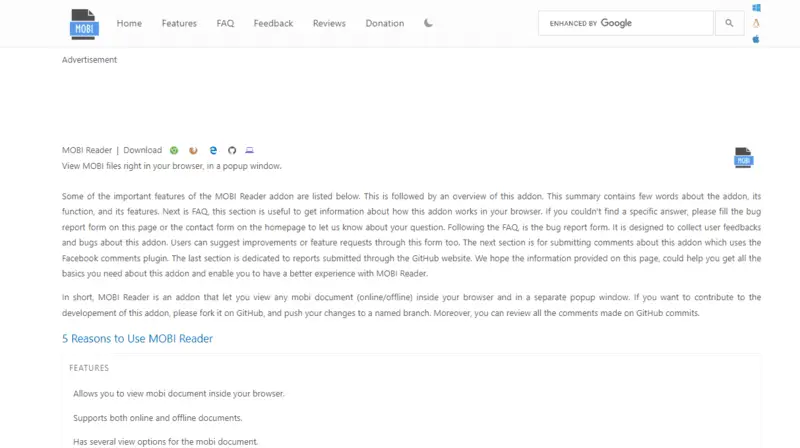How to Open MOBI Files
Digital documents in the MOBI format usually represent books, magazines, and comics.
But how to open MOBI files if you don't have such a device and want to do it on your PC or phone? These files use a specific data encryption type, so you will need a special eBook reader for Windows, Mac, or other OS to open them.
In this article, we will share 9 different ways to open a MOBI file on various devices running numerous operating systems (Windows, macOS, iOS, Android). There are online and offline methods, too.
MOBI readers: summary table
| Method | User experience | OS | Format support | Our rating |
|---|---|---|---|---|
| Icecream Ebook Reader |
Easy-to-use application with modern interface. Offline software that does not have high PC performance requirements.
|
Windows
|
ePub, MOBI, FB2, PDF, CBZ, CBR, TXT, ZIP
|
5.0 |
| Calibre |
Good for advanced users, but takes a lot of disk space. Easy to transfer books, but can't open DRM-protected books.
|
Windows
MacOS
Android
iOS
|
AZW, CBC, CBR, CBZ, ePUB, FB2, HTM, HTML, LIT, LRF, MOBI, ODT, OPF, RB, PDB, PDF, PML, PMLZ, PRC, RECIPE, RTF, SHTM, SHTML, TCR, TXT, XHTM, XHTML
|
4.7 |
| FBReader |
A simple application with a lot of options for customization. Has the possibility of integration with an offline dictionary.
|
Windows
MacOS
Android
iOS
|
ePub, MOBI, FB2, HTML, RTF
|
4.5 |
| Sumatra PDF |
A very fast software with a customizable library. Reading and scrolling simplicity is impressive.
|
Windows
|
PDF, ePub, MOBI, CBR, DjVu, XPS, CHM
|
4.3 |
| Librum |
Streamlined design and modern interface. However, it is not easy to install. And you need to sign in to use the app.
|
Windows
|
ePub, MOBI, XPS, CBZ
|
3.9 |
| AlfaReader |
Supports a variety of e-book formats, providing users with versatility in accessing their e-book collection.
|
Windows
|
PDF, ePub, MOBI, FB2, CBZ, DJVU, TXT
|
3.5 |
| Kindle |
Simple interface, supports bookmarking, highlighting, and dictionary lookup.
|
Windows
macOS
iOS
Android
|
MOBI, ePub, DOC, DOCX, HTML, RTF, TXT, PDF
|
4.0 |
| Chrome extension |
Beautiful interface with easy-to-read text. Does not have any features.
|
Web
|
MOBI
|
3.0 |
| Herokuapp |
Plain tab with limited controls.
|
Web
|
MOBI
|
3.0 |

How we chose the methods to open MOBI files
To find the best solutions for reading MOBI files, we tested various programs and extensions on different devices and operating systems.
We selected the most popular and highly rated eBook readers, examining their features, ease of use, and compatibility with MOBI files and other ebook formats.
We also evaluated their ability to open MOBI files of varying sizes and complexity and assessed the quality of their user experience.
After extensive testing, we selected the top 9 eBook readers to include in this article. These programs offer a range of features and functionalities, ensuring that there is a suitable option for every user, regardless of their device and OS.
Way 1. Icecream Ebook Reader
The most popular ebook reader for PC for that is Icecream Ebook Reader which allows you to turn your desktop into a great ebook reader.
How to use Icecream Ebook Reader to open MOBI files:
- Download the MOBI reader on your Windows PC, install and open the program.
- Tap the "Add book" button to browse a single file. Press the "Add folder" to insert a folder containing electronic books of the supported formats. Alternatively, just drag and drop the item to the reader.
- The selected books will be now displayed in the Library. Double-click on the book's record in the Library to open the file.
In addition to reading, Icecream Ebook Reader handles the following tasks:
- Bookmarks creation;
- Search within the content;
- Notes taking;
- Quick navigation within a book.
Advantages of this free eBook reader to open MOBI files:
- Free way to read ebooks.
- Doesn't consume much of PC resources.
- Installation and downloading are done in a matter of seconds.
- Opening MOBI files does not require an Internet connection.
- Compatible with all Windows versions, starting from the 7th.
- Recognizes MOBI files, along with other popular eBook formats such as EPUB, FB2, PDF, CBZ, and CBR.
- You can customize your reading experience by adjusting font size, as well as adding notes to important passages for future reference.
Way 2. Calibre
If you don't have the proper eBook reader installed on your computer, it can be difficult to open and read MOBI files. Thankfully, the free software Calibre provides an uncomplicated method for opening MOBI files.
How to view MOBI in Calibre:
- Download and install Calibre onto your computer.
- Open the eBook reader.
- Select "Add Books".
- A dialog box will show up, asking you to pick the files you want to browse to Calibre.
- Navigate to where your file is stored and select it, then click "Open".
- The ebook has now surfaced in your Calibre library. You can double-click it to launch and view it in Calibre's built-in reader.
Using Calibre to operate MOBI files offers a superb possibility to access and read digital books. Utilizing is simple, free, and has numerous features. But as with any software, its advantages and disadvantages should be known prior to use.
Pros:
- Can convert MOBI files into other formats rendering them more legible on various devices.
- Provides a home library manager which allows users to organize their books into collections and categories.
- The software is regularly updated with bug fixes and new options.
Cons:
- MOBI reader takes up a lot of space on the user's device.
- Some of the additional complex instruments require a good understanding of ebook formats and metadata.
- It can take time to learn how to use all the features properly.
- The software doesn't offer as much integration with other services as other ebook readers do.
Way 3. FBReader
FBReader is a renowned open-source eBook reader app for Android and Windows.
How to open a MOBI file in FBReader on Android:
- Download and install FBReader from the Google Play Store or from its official website.
- Open FBReader on your device.
- Tap the three-line icon at the top left of the screen to access the main menu.
- Select "Local Library" from the list of options.
- Find and hit the file you desire to open.
- The book will now open and be ready to read in FBReader.
FBReader also contains many useful features such as the ability to change font sizes, add bookmarks, and search for specific words or phrases within the text. It also offers integration with cloud storage services such as Dropbox and Google Drive, facilitating access to your library of MOBI format books accessible from any platform.
Let's delve into the benefits and drawbacks of using FBReader for MOBI files.
Pros:
- Simple to set up and use, making it perfect for those desiring to quickly open and analyze MOBI files.
- Variety of book formats supported.
- Cross-platform support. Works on Android, iOS, Windows, Linux, and macOS devices.
Cons:
- Not all features are available on all devices. Some may be missing depending on the device you're using.
- DRM support isn't available for all versions of FBReader which can limit your ability to read DRM-protected MOBI books.
Way 4. Sumatra PDF
Sumatra PDF is a free, lightweight PDF editor and viewer that can facilitate the opening of MOBI files.
How to read MOBI in Sumatra PDF:
- Download and install the latest version of the eBook reader on your computer.
- Open the app and then click on "File" > "Open".
- Select the file that you want to open and click "Open".
- You can now view and read the contents!
Sumatra PDF also allows you to customize the look and feel of your MOBI book by changing its font size, background color, page layout, etc., which is really helpful if you want to read more comfortably.
It has a number of advantages, yet there exist some drawbacks. Let's take a look.
Pros:
- It is powerful enough to open large documents, as well as MOBI files.
- It allows you to easily zoom in and out of documents.
- You can search for words and phrases quickly.
Cons:
- MOBI reader does not have an integrated dictionary or thesaurus for quick reference.
- It lacks any features for editing or converting your files.
- The user interface is basic and the design looks dated.
Basically, employing Sumatra PDF constitutes a smart choice for opening MOBI files if you don't need any additional tools. However, if you're looking for something more powerful and feature-rich, you may want to look elsewhere.
Way 5. Librum
Librum is an eBook reader app designed to enrich the reader's experience, ensuring it is both enjoyable and accessible to all users. The program facilitates the opening and viewing of MOBI files.
How to read MOBI ebooks in Librum:
- Download and install the free software.
- Open the app, and click on "Add Books".
- Choose the MOBI file from the list of supported formats.
- Your book is going to be visible in the library section of the app.
- Click on it to open it and start reading!
Librum also offers plenty of other features that you can take advantage of. You can arrange your books into groups, emphasize passages, make notes, and even connect with other devices. Here's a closer look at the advantages and disadvantages of using it to open MOBI files.
Pros:
- It has an intuitive interface, making it straightforward to read MOBI files.
- Stores all your documents in the cloud, so you can access them anywhere you have the Internet.
- Your data is encrypted and protected with several layers of security, keeping your information safe and protected.
Cons:
- The files you can upload are limited to 50MB each.
- The free version of eBook reader app is limited in terms of instruments compared to the paid plans.
- Depending on your connection speed, it may take some time for documents to load.
Way 6. AlfaReader
AlfaReader is an application primarily designed for reading e-books in various formats on Windows devices. It provides a user-friendly interface and a range of features to enhance the reading experience.
How to view MOBI files in AlfaReader:
- Begin by downloading the ebook reader onto your computer.
- Follow the installation process by adhering to the prompts provided by the wizard.
- Launch the reader. Simply drag and drop your file into the main window to begin reading.
Pros:
- Various reading layouts and customizable viewing options, including font size zooming.
- Automatically remembers the last page read for each book.
- Enables users to make annotations, highlights, and bookmarks, facilitating easy navigation and reference to important sections.
Cons:
- Primarily MOBI format reader is available for Windows devices, limiting its accessibility for users who prefer other operating systems.
- The absence of text-to-speech (TTS) functionality limits accessibility for those who rely on audio narration or assistance while reading.
Way 7. Kindle
The Kindle eBook reader app is a versatile tool for reading ebooks. It is available on iOS, Android, Windows, and macOS, ensuring users can access their MOBI files on different devices seamlessly.
How to open MOBI in Kindle app:
- Download the software from the respective store (e.g., Google Play Store for Android, Apple App Store for iOS, etc).
- Open the program and sign in with your Amazon account.
- Add the MOBI book through your Amazon email or by adding it directly with "Send to Kindle".
- You can now access the file from your app library.
- To read the book, simply tap on its cover or title.
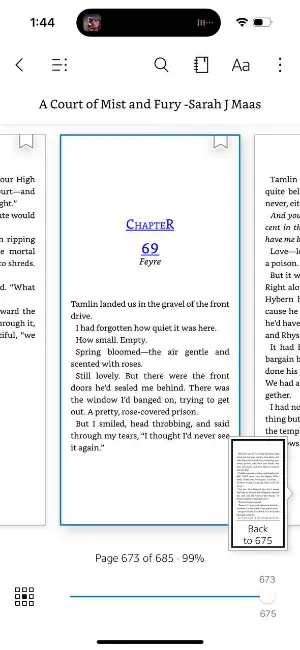
Pros:
- Users can adjust font sizes, margins, background colors, and brightness to suit their reading preferences.
- The Whispersync feature syncs your progress, bookmarks, and notes across devices.
- There is a vast library of eBooks available for purchase through Amazon.
Cons:
- You need to create an Amazon account if you don't have one.
Way 8. Chrome extension
Are you in search of a simple solution to peruse MOBI files in Chrome? The MOBI Reader extension is the perfect solution! This extension facilitates you to open, inspect, and digest MOBI straight from your browser.
How to read MOBI using a browser extension:
- Download and install the MOBI Reader plugin from the Chrome web store.
- Once it has been installed, open your chosen file in Chrome.
- The MOBI Reader add-on will automatically detect the file and open it in its own viewer window.
- You can now read the MOBI file in the same way as any other document.
- To make changes or keep your progress, click the "Save" button at the top of the viewer window.
- When you're done, simply close the window to exit the reader.
Taking advantage of the MOBI Reader supplement provides an excellent technique to rapidly and conveniently access all your files without downloading any extra software or plugins. Here we'll evaluate the merits and demerits of deploying the extension to open MOBI files.
Pros:
- The extension is super easy to install and use.
- You can customize the reading experience with various features like font size, background color, and page layout.
- Free to download and use, so you don't need to pay anything for it.
Cons:
- Not compatible with all devices.
- The extension has limited options in comparison to other free ebook reader apps available. It doesn't have any bookmarking or annotation capabilities.
- Some MOBI formats aren't supported by the extension, so you might not have the capability to open certain files.
Altogether, using MOBI Reader as a Chrome extension is a wise choice for accessing documents stored on your device. However, ensure that your device supports it and that your file is in a compatible format before downloading.
Way 9. Herokuapp
Herokuapp is an online tool that allows users to upload and view MOBI eBook files directly in their browser. It provides a simple, web-based interface for opening MOBI-format ebooks without needing to install dedicated ebook reading software.
How to open MOBI books in Herokuapp
- Utilize any modern browser (Chrome, Firefox, Edge, Safari) to access the site.
- Look for an upload button or drag-and-drop area on the page. Select your MOBI from device.
- Once done, the app will process the file and display its content within the window.
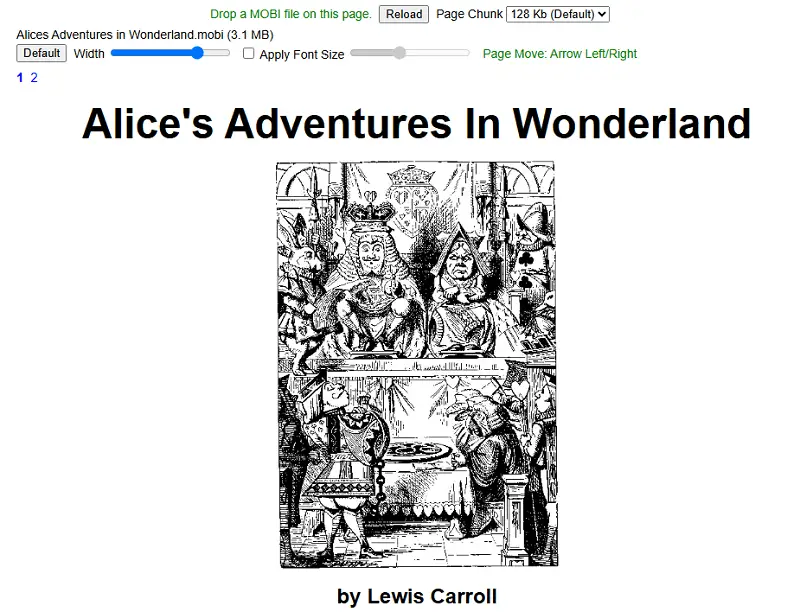
Pros:
- Works on any device with internet.
- Great for fast checking or previewing ebooks without dedicated software.
Cons:
- Uploading files online may risk exposing personal or sensitive content.
Convert MOBI format to PDF
This method has its own advantages. Turn to a MOBI to PDF converter to change the format of your ebook. This way you can save the book in PDF format, which can be easily opened on any device and OS.
Converting a MOBI file to PDF is an excellent method to make it easier to access and read your favorite ebooks. However, there are pros and cons to this process that must be considered before making the switch.
Pros:
- PDF readers are widely available, making it simpler to access MOBI files from any device.
- PDFs can be viewed on almost any device, allowing you to read the same book on multiple devices.
- PDFs offer better formatting options, allowing for more efficient reading.
- PDF files are easier to print and share across different platforms.
Cons:
- Images may be lost in the conversion process, resulting in a less visually appealing book.
- Turning a MOBI file into a PDF increases its size and therefore takes up more space on your device.
- Conversion errors can lead to loss of data or formatting problems that may not be easy to fix.
Ultimately, the decision to replace your MOBI file with a PDF is based on your individual needs and preferences. Consider the pros and cons carefully before making your decision.
What is a MOBI file?
MOBI is a type of ebook format created by Amazon for the Kindle platform. They are tailored for easy-to-read and navigate on small screens, and can also be used on other devices that support the format. The MOBI format is based on the Open eBook standard.
- MOBI files can contain text, images, formatting, and other metadata such as author and copyright information. They can include audio and video files. The file size of a MOBI can vary depending on the content it contains.
- MOBIs are commonly utilized to propagate ebooks, yet they may be employed for other types of documents such as magazines or newspapers. They are also commonly used for educational materials such as textbooks or course notes.
- You can convert it into other formats such as PDFs, ePub, or plain text docs using specialized programs. This grants you the capability to observe the MOBI file material on any machine that can handle those formats.
- MOBI file type is regularly employed to disseminate digital books that have been bought from online stores such as Amazon or Barnes & Noble.
- MOBI files support reflowable content, allowing text to adjust dynamically to different screen sizes and user settings.
Extension kinds:
- .azw: A variant of the .mobi format. Amazon started using the .azw for eBooks downloaded from their Kindle Store.
- .azw3: This is an updated version, supporting more advanced features like HTML5 and CSS3.
- .kfx: A newer format, which handles enhanced layout, fonts, and embedded multimedia.
Overall, MOBI is an efficient choice to retain content for distribution on a variety of devices. They provide a secure way to protect content while making it accessible across multiple platforms. The right software or apps will allow readers everywhere to open and enjoy these files effortlessly.
MOBI vs. other formats: comparison table
| Feature | MOBI | ePub | AZW | Kindle Format 8 (KF8) | |
|---|---|---|---|---|---|
| File Extension | .mobi | .epub | .azw | .azw3 | |
| Supported Devices | Kindle devices (older models). | Most e-readers, tablets, phones. | All devices. | Kindle devices (newer models). | Kindle devices (latest models). |
| Reflowable Text | Yes | Yes | No | Yes | Yes |
| Fixed Layout | No | Yes (optional) | Yes | Yes | Yes |
| Interactivity | Limited. | Can include interactivity (like fillable forms). | Limited. | Limited. | Can support rich media and HTML5 features. |
| Text Customization | Limited. | Extensive (font, size, style). | Limited (fixed layout). | Limited. | Extensive (font size, style, etc.). |
| File Size | Typically smaller than ePub. | Can be larger than MOBI. | Often larger due to fixed layout. | Similar to MOBI. | Similar to AZW. |
| Supported Features | Basic (images, links, bookmarks). | Advanced (audio, video, animations). | Static, no multimedia support. | Basic features. | Supports advanced formatting, HTML5. |
How do I open a MOBI file: FAQ
- Can I open MOBI files on my computer?
- Yes, you can read through MOBI files on your computer by downloading an ebook reader. After installing the app, you should have the ability to open it straight away from the app.
- Can I alter or comment on an MOBI format file?
- Yes, you can highlight text, add notes and bookmarks, and share quotes with friends.
- Are MOBI files secure?
- Yes, they are secure and encrypted. All ebook readers use encryption technology to protect your data and ensure that it remains private and safe.
- Is there any way to print a MOBI ebook file?
- Yes, an ebook reader provides the capability of printing an opened file from the app. Please note that you will only be able to print out the entire book without selecting any pages.
- Can I access a MOBI file that is freely available on my iPhone/Android?
- Yes, you can read an open MOBI file on your iPhone or Android device by downloading a compatible digital book program.
Conclusion
In conclusion, this article has outlined a comprehensive guide to opening MOBI files. When you understand the key elements of opening these files, it will be easy to open them. With just a few clicks, users can be sure that their books will open seamlessly on any device. Whether you're using a computer, laptop, or smartphone, the steps outlined above will ensure that you can access and enjoy the content of your file.