Best PDF Editor for Windows: Top 15
PDFs are one of the most popular file formats to share and use. But can you edit a PDF? This file format is a solid one and originally it is not supposed to be changed. Nonetheless, you can do that with a reliable PDF editor for Windows although this seems to be a tricky task.
If you have the right PDF programs at hand, there shouldn’t be any difficulties with editing a PDF file. The problem is that finding a decent service that corresponds to your needs might be more complicated than it first seems.
Some PDF editors are great for documents containing text, others would be quite helpful when it comes to working with filling PDF forms.
Best PDF editors for Windows: summary table
| Application | Licensing | Price | Our rating |
|---|---|---|---|
| Icecream PDF Editor |
Shareware, Lifetime license
|
$49.95
|
5.0 |
| Nitro PDF Pro |
Shareware
|
$179.99 (Windows)/$129.99 (Mac)
|
4.6 |
| ABBYY FineReader PDF |
Shareware
|
$169.99
|
4.3 |
| Foxit PhantomPDF |
Shareware, Lifetime license
|
$199.95
|
4.8 |
| LibreOffice Draw |
Freeware
|
Free
|
4.0 |
| Inkscape |
Freeware
|
Free
|
4.0 |
| Expert PDF Editor |
Shareware, Lifetime license
|
Starts at $39.99
|
3.9 |
| Adobe Acrobat DC |
Shareware
|
$179.88/year license cost
|
3.7 |
| Swifdoo PDF Editor |
Shareware
|
$48.00
|
3.5 |
| Kofax Power PDF |
Shareware
|
$129.00 - $179.00
|
3.8 |
| PDFgear Desktop |
Freeware
|
Free
|
3.3 |
| AbleWord |
Freeware
|
Free
|
3.0 |
| Canva |
Shareware
|
$109.99 per year
|
2.9 |
| Microsoft Word |
Lifetime license
|
$$179.99
|
2.9 |

How we picked the best PDF editors
During our evaluation process, we took a thorough approach to testing the various options available. We’ve tested popular software to edit PDF files on Windows to help you find the PDF editing application that fully satisfies your demands.
Our team of experts checked each PDF editing software's user interface, functionality, and overall ease of use.
We also considered the licensing pricing and customer support options offered by each PDF editor.
Through our rigorous testing, we were able to identify the best PDF editor for Windows that provides the best value for users looking for a reliable and efficient PDF editing solution.
1. Icecream PDF Editor
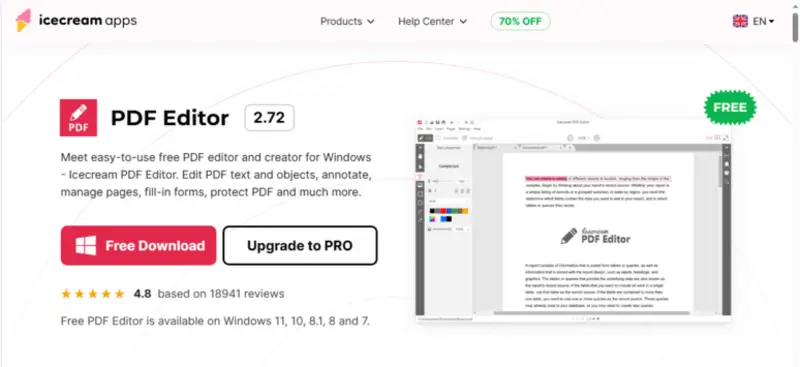
Icecream PDF Editor is the best free PDF editor for Windows 10 that is very easy to use. This software has multiple tools to edit PDF files. You can correct mistakes and edit existing text in your documents, add new text and write on PDF, make it bigger or smaller, change its font, color, opacity, and much more.
If you want to add graphics to your document, feel free to do so. Simply click the image icon and upload a picture you need to your input file. Draw lines and arrows of color and size of your choice, add rectangles and circles, and this all is only about PDF editing.
If you wonder how to annotate a PDF then Icecream PDF Editor will provide you with even more options:
- Insert stamps to PDF, notes, highlights, underlining, and anything you might think of without actually editing PDF content.
- When commenting upon a document you can make propositions to share your ideas about how you think a document might be edited, get it approved, and edit it afterward.
Besides that, in the "Manage Pages" mode of the PDF editor for Windows, you can combine PDF files. This is done by adding a page or another PDF file seeing the thumbnails of each. You may delete unnecessary pages, rotate pages, merge PDF files, or extract PDF pages by creating a separate file.
You can also fill in forms in PDFs using the relevant mode.
Last but not least, documents are secure with Icecream PDF Editor. If you want to make sure your files won’t be accessed by anyone without your permission you can password-protect your PDFs.
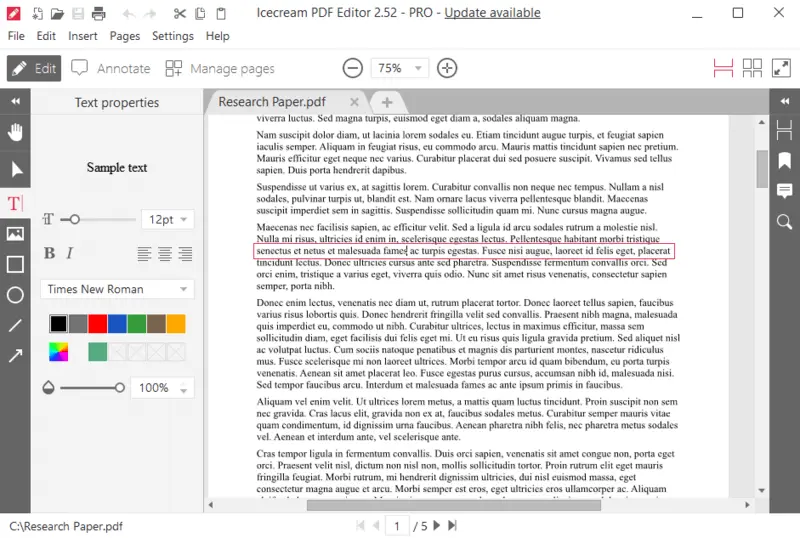
Pros:
- Full-featured PDF editor.
- Lets you edit PDF text and automatically recognizes its font.
- Annotate PDF.
- Change PDF file permissions.
Cons:
- No version for macOS users.
2. Nitro PDF Pro
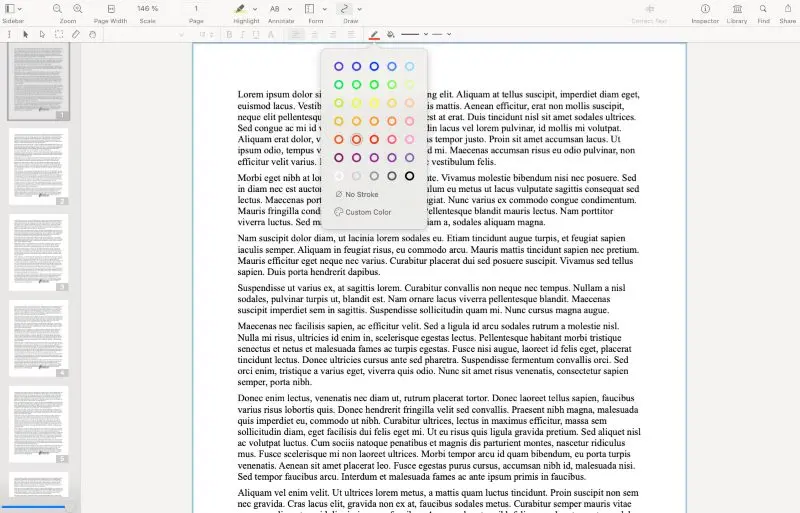
Nitro PDF Pro is a PDF editing app with a whole suite for quality work with files. If you wish to edit PDF as text, you can turn on the OCR feature. This way, you can proceed with bringing edits to a PDF document just like to any other text file.
Paragraphs of the text can be moved around the list with the drag-and-drop mechanism. You can add images, insert blank pages, incline elements from a file, clipboard, or scanner, and delete, crop, and rotate pages.
Adding comments and attaching files is also supported by Nitro PDF Pro. In this editor, users can fill PDF forms, and sign their documents. Also, secure them with a password, and even upload files to cloud storage.
All these advanced editing features might confuse someone who just wondered how to crop a document or add text. By and large, this app is amazing but a bit excessive if you need a basic PDF editing tool.
Nitro Pro 10 has a 14-day trial period. You would need to enter your name, surname, and e-mail to install this PDF editor, and you are ready to go.
You can activate the PRO version immediately once you installed Nitro but who wouldn’t like to enjoy good things for free first? Nitro Pro 10 allows you to edit PDFs on Mac, too.
Pros:
- Works with password-protected files.
- PDF editor with intuitive interface.
- OCR feature built-in.
Cons:
- High level of complexity.
- Only 14 days of free trial period.
3. ABBYY FineReader PDF
.webp)
FineReader has a user-friendly interface that facilitates easy software deployment. You can easily import documents into the program and then edit PDFs with a variety of tools. It supports a wide range of file formats from such programs as Microsoft Office, Adobe Acrobat and its alternatives, and more.
This PDF editor for Windows also has powerful characteristics that render it a perfect selection for document management and PDF editing.
The software facilitates the transformation of PDFs into editable formats such as Word and Excel. Furthermore, it can aid you in creating fillable forms, adding signatures, and adding text boxes to documents. You can also secure your documents with a password for added protection.
FineReader also includes the highest-quality OCR feature that serves to transform scanned documents into searchable text files.
It also supports batch conversion, streamlining the process of converting multiple files at once.
Pros:
- Translated to multiple languages.
- Can batch process PDFs.
- Offers advanced features such as OCR, which facilitates search and editing text in PDFs.
Cons:
- Pricey in comparison to other PDF editing software.
4. Foxit PhantomPDF
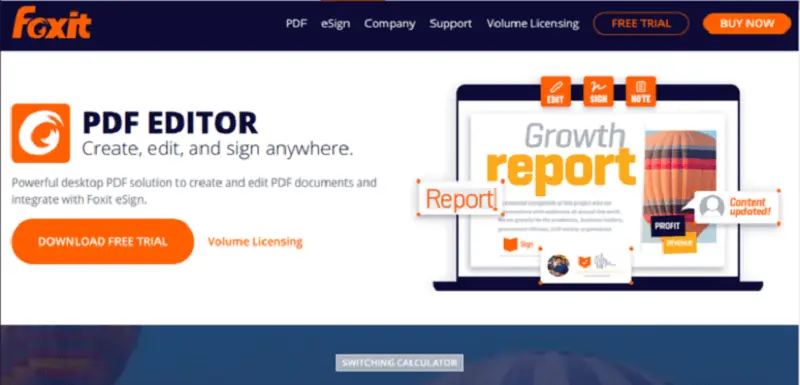
Foxit PhantomPDF is a great PDF editing software that can change the existing content including editing PDF text.
Not only can this PDF editor It also annotates your PDF, adds links, graphic elements, images, audio, and video. Also inclines text markup, highlights areas, works with comments, inserts stamps and forms, rotates pages, and much more.
All these features are easily accessible from the intuitive menu. With this PDF editor for Windows, you can open multiple files at once and they will be kept in separate tabs. This is very handy when you are working on multiple documents.
To download this PDF redactor, though, you are required to add your email, first and last name, company, and phone number. This is slightly inconvenient.
Pros:
- PDF editor with OCR system.
- Nicely designed GUI.
- Edits both scanned and converted to PDF files.
Cons:
- Takes up to 483 MB of disk space.
- Personal data is required before downloading the Free version.
- The PRO version of the PDF modifier is rather pricey.
5. LibreOffice Draw
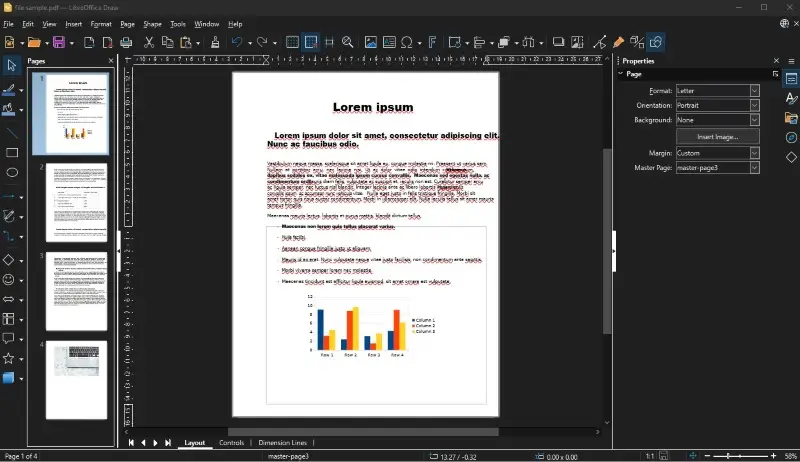
LibreOffice Draw is an open-source PDF editor from a LibreOffice software package.
This PDF modifier edits text of a document exactly like LibreOffice Writer edits a Word file.
There are actually plenty of useful features you can work with.
Graphic elements like arrows, stars, and rectangles can be added to your PDF. You can add diagrams and tables, change the layout of a page, and add macros, video, audio, objects, and frames.
This PDF editing app can ease up your work with text documents in PDF format considerably. It perfectly opens PDF protected with a password. The interface is pretty outdated yet comfortable to work with.
Pros:
- PDF editor that can easily edit PDF text.
- Supports the addition of graphic elements.
- Completely free.
Cons:
- No OCR system.
- Outdated design.
6. Inkscape
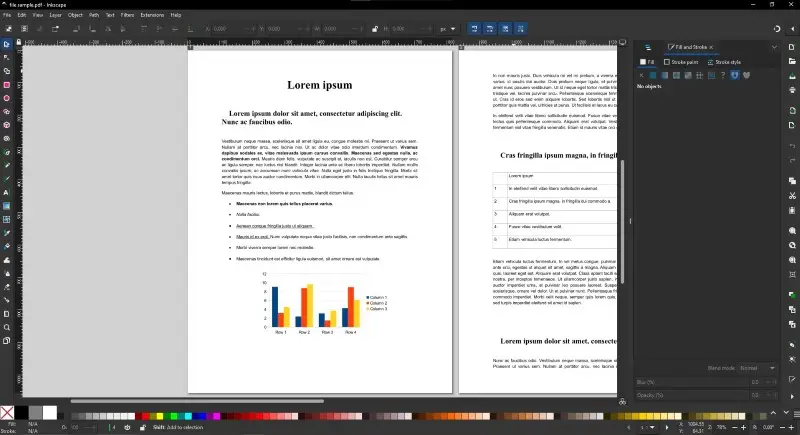
Inkscape is a famous PDF modifier that is open-source and offers plenty of features to edit PDF files. The program is a bit overloaded with buttons, since it's not only a PDF editor for Windows, but a vector graphics program in general.
Compared to other PDF editors like AbleWord or LibreOffice Draw, working with text in Inkscape is rather complicated.
You can delete text and type on PDF easily, but typing new text turns out to be difficult. You need to manually select the font and the size so that the new text fits into an old one.
Editing a PDF with graphics is much easier - there are an abundance of elements to be added to the PDF.
Inkscape PDF editor lets you work with layers, paths, filters, and lots of extended settings for professional editing.
Pros:
- Variety of tools to edit graphics.
- PDF editor with advanced settings.
Cons:
- Doesn’t modify PDFs that are password-protected.
- Complex text editing.
7. Expert PDF Editor
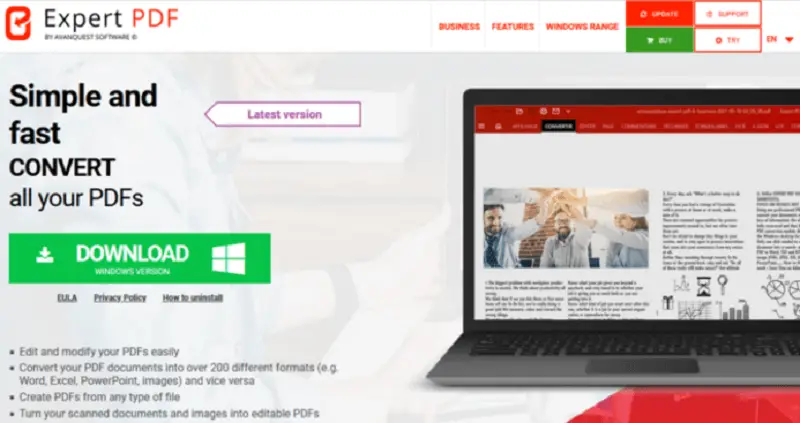
Expert PDF Editor opens most of the password-protected documents. If your PDF document has a password, you can highlight the text; if it doesn’t, you can fully edit your content.
The application also supports the OCR system with multiple languages (compared to the vast majority of PDF editing software that is only in English).
As for the graphics, you can add sticky notes, and random lines by means of pencil. It is possible to add stamps, ellipses, rectangles, and images, add watermarks and page numbers, and add forms while editing a PDF. You can split, rotate PDF files, and adjust your documents in size with this application.
Several files can be opened and kept in separate tabs. If you need an easy yet full-featured PDF editing software then Expert PDF Editor is a good choice for you.
Pros:
- Easy to use PDF editor.
- Can manage PDF pages.
Cons:
- Doesn’t edit existing PDF text.
8. Adobe Acrobat DC
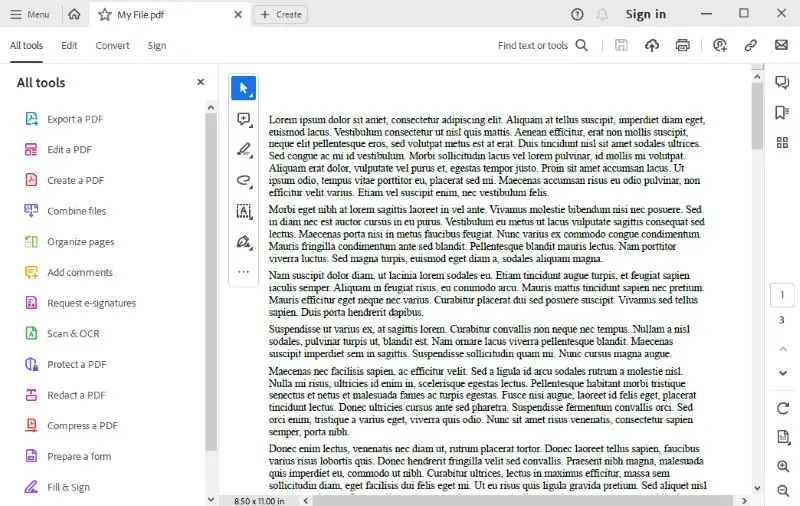
Acrobat DC is a product made by Adobe; so if you are used to using its apps this might be a great option to edit PDF files. This PDF editor has all the basic features, such as adding an image to your PDF, drawing lines and arrows, deleting pages from a file, and much more.
Not only can you upload your PDFs to open and edit, but also scanned documents which are important for working with business files and contracts. You can also type on docs if you don’t want to literally edit a PDF.
The interface looks pretty outdated which is unusual to Adobe. If wonder how to modify PDF without it there are some other options but with Acrobat, you indeed have all tools at hand.
But then again, the fact is, they are randomly placed which most probably confuses a new user. Of course, you’ll be able to edit your PDFs the way you need; but it might take more time and effort than you expected.
The biggest disadvantage in this PDF editor is: the programs so-called free trial starts with a commitment to monthly or annual payments. You can’t try editing a PDF with this app before entering your credit card data.
Pros:
- PDF editor with a lot of advanced features.
- Built-in OCR system.
- Edits scanned files.
Cons:
- High level of complexity.
- The service is very expensive.
- Poor customer support.
9. Swifdoo PDF Editor
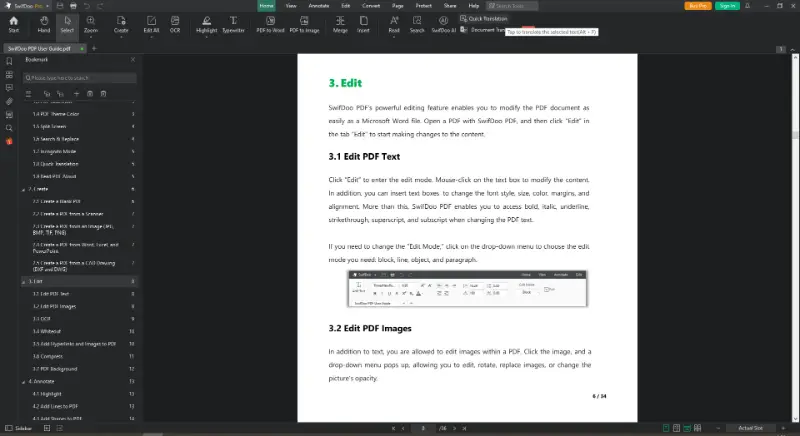
Swifdoo is a powerful and feature-packed PDF editor for Windows. It helps users in creating, annotating, and editing PDF documents quickly and accurately. With its intuitive design, it is the perfect choice for both novice and experienced users.
The program grants users the ability to edit multiple PDF files at once. The user can also add comments, highlight important points, and draw freehand lines on the document.
The software supports a range of document formats including Microsoft Word, Excel, PowerPoint, TXT, CAD, and HTML as well as image files like JPG, PNG, GIF, etc. This renders the conversion of documents into PDFs or vice versa effortless.
Swifdoo offers several security features to protect your documents from unauthorized access. This PDF Editor supports file encryption with passwords and digital signatures for added safety.
Furthermore, it also provides sophisticated functions like PDF redaction and content removal that help prevent confidential information from being seen or taken without permission.
Pros:
- Turns folders, and emails into PDFs.
- Quick to edit large PDF files.
- Support for multiple formats.
- Works on Windows 11, 10, 8.1, 8, 7 and XP.
Cons:
- Cloud storage is not available.
- Tech problems with activation code.
- Long wait times for customer support.
10. Kofax Power PDF
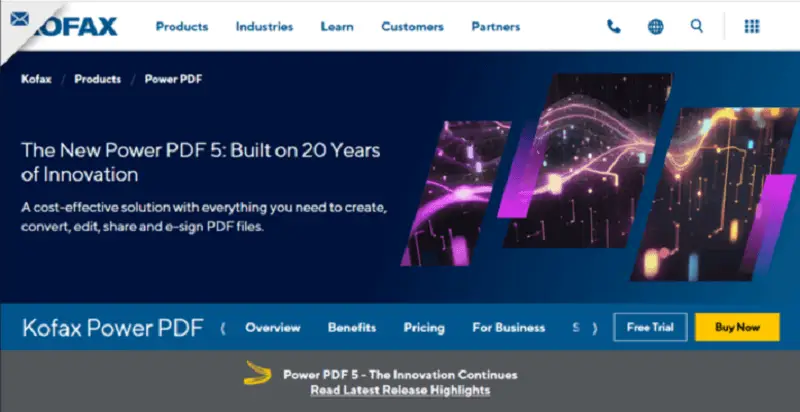
The user interface is intuitive and easy to navigate. The PDF editing software has a simple toolbar on the left side of the screen that contains all the essential features.
It includes tools for creating a new document, editing an existing document, adding text and images to a document, merging documents, transforming documents into different formats, and more.
Kofax Power PDF Editor provides state-of-the-art capabilities such as automatic field recognition, page rotation, and cropping. It has integration with Microsoft Office applications, password protection for documents, digital signatures, and encryption.
This editing PDF application enables the simultaneous processing of multiple documents.
The software is available in two versions: Standard and Professional. The Pro version has additional features such as character identification (CI), redaction instruments for secure document handling, the ability to add watermarks to documents, etc.
Pros:
- Encrypt the documents with passwords for extra security.
- Compatible with other programs.
- Multi-platform PDF editor.
Cons:
- The program can be acquired only for Windows (standard and advanced).
- There's no live chat or phone support available.
11. PDFgear Desktop
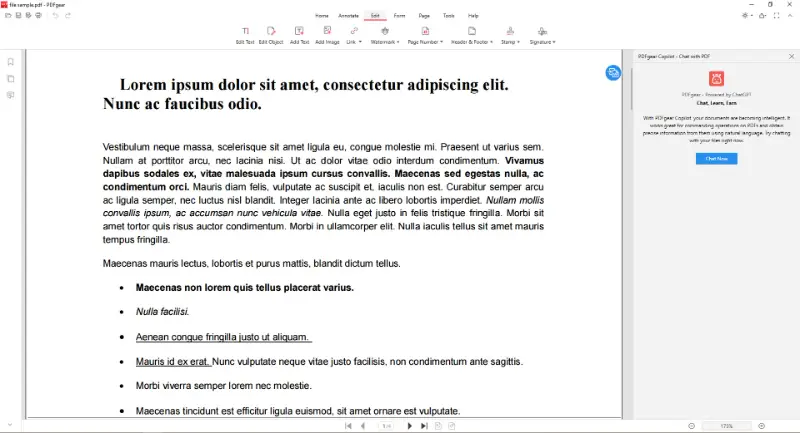
PDFgear Desktop is a comprehensive PDF software for Windows and Mac users. This software allows you to create, edit, convert over 25 formats, and merge PDF files. You can even turn paper documents into digital ones with its scanning feature.
PDF software is very simple to use, with a streamlined user interface and intuitive icons. To start PDF editing, you just have to drag and drop your file onto the program. Then, you can insert text or images, annotate pages, fill out forms, add signatures, apply watermarks, and more.
PDF modifier also comes with cloud storage integration. This helps you store and share PDFs on Dropbox, Google Drive, OneDrive, and other cloud services.
You can send the documents directly from the program as an email attachment or via social media platforms like Facebook and Twitter.
Pros:
- Ability to create blank PDFs.
- Electronic forms option.
Cons:
- The feature set available in PDFgear Desktop is quite limited.
- PDF editing is not smooth enough.
- Many users face problems when editing PDF files.
12. AbleWord
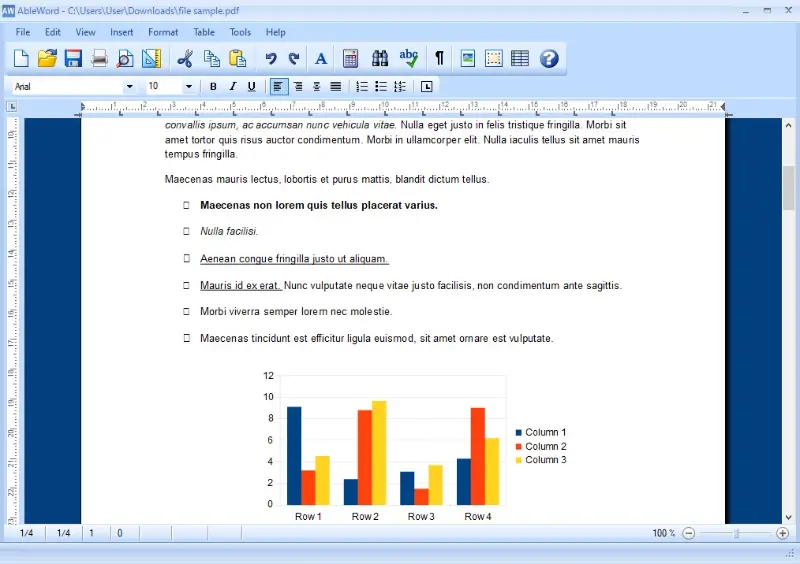
AbleWord is a really awesome PDF editing software if the documents you are working with were previously converted to PDF from Word. Basically, you can open such a file in AbleWord, automatically make PDF editable, and work with it just like in Microsoft Word.
Edit PDF text, add tables, highlight, work with font, and change the alignments of text – you’re able to do everything with this compact PDF editor for Windows OS.
We tried a scanned document but it was recognized as an image. It didn’t make PDF editable in this case, so we wouldn’t recommend this app for those who need to work with scanned PDFs. This PDF editor doesn’t open password-protected files, either.
Pros:
- Simple-to-navigate interface.
- Compact size.
Cons:
- No OCR system.
- PDF modifier doesn’t work with scanned and password-protected documents.
13. Canva
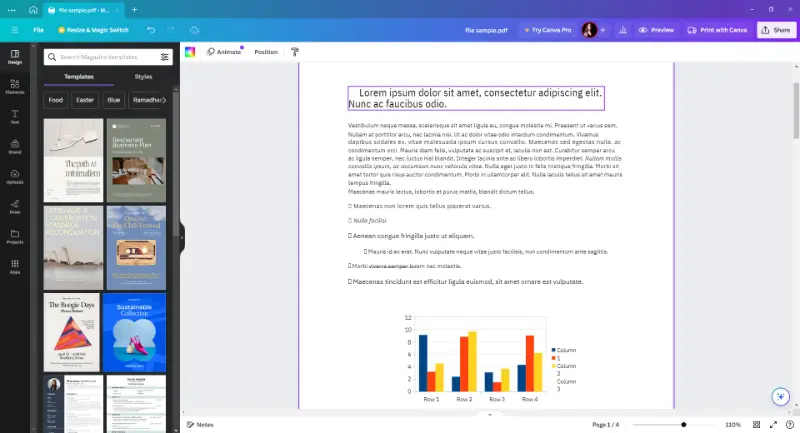
Canva is a popular design platform that offers a wide array of tools for creating stunning visual content, including presentations, social media graphics, posters, and more. It offers a desktop version of its service that is available for both Windows and macOS.
In addition to its design capabilities, the program also serves as a powerful PDF editor, allowing users to create, change, and customize documents with ease.
With its vast library of templates and elements, this PDF software provides endless possibilities for visually stunning results. Collaboration and sharing features make it easy to work with others and share your documents with clients, colleagues, or friends.
Pros:
- A vast library of professionally designed templates for various purposes saves time and effort in creating PDFs from scratch.
- Extensive customization of designs, including colors, fonts, backgrounds, and layouts.
Cons:
- Some advanced functionalities of this online PDF editor and premium design elements are restricted to paid subscriptions.
14. Microsoft Word
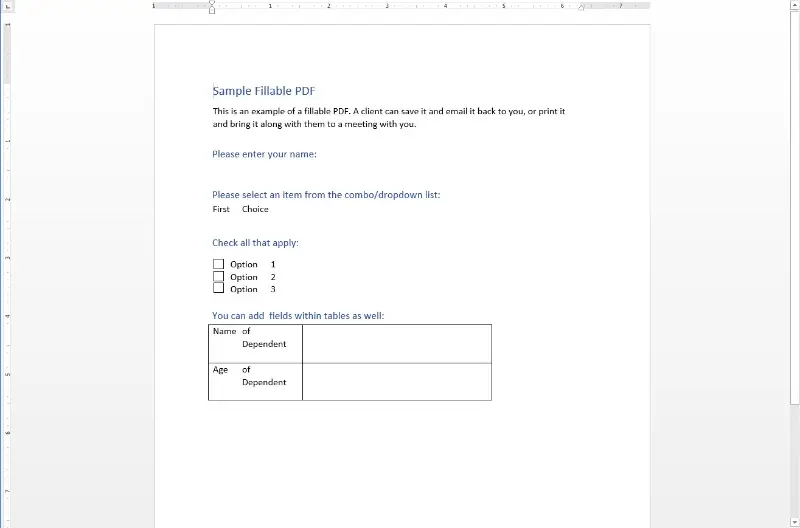
Microsoft Word can do more than just process text—it also works well as a basic PDF editor. When you open a PDF file in Word, it is converted automatically into a customizable layout, letting you make adjustments almost as if it were a regular document.
You can revise text, modify styles, insert visuals, tweak alignment, and add elements like tables or headers. Once finished, the file can be exported back to PDF without needing any additional tools. It's a practical choice for those already comfortable with MS Office.
We tested the program with various digital PDFs and it handled simple ones well. However, scanned PDF pages were treated as static images and couldn’t be edited. Interactive fields and complex elements didn’t always display correctly either.
Pros:
- Intuitive layout, easy to navigate.
- Converts papers into editable content instantly.
- Built-in PDF export functionality.
Cons:
- No OCR support for scanned material.
- Formatting issues may occur with advanced designs.
15. Systweak PDF Editor
(1)(1).webp)
Systweak PDF Editor is a user-friendly, affordable, feature-rich PDF tool that lets you directly edit, convert, annotate, and secure PDF documents. You can use it to edit text, insert images, add stamps, draw shapes, write comments, and annotate PDFs with highlights, underlines, and freehand drawings.
It even lets you create fillable forms, redact sensitive information, remove metadata, compress files, insert blank pages, bookmark, and batch process PDFs to save time. At any time, you can convert PDFs to Word, Excel, PowerPoint, HTML, and various image formats and vice versa, which most popular tools miss out on.
All these core features make this PDF editing software a must-have tool for everyone working with PDF files.
However, the editor lacks certain features. You cannot add headers or footers, share or email PDFs directly from the program, or compare documents to review changes between versions.
Pros:
- Built-in PDF repair functionality.
- Supports OCR for scanned documents.
- Works offline, preserving document privacy.
- Batch processing for conversions and merges.
Cons:
- No option to share PDFs via email or social platforms.
- No dark mode or accessibility themes.
Choosing the best PDF editor
With so many options out there, it can be difficult to know which software is best for you. Here are a few tips:
- Consider what type of editing you need. Do you need to edit PDF text, images, or both? Different editors offer various features, so ensure that the one you select has all the tools you need.
- Look at the user interface. Is it straightforward to employ? If not, it might be worth considering another editor.
- Check the features offered by each PDF editor. Do they offer basic editing tools like adding or removing text and images? Or do they provide further capabilities such as text recognition and form filling?
- Make sure that the editor is compatible with your system. Some editors are only available for certain versions of Windows and may not work with your OS.
- Read reviews from other users to get an idea of how well a particular editor works. Reading reviews can help you make an informed decision.
By taking these tips into consideration, you should be able to find a the best PDF editor that is free and fulfills your requirements.
FAQ
- Why would I use a PDF editor?
- By using a PDF editor, users can modify existing PDF documents, craft new documents from scratch, annotate (draw, leave comments, stamps, sticky notes, etc.), and much more.
- What are the characteristics of a quality PDF editor?
- A good PDF modifier should have features like editing PDF text, incorporating stamps and images, annotating documents, forming shapes and adding new pages to PDF.
- What is the difference between a PDF reader and a PDF editor?
- A PDF reader is used to view and read existing documents while a PDF editor allows users to modify and add content.
- How to edit PDF text on Windows?
- Just choose what you would like to alter and make your modifications.
- Is it possible to include pictures or visuals in my PDF document?
- Yes, a PDF editor permits you to include images or graphics in the document. Drag and drop them into the document from your computer's file explorer or employ the program's insert image function.
Editing text in PDF: tips
- Create a Backup of the Document. Save a copy of the document before making any changes. This way, if you make mistakes or want to go back to the original version, you can easily do so.
- Take Advantage of Keyboard Shortcuts. Keyboard shortcuts can help you quickly achieve the desired results without having to navigate through the PDF editor menus.
- Utilize Toolbar Buttons. Toolbar buttons provide quick access to common tasks such as saving, printing, and searching for text in PDF. Use them instead of navigating through menus so that you can work faster and more efficiently.
- Select Text. To select text rapidly, double-click on the word or phrase you want to choose. Then drag the cursor to pick the entire sentence or paragraph.
- Add Annotations. Annotations are an awesome way to add comments or notes to a document without editing text in PDF. They are also useful for highlighting important parts of the document so that they stand out from the rest of the text.
- Make Use of Drawing Tools. Drawing tools give you flexibility when editing a PDF file. It allows you to draw shapes, lines, or arrows as needed in order to better illustrate your point or emphasize certain parts.
- Check Page Size/Layout. Page size and layout can be changed according to your needs by using options such as adjusting margins, adding columns, or changing paper size.
Bottom Line
Finding the best PDF editor for Windows 10 from a wide variety of PDF programs, one that offers just the right amount of features with a modern and easy-to-use interface, but is still safe software to use, is quite a task.
We reviewed offline apps because we know that you want your documents and contracts not to be uploaded elsewhere or handed to third parties which sometimes happens with online PDF modifiers.
Besides that, it doesn’t matter how fast your Internet currently works if you use offline PDF editing software - it still is going to work as fast as it possibly can. We hope that our list of the top 13 PDF editors for Windows in 2025 helped you find your best PDF editing application to use.
Co-authors



