3 Ways to Unlock a PDF for Free
In our increasingly digital world, PDF format is common for sharing documents, but they often come with security measures that can make them difficult to work with.
This article provides a comprehensive guide on how to unlock a PDF, exploring various methods and tools available for different situations.
From utilizing online services to leveraging PDF readers and editors for computer, we’ll cover everything you need to know to regain access to your locked files safely and efficiently.
Always ensure that you have the necessary permissions to unlock and modify a document to avoid any potential copyright violations.
PDF Candy Desktop
PDF Candy Desktop offers a wide range of tools and features that cater to both casual users and professionals who frequently work with PDFs.
The PDF software features a clean and intuitive interface that makes it accessible for people of all skill levels. The drag-and-drop functionality simplifies the process of adding files for editing or converting PDF.
How to remove password from PDF with PDF Candy Desktop:
- Go to the website and download the PDF software.
- Follow the installation instructions. Open the PDF unlocker.
- On the main interface, look for the "Unlock PDF" option. Click it to add the file.
- You will be prompted to enter the password. Type in the code and press "Unlock".
- After filling in the password, PDF Candy will process your document. This may take a moment, depending on the file size.
- Find the resulting file in the pre-selected destination.
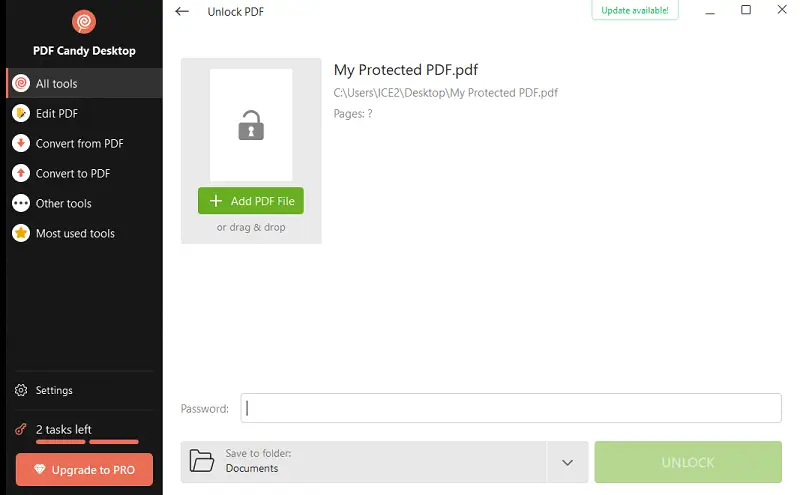
Overall, PDF Candy Desktop is a powerful and versatile app for anyone looking to remove encryption from PDF. With its extensive features, ease of use, and offline capabilities, it serves as an invaluable resource for efficiently managing documents.
Whether you need to organize, edit, convert, or decrypt PDF files, this software offers the tools necessary to meet those needs.
Adobe Acrobat
Adobe Acrobat is widely recognized as the industry standard for creating, editing, managing, and sharing PDF files. With a robust set of instruments tailored for both individuals and businesses, it provides comprehensive options for document manipulation.
Make sure you have Adobe Acrobat Pro installed, as the free version does not include the ability to remove protection from PDF.
How to remove security from PDF in Adobe Acrobat:
- Launch the PDF software on your computer.
- Click "File" in the top menu, then select "Open" to browse for the password-protected PDF file you want to unlock.
- Enter the password when prompted.
- Go to the "Tools" pane on the right side. Press "Protect a PDF" to expand the options.
- Select "Remove security".
- Follow "File", then "Save As" to get the decrypted PDF.
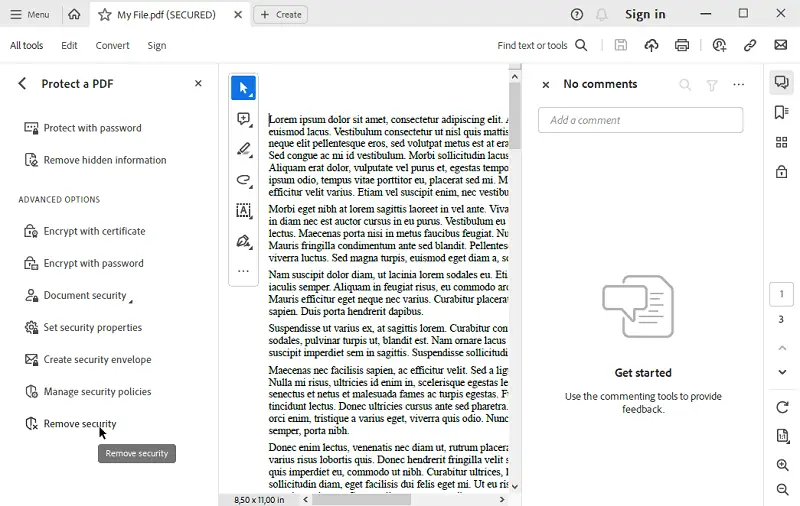
In conclusion, Acrobat stands out as one of the premier PDF unlockers. Users benefit from a seamless integration with other Adobe alternative products, ensuring a smooth workflow.
However, there are notable drawbacks to consider. The cost, particularly the Pro version, can be prohibitive, especially for those who only require basic functionalities. Additionally, while the extensive features provide powerful capabilities, they may present a learning curve for newcomers.
PDF Candy
PDF Candy is a versatile, web-based platform designed for effortlessly handling documents.
It provides a wide tool set that cater to a variety of PDF-related tasks, all accessible through a simple and intuitive interface. Users can unencrypt PDFs without the need for software installation.
How to unlock a PDF online on PDF Candy website:
- Open your browser and go to the website.
- On the homepage, find the tool labeled "Unlock PDF".
- Click the "Add File(s)" button to upload the document. You can also drag and drop it directly into the designated area.
- Choose the way how you want to remove password from PDF. Hit "Unlock PDF".
- Automatically. Pick this if you forgot the code.
- Manually. This way you have to enter the password to decrypt PDF.
- Once the process is complete, tap on the "Download" button to save the file to your device.
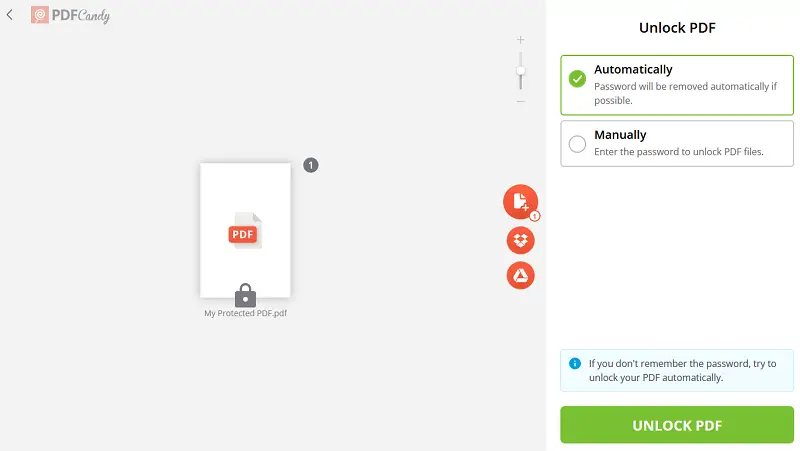
In summary, with its user-friendly layout and commitment to privacy, this PDF decrypter serves as an excellent resource for creating, editing text in PDF, converting, and organizing files on the fly.
iLovePDF
iLovePDF is a reliable, web-based utility that offers a comprehensive range of tools for editing, converting, compressing, and unlocking protected documents.
How to remove a password from a PDF using iLovePDF:
- Open your browser and navigate to the official site.
- Locate and click the "Unlock PDF" option in the main menu.
- Hit the "Select PDF files" button to upload, or drag your document into the zone.
- Press "Unlock PDF" again to initiate the process.
- Once finished, download the accessible version.
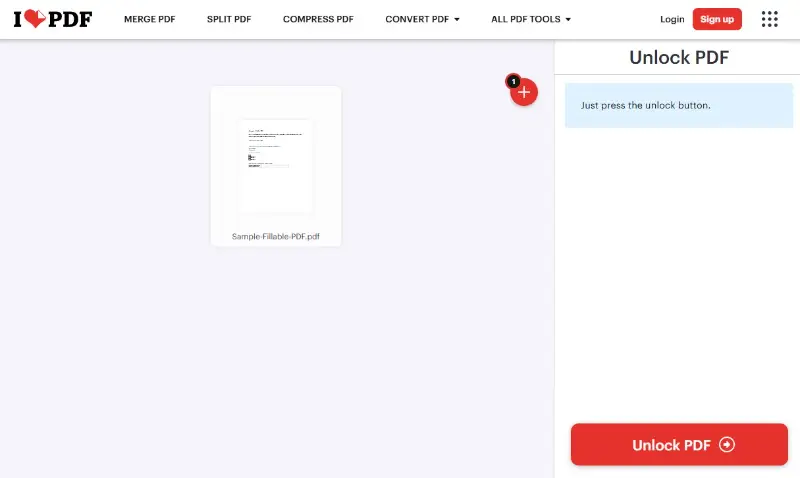
Thanks to its intuitive interface and fast processing, iLovePDF stands out as a convenient service for lifting restrictions, transforming formats, and organizing digital documents in a matter of seconds.
FAQ on PDF unlocking
- Is unlocking a PDF legal?
- It depends on the content's copyright and local laws. Make sure you have permission before attempting to alter a protected document.
- Does removing a password affect PDF pages?
- No, unlocking only removes security features without editing the text in PDF, layout, or other elements.
- Can I unlock an encrypted file?
- You can decrypt the PDF document if you have the password, but without it, the process becomes complex and could breach legal terms.
- Will the formatting stay the same?
- Yes, unlocking a PDF only removes the access or editing restriction—it doesn’t modify fonts, layout, or visual structure in any way.
Conclusion
In summary, unlocking a PDF can be a crucial step in accessing and modifying important documents. Whether you choose to use software or opt for online PDF password removers, the process is relatively straightforward.
By following the appropriate steps, you can easily delete PDF password protection and restrictions, allowing you to edit your PDF, share, or print your files without limitations.
However, it is essential to keep in mind the legal and ethical considerations involved in unprotecting a PDF.


