How to Change Icecream Ebook Reader Settings
Icecream Ebook Reader offers you to customize various settings for the most comfortable ebook reading process. In this how-to guide, you'll find more information about the settings offered by the program.
How to access the settings in the ebook reader
Click the "Settings" button in the lower left corner to open the settings panel of the ebook reader for PC. It is divided into 5 tabs:
- System (general settings);
- Reading settings (readings process control);
- Text to speech (synthetic voices parameters);
- Hotkeys (default combinations);
- License (software license information).
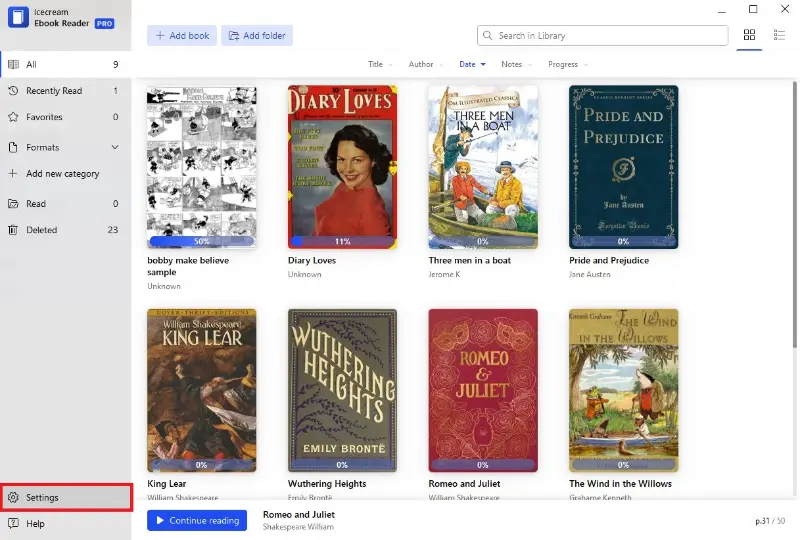
1. System settings
Language. The EPUB reader offers over 45 languages to select from. Click within the area to open the drop-down list with all the languages available in the program. Select the right option to apply it to the interface.
Library path. This setting specifies the destination folder in which the archive file of the Library is kept when you choose to import it. If you want to change the default path, click within this area to open Windows Explorer and select the new folder.
Path to local library. This option allows you to configure the ebook reader to recognize and access ebooks that are saved on your device.
Export. This button allows you to create a copy of your entire ebook library, including metadata. This feature of the best ebook reader is useful when migrating to a new device, reinstalling the app, or simply creating a backup for safekeeping.
Import. The EPUB reader will recognize and incorporate the information stored in the imported file, restoring your library to the state it was in at the time of the export.
Empty library. You might use this feature if you want to remove all books from your library or if you have a backup (exported file) and need to replace the existing library with a new set of ebooks.
Theme. Three preset reading profiles are available to select from:
- Day (color scheme for comfortable reading in the daylight);
- Night (colors are more suitable for reading in the dim light);
- Light sepia (light yellowish colors);
- Dark sepia (darker brown colors).
Dimming. You can increase or decrease the brightness level in the Windows epub reader based on your comfort, lighting conditions, or personal preferences.
Copy eBooks from external devices. You can easily expand your ebook collection by connecting external devices (such as USB drives, hard disks, or memory cards) and transferring files directly to the reader's library.
Check for updates automatically. Make sure this option is enabled to receive the EPUB reader for Windows notifications as soon as a newer version is available.
Send anonymous usage stats. By collecting this data, we can make informed decisions about prioritizing enhancements, fixing bugs, and optimizing the software for a better user experience.
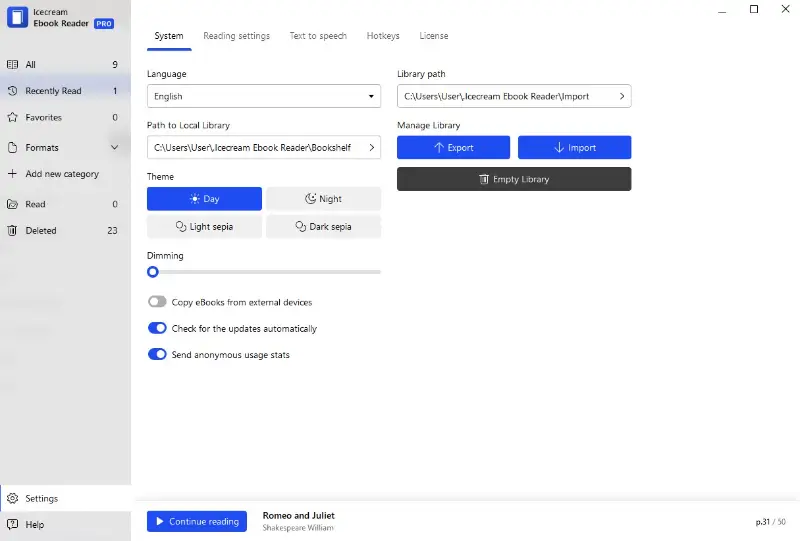
2. Reading settings
Page view. This setting determines how pages are displayed on the screen during ebook reading.
- Double. Shows two pages side by side, mimicking the layout of an open physical book.
- Single. Displays one page at a time, suitable for a traditional book-like experience.
Text alignment. Select one of five available text alignment options: Original, Left, Right, Center, and Justify. This setting will be applied to the electronic books in EPUB, MOBI, and FB2 formats.
Text font. You can pick one of the 9 available text fonts in this option. This setting won't apply to books in PDF, CBR, and CBZ formats.
Auto page flipping interval. Determine the duration between automatic page turns during auto-flipping mode.
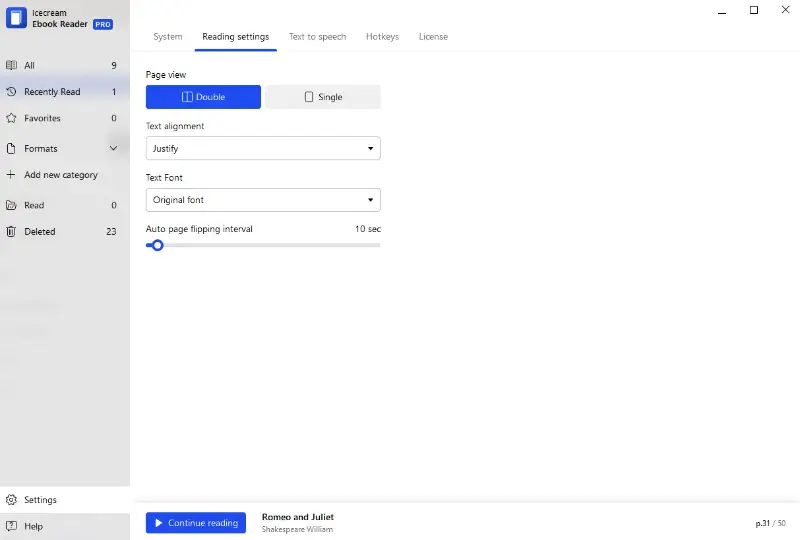
3. Text to speech settings
Locale. This setting ensures that the text is pronounced accurately based on the selected locale, taking into account regional accents and pronunciation differences.
Voice. Different voices are generated for the TTS feature based on various characteristics, such as gender, age, and accent. The available options depend on the chosen locale and your system's speech settings.
Reading volume. Adjust the volume to a level that is comfortable for you, making it suitable for different environments or personal needs.
Reading speed. Adjusting the speed helps users find a comfortable pace, whether they prefer a slower speed for detailed comprehension or a faster pace for quicker consumption.
Reading pitch. You can customize this setting of Windows ebook reader to make the voice sound higher or lower, providing additional personalization to the reading experience.
Refresh lists. Click this button in the EPUB reader to update the list of available voices and language options if you've changed your Windows settings.
More languages. Pressing this button will open your system settings where you can install new voice packages or change the preferred language.
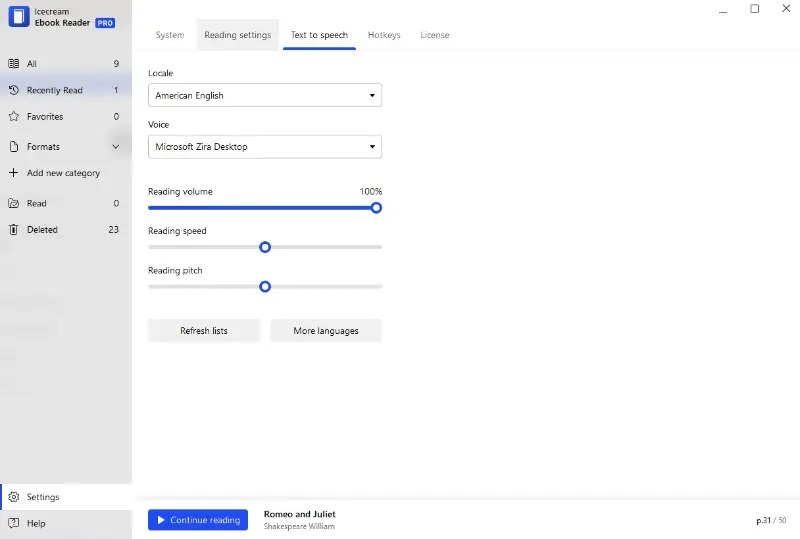
4. Hotkeys
Hotkeys are keyboard combinations that allow users to quickly access specific features without having to navigate through menus or use the mouse/touchscreen.
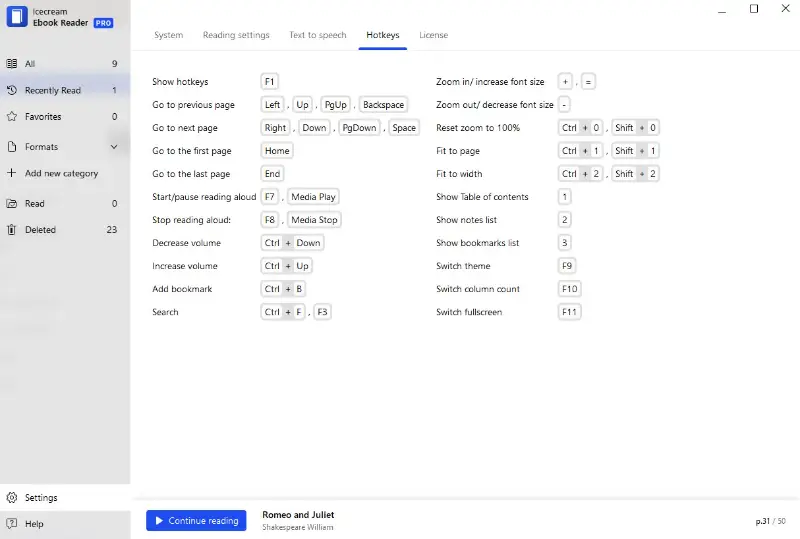
5. License
Here you can input or review information related to ebook reader for PC activation after you've purchased the PRO version.
The "Version" number refers to a specific release of Icecream Ebook Reader. The first number represents significant updates and changes, and the second indicates smaller enhancements or the addition of new features.
For example, if your application has version 3.2, it means it's the third major release containing significant changes and the second minor update with additional features.
You can see the history of all ebook reader versions in the change log. It provides detailed information about what changes were made in a specific version. This may include new tools, enhancements, bug fixes, or security updates.
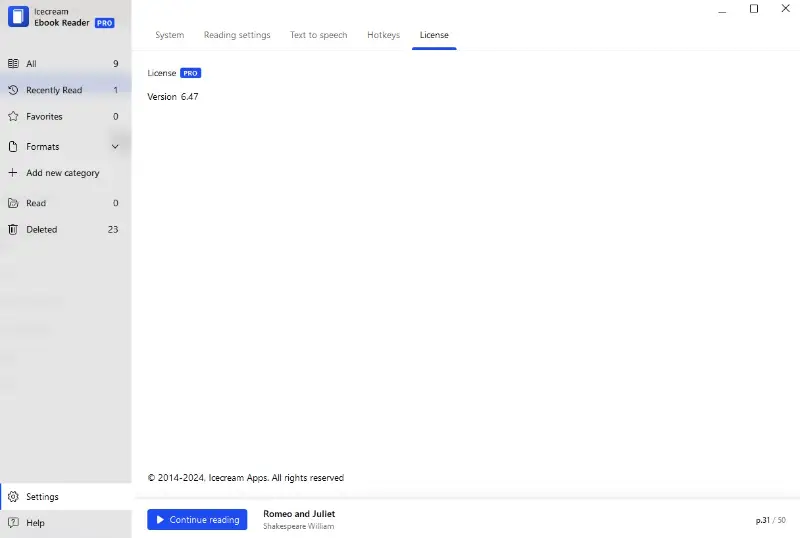
FAQ about Icecream Ebook Reader
- How do I change the font size in Icecream Ebook Reader?
- You can adjust the font size after you open the book. Click on the "Settings" icon at the top right. From there, select the font and its size to your preference.
- Is it possible to add bookmarks?
- Yes, use the bookmark icon at the top of the page or press the Ctrl + B combination on your keyboard.
- What formats does the Icecream Ebook Reader app support?
- Our free ebook reader can open EPUB, MOBI, PRC, FB2, PDF, CBR, CBZ, TXT, ZIP, and 7z.
- Can I customize the color of my ebook?
- Yes, you can change the background by selecting your preferred option during the reading process.
- How do I organize my books in Icecream Ebook Reader?
- You can organize your files by sorting them in the "All" tab or creating custom categories.


