How to Put a Picture Over a Video
If you produce content for YouTube, are a fan of social media, or are a professional editor, learning how to put a picture over a video can make your work more fun. This is a common way for people to generate interesting thumbnails, tutorials that teach something, or presentations that are full of life.
You can use both online tools and video editing software on your computer for this task. This article will show you how. These simple steps will help your content look better by adding an image to it.
Method 1. Icecream Video Editor
Icecream Video Editor is a free program for Windows. It has a lot of features that are good for those who are just starting out and want an intuitive interface and versatile tools.
How to put a picture over a video using Icecream Video Editor
- Download free video editor from the official website and follow the instructions.
- Click the "Add files" button to import the clip and the photo you want to overlay. Drag the main element onto the timeline at the bottom of the screen.
- Press "PiP", then select "Choose video from Media Library", and pick the desired element.
- Drag it to adjust its position and move its edges to change the size. You can also set a different shape.
- Preview the result to ensure everything looks as intended and save it.
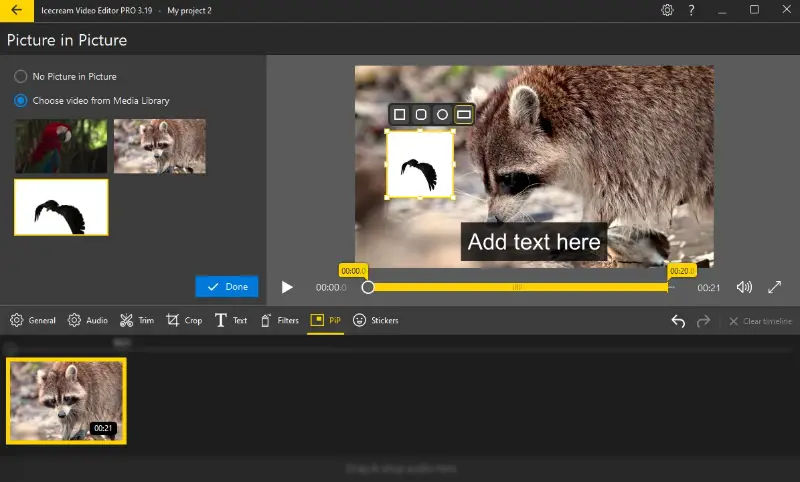
Pros:
- Straightforward. This editor offers a hassle-free interface, so it is easy for beginners to put an image over a video.
- Format support. It can work with a range of image (such as PNG, JPEG, and GIF) and clip formats, ensuring compatibility with most media types.
- Customizable overlays. People can adjust the picture size, position, and shape of the overlay to achieve the desired effect, providing flexibility in how your picture in a video is presented.
- Versatile. The software has a wide range of tools and features, making it suitable for both basic and advanced needs.
- Visual effects. It offers a variety of options that can be applied to both the footage and the overlay.
- Export options. You can export the projects in various formats and resolutions, suitable for different platforms and purposes.
Using Icecream Video Editor is a streamlined and effective procedure. Boasting an uncomplicated UI and a range of tools, it enables the effortless creation of visually stunning output. Give it a try and enhance your content today!
Method 2. Kapwing
Kapwing is a web-based multimedia video editing platform that offers a wide range of tools for working on images, clips, and GIFs.
How to add image to video online with Kapwing
- Open your web browser and navigate to the Kapwing website.
- Create a new project and add the files you are going to apply.
- Click the "Images" tab in the sidebar menu to upload the picture.
- Drop the photo onto the timeline. Utilize the handles around it to resize it if necessary. Drag the edges of the overlay to set its duration.
- After all necessary adjustments, press the "Export" button to save the result.
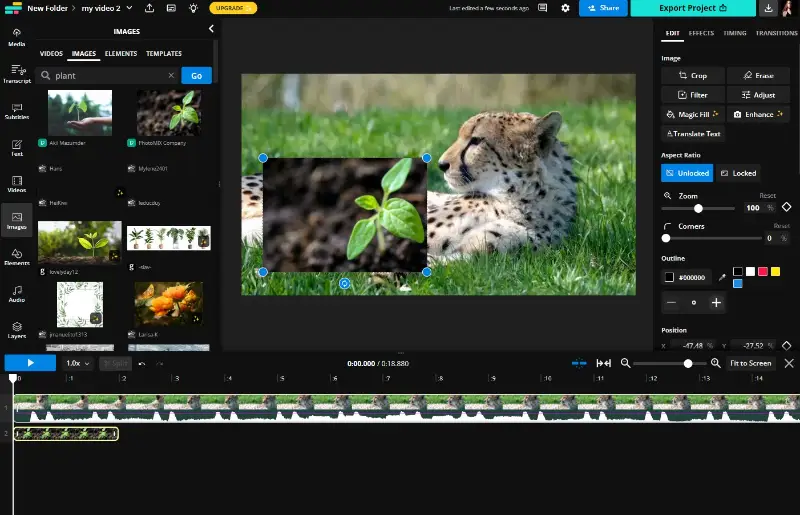
Pros:
- User-friendly interface. The service offers a simple and intuitive UI, making it accessible to all skill levels.
- Online availability. Being a web-based platform, it can be accessed from any device, allowing you to add a photo to any video on the go.
- No installation. Individuals don't need to download any software, saving time and storage space.
- Wide range of tools. The video editor provides a variety of tools and features, including options to add audio to video, text, images, and effects.
- Collaboration features. You can work on projects by sharing editing links with each other, enabling teamwork and feedback.
Cons:
- Watermark. The free version adds a small watermark to export, which may not be ideal for professional tasks.
Overall, Kapwing offers a convenient and accessible solution. However, consider the limitations and costs when choosing the right tool to add a picture to a video.
Why put image over video
Here are key reasons for this technique:
- It can complement the content, enhancing the overall look.
- Infographics, charts, or text graphics can provide extra information, helping viewers better understand the film, especially in educational or explainer videos.
- Placing an image on specific areas of the clip can draw attention to important details or highlight critical sections, great in demonstrations.
- CTAs like buttons or promotional images can be added, prompting people to engage with the content, such as visiting a website or subscribing to a service.
- Transparent graphics can insert layers, creating a more dynamic presentation.
- Watermarks and logos serve as identifiers, so that the clip is associated with a specific brand or protects intellectual property when shared or redistributed.
- Footage can appear at critical points to highlight significant moments or products, making the message more memorable, especially in tutorials, ads, or showcases.
- Adding interactive elements such as polls, visuals, or emojis can encourage participation, increasing engagement on platforms like YouTube or Instagram.
Tips on how to put a picture over a video
- Use a PNG file with a transparent background for smooth integration without blocking important elements.
- Ensure the image resolution aligns with that of the clip to avoid distortion.
- Apply visual effects such as shadows, borders, or glows to help the picture stand out.
- Make the overlay dynamic by adding keyframe animations to move.
- Always preview your composition and tweak elements like positioning.
FAQ
- Can I animate the overlay?
- Yes, you can animate the picture that you use with effects like fade-ins, slide-ins, or other transitions.
- How do I control the duration of the overlay image on videos?
- Most video editing tools let you set the timing by dragging the edges of the overlay layer or inputting specific time codes.
- What formats are good for picture overlays?
- Common extensions like PNG, JPEG, and GIF are widely supported for overlays in most programs and services.
- What resolution should my photo be?
- Ideally, pick images with a dimension that matches or exceeds the video to ensure clarity and sharpness.
- Can I overlay text as well as pictures?
- Yes, most video editors allow you to overlay both text and graphics, giving you flexibility in various visual details.
Conclusion
Overlaying a picture is a versatile and valuable skill in digital content creation. Whether you pick to use online tools or desktop video editors, the steps are similar and easy to follow.
Overall, web-based options offer quick and seamless solutions for those who need to make changes on the go, while offline video editing software provides comprehensive features and greater control for detailed and high-quality productions.
Remember to choose an appropriate element that complements your visuals and adjust its size and position accordingly. Don't be afraid to experiment with different effects and filters to achieve the desired look. And most importantly, have fun with it!
Co-authors



