How to Add Audio to a Video
Adding music to a video can greatly enhance the overall viewing experience and increase audience engagement. It also aids in conveying emotions and establishing a specific atmosphere in the video.
Overall, learning how to add audio to video is an essential skill for anyone looking to create high-quality and impactful videos that will capture the attention of viewers.
In this article, we will talk about 6 best free video editors for different operating systems that allow to addition of audio to videos.

How we picked and tested video editing programs
The addition of music can heighten a video's impact and enthrall its audience. But with so many programs and tools available, how do you choose the right one?
To create this article, we did the following:
- First, we identified the programs and platforms that are free to use.
- Then, we compared video editors based on their features, user-friendliness, and compatibility with different OS.
- We also looked for reviews and recommendations from trusted sources.
After narrowing down our options, we tested each free video editing software to see how well it performed in terms of audio quality, customization options, and ease of use. Finally, we selected the best program that suited our requirements and offered the most value.
Icecream Video Editor
As you search for a reliable video editing software for a Windows PC, look no further than Icecream Video Editor. The effortless navigation and extensive video editing toolkit make it the favored option for adding music to videos.
How to add audio in video with Icecream Video Editor
- Download and install the free video editor for Windows on your computer.
- Import your video by clicking the "+ Add files" button or dragging and dropping the file into the program.
- Similarly, import your audio file into the video editing program.
- Select the video on the timeline. Open "Audio" in the toolbar. To mute the video's sound, uncheck "Keep original audio".
- Click the music track to adjust its settings: volume, fade-in and fade-out effects, etc. After customization, hit "Done".
- Preview your clip. To save the new clip, press "Export video".
Benefits:
- The video editor has a simple interface but offers an extensive toolkit to trim videos, crop, cut, apply effects, etc.
- You can import and add various audio formats such as MP3, WAV, FLAC, and more.
- Customization quality options are offered, so you can export your video in the form that best suits your needs.
- You can effortlessly edit your audio clips to choose the desired segment and adjust the volume to your liking.
- The video editing program provides a limited free version as well as an affordable PRO license.
Cons:
- This free video editor is only for Windows OS.
To conclude, the process of including music in your videos with the help of Icecream Video Editor is a simple yet impactful way to elevate the overall visual enjoyment for your audience. The easily navigable design and plethora of tools make it the go-to option for many content producers. Give it a try and take your videos to the next level!
iMovie
iMovie is a widely-used video editing program for Mac that enables users to effortlessly embed music into their videos. Many creators opt for this program due to its user-friendly design and powerful capabilities that all come for free.
How to add music to a video with iMovie
- Start by opening the application on your device. If you already have a project in progress, open it; otherwise, click "Create New".
- With the "Import Media" option, choose the specific video file that you wish to enhance with music from your device's library. Move it from the library to the timeline.
- Open the "Audio & Video" tab and select one of the stock sound effects. Alternatively, you can add your file by importing it into the program in the same way as the video. Add it to the timeline.
- After choosing your music, preview the video by clicking on the play button. To trim the length of the audio, drag the edges of the green bar that appears on either side of the song.
- When everything looks good, hit the share button at the top right corner and adjust the output settings.
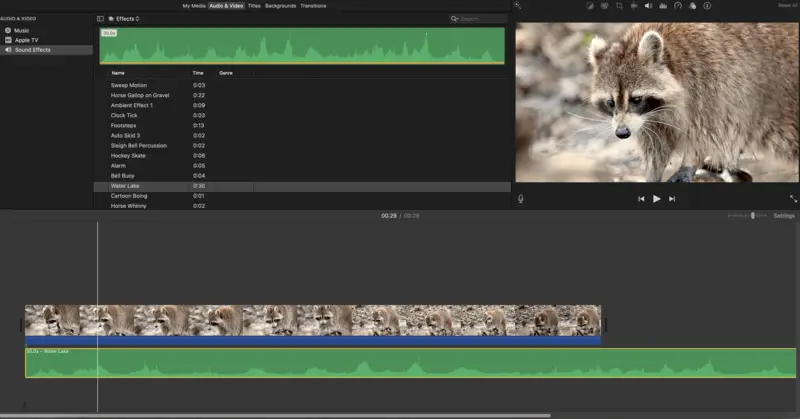
Pros:
- The video editing software features a user-friendly interface that simplifies navigation.
- Users can choose from a wide selection of stock sound effects.
- The application is compatible with both mobile and desktop devices.
- Being a native and free macOS video editor, the app is suitable for creators at all levels.
Cons:
- This software has fewer customization options than its professional editing competitors.
- The video editor is only available for Apple users.
Ultimately, putting music over a video using iMovie is a seamless and effective technique for enhancing the overall quality of your content. This program is a good choice for entry-level users or those in search of a simple and efficient video editor.
VideoProc Vlogger
Another great app to add background music to videos is VideoProc Vlogger, a cross-platform software that can be used on Windows and macOS.
How to insert audio in video with VideoProc Vlogger
- Download and Install the program on your computer.
- Once installed, launch the software. Hit the "+ New Project" button.
- In the "Media Library" menu, click "+" to import your video and audio files into the editor. You can also drag and drop them directly into the main window.
- Move all the needed media to the timeline: clip to the "Video Track" area and music to the "Audio Track" space.
- Modify the sound's configuration: change the volume, trim, add fade-in and out effects, etc.
- Preview the final result by clicking the play button. If the outcome meets your expectations, press "Export" to save your video.
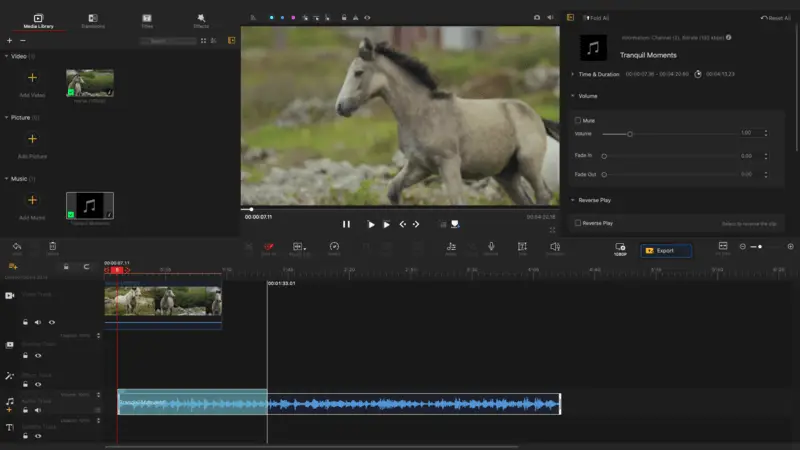
Pros:
- The video editing software offers an extensive selection of compatible audio file types, like MP3, AAC, M4A, and more.
- There are a variety of options for adjusting audio settings and applying effects.
Cons:
- A paid subscription is required after the free trial period ends.
- Some users may find the interface confusing.
In brief, VideoProc Vlogger is a good choice to merge audio and video as well as perform extensive editing. Despite its few downsides, some users make it their go-to program for producing video content.
OneShot Video Editor
OneShot Video Editor is a user-friendly and efficient editing tool that allows you to add music to your videos seamlessly.
How to add music to video by means of OneShot
- Download and install the software. Open it.
- Locate the "+" icon on the toolbar and import your files into the program.
- Drag and drop the video and audio to the timeline.
- Right-click on the song to change its settings - add fading, for example. Hit the green play button to preview the result.
- When you're finished editing, go to the "File" menu and save the video with the "Export Project" option.

Pros:
- The free video editing software provides an easy-to-use interface, making it suitable for beginners.
- Users can customize music settings according to their preferences.
- The app can be used on desktop and mobile devices.
Cons:
- The program may be considered limited for professional video editing.
- Some advanced functionalities are only accessible through a paid upgrade.
To sum up, utilizing OneShot Video Editor to add audio to your videos is fast and easy. The program's user-friendly interface and customizable settings make it the top pick for beginners and casual users.
Video Candy
Video Candy is a versatile online editor that offers tools to customize and enhance clips without the need for a desktop software.
How to add background music to video online
- Go to the Video Candy website and select the "Add music" tool.
- Hit "Add file" and pick a video from your device that you wish to modify.
- Press the "Add background audio" button and import the song into the online video editor.
- Wait for the upload to finish. You can use the "Loop Audio" option, so there's no silence at the end of your video. To avoid overlapping sounds, click "Mute original audio".
- Preview your clip with the music added to it. Proceed to "Export" to save the result.
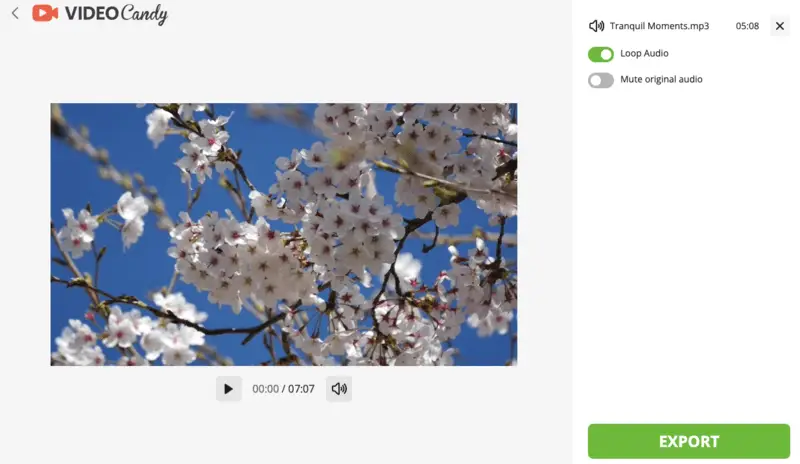
Pros:
- A simple online solution to merge audio and video.
- The ability to loop the audio if it's shorter than the footage.
- No need for downloads of a new application to the device.
Cons:
- The upload is limited to one video and one audio only, so users won't be able to add several music files to one clip.
Overall, Video Candy offers a simple way to add background music to your footage. If you only have one clip and one song that needs to be merged, this online video editor is the perfect solution for you.
Lightworks
Lightworks is a video editing software known for its powerful tools, intuitive interface, and advanced features suitable for both amateurs and professionals.
How to add sound to video with the help of Lightworks
- Launch the program on your computer and open your existing project or create a new one.
- Import the video and audio, replace them from the "Media Pool" onto the timeline at the bottom of the screen.
- Drag your sound file onto the "Audio 1". If needed, move the track along the timeline to synchronize it with the clip.
- Apply effects like fade in/out, compression, or equalization if you need more refinement.
- Once satisfied with your edits, go to "File" > "Export".
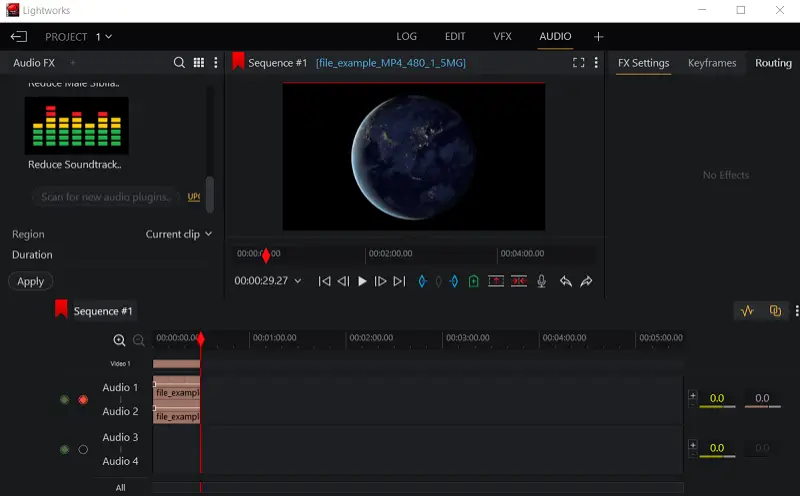
Pros:
- Supports up to 4K resolution and professional-quality codecs.
- Great for handling large projects with many video files.
- Video editor available on Windows, Mac, and Linux.
Cons:
- The free version restricts export options, limiting output to 720p resolution.
- Can be resource-intensive, requiring a relatively powerful system for smooth video editing performance.
Lightworks is often praised for its multi-track timeline, efficient media management tools, and extensive support for third-party plug-ins, which enhance its capabilities.
Tips for choosing the right audio for a video
- Match the Mood. Ensure the song aligns with the tone of your video (e.g., upbeat music for a travel vlog, calm for a tutorial).
- Consider Licensing. Utilize royalty-free or licensed audio to avoid copyright issues.
- Keep It Simple. Avoid overly distracting sound that might overshadow the visual content.
- Check Audio Quality. Use high-quality files to maintain professionalism and clarity.
- Test Compatibility. Make sure the audio complements the visuals and doesn’t clash with spoken dialogue or sound effects.
FAQ on adding audio to a video
- Can I use any copyrighted music in my videos?
- It is not recommended to use copyrighted music in your videos without permission from the owner. You can purchase royalty-free music or use songs from a library.
- Where can I find music for a video?
- You can find music for your video on various online platforms such as royalty-free websites, streaming services, or dedicated stock libraries. These sources offer a wide range of music genres that you can choose from to enhance your video content.
- How do I choose the right music for a video?
- To pick the best soundtrack for a video, consider the mood and tone you want to convey, aligning the music with the content's emotion and message. Additionally, ensure that the chosen music complements the pacing and style of your video to create a harmonious and engaging viewer experience.
- What is the best music file format for adding to videos?
- The most commonly used music file format for videos is MP3, but some video editing software may support other formats such as WAV or AAC.
- Can I include multiple music tracks in one video?
- Yes, you can add several music layers to a video by overlaying them. Additionally, you can keep both, the original sounds of the video and the background music.
- Are there options for integrating sound effects into a video together with music?
- You have the option to incorporate sound effects and music simultaneously into your video by importing both files and arranging them on the timeline.
Conclusion
Adding music to your videos has the potential to significantly impact the overall effectiveness and appeal of your content.
Tips:
- Ensure the music you select complements the overall atmosphere and style of your video.
- Pay attention to the volume levels and ensure that the music doesn't overpower the dialogue or other audio elements in your video.
- Be mindful of copyright laws and ensure to use of music that is either royalty-free or properly licensed.
- Take advantage of features like fade-ins, fade-outs, and crossfades to smoothly transition between different tracks.
Explore and savor the incorporation of music within your videos. It can truly elevate the overall quality and make your content stand out.
So go ahead and try out these tips for yourself. Happy video-making!


.webp)
.webp)
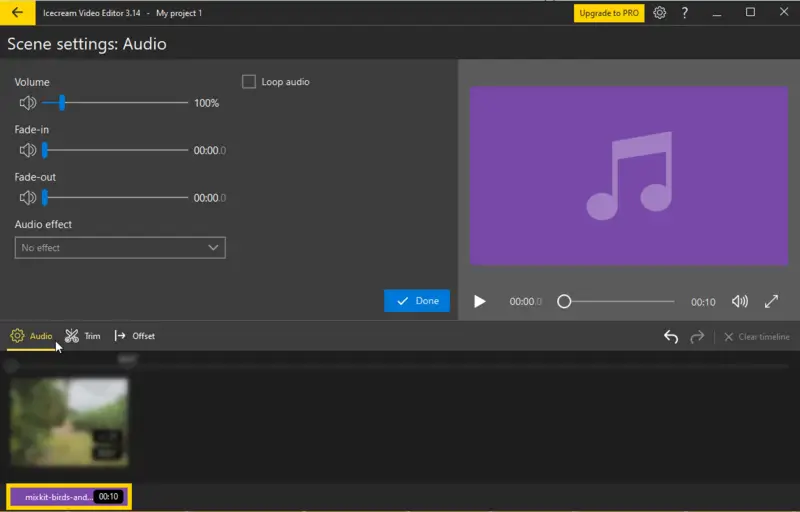
.webp)
.webp)
