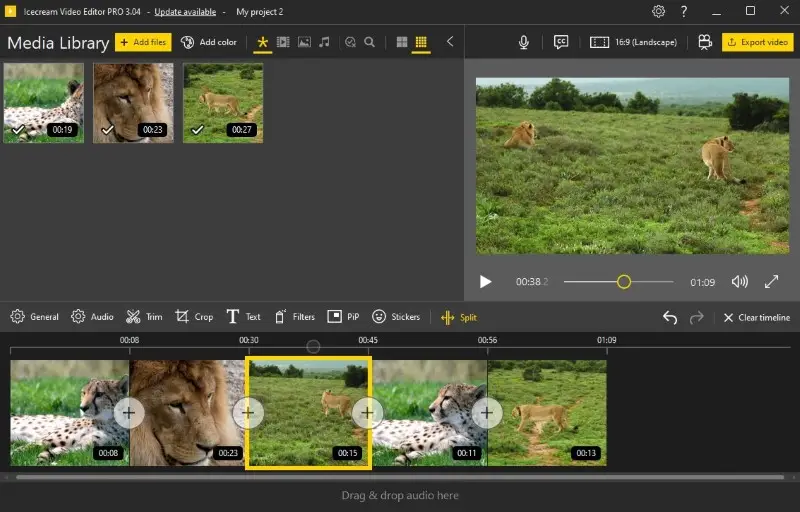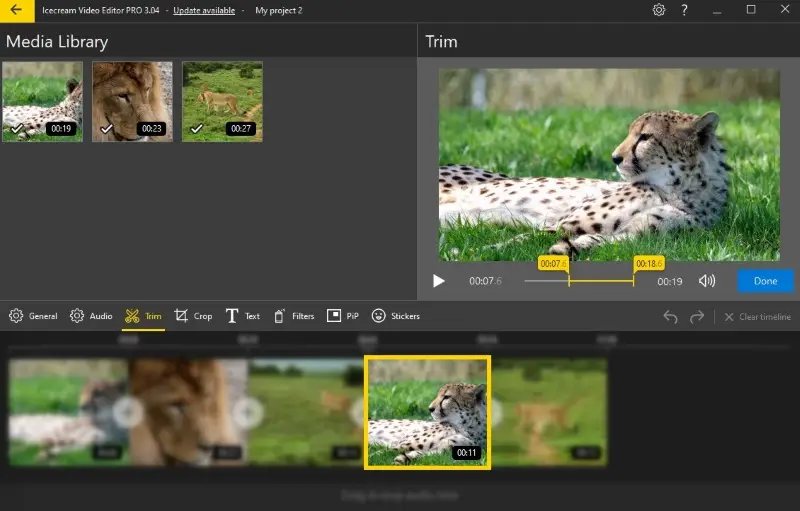Video Cutters for PC, Mobile and Online
Video cutters are now a must-have tool for content creators, social media users, and even regular hobbyists. They can help you cut away unwanted sections, split long videos into shorter clips, or even merge multiple elements together.
But how do you pick the software or service? There are a lot of different options on the market, so it can be hard to choose the best one for your needs.
We will show you the top 15 video cutting tools, both desktop programs and online platforms, in this article. We hope to help you find the perfect choice for your requirements.
Top 15 best video cutters
| Program | OS | Price | Rating |
|---|---|---|---|
| Icecream Video Editor |
Windows
|
Free PRO version starts at $29.95 |
5.0 |
| iMovie |
MacOS
iOS
|
Free | 4.9 |
| Movie Maker |
Windows
|
$19.99 | 4.3 |
| Microsoft Photos |
Windows
|
Free | 4.5 |
| Clipchamp |
Windows
|
Free Premium $11.99 per month |
4.7 |
| Davinci Resolve |
Windows
MacOS
Linux
|
Free Premium $295 |
4.8 |
| Adobe Premiere Rush |
Windows
MacOS
iOS
Android
|
Free Premium $9.99 per month |
4.7 |
| Lightworks |
Windows
MacOS
Linux
|
Free PRO version $8.99 per month |
4.6 |
| VLC Media Player |
Windows
MacOS
Linux
Android
iOS
|
Free | 4.2 |
| Gihosoft Free Video Cutter |
Windows
MacOS
|
Free | 4.0 |
| Kapwing |
Online
|
Free version with a watermark Full version $16 per month |
4.5 |
| Clideo |
Online
|
Free version with a watermark Premium version $9 per month |
4.4 |
| Video Candy |
Online
|
Free PRO version $8 per month |
4.7 |
| Media Cope |
Windows
|
Free | 3.0 |
| Photos app |
iOS
|
Free | 3.0 |

How we picked video cutters
Here are some important criteria we considered when choosing video-cutting software and online services:
- Ease of use. The interface should be intuitive to understand and navigate, especially for beginners.
- Supported formats. The app should support a wide range of extensions. This will prevent any compatibility issues when uploading or saving.
- Extra features. Many tools allow you not only to cut but also to edit your work more comprehensively.
So, read on to discover the perfect video trimmer that will help you create captivating content with ideal timing!
1. Icecream Video Editor
This free video editor for Windows offers a range of features, such as applying filters and effects, and more.
You can effortlessly divide your video into multiple parts or erase unwanted segments:
- Select the moment on the timeline and click the "Split" button.
- Use the trimming tool to set the initial and concluding parts that you wish to retain. Then press "Trim" to save your changes.
If you need to rearrange the clips, drag and drop them on the timeline in the desired order. This will help create a focused narrative that captures the viewer's attention.
Once you have the segments, export the final in the desired format, like MP4 or WebM, or even convert to MP3. You can generate a link to share the project with other people through social networks.
Despite being favorable to non-technical users, this free video cutter does not compromise on the quality. You will receive professional-level clips that retain their resolution and quality of sound.
Overall, Icecream Video Editor offers a great alternative for those looking for powerful yet uncomplicated software. With its intuitive interface and comprehensive toolset, it makes creating stunning videos easier than ever before!
Pros:
- Cutting videos can be done without extensive prior knowledge.
- The editor allows you to get the exact parts you want from a clip.
- It supports various input and output formats.
- Offers other editing features like transitions, text, or effects, etc.
- It doesn't place a watermark if you have fewer than 10 clips on the timeline.
Cons:
- Only works on Windows computers.
2. iMovie
iMovie is a free editing software for macOS and iOS devices. It enables users to quickly create videos, offering a multitude of features such as transitions, titles, captions, music, sound effects, and more.
The clip cutter makes it easy to divide a video into parts and join them with other files into one movie.
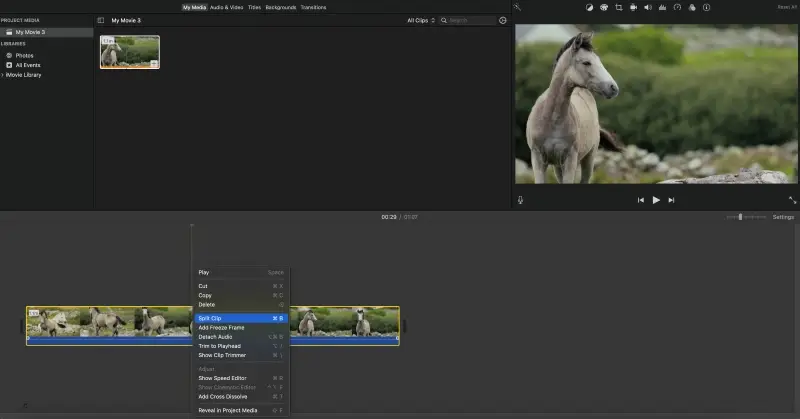
The program also provides tools for video trimming, adding transitions between them, and cropping to the desired size.
The app includes "Smart Collections" which automatically organizes all the content in your library. You can sort the files according to criteria like date taken, location, type of media, or favorite clips. This is very convenient if you have a large collection.
With its simple interface and powerful editing features, iMovie is an ideal choice for anyone who desires to easily cut their videos.
Pros:
- The video cutter is free for all users of Apple devices.
- The learning curve is minimal compared to other professional tools.
- Seamlessly integrates with Apple's ecosystem. You can start editing on one device and finish on another.
- Provides access to the iTunes Store, where you can purchase additional clips, soundtracks, and other content.
- Supports the 4K resolution.
Cons:
- It's difficult to precisely cut or trim videos. There’s no simple way to fine-tune frames.
- Works only on macOS.
3. Movie Maker
Movie Maker is a video cutter and editor from Microsoft.
It was pre-installed on Windows XP and later versions, but was discontinued with the release of Windows 10. Don't worry, it doesn't mean you can't use it if you have Windows 10 or 11. It is still available in the Microsoft Store.
Whether you are trying to split an hour-long lecture into shorter pieces or cut important moments from an event, the "Split video" and "Trim video" tools will help you effectively edit the length.
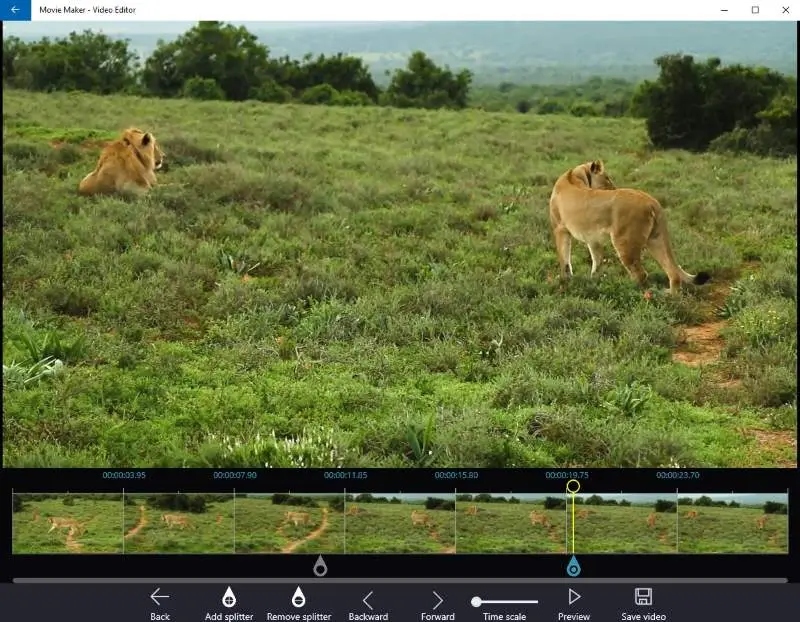
You can try the timeline to view and navigate through the clips. Put the vertical line where you want to cut and press "Add splinter". Adjust the time scale for a more precise video cutting.
The software is user-friendly and provides other tools, such as combining clips, adding music and text, and cropping. You can even create collages with videos and photos.
Pros:
- It is light on system resources. This makes it attractive for those with older computers or less storage space.
- You can combine the clips into one project and arrange them in the order you like.
- The "Quick Tools" panel allows you to choose the exact option that you need at the moment.
Cons:
- Although some options are available in a free version, most of them (including trimming and splitting) require a paid subscription.
- There is no macOS version.
4. Microsoft Photos
The Photos application is a free photo-editing software included in the Windows 10 operating system. Despite the name of the software, it also allows you to view and edit the video length.
The app includes a "Trim" feature which facilitates quickly cutting out unwanted sections. Simply open the clip and click "Trim" in the upper left part of the screen. Then adjust the start and end points.
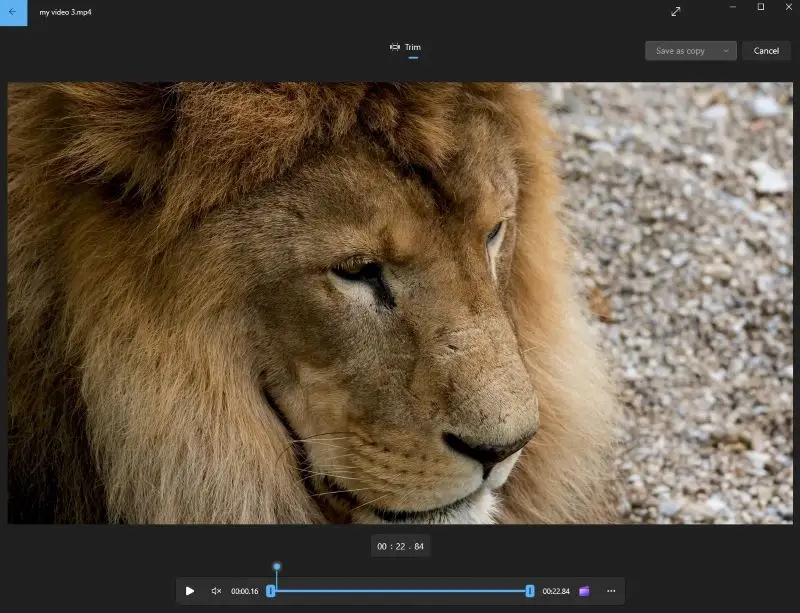
It allows users to conveniently view, organize, and modify their photos and videos. The app has an easy interface that makes it a convenient option.
Furthermore, it has powerful tools for creating slideshows and albums.
Pros:
- The video trimming is faster due to the native optimization with Windows.
- It is a built-in component of Windows 10.
- The app maintains the original quality, with no degradation in resolution or framerate.
Cons:
- The software is mainly designed for photo editing and does not offer more advanced tasks.
- You can't divide a video into parts.
5. Clipchamp
Clipchamp is a powerful app for Windows users. Its straightforward layout with simple tools and multiple editing features will help you get professional-looking results in minutes.
The software allows you to trim your footage down to a specific length or remove unwanted sections. You can split videos, rearrange the clips, duplicate, copy, and paste them.
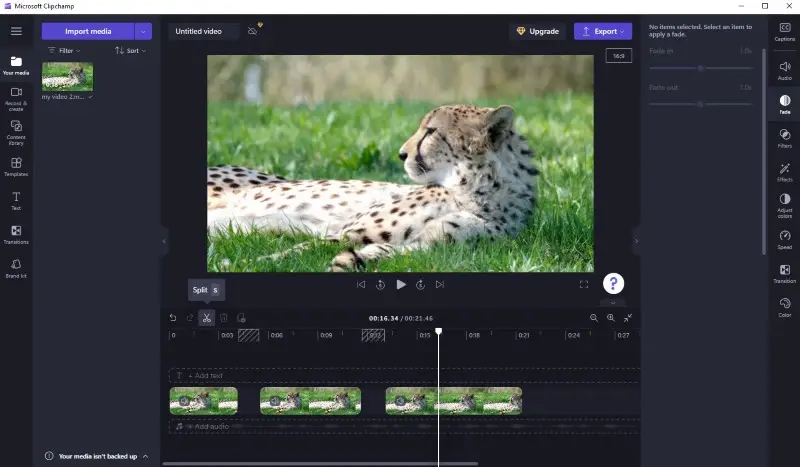
The program also provides several other editing options. You can add text, transitions, filters, and effects, as well as adjust the brightness, contrast, and saturation levels. You can mute the sound or save as audio.
There is a paid plan, but the only extra features it offers are the export of 4K resolution and premium stock, filters, and effects. The free version is more than enough for everyday needs. There won't be any watermarks if you don't use pro features.
Overall, Clipchamp is an excellent choice for anyone seeking software equipped with powerful tools. It's intuitive and packed with things that make it effortless to create high-quality projects free of charge.
Pros:
- You can conveniently back up and store your projects in the cloud.
- The app provides keyboard shortcuts for most of its features, including video cutting (the
Skey). - Edit clips without any upfront costs.
Cons:
- The software is resource-intensive and may be slow even on powerful computers.
6. Davinci Resolve
Davinci Resolve serves as a powerful editing program.
You can swiftly cut clips, add transitions, and rearrange your timeline using drag-and-drop functions. Plus, its view makes it easy to keep track of all your edits.

In addition to cutting videos, you can try the program to color grade your footage with advanced curves and tracking tools. It also offers professional audio recording and mixing capabilities with full control over volume levels, panning, and more.
This all-in-one suite allows you to edit, color grade, and mix projects from start to finish. Additionally, the software includes an extensive library of stock elements, royalty-free music, and sound effects.
DaVinci Resolve has been used for editing films and TV shows, including Avatar, American Horror Story, Pirates of the Caribbean, Big Bang Theory, Criminal Minds, La La Land, The Walking Dead, and others.
Overall, Davinci Resolve is a great option. It offers an extensive collection of functions that allow you to produce beautiful results from beginning to end.
Pros:
- There's a powerful free version that provides a wide range of tools.
- The clip cutter is equipped with professional-level features.
- It’s great for short films and music videos.
- It can handle almost every format available.
Cons:
- Its professional-grade features also make it complex for beginners or casual needs.
- The software requires a powerful computer with a high-end graphics card.
7. Adobe Premiere Rush
Adobe Premiere Rush is one of the best free video cutters and editors available. Even beginners can quickly learn the basics and start working.
The person can quickly access the tools they need without searching through menus or settings. Plus, the software supports keyboard shortcuts (the S key to split the video), making it easy to create projects efficiently.
After you've cut your MP4 or other type, you can quickly add transitions between clips, ensuring a smooth workflow and professional-looking results.
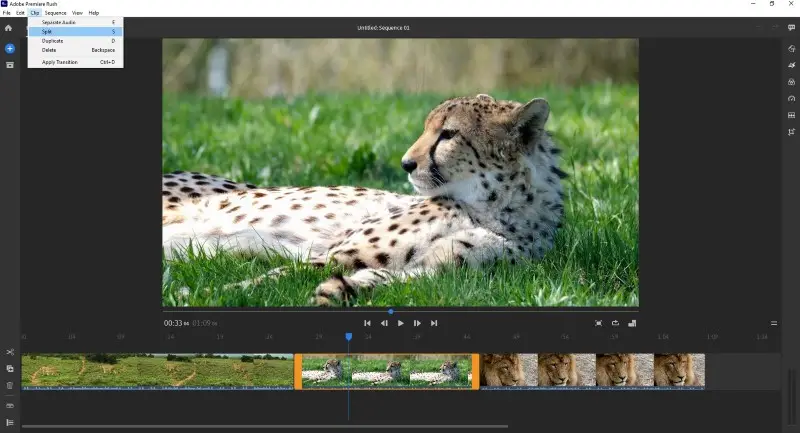
The program also comes with a variety of video editing options, allowing you to loop, crop, and rotate clips. There are options for adding titles, voiceovers, audio effects, and more.
In summary, Adobe Premiere Rush is a powerful yet easy tool for professional-level clips in no time at all. Its ability to quickly make changes makes it perfect for breaking footage into smaller chunks or larger projects alike.
Pros:
- The free video trimmer is available to download and try on iOS, Android, and desktop devices.
- The program is quick to navigate without extensive technical knowledge.
- If you have other Adobe products (like Photoshop or After Effects), the integration is seamless.
Cons:
- The installation process takes a long time as you have to download the Adobe Creative Cloud app first.
8. Lightworks
Lightworks is a powerful editor. It is utilized by filmmakers and broadcasters around the world to produce magnificent clips.
The video-cutting software enables people to trim, break apart, and join elements effortlessly. It also has an extensive selection of transitions, effects, and titles for giving your projects a professional look.
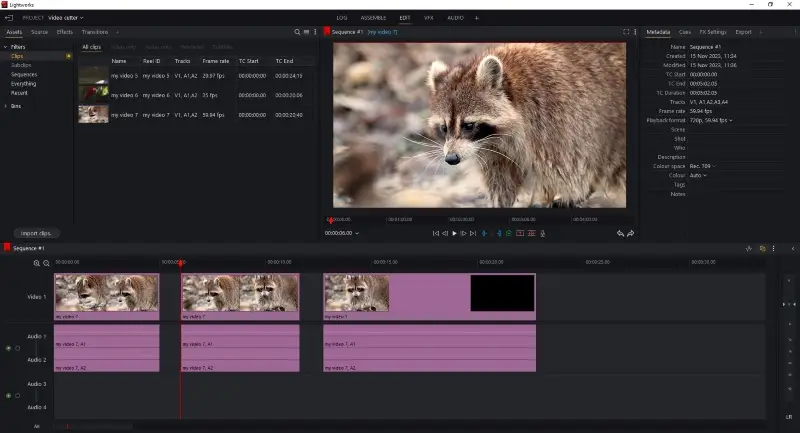
The interface has a drag-and-drop system, which makes it easy to move clips around the timeline. There are also advanced features such as multi-track editing and keyframe animation.
If you are used to the keyboard layout of another program (Adobe Premiere, Apple Final Cut, Blackmagic Resolve, etc.), you can choose its layout in Lightworks.
Overall, Lightworks provides an outstanding option for those searching for a powerful editing software with numerous features.
Pros:
- The free video cutter is available for Windows, Linux, and macOS.
- Customize keyboard layout and individual keys at any time.
- Flexible and fixed project modes.
Cons:
- The interface, while powerful and flexible, can be overwhelming.
9. VLC Media Player
VLC Media Player is an open-source, cross-platform multimedia player. It supports a wide variety of formats, including DVD, Blu-ray, 3D, and Ultra HD (4K).
The program allows you to edit the video length. You need to move the slider to the beginning of the segment you want to keep. Then click "Record", play the content, and hit the same button. The trimmed clip will be saved in the original folder.
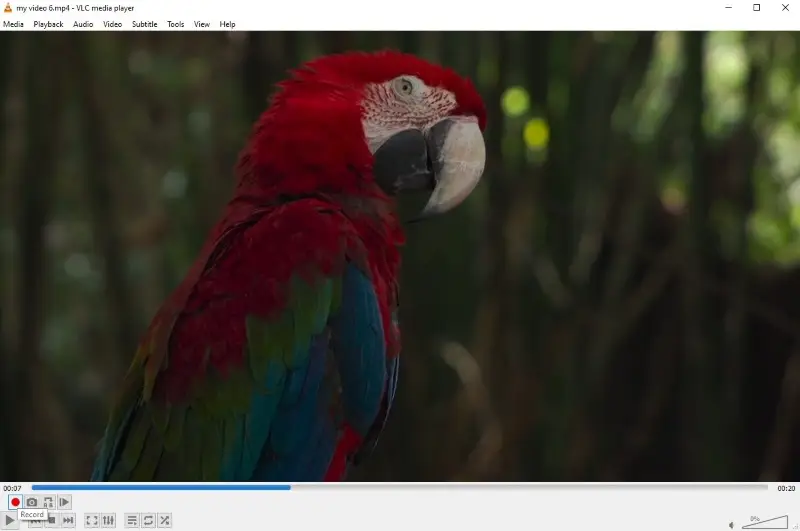
Aside from cutting videos, the media player also allows you to convert to other extensions, including audio.
Overall, VLC Media Player is an incredibly versatile tool that lets you play all sorts of files and even edit them.
Pros:
- The video trimmer is free to download and use.
- The media player supports a wide range of input formats.
Cons:
- It is primarily a media player, not video-cutting software.
- There is no real-time preview.
- The process can be confusing to first-time users.
10. Gihosoft Free Video Cutter
Gihosoft has software that enables you to easily split large files into smaller pieces.
It has a straightforward interface. All you need to do is select a start and end time for the clip they want to cut. You can do so by choosing the moment on the timeline or by manually setting the time in the text box.
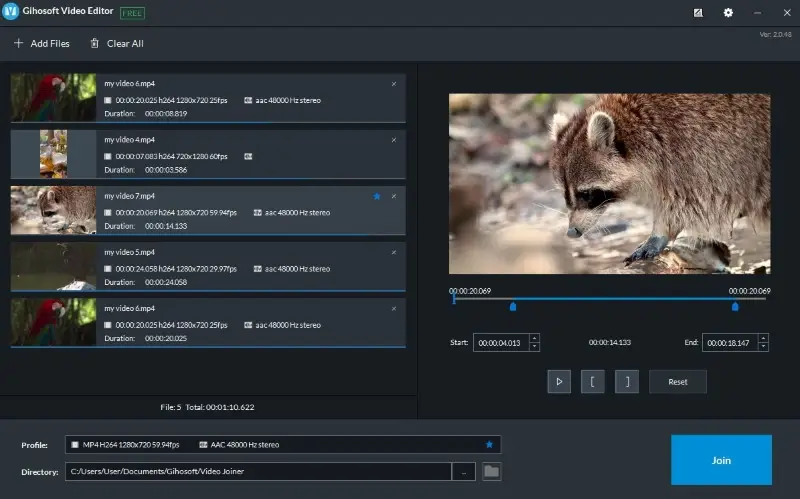
This software allows you to add multiple files, crop each of them to the desired length, rearrange their order, and merge the clips into one project.
Overall, Gihosoft Free Video Cutter is a great program for people who only want to edit the length and don't need any additional functions.
Pros:
- The app supports a wide range of formats.
- The new clips will have the same quality as the original.
Cons:
- You can't preview the results before exporting.
11. Kapwing
Kapwing is an online multimedia editing platform that allows you to create and edit clips, images, and GIFs. It provides a variety of tools, including adding text, incorporating subtitles, and more.
You can use "Split" to divide the video into parts (the S key shortcut). If you need to change the length, there is the "Trim" function available.
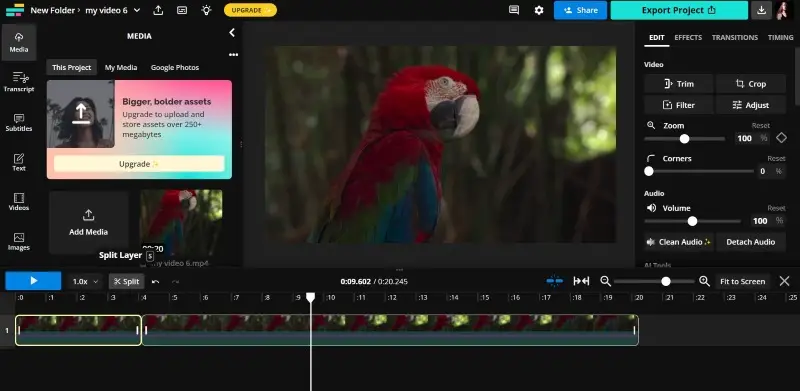
Users can export their edited content in various formats. You can even make a GIF from your result.
The service offers further resources for seasoned people, such as layering or adding background audio. With its library of free stock images and music, you can easily generate content without any concerns about copyright issues.
Whether you're a beginner or an experienced editor, Kapwing has something for everyone.
Pros:
- The platform is known for its intuitive interface.
- Multiple people can work on a project simultaneously.
- Templates and aspect ratios are optimized for social media platforms.
Cons:
- Free users can save only with a watermark.
12. Clideo
Clideo is a web-based platform. You can cut your video online without the need to download any software.
The platform allows you to either extract or delete the selected segment. You can also choose to add a fade-in or fade-out effect before saving.
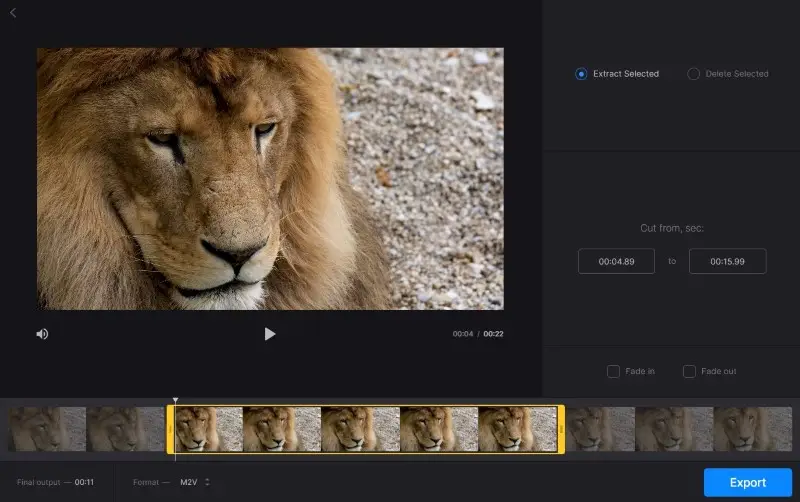
It allows users to change the file format, enabling even to extract the audio track from video.
Overall, if you are aiming to alter content in any manner, Clideo has everything you need.
Pros:
- The video cutter is a separate tool from the editor.
- You can convert your clip to any desired format.
Cons:
- The free version adds a watermark to all exports.
13. Video Candy
Video Candy is a platform that offers a simple interface. It allows users to remove unwanted parts in a few clicks. Utilizing its simple drag-and-drop tools, you can rapidly cut clips without any prior experience.
You can either drag the playhead along the timeline to choose the section you want to keep or select the specific cut timing.
Once you've picked the part you want to keep, you can fade to black or remove the audio if needed. The result will be securely stored and prepared for downloading, editing, or sharing.
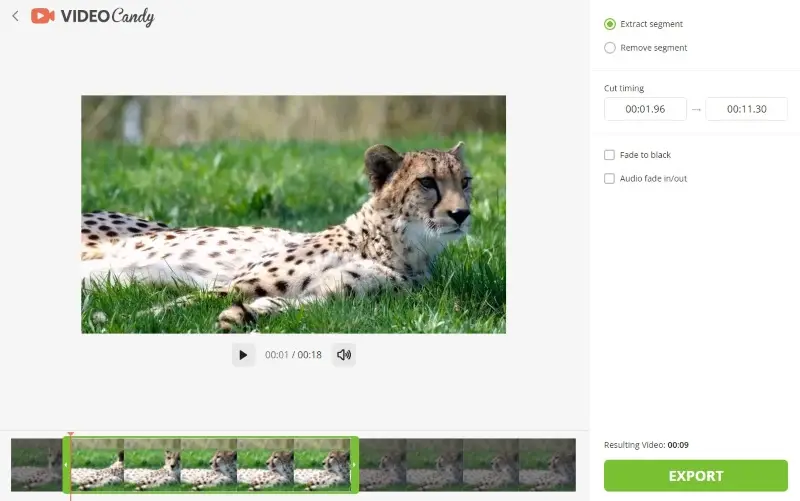
The service also offers other tools such as merger, cropper, resizer, and even screen recorder. With their help, you can perform various tasks within the same platform.
Overall, Video Candy is great for beginners and experienced editors alike. You can quickly trim your videos without worrying about complex software.
Pros:
- Remove or extract specific parts.
- No watermarks in the free version.
- Continue editing using other tools.
- Preview the result before saving it.
Cons:
- There's a 4 downloads per hour limit for free users.
14. Media Cope
Media Cope is a versatile multimedia software solution designed to streamline the management and editing of audio, video, and image files. With its comprehensive suite of features, you can efficiently organize and convert content.
It provides powerful editing tools for both audio and video. You can trim, merge, or split tracks with precision, adjusting volume levels and applying effects as needed. Similarly, editing capabilities allow for tasks such as cutting scenes, merging clips, and setting parameters like resolution and frame rate.
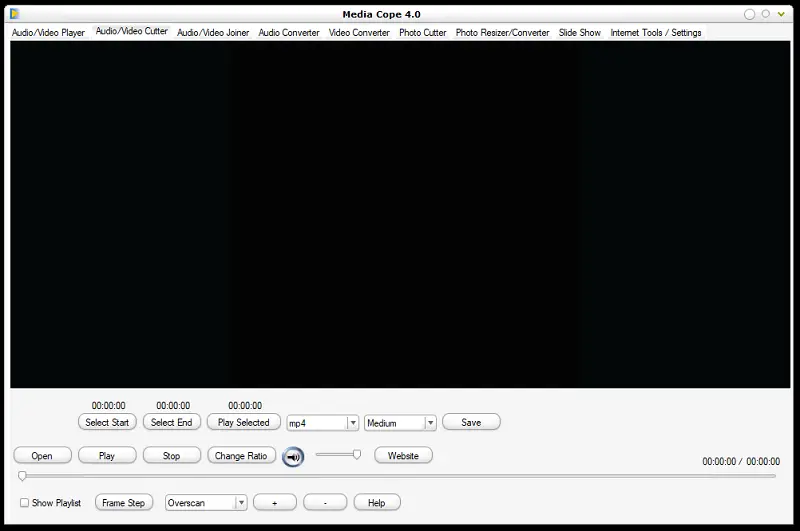
To expedite workflow efficiency, Media Cope supports batch media processing, enabling you to apply changes to multiple files simultaneously.
Pros:
- It operates smoothly on computers with low system specifications.
- There are no hidden costs or in-app purchases.
Cons:
- Lack of ongoing development.
- Compatibility issues with newer hardware environments.
- The clip cutter features an old-fashioned interface.
15. iPhone built-in video cutter
The default Photos app offers intuitive controls, with a timeline slider that allows you to select the exact portion you wish to keep. This functionality is seamless and doesn't require additional software or complex steps.
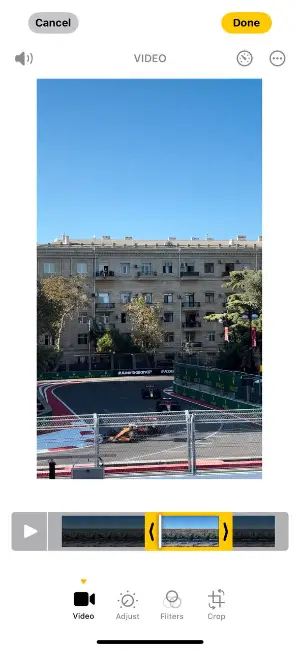
For a more detailed edit, users can also rotate video or set the aspect ratio in addition to trimming.
Pros:
- No need to download additional apps, as it is built into the Photos app.
- Quick and easy process with no steep learning curve.
- Free and available on all iPhones with iOS 13 or later.
Cons:
- Limited editing capabilities (only basic adjustments).
- Does not support advanced features like merging.
- No batch processing for trimming multiple videos at once.
FAQ
- Is it possible to cut a video without changing its quality?
- Yes, as long as the software you're using is not re-encoding when making cuts (this is often referred to as "lossless"), the quality shouldn't degrade.
- What is the difference between cutting a video and trimming it?
- In strict terms, cutting refers to splitting into different sections. Trimming shortens the content by removing footage from the beginning or end. However, they are often utilized interchangeably.
- Do video cutters also support audio files?
- Yes, many apps let you work with sound as well. You can usually trim it, remove the track, and even replace.
- Can I cut videos on my smartphone?
- Absolutely. Both iOS and Android offer native applications for basic editing. Plus, you can try online services that provide more advanced tools.
- Do I need to convert to a specific format before cutting?
- Not necessarily. Most modern editing software can handle a variety of common formats (e.g., MP4, MOV, AVI).
- Does cutting the video reduce its size?
- Yes, removing sections reduces its duration and therefore the size of the file. If the file is still too large for your needs, you can use a video compressor.
- Can I join the parts I cut from different videos into a new one?
- Yes. This process is called merging, and many editing tools offer this feature.
- Why are there sync issues?
- These can occur if you split the video at non-keyframe points, causing the frames to shift and the audio to become misaligned. To avoid this, ensure your clip is cut at keyframe positions.
Tips on using any video cutter
- Create a backup before you start cutting it. You never know what could go wrong!
- Check the format to make sure it's compatible with the app. Converting to MP4, a widely accepted format, may help if you're having compatibility trouble.
- Organize files into folders so they're easier to locate and open when you're ready to cut your video.
- Trim unwanted footage first, then add effects and transitions if needed. This will help avoid any awkward pauses between different clips.
- Check the levels. Low or distorted audio can have a negative effect on your final product.
- Preview the result before saving it. This will provide you with the opportunity to make any last-minute adjustments if needed.
- Be creative with your editing and don't be afraid to experiment. You may discover unexpected features and create something unique!
Conclusion
As you can see, each of the options listed above has its unique features, pros, and cons. Some are more suited for professionals who need a wide range of advanced tools, while others cater more to beginners or those who prefer simplicity and ease of use.
Remember that the best video cutter is not necessarily the most expensive or the most feature-rich. It's the one that fits your specific needs and tech-savviness.
Give the video trimming tools mentioned in this article a try to see which one can make you the maestro of your editing process. Experiment with different applications until you discover the one that best suits your style and needs.