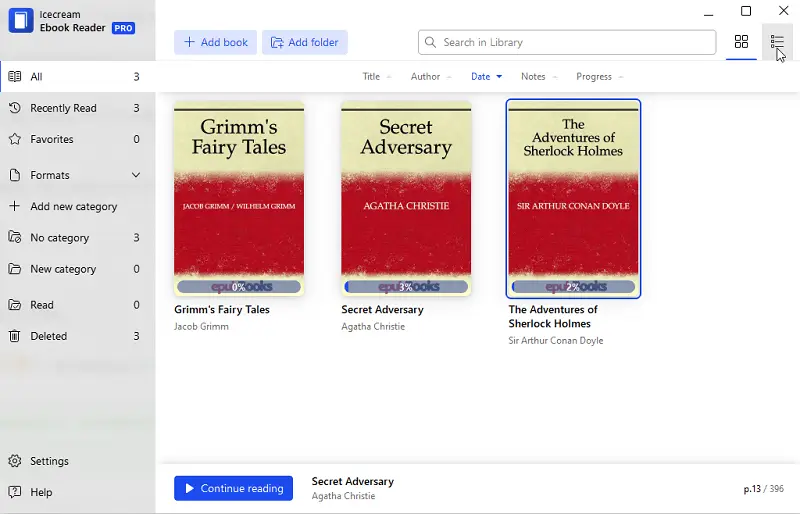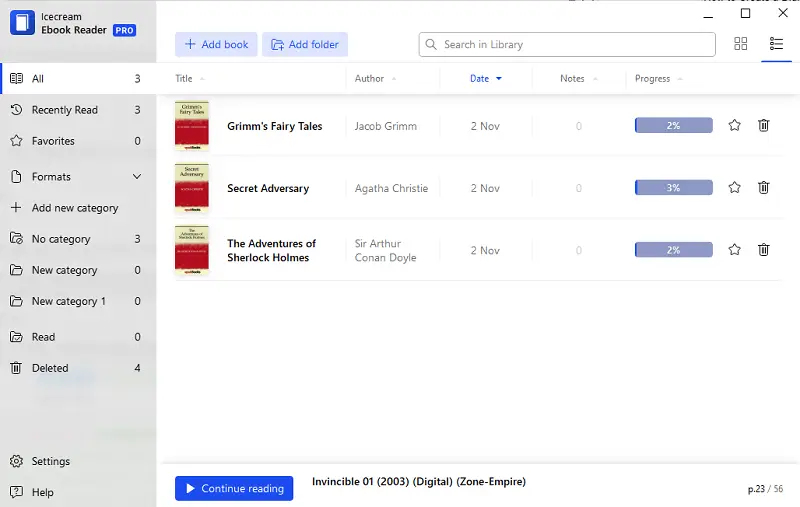How to Create a Digital Library on Windows PC
In our tech-driven world, the traditional home library is getting a modern makeover.
With the proliferation of digital content, from eBooks and audiobooks to documents and articles, knowing how to create a digital library has become more crucial than ever. A book lover, a college student compiling research materials, or a professional managing vast amounts of data - all will benefit from having a clearly labeled electronic records selection.
This article is your easy-to-follow guide on how to craft a neat, organized virtual home library on your Windows PC using Icecream Ebook Reader.
Icecream Ebook Reader is a popular software designed to provide users with a comfortable reading experience for electronic books in various formats. Overall, the program is known for its user-friendly interface and versatility.
The program provides essential tools for creating a library, including the ability to categorize eBooks by genre or author and add bookmarks to mark favorite or unread books. This helps users keep their digital collection tidy and easy to navigate.
How to organize a home library?
As we shift from paper to pixels, managing your digital book collection becomes key. This eBook Reader not only opens the door to a vast library but also gives you handy tools to keep things tidy.
It is a versatile application that is compatible with all popular types of ebook formats like ePub and other extensions. Read on to understand how it works.
1. Download and install eBook reader
To start using the program for creating a digital library, download free eBook reader for Windows. Run it to initiate the installation and follow the Wizard’s guidelines. Open the program.
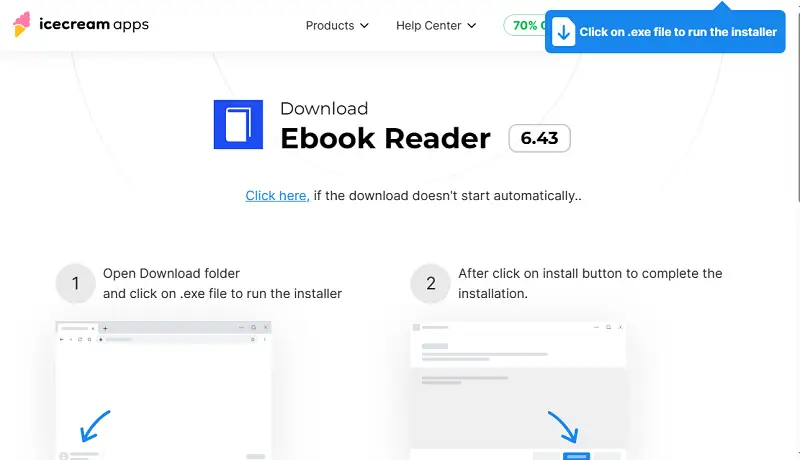
2. Add books
The "Add book" button will bring you to Windows Explorer – select the file that you want to add to your ebook library. Alternatively, you can just use the drag-and-drop function.
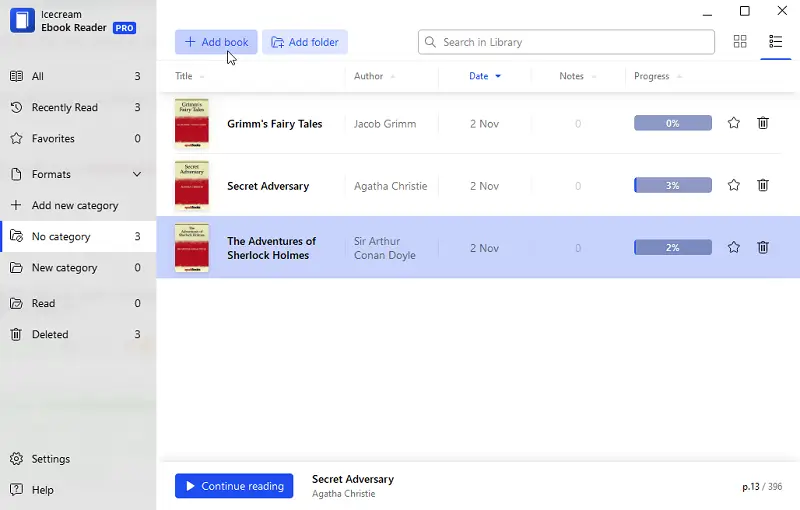
3. Check the electronic reader's interface
To access the books you've added, click the "All" button. Choose between two convenient viewing modes:
- Table view. Displays essential information such as the book's title, author, date of adding/last opening, notes, and progress.
- Bookshelf. Presents all books as large thumbnails for a visually pleasing and easy search experience.
The program's menu on the left side of the window allows you to check recently read books, view favorites (mark a book with a star icon to add it to favorites), and see available formats (ePub, MOBI, FB2, PDF, CBZ, CBR, TXT, ZIP).
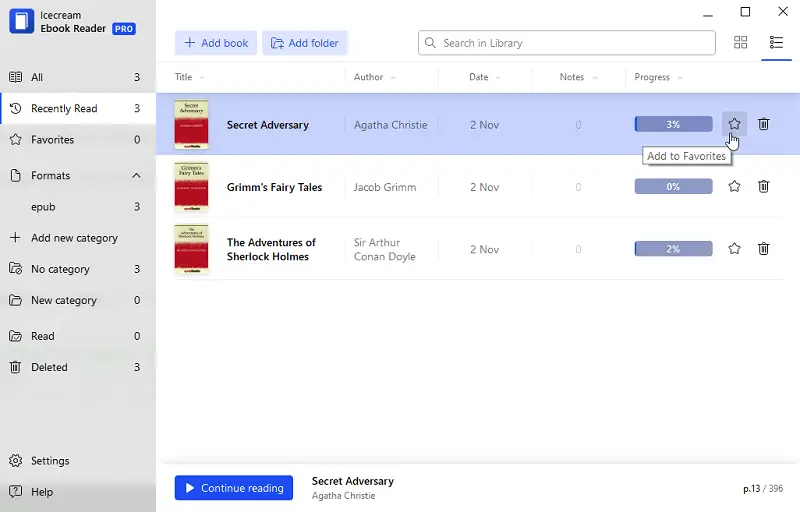
Here you can also create new categories that will help you to organize your books in a way that suits your needs. Whether you're into specific genres or themes, or just want a list of books to read next, making custom categories is the key.
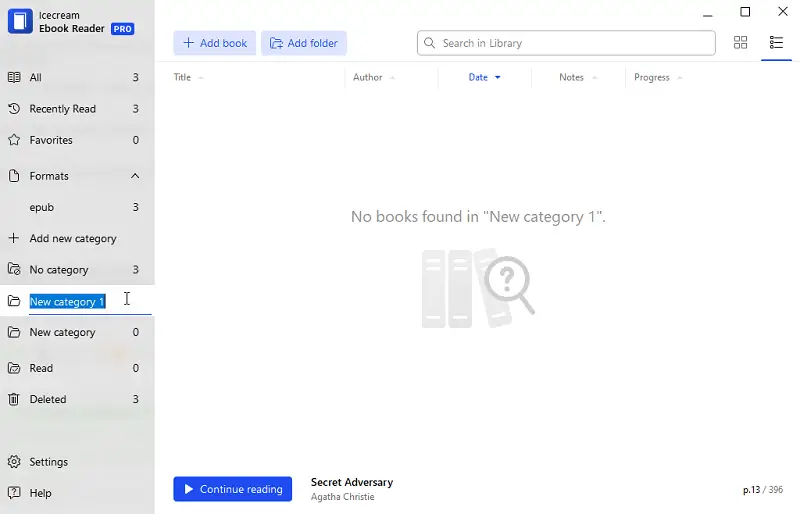
Deleting a book from your list is a straightforward process. Simply locate the unwanted book and press the recycle bin icon associated with it. This action will promptly remove the book, helping you keep your virtual library tidy and curated to your liking.
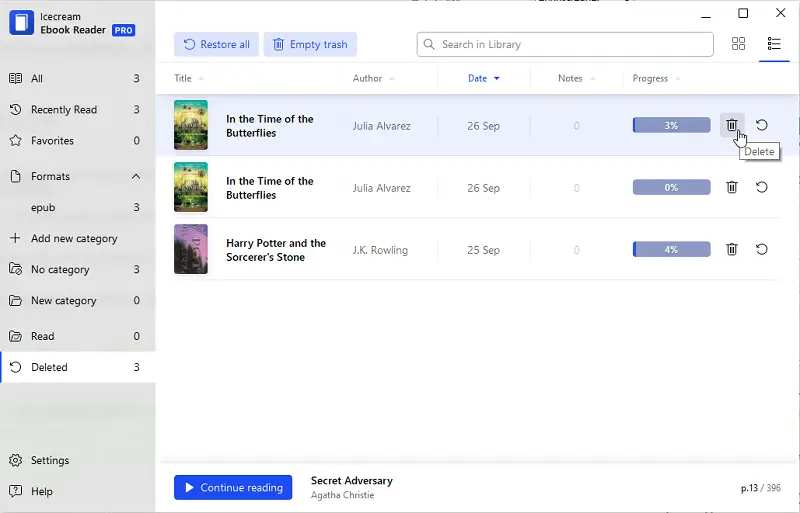
4. Customize the settings of the eReader
Access the program's settings by clicking on the "Settings" button. Here's what you can adjust:
- System. Choose your preferred language, and theme (Day, Night, or Sephia), and manage library exports or imports.
- Reading settings. Select your page view (double or single), and fine-tune text alignment, font, and auto-flipping interval.
- Text-to-speech. Tailor your experience by choosing the locale, voice, volume, speed, and pitch for text-to-speech functionality.
- Hotkeys. Familiarize yourself with key combinations designed to streamline your reading process. These shortcuts can enhance your overall reading experience.
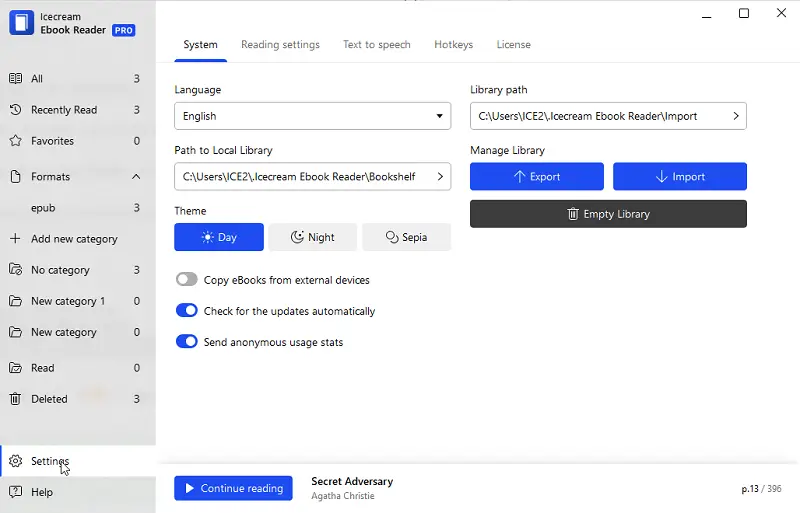
5. Read books
Now, when know how to organize a home library, you can skip straight to reading. To start reading a book, double-click on its thumbnail. Navigate through the pages using the following options:
- Keyboard controls. Use the "Left" and "Right" keys for page-turning.
- Space and backspace. Press the "Space" key to advance a page and the "Backspace" key to go back.
- Window clicks. Click on the right or left side of the window to turn the pages.
- Scrolling. Alternatively, you can scroll down to seamlessly progress through the book.
Take a look at the toolbar: there are several useful options that will make your reading experience even better.
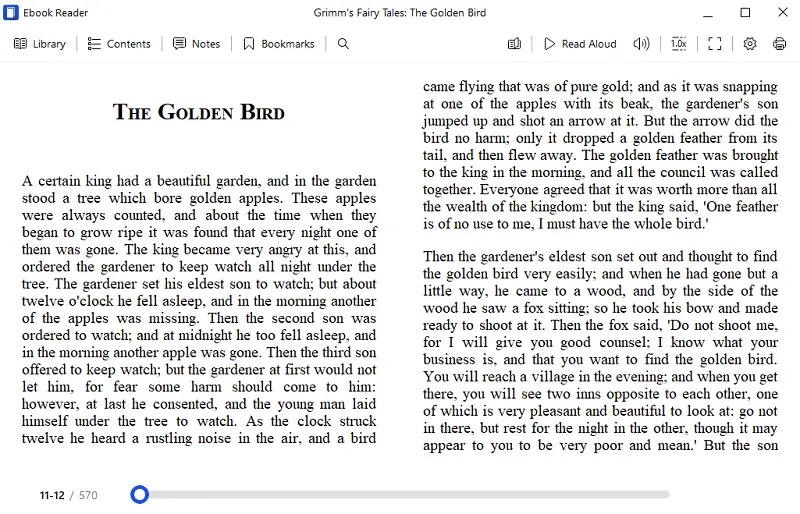
- Library. Return to the book selection screen with a simple click.
- Table of contents. View a list of chapters for easy navigation.
- Notes. Annotate the text to jot down your thoughts or important details.
- Bookmark. Mark significant sections of the text.
- Search. Press to find a specific page or text within the book.
- Auto-flipping mode. Toggle this option on or off to enable automatic page turning.
- Read aloud. Activate the text-to-speech (TTS) feature by clicking this button. Adjust reading volume and speed as needed.
- Print. Customize settings and produce a hard copy of your book directly from the application.
These user-friendly options empower you to tailor your reading environment and make the most of your digital experience.
Benefits of the Icecream eBook Reader
There are several reasons why someone might choose this reader over others:
- Ease of use. A straightforward interface makes it accessible to both beginners and experienced users. The intuitive design allows for easy navigation and customization of reading settings.
- Formats compatibility. The software supports a wide range of eBook formats, including EPUB, MOBI, PDF, FB2, and more. This versatility ensures that users can access and read eBooks regardless of the format they are in.
- Reading tools. Features such as full-screen mode, night mode for low light conditions, and the ability to track progress enhance the overall reading experience.
- Customization options. Various customization options let users adjust font size, style, background color, and other settings to suit their preferences.
- Affordability. While there is a paid version with additional features, the free version offers enough functionality for many users. This makes it an attractive option for those looking for a quality eBook reader without breaking the bank.
Other apps for a virtual library
- LibraryThing – Catalog extensive collections using tags, metadata, and community-driven recommendations.
- Libib – Manage books, movies, and music with barcode scanning and multiple library support.
- BookBuddy – Quickly scan titles, arrange shelves, and monitor lending activity on iOS devices.
- Goodreads – Log reads, share opinions, and discover new titles through a vast reader network.
- Delicious Library 3 – Create a visually rich virtual shelf, track item values, and oversee loans on Mac.
- Book Crawler – Integrate with Goodreads, scan barcodes, and maintain a portable database of your titles.
- Gerty – Blend e-reading with journaling while keeping track of your owned and finished books.
- Basmo – Set reading goals, monitor progress, and neatly organize your personal collection.
- Alfa Ebooks Manager – Handle large libraries on Windows with detailed information and customizable layouts.
- My Home Bookshelf – Keep an easy record of owned volumes, borrowed copies, and return schedules.
How to create a digital library: tips
Organizing a digital library in an ebook reader can greatly enhance your experience, making it easier to find and enjoy your books and comics. Here are some practical tips to help you efficiently organize your digital library.
- Categorize your collection:
- Start by categorizing your ebooks based on genres, authors, or themes. This step will provide a clear structure for your library.
- Sort by author or title:
- Choose a sorting method that suits your preference – whether it's organizing books alphabetically by author or title. This helps maintain a systematic order in your electronic reader.
- Prioritize favorites and to-reads:
- Designate a section for your favorite books or those you plan to read soon. This makes it convenient to access the books that matter most to you.
- Regularly update and cleanse:
- Periodically review your library and remove duplicates, outdated books, or ones you no longer wish to have. Keeping your collection fresh and relevant improves overall organization.
- Backup your library:
- Protect your digital library by regularly backing it up. You can do it by pressing "Export" in the settings. This precaution ensures that even if something happens to your device, your carefully organized virtual library remains secure.
- Explore additional features:
- Familiarize yourself with any additional features your ebook reader may offer, such as search functions, annotations, or bookmarks. These tools can enhance your reading and organizational experience.
- Use consistent naming:
- Rename files with a uniform format, such as "Author - Title," to make searching and sorting easier across devices.
FAQ on organizing a virtual library
- Can I convert my physical books into digital format?
- Yes, you can scan or employ OCR (Optical Character Recognition) technology to turn paper books into digital text.
- Can I share my digital library with others?
- Yes, you can share specific books or files, though digital rights management (DRM) restrictions might limit the sending of some content.
- How do I back up my books?
- You can save copies on external hard drives, cloud storage services (e.g., Google Drive, Dropbox), or using dedicated backup tools.
- Can I import my existing library from other platforms?
- Many apps allow importing book lists or files from other services to streamline the transition.
Conclusion
In closing, making your library organized with our free eReader is like crafting your own online book haven. We've explored how to categorize, customize, and make it uniquely yours.
Icecream Ebook Reader isn't just a digital bookshelf; it's a toolkit for making your reading experience personal. From sorting books to creating collections, it's all about tailoring your virtual space.
Whether you're a seasoned ebook enthusiast or just starting out, this guide helps you create a home library that fits your style. Happy reading!
Co-authors